
AirDroid Cast
- Local & Remote Screen Casting
- Android,iOS,Windows,Mac,TV Screen Mirroring
- Wireless & USB Connection
- Total Control Android & iOS beyond Your Finger
- Mirror Multiple Screen
Screen Mirroring
Facing issues with your Google Chromecast can be frustrating, especially when it stops responding or fails to connect properly. The best solution to these problems is often to perform a factory reset.
Resetting your Chromecast restores the device to its default settings, resolving glitches, software issues, or connectivity problems. This guide will walk you through simple steps to reset your Chromecast, ensuring a fresh start for seamless streaming.
Chromecast is a media streaming device by Google that plugs into your TV's HDMI port, allowing you to stream content from your phone, tablet, or computer. Google offers three types of Chromecasts: Chromecast, Chromecast Ultra, and Chromecast with Google TV.
The standard Chromecast streams in HD, while Chromecast Ultra supports 4K and HDR streaming. Chromecast with Google TV adds a remote control and Google TV interface, making it more user-friendly.
Understanding these differences helps in troubleshooting specific issues. Resetting your Chromecast is important to resolve software bugs or connectivity issues, allowing you to restore functionality when the device malfunctions.
Regular resets performed every few months can also help maintain the device's performance and prevent common glitches, similar to how restarting your computer can improve its performance.
Factory resetting Chromecast is a simple process that can resolve issues and restore the device to its original settings. You can reset it using the Google Home app, through the power source, Google TV, or directly from the device. These steps vary slightly depending on your Chromecast model, but all are designed to quickly return the device to factory defaults.

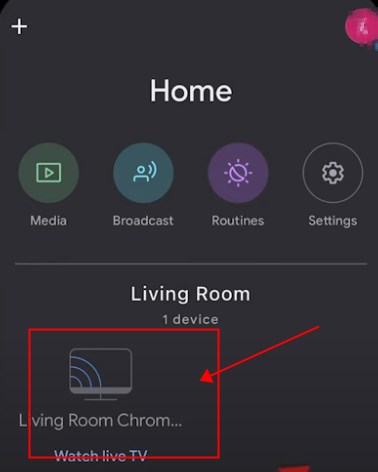
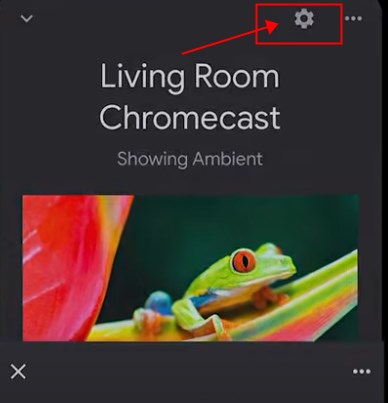
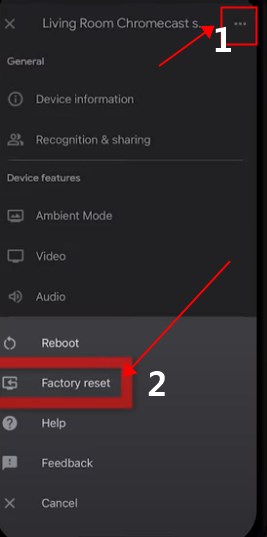
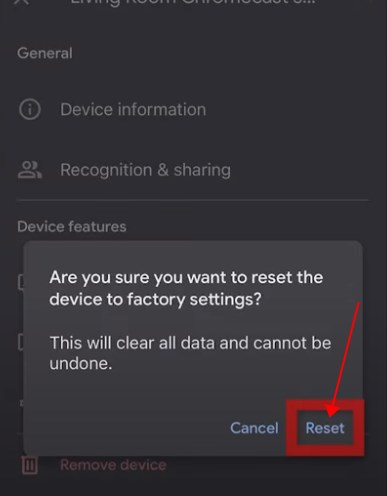

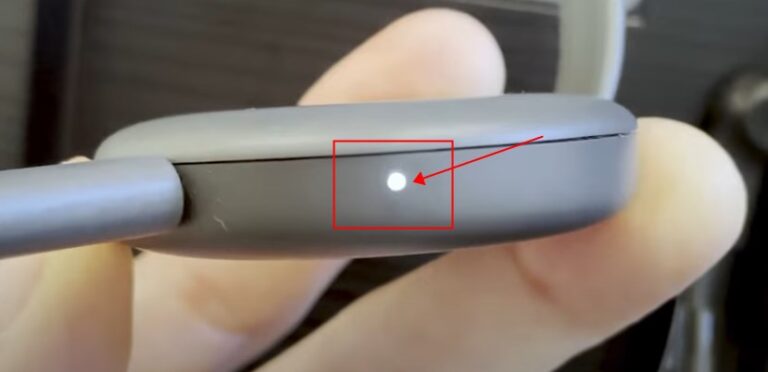
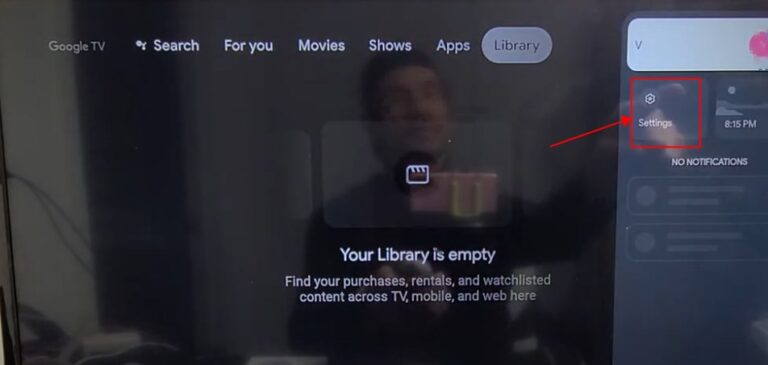
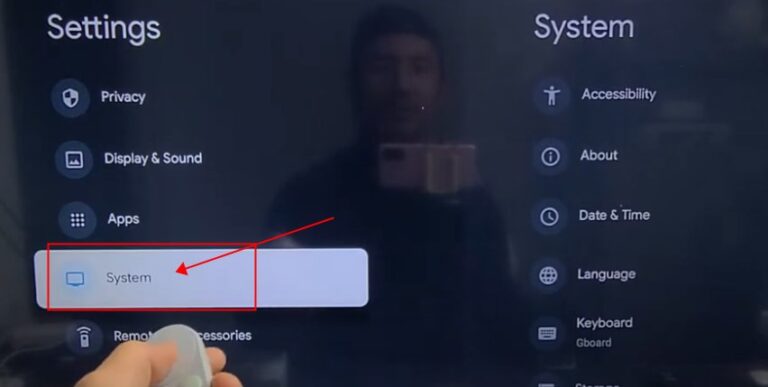
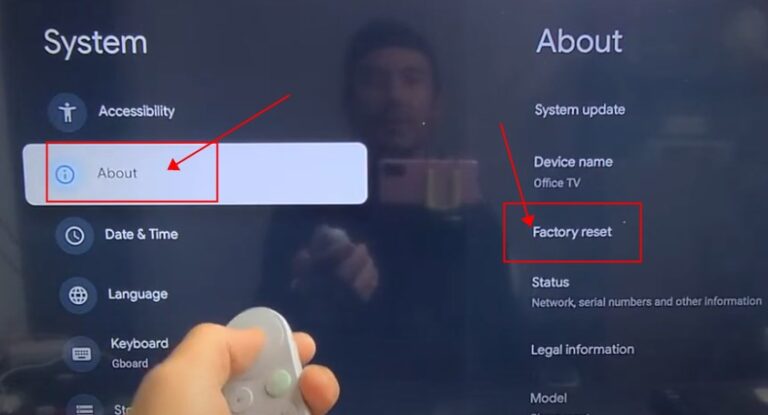
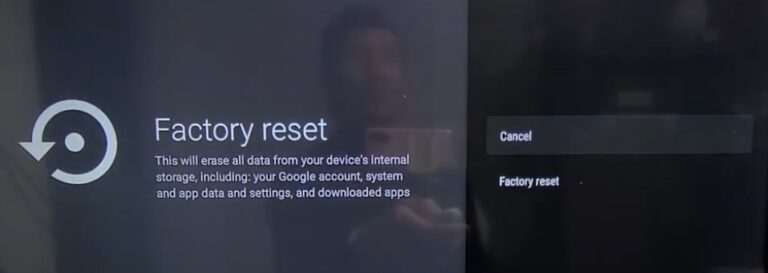
If a factory reset doesn't resolve the issue, here are common problems and solutions:
If you want to screen mirror via chromecast, but it doesn't working while reset is not accessible, we recommend you to use AirDroid Cast. It's a free screen mirroring app for Android, iOS, Windows, Mac, smart TV and more.
Besides, you can casting the screen via its web version, no need to download the app.

Resetting your Google Chromecast is a powerful tool that can resolve most issues and restore its original functionality. Whether you are dealing with connection problems or performance slowdowns, following the steps outlined in this guide will help you reset your device quickly.
You can keep your streaming smooth and uninterrupted by understanding how to reset your Chromecast. If issues persist, additional troubleshooting or contacting support may be required, but resetting often solves most common problems efficiently.

Leave a Reply.