Quick Ways to Screen Mirror on Element TV [Nov 2024]
Whether it's for watching a thrilling Netflix movie or a nail-biting football game between Argentina and Brazil, a TV is always a better streaming option than a mobile. But what to do if you don't have a cable subscription for your Element TV? Is there a way to stream your mobile content directly to your television?
Well, this article explains Element TV screen mirroring, alongside a detailed guide to do so on your Android smartphone, tablet, iPhone, and computer.
1. Does Element TV Have Screen Mirroring?
Yes, Element TV does have a screen mirroring feature that lets you display your mobile screen on the TV in seconds. To enable the screen mirroring feature on your Element TV:
On your Element TV, go to Home screen > Settings > System > Screen Mirroring > Change it to "Always allow".
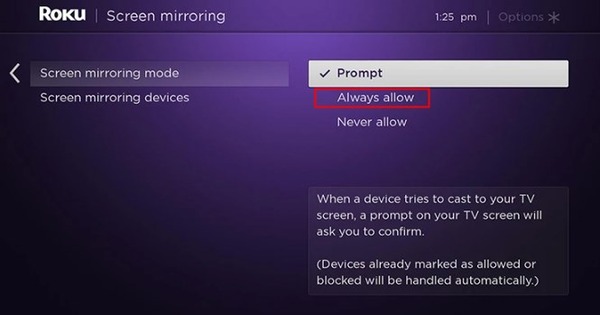
However, if there is no "Screen Mirroring" option under the System settings, go to Settings > Advanced System Settings > Device Connect > Enable Device Connect.
You can either use the built-in screen mirroring feature on your Element TV or use third-party apps. Follow the step-by-step guide below.
2. Screen Mirror on Element TV via Inbuilt Cast Feature
The inbuilt cast feature makes it super easy to screen mirror your Element TV. Before sharing the simple steps to do so, make sure both your TV and mobile device are connected to the same internet connection. Also, check if your phone's battery is charged.
Additionally, check the compatibility of your device. Many older Element TV models don't support screen mirroring. For those models, you'll need to use streaming devices like Chromecast and Firestick.
Steps to mirroring the mobile phone to the Element TV:
- Step 1.Press the Home button on your Element TV remote.
- Step 2.Now, head over to your mobile and go to Quick Settings or simply slide down from the top screen.
- Step 3.There, look for the casting feature titled "Screen Mirroring", "Cast", "Wi-Fi Direct", "Smart View", or "Miracast". Then tap that mirroring feature button.
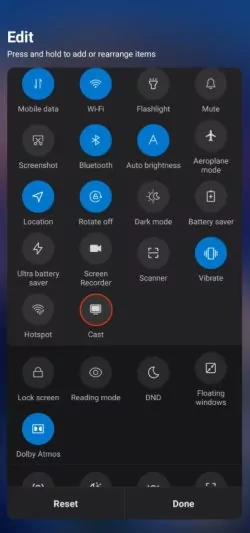
- Step 4.From the list of available devices, select your Element TV. If you can't see your TV on this list, then check your TV's internet connection and make sure it is connected to the same network as your mobile.
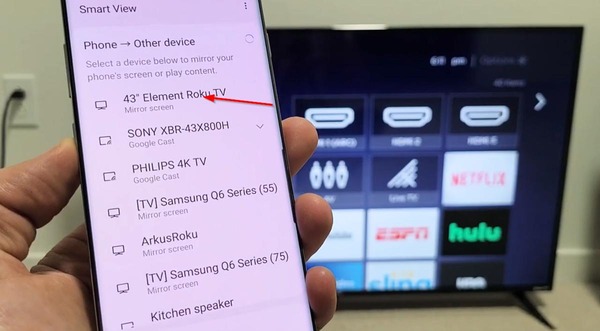
3. Screen Mirror on Element TV via Roku Mobile App
If you have a RokuOS-based Element TV, you can screen mirror your Android or iOS screen through the Roku official app in minutes. All you have to do is log in to your Roku app and set it up for screen mirroring.
You can share photos, videos and much more with just one tap. Here are the steps to mirror Android or iPhone to Element TV using the Roku App.
- Step 1.Open the Roku app on your mobile.
- Step 2.Find and click Media on the bottom bar.
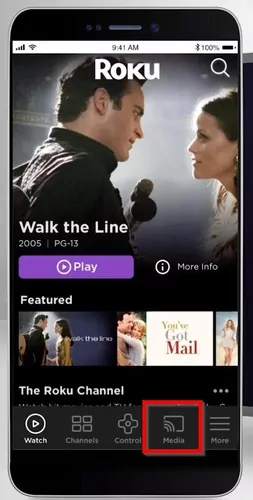
- Step 3.Tap Connect on the next page.
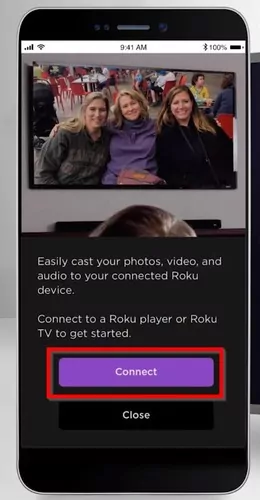
- Step 4.Select your Element TV from the list of available devices. Note that if you don't have a Roku-based Element TV, your TV might not appear here.
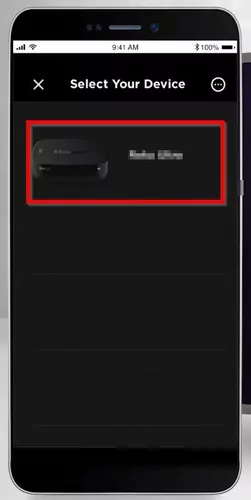
- Step 5.Select the type of media you want to display on your Element TV.
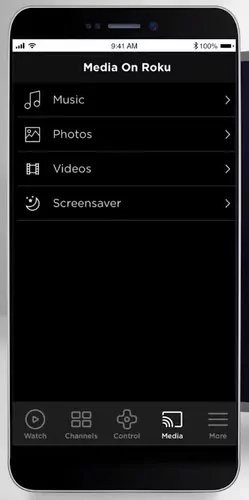
- Step 6.Once you have found the right media, tap it, and it will display on your TV.

4. Screen Mirror on Element TV via Screen Mirroring App
If you want to mirror your smartphone or computer screen to your Element TV, no matter what OS your TV runs, an all-in-one screen mirroring app is your go-to choice.
AirDroid Cast is a free screen mirroring app that works on Android, iOS, Windows, macOS, and most smart TVs. Your devices don't have to connect to the same Wi-Fi.

Advantages of AirDroid Cast
- AirDroid Cast works with major devices, including PCs, laptops, mobile phones, tablets, and smart TVs.
- AirDroid Cast offers two-way audio sharing.
- It offers a free trial to enjoy the casting feature.
- It has no ads or watermarks.
How to mirror a PC/laptop to the Elemnt TV:
- Step 1.Download and install AirDroid Cast on your PC or laptop (Windows or macOS).
- Step 2.Launch the app, and click "Cast to".

- Step 3.Open a web browser on your Element smart TV and navigate to webcast.airdroid.com. Take note of the 9 digit code.

- Step 4.Input the 9 digit code on your computer.
- Step 5.Accept the casting request on your Element TV.
- Step 6.Wait for a few seconds and your computer screen will be mirrored on your TV.

How to mirror iPhone/iPad to the Elemnt TV:
- Step 1.Open your Element TV's web browser and head over to webcast.airdroid.com.
- Step 2.There, note the 9-digit code.

- Step 3.Now, from the App Store, install AirDroid Cast on your iPad/iPhone.
- Step 4.Once installed, launch the app on your iPad/iPhone and write down the code you noted from Element TV in the blank bar. Tap "Start Casting" on the iPad/iPhone.

- Step 5.Click "Allow" on the Casting Request popup on your Element TV.
- Step 6.Tap "Start Broadcast" on your iPad/iPhone.
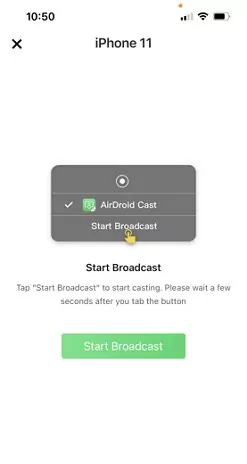
Congrats! Your iPad/iPhone will be cast to the Element TV.
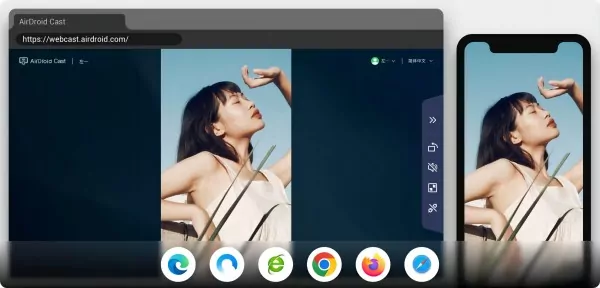
Video Tutorial: How to Cast Your Screen to TV
5. Screen Mirror on Element TV via HDMI Cable
Another method to mirror screens on Element TV is through an HDMI cable. Although this method does not offer portability like wireless options (e.g. the inbuilt cast option, Roku app, AirDroid Cast), it's still a safe way to pair both devices for screen mirroring. The best part? You don't need an internet connection for this method.
You will just need an HDMI cable and a type C to HDMI cable adapter to mirror the mobile screen. With that said, let's look at how to connect your mobile phone or computer with the Element TV:
- Step 1.Locate an HDMI port on your Element TV. Clean the port if it is dirty for better integration.
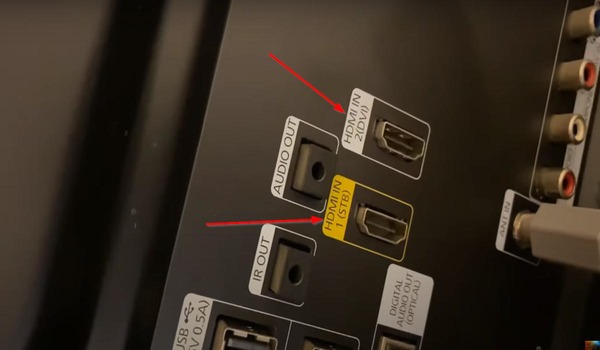
- Step 2.Plug one end of your HDMI cable into your Element TV port.

- Step 3.Connect the USB-C adaptor to the USB- C port of your Mobile.
- Step 4.Plug the other end of the HDMI cable into the USB-C adaptor.
- Step 5.Next, turn on your Element TV and switch its input to match your selected HDMI port.
That's it, your phone screen will be shared on Element TV. This method works the same for connecting your computer to your TV.
6. Final Words
So that was all about how to do screen mirroring on Element TV. If you have an Android device, you can use the built-in casting feature to mirror the screen to your Element TV instantly. If the Element TV has Roku OS, then you can cast the screen through your Roku mobile app.
You can also try mirroring Element TV via an HDMI cable. And if you want an all-in-one solution, try AirDroid Cast. It's a free screen-sharing platform that can share iOS, Android, and even Windows screens to your Element TV.












Leave a Reply.