How to Stream Crunchyroll on Discord? 9 Easy Steps
Ever wondered how to host an epic anime watch party with your friends on Discord? Tired of watching Crunchyroll alone and wishing there was a way to share the experience?
Good news!! You can stream Crunchyroll on Discord, and it’s easier than you think!
Whether you're gearing up for the latest Jujutsu Kaisen episode or just want to dive into your favorite classics, I will walk you through simple steps to stream Crunchyroll on Discord without a hitch.
Can You Stream Crunchyroll on Discord?
Discord doesn’t have a direct integration with Crunchyroll due to copyright rules and platform limitations. But don’t worry. There’s a clever workaround! You can use Discord’s screen-sharing feature to stream Crunchyroll content from your browser or app.
While it’s not an official feature, this method lets you share your screen so everyone can watch together in real time. It’s an easy and fun way to enjoy anime with friends, even without a built-in Crunchyroll-Discord connection.
How to Stream Crunchyroll on Discord?
Sharing your favorite anime with your Discord community is easier than it seems. Whether you're hosting a watch party or just vibing with friends, here are the steps to follow:
Step 1: Log into Crunchyroll
First, log in to your Crunchyroll account through your preferred web browser. It could be Google Chrome, Safari, or Microsoft Edge. Pick the one you're most comfortable with. Just head to the Crunchyroll website, enter your credentials, and you’re in.
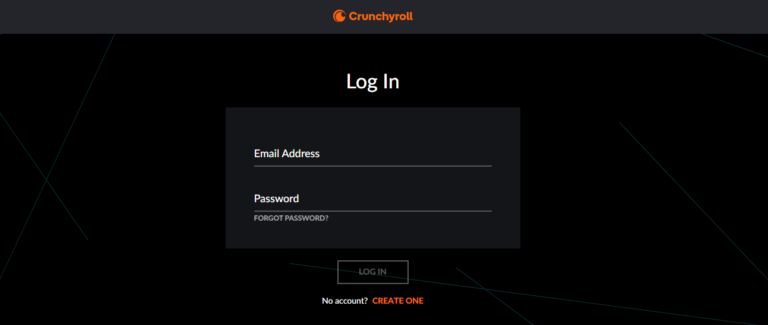
Step 2: Pick Your Show or Movie
Now that you're logged in, it’s time to choose what you want to watch. Use the search bar at the top if you already have a specific anime in mind, or explore the vast library through the Browse menu. Once you’ve made your pick, keep the tab open.
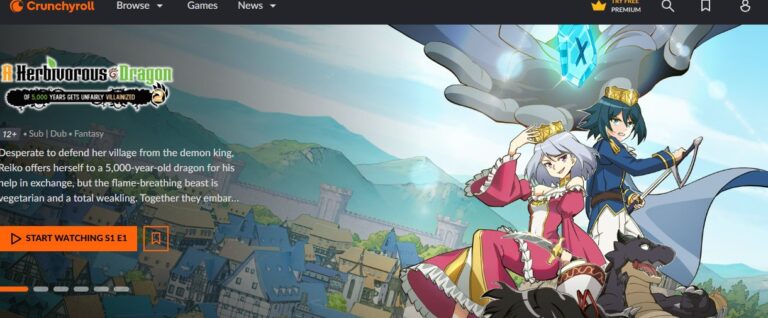
Step 3: Adjust Browser Settings
This part is crucial for preventing any black screen issues during the stream. You’ll need to disable graphic acceleration in your browser. Here’s how:
Google Chrome:
- Click the three dots (⋮) in the top-right corner.
- Go to Settings→ System.
- Toggle off Use graphics acceleration when available.
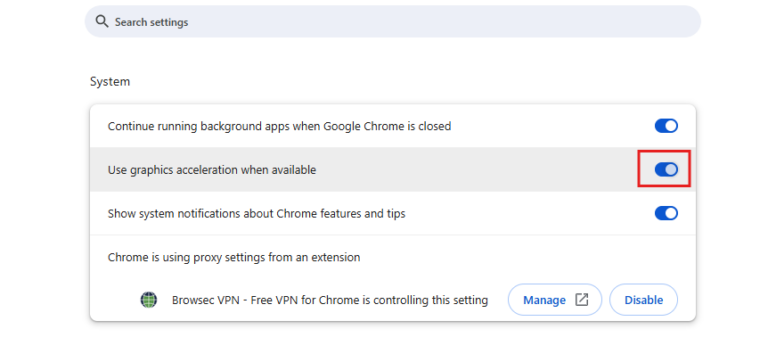
Microsoft Edge:
- Click the three dots (••) in the top-right corner.
- Go to Settings→ System and Performance.
- Toggle off Use graphic acceleration when available.
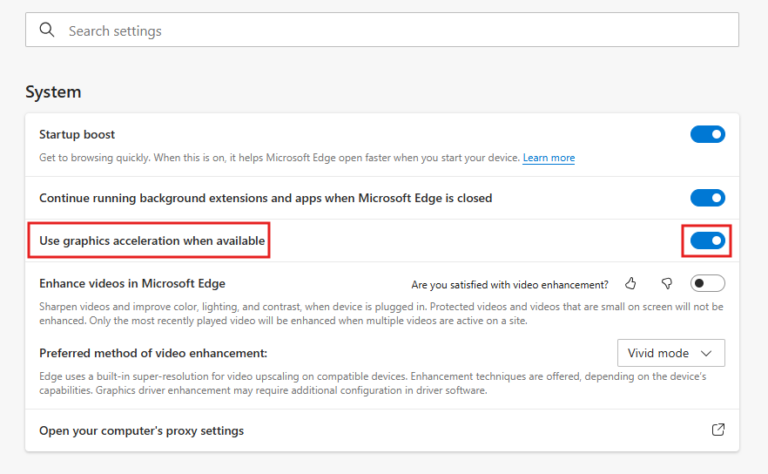
Once you’ve made these changes, restart your browser to ensure the settings take effect.
Step 4: Open Discord
Launch Discord on your computer. If you don’t already have the app, you can download it for Windows, Mac, or Linux from Discord's official website. Alternatively, you can use Discord directly in your browser. Log in or sign up if you don’t have an account yet.
Step 5: Adjust Discord Settings
Next, tweak Discord’s settings for optimal streaming.
- Click the gear icon at the bottom-left corner of Discord to open User Settings.
- Navigate to Voice and Video under App Settings.
- Scroll down and toggle off: Hardware Acceleration & OpenH264 Video Codec
- Scroll further and toggle on Use our advanced technology to capture your screen.
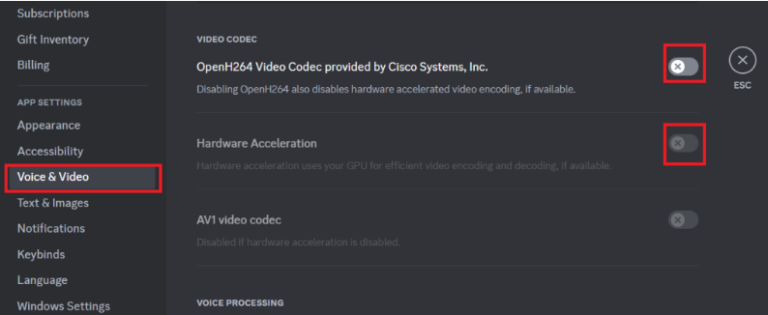
Step 6: Register Your Browser as a Game
Discord needs to treat your browser as a game for it to stream properly. Here’s how to set that up:
- Step 1.In Discord, go to User Settings→ Registered Games.
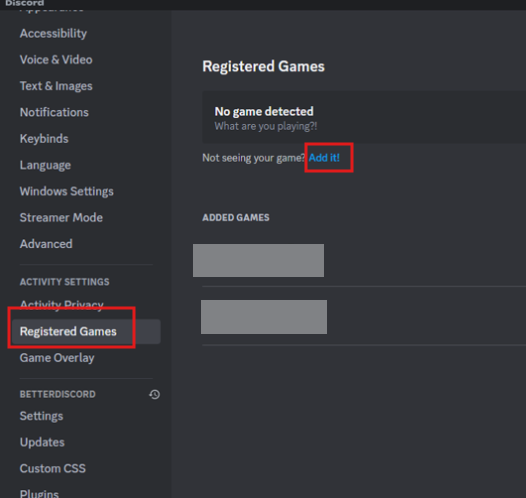
- Step 2.Click Add it!Next to Not seeing your game?
- Step 3.Select your browser from the drop-down list and click Add Game.
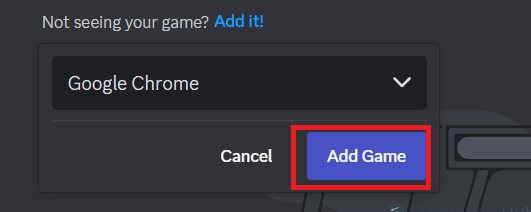
You’ll now see your browser listed as a registered game.
Step 7: Navigate to a Server
Join a server where you want to stream. If you don’t have one, you can create a new server dedicated to streaming shows and movies.
Step 8: Start Streaming
Click the Stream Icon: Look for the Stream Icon(a monitor with a small camera) near your username in the bottom-left corner of Discord. Click it.
![]()
Configure Stream Settings: A pop-up will appear. Choose:
- The voice channel where you want to stream.
- Your preferred resolution and frame rate. If you’re a Discord Nitro user, you can stream in higher quality.
Go Live: Once everything looks good, click Go Live. Your stream will start!
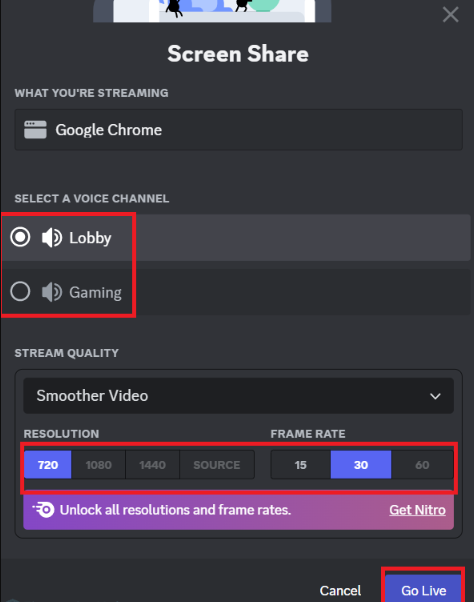
Step 9: Play Your Crunchyroll Video
Now head back to your browser and hit play on your chosen anime or movie. Your video will start streaming to everyone in your Discord voice channel.
What To Do If Discord Connection Is Not Working?
If you're having trouble with streaming Crunchyroll on Discord, especially when connections aren’t working smoothly, there’s an easy and powerful alternative: AirDroid Cast.

One of the great features of AirDroid Cast is its ability to stream content in real time, even across different networks. Whether you're on the same WiFi, or using a cellular network, the low-latency performance ensures that your streaming experience stays smooth.
You can easily share your Crunchyroll with friends in easy steps:
- Step 1.Go to webcast.airdroid.com on your device that want to share Crunchyroll.
- Step 2.Download the AirDroid Cast on the phone that belongs to people who you want to share with.
- Step 3.Then, let your friends scan the QR code shown on your device.
- Step 4.Grant the necessary permissions for mirroring.
- Step 5.After everything is set up, then you can enjoy watching Crunchyroll together.
The app also supports full audio sharing, so your friends won’t miss any of the sound from your Crunchyroll stream. This convenient, hassle-free screen-sharing method is a great way to enjoy your anime with friends.
How to Fix the Black Screen Issue When Streaming Crunchyroll on Discord?
While streaming, you may run into an annoying black screen issue. While the broadcaster can see the video just fine, the viewers on Discord get stuck staring at a blank screen.
- Disable Hardware Acceleration:Ensure Discord’s hardware acceleration is not active so streams render through your GPU instead of your CPU.
- Adjust Stream Quality:Lower the video resolution on Crunchyroll, like switching to 720p or 480p, to reduce resource usage.
- Close Background Processes:Shut down unnecessary apps or processes to lighten the load on your CPU and GPU.
- Use Streaming Software:Switch to tools like AirDroid Cast for smoother streaming. Set it to capture only the Crunchyroll window.
- Update Drivers and Apps:Keep your graphics drivers, Discord, and browser up to date to prevent compatibility issues.
- Restart Apps or System:Simple fixes like restarting Discord, Crunchyroll, or your computer can resolve memory or temporary glitches.
The quick adjustments can help ensure a smoother streaming experience without interruptions.
How to Fix No Sound Issue When Streaming Crunchyroll on Discord?
If your Discord audio isn’t working, resetting the audio system might fix it. Simply go to Discord Settings, navigate to Voice and Video, and scroll down to click Reset Voice Settings.
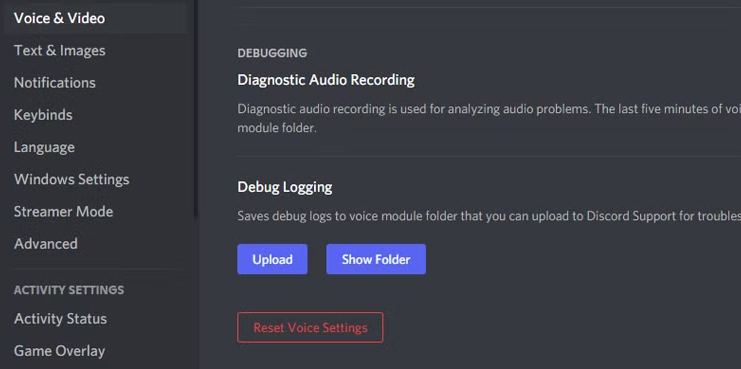
It restores all audio settings, including input and output devices, to their defaults, resolving any issues caused by previous changes. You can also try enabling the option "Use an experimental method to capture audio from applications."
FAQs about Streaming Crunchyroll on Discord
1. How do I disconnect my Crunchyroll account from Discord?
If you’re ready to unlink your Crunchyroll account from Discord, there are two simple ways to do it. Here’s how:
Method 1: Through Crunchyroll Settings
- Open Settingson your Crunchyroll account.
- Navigate to the Connected Apps
- Find Discordin the list and click Disconnect.
- Follow the on-screen instructions to confirm the disconnection.
Method 2: Through Discord Settings
- Open Discord and go to User Settings(gear icon near your username).
- Locate the Crunchyroll appunder connected applications.
- Click Deauthorize next to Crunchyroll to revoke its access and delete the connection.
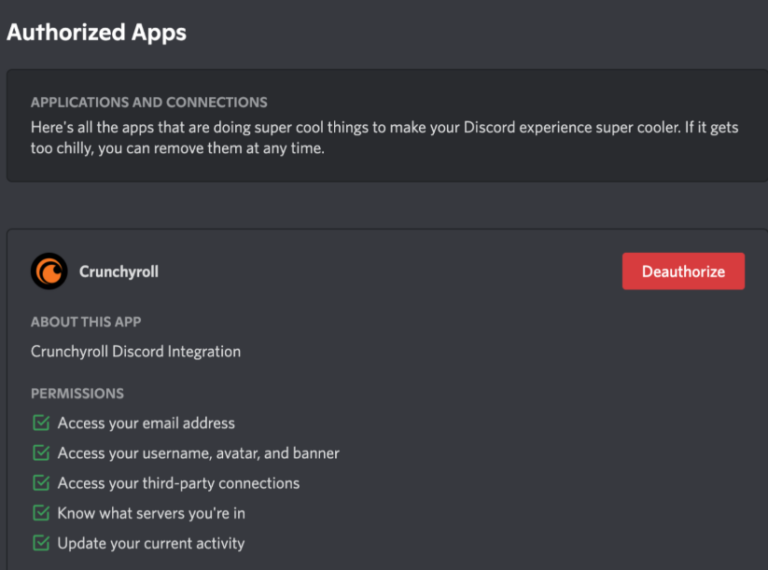
2. Are there any restrictions or limitations to streaming quality on Discord?
Yes, there are some restrictions on streaming quality on Discord, but Nitro users get a significant upgrade!
- Free users: stream at a maximum resolution of 720p and 30fps.
- Nitro users:stream at 1080p resolution and 60fps.They also get access to higher bitrate options for better audio and video quality.
3. Are there alternative methods to stream Crunchyroll on Discord?
While Discord doesn’t offer a direct integration with Crunchyroll, screen sharing remains the simplest method for streaming. However, some users try third-party bots or plugins to stream Crunchyroll content.
Keep in mind that these options aren't officially supported by Discord, so they might come with limitations or security risks. You can use AirDroid Cast for screen sharing as it’s safest and you can start streaming in minutes.
Conclusion
Now, you’re all set to stream your favorite Crunchyroll anime on Discord in just a few easy steps. Whether you're planning a solo watch session or hosting a full-blown anime marathon with friends, Discord makes it easy to bring the fun directly to your screen.
Remember, if you run into any black screen issues or sound problems, there are quick fixes to keep the stream flowing smoothly. And if you want even more control, apps like AirDroid Cast offer a simple way to mirror your screen across different devices.
So, next time you're gearing up for the latest episode of Black Clover, Dragon Ball, or any other anime series, just follow these steps, grab your snacks, and hit play!











Leave a Reply.