How to Stream HBO Max on Discord
HBO Max has an impressive library of content, but watching all alone can be boring. Streaming and watching movies and shows with friends is a great way to have an online hangout for those times you can’t get together in real life.
Today, we’re diving deep into how to do just that, with a step-by-step guide on how to stream HBO Max on Discord!
1. Important Note before Streaming HBO Max
Can You Stream HBO Max on Discord? Yes, you can stream HBO Max on Discord using the screen share feature. This allows you to share your browser or application window with other members of the Discord server. Keep in mind that you will need a subscription to HBO Max in order to access the content for streaming.
More importantly, streaming HBO Max content on Discord without proper authorization is a violation of copyright law. It's important to respect intellectual property rights and use content only in accordance with the terms of use and copyright laws.
2. How to Stream HBO Max on Discord?
Streaming HBO Max on Discord will require you to tinker with your browser’s and the Discord app’s settings to get it to work. There are a few steps you need to take before you can start streaming to a channel or friend group on Discord.
The first thing you need to do is to download and install the Discord app on your Windows PC or Mac. Download the app and sign in to your account. Once that’s done, follow the steps below:
Step 1. Switch off ‘Hardware Acceleration’ in your Web Browser
For the first step, you need to change an important setting in your web browser; hardware acceleration. Hardware acceleration is used to lighten the load on your CPU by using your computer’s hardware to handle a share of the processing.
But it is also one of the main reasons people run into issues streaming HBO Max on Discord with blank or black screens.
We’re using the Google Chrome web browser as an example, but other browsers also have this option. Navigate through your browser’s settings to find this setting:
- In Google Chrome, select the ‘⁝’ icon in the top-right-hand corner.
- Open ‘Settings’.
- Select the ‘System’ tab in the left-hand menu.
- Disable the ‘Use hardware acceleration when available’ toggle.
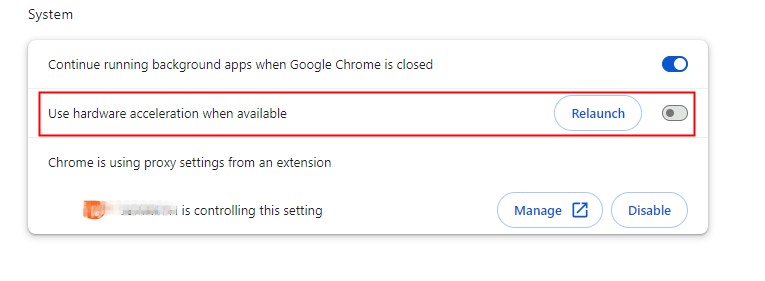
Step 2. Change Discord Settings
Next, you have to alter a few settings on Discord to reflect the new settings on Chrome. Open the Discord app on your PC and follow the steps below:
- Select ‘Settings’ (Gear icon) in the bottom-left corner of Discord.
- Scroll down and select ‘Voice & Video’ under ‘App Settings’.
- Under the ‘Advanced’ tab, disable the ‘Hardware Acceleration’ toggle.
- In the left-hand menu, scroll down and select ‘Registered Games’.
- Select ‘Add it’.
- Find and select ‘Google Chrome’ (or equivalent web browser).
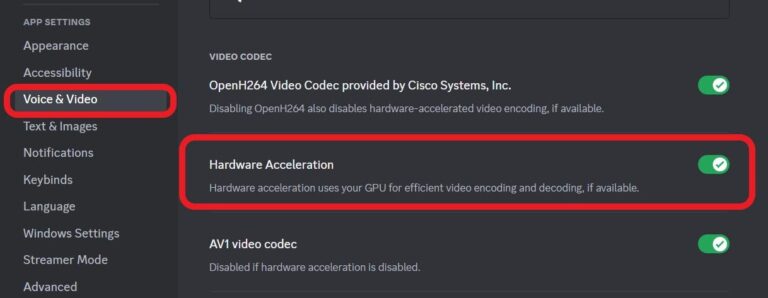
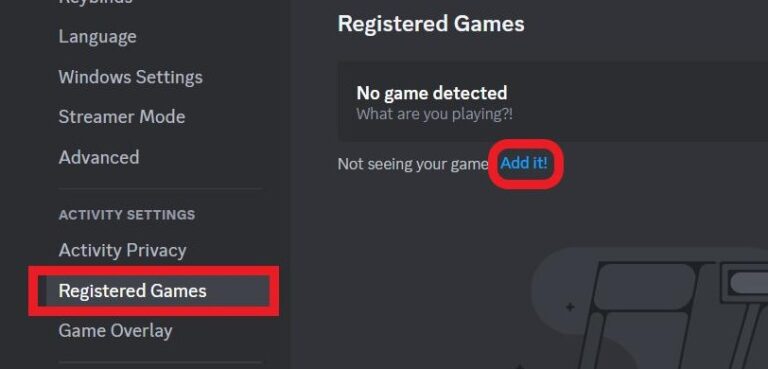
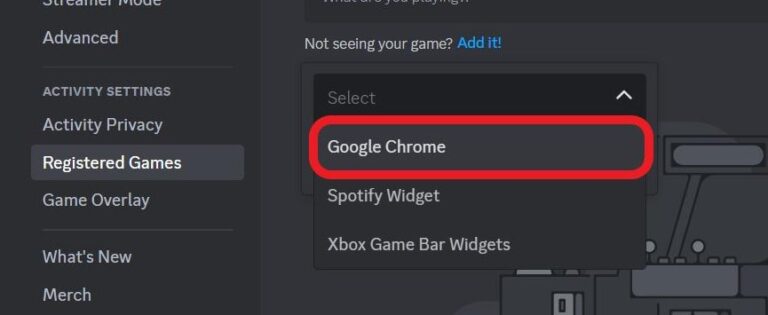
Step 3. Open HBO Max and select a Movie/Series to Stream
Next, you just need to open the HBO Max site and log in to your account with a valid subscription. Then select a movie or show to stream. Once you’ve got it queued up, leave it paused in the web browser you just linked to Discord.
Step 4. Start a Screen-Sharing Session
The last step is to start screen-sharing your browser tab with your friends in a group call or on a channel. We’ve outlined the methods to start screen sharing via either method, so choose which one you’d like to use and follow the guide below:
Stream HBO Max on Discord via Voice Channel
- Open the Discord app and enter the server you’d like to stream to.
- Join a voice server or create your own server.
- In the voice status panel in the bottom-left corner of the screen, select the ‘Share your Screen’ icon.
- Select an application (Chrome/web browser) or your desktop screen in the ‘Screen Share’ prompt. Keep in mind the selected app/window will be broadcast to the channel.
- Edit the ‘Screen Share’ settings if necessary and click on ‘Go Live’ when you’re ready to stream.
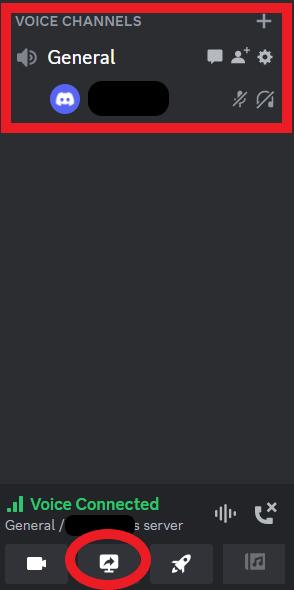
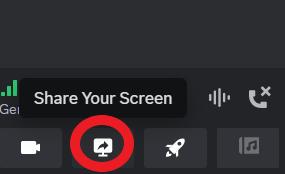
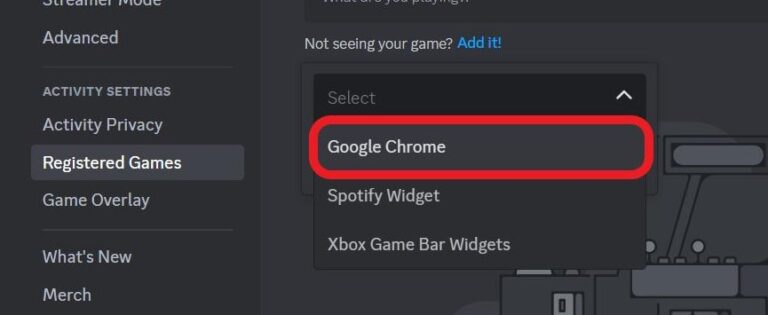
Stream HBO Max on Discord via Video/Voice Call
Other than screen sharing to a channel, you can start a voice or video call with a friend or a group of friends to stream HBO Max. You’ll first need to add a friend to the Direct Messages (DM) page or start a Group DM.
Once that’s done, follow these steps:
- Open a DM with your friend/group you want to stream to.
- Start a voice or video call from the icons in the top-right corner of the page.
- Once you’re on the call, select the ‘Share Screen’ icon in the call controls.
- Select the app or screen you’d like to broadcast. You can either select your web browser with HBO Max open or your entire desktop screen.
- Alter any ‘Screen Share’ settings if needed, and select ‘Go Live’ when you’re ready to start streaming.
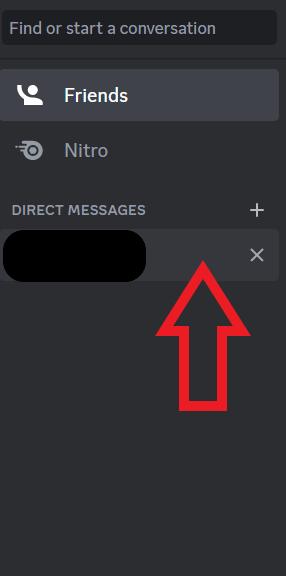

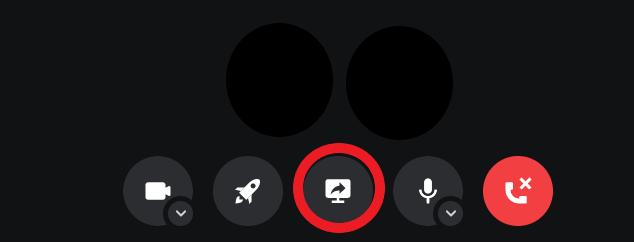
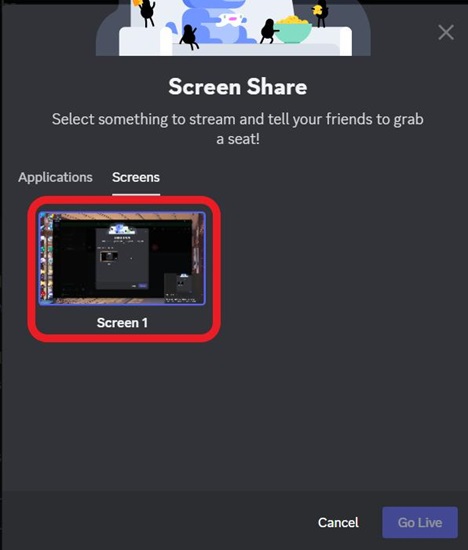
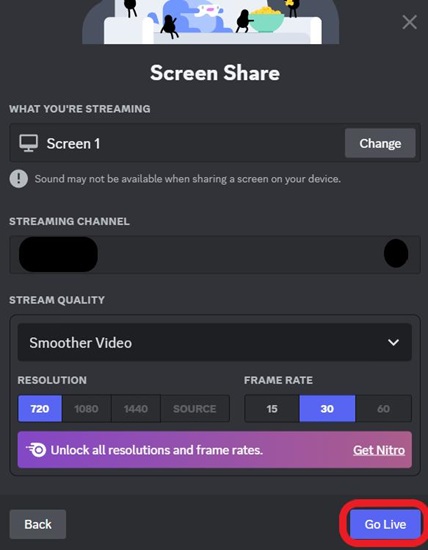
3. Bonus: Share PC Screen to Any Smart TV via AirDroid Cast
While screen sharing with friends over Discord is great for socializing online, there are times when you need a flexible solution to cast your PC or smartphone to other devices.
But you might be stuck wondering can you cast a Windows PC to a Mac? Or an Android to an iPhone? By using a third-party app like AirDroid Cast, you can easily share your device screen with your friends remotely.
Here’s a quick guide to mirroring your PC screen to a smart TV using the AirDroid Cast Web platform:
- On your PC/Mac, download AirDroid Cast. Launch the app and click 'Cast to'.
- Open the web browser on your smart TV and open webcast.airdroid.com.
- You’ll see a 9-digit Cast Code and QR code on your TV. Take note of the 9-digit code and enter it into the ‘Cast to’ tab in the AirDroid Cast app on your PC.
- Allow any additional pop-ups to start the screen share!

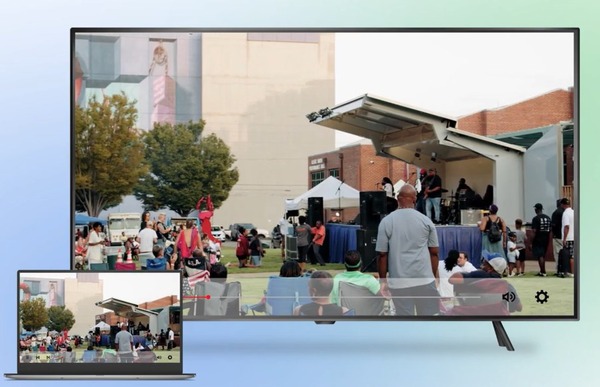
4. Summary
And that’s how to screen share HBO Max on Discord! The method will require you to tinker around in the settings, but it’s well worth it for an epic movie night with friends, especially when you’re far away from one another.
And for all your other screencasting needs, try AirDroid Cast, the one-stop solution perfect for both work and play!












Leave a Reply.