How to Stream Switch on Discord
There is no denying that sharing a game with others makes the experience much more fun. Therefore, if you want to share your playthroughs with your friends and followers, you can stream on Discord.
Nintendo Switch is one of the most popular gaming consoles with games that have hardcore fans. Fortunately, you can also learn how to stream a Switch game on Discord to allow your community to watch your playthrough.
In this article, we will guide you through the process of streaming Switch to Discord and how to play Discord games.
1. What you’ll need before stream switch on discord
Before you start streaming Discord, you need to ensure that you have everything you need. If you have all of these things, you can easily learn how to go live on Discord and stream Switch games for Discord.
- Nintendo Switch.
- The Discord App and an active account.
- Capture Card
- An HDMI cable.
- 3.5 mm audio cable.
- streaming software, such as VLC or OBS.
- stable network.
2. How to Stream Switch on Discord?
Once you have all of the above, you are ready to stream Switch to PC with Discord. Ask your community for game suggestions, get them on your Nintendo Switch, and start a new gaming journey that will elevate your experience.
In this part, we will show you how to stream Nintendo switch to discord. The process is rather simple and requires just a few steps.
Step 1. Set Up Your Capture Card
- Connect the HDMI cable from your Nintendo Switch dock to the HDMI input on your capture card.
- Plug another HDMI cable from the HDMI output of the capture card to your monitor ot TV.
- Use a USB cable to connect your capture card to the computer.
Step 2. Install and Configure Streaming Software
- Download and install OBS Studio on your computer.
- Configure OBS Studio by click the + icon under Sources and select Video Capture Device.
- Name your new source("Capture Card")and click OK
- Select your capture card from the Device dropdown menu and click "OK".
- Adjust the capture settings as your needed, the resolution, frame rate for your preferences.
Step 3. Start Streaming on Discord
Now, you are ready to learn how to stream video on Discord, including livestreaming your Switch playthroughs. Here is how to go live on Discord:
- Go on the server you want to stream and click on the voice channel you want to stream.
- Once you have joined the voice channel, you have several options available, such as sharing your screen and Discord games.
- Click on the share screen icon, which is the second one, and select the streaming software you are using.
- Now, you are live on Discord and all users that join the livestream will see your Switch’s screen. Once you are done playing, click the phone ice to disconnect from the stream.
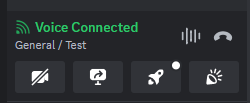
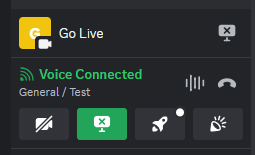
3. Tips for Live Streaming on Discord
As you can see, setting up a stream Discord is a fairly simple process. However, there are a few things that you need to keep an eye on to guarantee the success of your livestream.
First of all, find games to play over Discord that can bring you a large audience. The right game selection can ensure that you will attract a large number of viewers, which always makes the experience fun for everyone involved.
Some additional tips to help you stream on Discord are:
- Remember to check the quality of your Internet connection. When the wi-fi signal turns red or shows the message "RTC Disconnected", then you are either disconnected or have a poor signal. This will affect the quality of your stream.
- Keep an eye on the chat to see what your audience is telling you. If there is video or audio lagging, chances are that your viewers will let you know.
- Always try to make your live streams as entertaining as possible. For instance, interact with your audience and make sure that your commentary is insightful and funny.
FAQs about Streaming Switch to Discord
1. Is it possible to learn how to stream Switch to Discord without a video capture card?
Yes, it is possible to stream on Discord without a video capture card. However, this requires some setup. The first way to achieve that is to use the mobile app Streamlabs, and an app like AirDroid cast to mirror the image to any device you wish. The second method is to use an Xbox.
2. Can I share screen on Nintendo Switch?
The Nintendo Switch doesn’t have a built-in share screen feature. However, you can use an HDMI cable and a video capture card to learn how to stream from Switch to Discord.
3. Can I showcase my Switch game on my Discord status?
You cannot directly show the games you are playing on your Nintendo Switch on your Discord status. However, you can download an app that permits you to highlight the Switch game you are currently playing on Discord. This is a useful app when you want to livestream your playthrough.
4. Can I learn how to play games on Discord mobile from my Nintendo Switch?
At the moment, you cannot stream Nintendo Switch on Discord mobile. To learn how to stream your Switch on Discord, you will need a computer and a video capture card. Nevertheless, you can get informed on how to stream on Discord mobile for other uses.
Conclusion
In this guide, we have seen how to use Discord go live to learn how to stream a Switch game on Discord. Follow these steps to easily set up your stream on Discord and provide your audience with a high-quality live. Don’t forget that you can also use AirDroid cast to mirror your screen to any device with a single tap.












Leave a Reply.