Best Android Emulators for Windows 10 & 11 in 2025
Android emulators are often used to play games, but you can also run any Google Play Store application. There are a number of Android emulators available on your Windows 10 & 11. This article lists the best 6 Android emulators for Windows PC. To help you with choosing the right emulator, we’ve compared their features.
A Friendly Reminder: Play Safe!
- Android emulators themselves are legal and awesome tools, but just like any tool, it’s important to use them wisely. Here's how to keep things legal and safe:
- Stick to the Official Sites: To protect your PC, always get your emulators directly from the official websites.
- Respect the Rules: Don’t use emulators to run pirated games or apps. Remember to download and install the apps from Google Play Store.
- When using apps or games on an emulator, you are still bound by their copyrights and terms of service. Do not use emulators to access pirated content, cheat in games, or bypass security features.
What Are Android Emulators & How Do They Work?
Android Emulators have made it easier for users to access the Google Play store and use Android applications on Windows. It mimics the architecture of the guest device. Android Emulators are easily available on Windows Web Stores and have predefined configurations for all PC/Mac devices.
When you install an Android emulator for Windows, it creates a hardware replica of the guest device. It then translates the guest device's Application Binary Interface (ABI) into the host device.
How to Download Android Emulator on PC and Install:
- Open your Web Browser and go to the Web Store. Almost all Android emulators are available on web stores, or you can download them directly from a browser.
- Click on the green “Download” button, and it will start downloading the application file.
- Run the application and follow the installation guide to install the application. The installation may take a while to fetch details of the emulator.
- Launch the app after installation and log in with your Google account.
Once you equip Emulator with an operating system, it runs like a program on your computer. They allow you to receive incoming phone calls and text messages on your PC. The bigger PC screen allows you to enjoy a smooth and clear game-playing experience.
Best Android Emulators for Windows 10 & 11
1LDPlayer
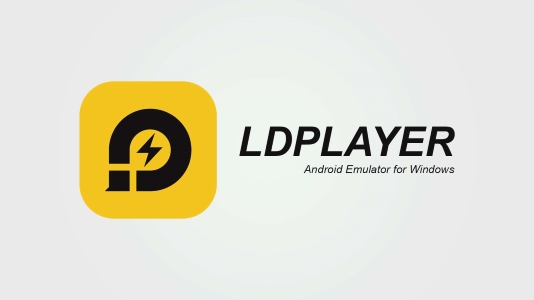
LDPlayer is an emulator tailored to gaming needs. Due to its high speed, this Android Emulator for Windows 11 is rapidly growing in popularity. It runs smoothly on AMD-powered laptops. With Android Nougat 7.1.2 compatibility, LDPlayer offers strong performance capabilities.
Additionally, the program offers a gaming app store that runs efficiently. After installing LD Player, you will automatically get Ldnews adware on your PC.
Major Con:Although it claims to provide all Android games, it doesn’t support a few games.
Major Pro:LDPlayer supports all the latest features for both gamers and common users. Its easy-to-use interfaces offer the power of Android gaming to Windows 11 users.
2Genymotion
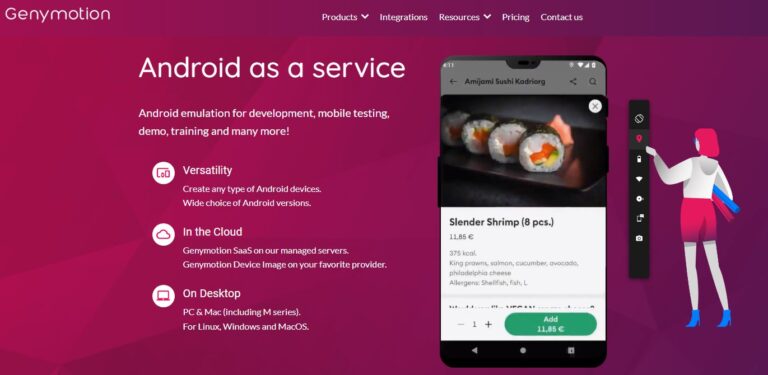
Genymotion is designed to assist developers in testing apps on Android devices. It lets you run Android apps on a virtual machine in the cloud. To emulate an Android machine, simply sign in and click Add on the main screen.
There are various Android versions available for tablets and phones, select one and start the machine. Only cloud-based environments such as SaaS, PaaS, AWS, and CGS support the Emulator. The Android emulator works just like a conventional mobile phone and allows you to carry out all mobile functions.
Major Pro: You can test your apps and games for different conditions, including battery life, Wi-Fi strength, data, GPS, pixels, and more. There are a number of tools and plugins available to allow deep testing.
Major Con: Genymotion requires a modern updated browser and good internet speeds.
3MEmu Play

MEmu Play offers a large number of emulation features to Windows 10. It supports both Intel and AMD CPUs, which is a great compatibility feature. The software runs Android Nougat (7.1.2) version by default but is also compatible with Kit Kat (4.4), and Lollipop (5.0).
Also, you can use three different windows for each Android version. As the Memu Play Android Emulator for Windows 10 has optimizations for gameplay, it's also great for general use. It is compatible with both Intel and AMD processors and can work with any Windows version from 7 to 10.
Major Pro: The emulator supports playing multiple Android versions and apps simultaneously.
Major Con: It is not compatible with low-memory, old PCs.
4Android Studio
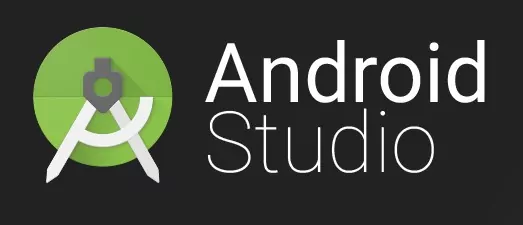
Android Studio is an IDE for developers. Powered by Gradle, it lets you customize your build system to generate multiple build variants for different Android devices from a single project.
The software is compatible with Windows 7 and higher, and Android Studio allows you to test your application on various Android devices. Android Studio is suitable for anyone, both beginners and pros, and even if you don't have sufficient knowledge, they offer training for users to work them through the process.
Android Studio is very user-friendly. With an intelligent code editor, you can write code faster and better. The editor helps automatically complete Kotlin, Java, and C/C++ programming languages. It also features adaptable layouts for your apps suitable for different screen sizes. The typical developer can soar with Android Studio and enjoy seamless app development and testing.
Major Pro: It supports different programming languages like Kotlin, Java, and C/C++.
Major Con: It uses a lot of RAM and has higher hardware requirements.
5Bluestacks
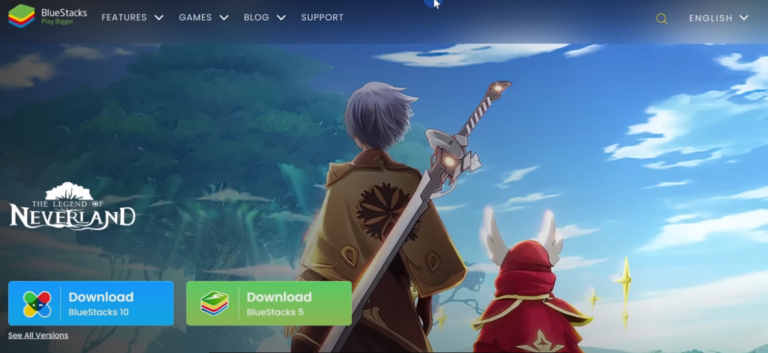
BlueStacks is one of the most reviewed Android Emulators that are compatible with Windows 10/11. Since its introduction a few years ago, BlueStacks has undergone many improvements. Currently, BlueStacks for Windows 10 emulates Nougat, which is Android 7.1.2 based.
With BlueStacks download for PC, you get an all-in-one player that works with all Windows hardware versions. To improve user convenience, BlueStacks has partnered with Samsung to add Galaxy Store to its platform.
Major Pro: It allows you to play multiple high-end Android games on Windows. Its software updates regularly and adds more features and more app support for users.
Major Con: Aside from its pros, BlueStacks has a major con that it doesn’t work well with systems with less than 4GB RAM. For fewer memory devices, the Android Emulator for Windows doesn’t work well, and you need a lot of Resources (ex-RAM).
6GameLoop

Gamesloop is Best Android Game Emulator for Windows, specifically designed to meet the needs of gamers. It allows users to play Android games on PCs as smoothly as on an Android phone. Previously, Gameloop was referred to as Tencent Gaming Buddy, because of the Tencent experiment to test mobile gaming performance.
Tencent is the only company that produces support programs for using Android games on PCs. GameLoop is the best Android Emulator for Windows 10 or 11 that runs Android games like PUBG and Free Fire.
Major Pro: With its dedicated gaming features, users can play Android games on their desktops.
Major Con: It only supports Tencent games. Besides running the games smoothly, it doesn't offer any other services.
Comparison of the Best Android Emulator For Windows 10 & 11
| ✅Android Emulator | Supported Platform | Unique Feature | Version | Minimum RAM | 💰 Price | Multi-touch Support | Editor's Rating |
|---|---|---|---|---|---|---|---|
| BlueStacks | Windows 10/11 & Mac | Eco-Mode | Android 7.1.2 | 4GB | Free | Yes | 4.5 |
| GameLoop | Windows 7/8/10 & Mac | Play Android games | Nougat 7.1.2 | 3GB | Free | No | 4.2 |
| LDPlayer | Windows XP/11 & MAC | GPS location simulation | Nougat 7.1.2 | 2GB | Free | Yes | 4.0 |
| MEmu Play | Windows XP/7/8/8.10/11 | Multiple Instances | Default: Nougat 7.1.2 | 5GB | Free | Yes | 3.7 |
| Android Studio | Windows 8/10/11 & Chrome | Multipreview API | Android 4.2 and higher | 4GB | Free | Yes | 4.5 |
| Genymotion | Winows & Mac & Linux | Mobile testing | Android 5.0 and higher | 16GB | 💸 $136 per year | Yes | 3.5 |
Limitations of Android Emulator
One massive limitation of Android emulators is their incompatibility with the PC's chipset. Most Android phones use ARM v7a, but most laptops use Intel x86. For faster emulation, both device CPUs need to be compatible. Hence, you must deal with poor emulation if your Android doesn't match your PC.
Space requirement is also a downside of emulators. A virtual device can take up several gigs from your PC's memory, and if you don't have enough disk space, the process becomes really slow. Sometimes, the emulator may crash.
Other limitations include its inability to place or receive phone calls, Bluetooth support, and USB connections. You also can't take pictures or make videos using emulators. Android simulators also don't interact so well with the app.
Bonus: How to Run Android Apps on Windows without an Emulator?
Not everyone buys the idea of using an emulator to run Android apps on PC. Luckily, there is a better way to run Android apps on PC. Avoid the hassle of installing Emulators and enjoy Android apps on PC with the latest sharing app AirDroid Cast.
With its multiple features for screen mirroring, AirDroid Cast offers ultimate cross-platform support. It lets users mirror the Android screen on a bigger PC screen for a better gaming and app-playing experience. AirDroid Cast also offers remote accessibility. With its accessibility feature, you can control your phone remotely.

How to play Android games on PC with AirDroid Cast?
- Step 1.Download and install AirDroid Cast in your Windows PC and your Android device.
- Step 2.Enter the 9 digit code on your Android, or scan the QR code from Android device.
- Step 3.Accept the requests and your Android screen will be mirrored to PC.
- Step 4.Click 'Turn on Control' button and you can start controlling your Android device from your PC, to run apps, read messages, and browse photos/videos.
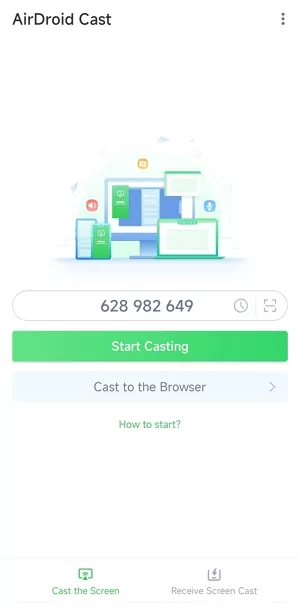
Now you can use the app on Android from PC.
Pros:
- Support multiple devices and systems
- Doesn’t require much memory
- Simple & Easy User-interface
- The majority of features are available for free
- Multiple ways to start casting
- High-quality streaming
Final Verdict & FAQs about Android Emulator
Android Emulators for Windows allows users to play Android apps on a big PC screen. Using Android Emulators, you can also launch Android apps on PC that are not available on Windows web stores. The 6 best Android emulators are compatible with Windows 10 and 11, you can choose as you like.
Hottest FAQs about Android Emulator
Reduce the amount of RAM allocated for running apps is one of the most important steps to take. The greater the amount of RAM available for use, the slower an emulator will run. Virtual Machine Manager (VMM) settings are another factor that can affect performance; these should be optimized for the best results.
Additionally, when working with an Android emulator, disabling animations in Settings > Developer Options may provide a noticeable improvement in speed and responsiveness. Finally, keeping graphics drivers up to date can help boost performance by improving support for hardware acceleration features like OpenGL ES 2.












Leave a Reply.