Miracast on Windows 7 - How to Download and Use?
Q What is Miracast?
Miracast is a wireless and uncomplicated function for multimedia streaming. It is a manufacturer-independent standard for screen mirroring. Miracast can be used, for example, to display the screen of your cell phone on the TV or other devices.
The Wi-Fi Alliance is the body behind Miracast. The organization also develops standards for wireless transmission via WLAN. Around 600 companies are represented in the industry association, including Apple, Dell, Intel, Google, LG, Microsoft, Sony, Samsung and many more.
Here in this article, let’s introduce how to use Miracast on Win 7.

- 1 :How to Check If Your Windows 7 Supports Miracast?
- 2 :How to Use Miracst on Windows 7?
- 3 : If Your Computer Doesn't Support Miracast - Try These Tools!

- 4 :Which Method is Best to Mirror Your Phone Screen to Windows 7?
- 5 :Troubleshooting of Miracast On Windows 7
- 6 :Does iPhone Supports Miracast?
- 7 :Bonus: How to Mirror Windows 7 to Smart-TV?
- 8 :FAQs and Conclusion
1 How to Check If Your Windows 7 Supports Miracast?
You may be asking yourself, does Windows 7 support Miracast? First of all, before you take any other steps, you should check if Miracast can really be used on your computer. After all, it might be that this technology is not supported by your computer. We would like to introduce two methods that you can use to check whether Miracast can be used on your computer or not.
Method 1. Use CMD
You can use the CMD tool to find out if your Windows 7 system supports Miracast.
First, press the "Win" and "R" keys simultaneously to run "Run".
After that, type "CMD" and click the "OK" button to make the Command Prompt open.
Type the following command: netsh wlan show drivers.
Then press "Enter" to execute this command.
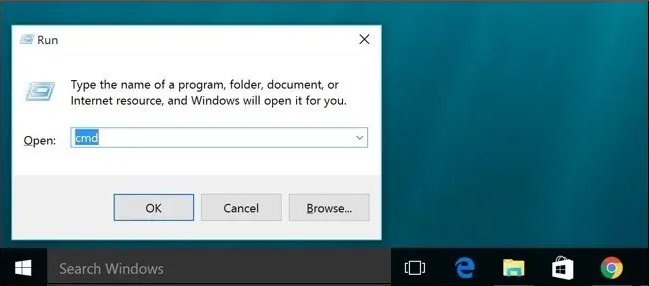
The result will be presented to you on the screen. Unfortunately, if "Wireless Display Support: No" is displayed on the screen, you will not be able to use Miracast on your computer.
However, if "Wireless Display Support: Yes" appears on the screen, it means that your computer supports Miracast technology and you can use the software without any problems.
Method 2. Use DirectX Diagnostic Tool
First you need to run "Run" and type "dxdiag" in the write field. Click the "Enter" button to go to the DirectX Diagnostic Tool.
When the pop-up window appears, click "Save All Information" and then select a location to save the text that contains the information.
Afterwards, open the saved text. Press the "Ctrl" as well as "F" keys on your keyboard simultaneously to search for Miracast.
This way you can find out if your computer actually supports this technology.
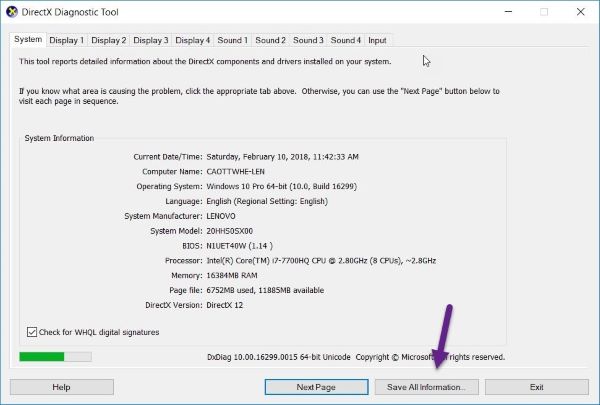
2 How to Use Miracst on Windows 7?
Screen Mirror Windows 7 to TV
For the setup, you will first need the Wireless Display Adapter from Microsoft.
Next, download and install the Intel Wireless Display software on your PC.
Then connect the Wireless Display Adapter to the PC and launch the Intel Wireless Display software.
Click on the Wireless Display Adapter and select "Connect".
Under "Control Panel" > "Display" > "Screen Resolution", you can then connect to your TV, for example.
3 If Your Computer Doesn't Support Miracast - Try These Tools!
AirDroid Cast Screen Mirroring App
AirDroid Cast is our high-performance, user-friendly sharing and controlling tool that allows you to easily mirror or share your mobile devices screen on any Windows or Mac. While screen sharing, AirDroid Cast allows you to have full control over your smartphone when using it on your PC.
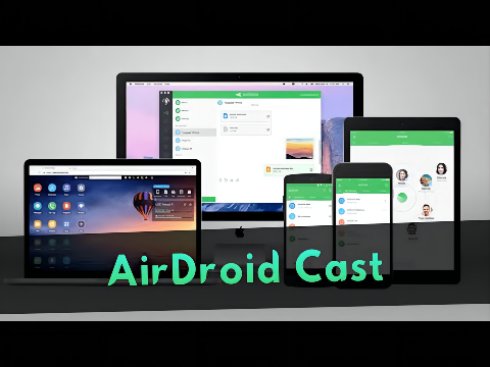
For you to be able to use AirDroid Cast, we recommend that you download the app for your PC and smartphone. The app works on both Android and iOS. By clicking on the button below, you can try AirDroid Cast for free:
We will present three methods that you can use to establish a connection between your two devices. Please note that the third method is only available on iOS devices.
1. Wireless
Log in to your AirDroid Cast account. You will then be able to see a QR code and a cast code. To establish a connection between the devices, you need to send a connection request using one of these two codes. (This option supports remote connection)

2. USB
If you use a USB cable and want to establish a connection through it, you just need to connect your smartphone to your computer. A connection request is then required. In the AirDroid Cast menu, you can select your own device under "Available devices”

3. AirPlay
To use AirPlay, both of your devices must be connected to the same Wi-Fi network. You also need to verify that the AirPlay server is active and running. On your phone, you then need to go to the "Screen mirroring" settings and to share the screen with your computer, you must select "AirDroid Cast".

Update your PC
Another option would be to update your computer. You may need new drivers. Perhaps you have overlooked the system updates and have not yet applied them?
Look for possible Windows updates on your computer and apply them if necessary.
Microsoft Wireless Display Adapter
With the Microsoft Wireless Display Adapter V2 you can wirelessly transmit your content from your notebook, tablet or smartphone in HD quality to a TV screen, video projector or monitor. So you have the streams of your movies, photos or presentations on a big screen - without any cables.
Intel WiDi
Intel Wireless Display (WiDi for short) is a technology that allows you to transfer your current image wirelessly to another device. For example, you can view presentations or videos on your TV.
You can only use WiDi if your laptop or tablet has at least a 3rd generation Intel Core processor and an Intel n-WLAN module. Of course, you also need the appropriate drivers for your device.
First, your WLAN module must support the standard: In some devices, the receiver is already built into the TV. Alternatively, you can upgrade the standard yourself with an Intel adapter.
So far, Intel WiDi only works on Windows 7 and 8.With WiDi, 1080p video signals including 5.1 sound can be transmitted. The copy protection HDCP is also supported since the second version, so blurays and DVDs can be transferred.
Since WiDi is only supported by a very small group of devices, Intel has decided to support the more widespread standard Miracast. Since Miracast and WiDi are technically very similar, only a software update is necessary.
4 Which Method is Best to Mirror Your Phone Screen to Windows 7?
Here is another outstanding way for Miracast Windows 7.
AirDroid Cast definitely outperforms the competition with its features. The good thing about this app is that it supports Android/iOS/Win/Mac operating systems and it has an extremely easy-to-use interface that anyone can use.
Moreover, a single computer can be used to mirror more than five devices at the same time. Lags are hardly noticeable if at all, and the connection generally convinces with a strong performance.
Games can be played, music can be listened to, and movies and videos can thus be watched without any issues. If you are looking for the perfect solution in terms of phone screen mirroring on a Windows 7 computer, AirDroid Cast should be your go-to application.
5 Troubleshooting of Miracast On Windows 7
Make sure that Miracast is supported on your computer.
Enable Wi-Fi function on both devices: type "ms-settings:network-wifi" in the command line if Wi-Fi is not enabled on your Windows device.
Network drivers should also be updated. To do this, you can search for Network Adapters in Device Manager and right-click to update the associated drivers.
Update or reinstall your display drivers. This option requires the Device Manager again. Go to the Display Adapters and right click to update them.
Using DISM Tool: first you need to check if DISM Tool is running on your computer. Via CMD enter "DISM /Online /Cleanup-Image /ScanHealth". Once the scan is finished, type "DISM /Online /Cleanup-Image /RestoreHealth" and confirm your entry.
using the SFC tool: Open the CMD window and enter "sfc /scannow". Confirm your entry and close the command line.

6 Does iPhone Supports Miracast?
No, it is currently not possible to use Miracast on an iPhone device.
How to Do Screen Mirror on iPhone?
There are some alternatives you can use to mirror a screen on an iPhone:
1. AirDroid Cast
Android Cast is a powerful application that enables you to project and control iPhone on your PC/Mac. You can check its information and the connection methods that we mentioned above.
2. AirView
The one program that you can use to mirror a screen on an iPhone is AirView. It is a free application that lets you send your videos from one device to an iPhone. AirView supports videos of different origins such as http, rtsp, mms and rtmp.
With its simple interface, you can set up your device and don't have to go through a complicated procedure. The app uses AirPlay technology, but you need to jailbreak your phone for it.
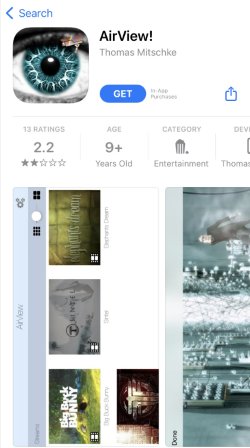
3. ApowerMirror
You can use ApowerMirror here as well. First, download ApowerMirror on both iPhone devices. Make sure your devices are connected to the same Wi-Fi network.
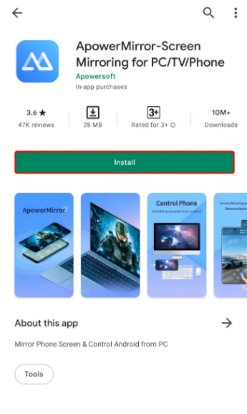
7 Bonus: How to Mirror Windows 7 to Smart-TV?
AirDroid Cast Web
Go to the official AirDroid Cast website (webcast.airdroid.com) and follow the steps shown on the page:
Download and install AirDroid Cast on the device that you want to mirror.
Use AirDroid Cast on your phone (Android/iOS) or computer (Windows/Mac) to enter the transfer code below, or scan the QR code to wirelessly transfer the screen here over a local or remote network.

AirBeamTV
AirBeamTV provides you with an effortless, yet simple and fast screen mirroring experience. You can simply use our outstanding screen mirroring apps to cast your smartphone or tablet to your laptop by just having a Wi-fi connection.
All you need is to have our app installed on your phone, tablet or computer. Any extra hardware will not be necessary, which is what makes this process so simple! Simply visit the AirBeamTV web page through http://www.airbeam.tv and choose your personal device that you will be using for this process.
8 FAQs & Conclusion
AirDroid Cast, Miracast - Wifi Display, Screen Mirroring - Miracast for Android to TV.
Press the Source button on your remote control.
Switch to the Screen Mirroring option.
On your phone, pull down the notification tab.
Tap on "Screen Mirroring" or "Smart View".
The smartphone will search for the TV.
Select your device.
Now your phone screen will be mirrored on the TV.
Conclusion
If you were wondering how does Miracast work at all,we hope that you have learned something new with this article and have found new or more practical solutions on how to use Miracast apps or, specifically, AirDroid Cast. Mirroring a device to another can be quite the game changing solution, whether you are playing video games or watching movies. We have discussed several methods above. However, the best software that we recommend to mirror any device is AirDroid Cast as it comes with many convenient and simple to use features.












Leave a Reply.