Best Methods to Mirror a Phone to a Tablet
Looking for a way to mirror your phone to a tablet? Well, look no further because today we’re showcasing a list of the top options to mirror your smartphone to a tablet, each with its own advantages.
That said, let’s jump straight into the list!
1. Mirror Samsung Phone to Tablet via Samsung Flow
Best For: Mirror Samsung Galaxy Phone with Android 6.0 or higher
Advantages: Cast phone screen; transfer files
The first method we’re featuring is Samsung Flow, a functionality that’s available on all Samsung Galaxy smartphones & tablets as well as Windows PCs. Not only can you use it to share your screen to a tablet, but it has plenty of built-in integrations to improve your productivity.
Before you get started, you need to make sure both your Samsung Galaxy smartphone and tablet are on the same Wi-Fi network.
- Step 1.Download the Samsung Flow app on your Samsung Galaxy smartphone and tablet. Once downloaded, open the apps and allow all permissions.
- Step 2.Select ‘Connect to Phone’ on the tablet.
- Step 3.Select your smartphone from the list.
- Step 4.Select whether to connect via Bluetooth or Wi-Fi. We’d recommend Wi-Fi for a more stable connection.
- Step 5.Once the two devices are paired, tap on the ‘Smart View’ icon in the top-right corner of the app.
- Step 6.Allow the connection on your smartphone. Your phone will now be mirrored onto your tablet.
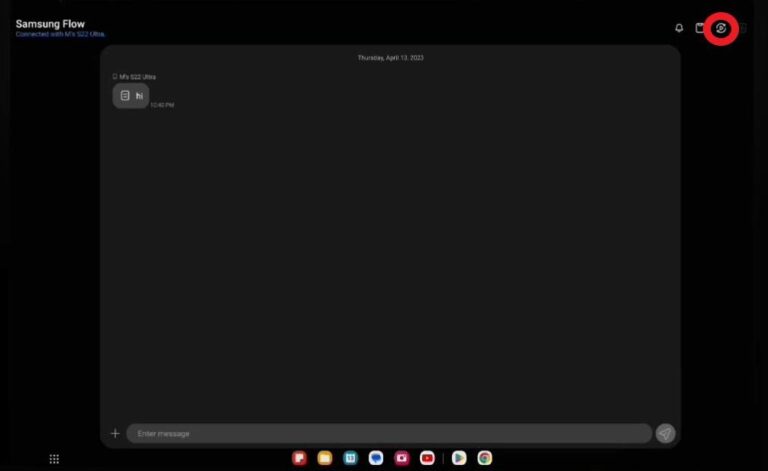
2. Mirror Android Phone to Tablet via TeamViewer
Best For: Sharing Android device screen of all brands, such as Samsung, Google Pixel, LG, Xiaomi, and OnePlus.
Advantages: mirror phone screen to tablet and other devices; control Android phone
The next method to cast from an Android phone to a tablet is by using a third-party app like TeamViewer. TeamViewer is a remote desktop control software predominantly used on PCs to troubleshoot software issues, but it also works on Android and iOS devices.
However since TeamViewer is predominantly a ‘support’ and business-oriented application, it can be pretty confusing to get connected.
Here’s a guide to connecting your Android smartphone and tablet to start mirroring:
- Step 1.Download the TeamViewer for Remote Control app on your Android tablet and download the TeamViewer Quick Support app on your Android smartphone.
- Step 2.On your tablet, log in to your TeamViewer account or create one if you haven’t already.
- Step 3.Select the ‘Connect’ tab in the bottom left-hand corner of the app.
- Step 4.On your Android smartphone you want to share from, open the TeamViewer Quick Support app. The app will display an ID on the page. Make sure it says ‘Ready to connect’ at the bottom.
- Step 5.Enter the ID from your Android smartphone to the ‘Connect’ tab in the ‘TeamViewer for Remote Control’ app on your tablet.
- Step 6.Allow the connection on your smartphone. Your phone will now be mirrored onto your tablet.
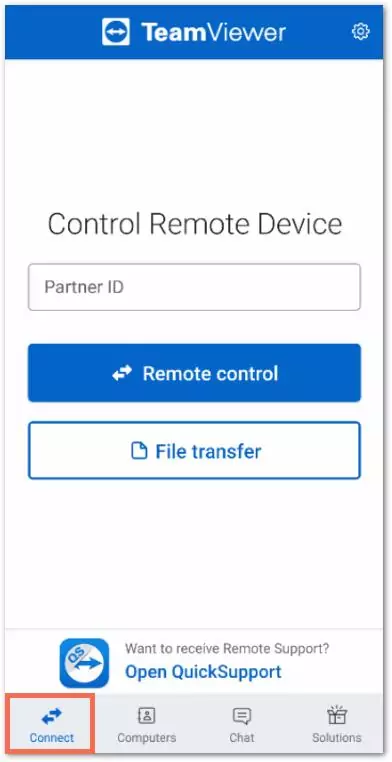
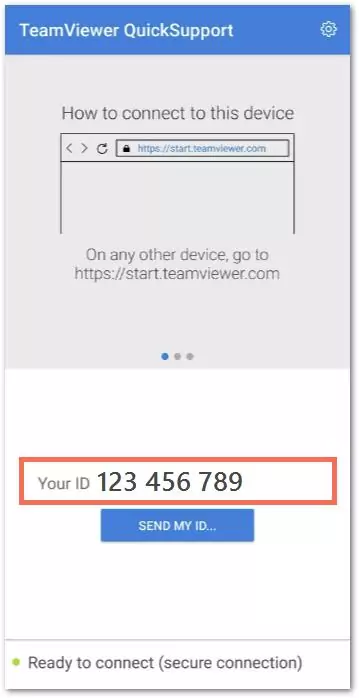
Wait for your screens to connect and allow any permissions or prompts if any.
3. Mirror Phone to Tablet via AirDroid Cast
Best For: Mirror all smartphone to tablet in local and remote network with two-way audio
Advantages: It’s free to use in the local network; easy and fast to connect two devices
The last method to cast from a phone to a tablet is another third-party app, AirDroid Cast. AirDroid Cast is an all-in-one screen mirroring and casting solution for all platforms including iOS, Android, Windows, macOS, and Android TV!
Steps to mirror your iPhone or Android smartphone to an iPad or Android tablet:
- Step 1.Download the AirDroid Cast app on both phone and tablet, and launch the app.
- Step 2.On your iPad/Android tablet, select the ‘Receive Screen Cast’ tab. There is a QR code and a Cast Code.
- Step 3.On your Android phone, enter the Cast Code and tap ‘Start Casting’.
- Step 4.Allow for the permission.
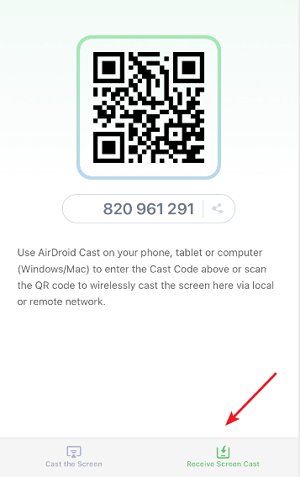

You can see your Android phone screen on your tablet wirelessly.
4. Conclusion
With that, we’ve reached the end of our list of the best methods to cast to a tablet from a phone. Each of the methods has different pros and cons as well as specific use cases they each excel at.
If you need to work with or use another device remotely in addition to screen sharing, then TeamViewer will be your best options.
And for any other device screen mirroring, try AirDroid Cast, the most versatile and straightforward way to get connected and screen share!












Leave a Reply.