[2023 Updated] How to Mirror Android to PC without Wi-Fi?
- Mirror Android to PC via AirDroid Cast
- Mirror the screens of mobile phone to PC without Wi-Fi via USB
- Mirror & Control your Android/iOS devices with mouse from computer
- Mirror Windows and MacOS screens to a computer wirelessly
I don’t particularly appreciate sharing my phone with others, as I believe it is personal. My friends came to my home and wanted me to show them movies. Instead of handing over my phone to watch movies, I prefer to share my phone screen with my PC and won’t let them approach my Android phone.
How I managed to get the best option for screen mirroring? Don’t worry! I assure you that I will not let your time wasted anymore in searching for the best options as I have already gone through deep research, so here are some best methods to screen mirror Android to PC without Wi-Fi.
- 1 :Can I Screen Mirror from Mobile to PC without Wi-Fi?
- 2 :How to Screen Mirror Android Phone to PC without Wi-Fi – 3 Best Apps

- 3 :What is Scrcpy? How It Helps in Screen Mirroring Android to PC?
- 4 :How to Screen Mirror Android to TV for Free?
- 5 :Conclusion & FAQs about AirPlay on iPhone
- 6 :How to Screen Mirror from Mobile to TV Using a Web Browser?
- 7 :Basic Difference between AirDroid Cast and AirDroid Cast Web
1 Can I Screen Mirror from Mobile to PC without Wi-Fi?
I know it's a super exciting topic for most of the readers. Most of us are aware of screen mirroring using the Wi-Fi network. This article will be interesting because we will share the methods of screen mirroring without Wi-Fi using various methods.
Scrcpy is computer software used for screen mirroring, but it has some limitations, so we will discuss it later in this article. Firstly go through the Third-party apps that are more reliable than any other method used for screen mirroring without Wi-Fi.
2 How to Screen Mirror Android Phone to PC without Wi-Fi – 3 Best Apps
1. AirDroid Cast
AirDroid Cast is a powerful and user-friendly app specially designed and developed for screen mirroring purposes. It would not be wrong if we recommend it as the best option to answer how to screen mirror Android to PC without Wi-Fi.
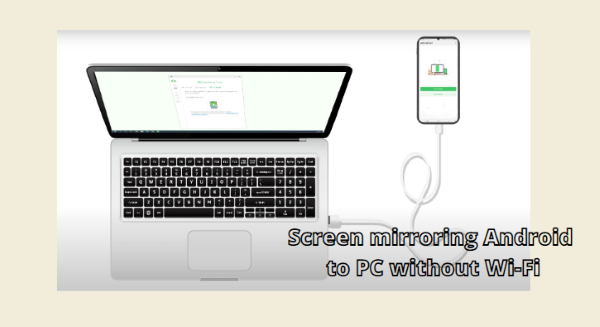
You can use AirDroid Cast in offices for professional use and at home for entertainment. AirDroid Cast is the best option because it has more than one connection medium for screen mirroring. You can use a USB Cable for screen mirroring if you don’t have Wi-Fi accessibility.
How to use AirDroid Cast for screen mirroring without Wi-Fi?
Step 1.Download AirDroid Cast App
Download and install the app on your Android phone and PC. Log in with your AirDroid Cast account. In this step, if your PC doesn't have a Wi-Fi connection, you can open a hot spot for your computer by using your Android phone.
Step 2.Choose USB Connection Method
Choose “Cable” from AirDroid Cast desktop and use a USB cable to connect both your Android and PC. Click on your phone and allow the visit permissions.
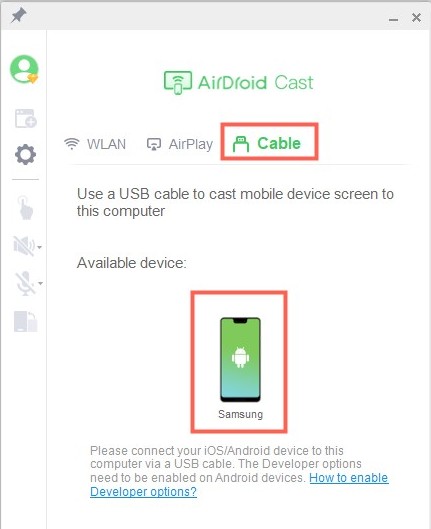
Step 3.Start Mirroring
Now, you are able to share the screen on your PC. If you want to control your mobile on your PC, click the control icon and finish some settings to activate the control feature.
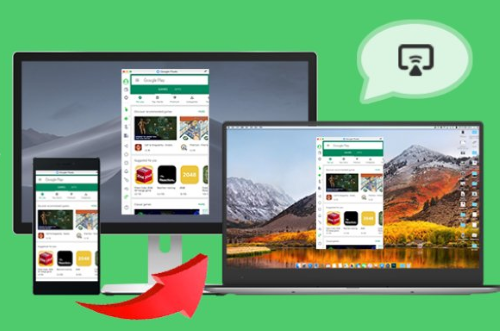
Features of AirDroid Cast
Number of Screen Sharing
AirDroid Cast allows you to share 5 screens at a time, which helps you play multiplayer games on a single screen.
Two-Way Audio Transmission
Two-way audio can be shared, which makes it perfect for remote meetings and online teaching. Students can also use it for group studies.
View a Big Display
Students can use it in the classroom for presentations on the bigger screen without carrying their laptops. Connect your phone to a PC and enjoy a big screen for display.
Best controlling Feature
With the help of AirDroid Cast, you can also control your Android Phone from a PC and enjoy the best gaming controls from the PC using a mouse and the keyboard.
Reviews about AirDroid Cast
AirDroid Cast is one of the best Apps ever used. It supports 5 screens to be shared on a single PC simultaneously. It is favorable for streaming online games and watching movies and shows on a big screen. Wi-Fi direct is also one of the best ways to screen mirror faster without the Internet connection.
2. AirMore
While discussing mirroring Android to PC without Wi-Fi, AirMore cannot be ignored. It is famous for its wireless file transfer feature, but you can also screen mirror Android to PC with and without Wi-Fi availability. Just download this App on your Android Phone and enjoy screen sharing on PC.
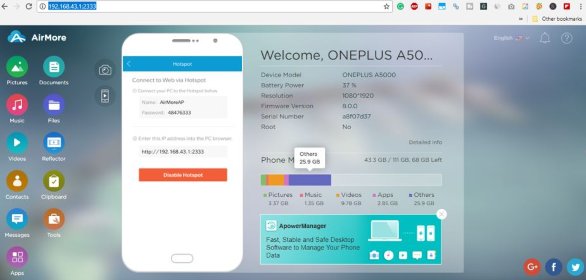
Step 1. Download and install the App
Download and install the App on an Android phone. Tap on Hotspot to activate it, and you will get an automatically generated hotspot name and password that could also be changed if needed
Step 2. Connect your PC with Hotspot
Connect your PC with a hotspot, and then add the IP Address on your browser. Also, tap ‘Accept’ on your Android to connect it with the computer.
Step 3.Start Mirroring
Click on the ‘Reflector’ tab and choose the ‘Start Now’ option to start mirroring.
Reviews about AirMore
AirMore is a versatile App that can screen mirror from Android to PC without Wi-Fi. It is not only to transfer files but also to be a good music player. You can set up a music playlist that makes it easier to play your favorite songs. The QR code sometimes does not verify and creates a problem connecting Android to PC.
3. Vysor
Vysor is a third-party app used for screen mirroring. It is straightforward to use and extra fast in displaying. You can use it to use various apps, take screenshots and play games on your PC from mobile.
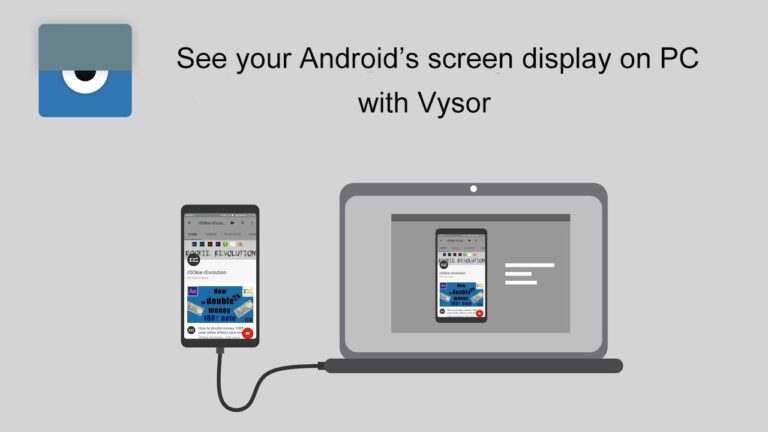
Step 1. Download the App
Download the software for your PC and connect the Android device with the PC to start mirroring.
Step 2. USB Debugging
Allow USB debugging Prompt on your mobile device and then open the Vysor installer file on your PC.
Step 3. Tap on the ‘View’ option
After getting a notification from the software, click the ‘View’ tab and start mirroring your Android mobile on the PC without Wi-Fi.
Reviews about VYSOR
VYSOR is a computer application used to mirror Android on a PC. It enables your mobile to be mirrored on the PC using a USB cable. Screen mirroring is slower as compared to other Apps. Even the paid version fails to resolve this speed issue.
3 What is Scrcpy? How It Helps in Screen Mirroring Android to PC?
Scrcpy is a screen mirroring app with the benefit that it is an open-source application supported by Windows, Mac, and Linux. It is more convenient than the Vysor to use for screen mirroring. You can use Scrcpy for screen mirroring and controlling your Android on a PC. Even without a Wi-Fi network. Scrcpy is free to use with all its features.
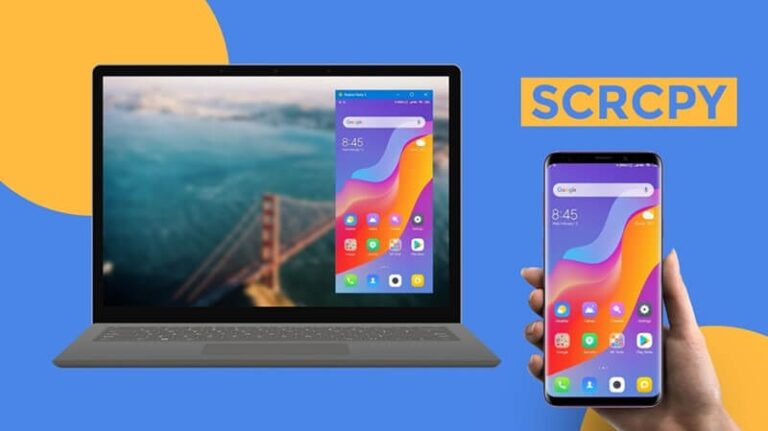
How to Use Scrcpy for screen mirroring on PC?
Step 1. Download the Android ABD Tool
Download and install the Android ABD tool on your PC.
Step 2. Download the Scrcpy
Then, download the Scrcpy application and extract it to run.
Step 3. Use USB Cable to Connect
Connect the Mobile to the PC using a USB cable and allow the USB debugging option from your Android. Now you can use screen mirror Android on a PC.
Limitations of Scrcpy:
The initial process of installation is complicated.
It does not support the audio forwarding feature.
4 How to Screen Mirror Android to TV for Free?
You can also mirror Android Screen to the TV if you do not have the Wi-Fi service available. Use the Google Chromecast device for screen mirroring. You only have to buy the device once, which is free to use unlimited. Chromecast is also easy to carry anywhere. You can even carry it in your pocket on long journeys and enjoy sharing a TV screen, even in a hotel room.
Step 1. Connect the device
Connect the device to the TV using the built-in HDMI cable with the device.
Step 2. Turn on the Hotspot
Turn on the Hotspot of your mobile. Download the Google Home app and choose the Accounts tab.
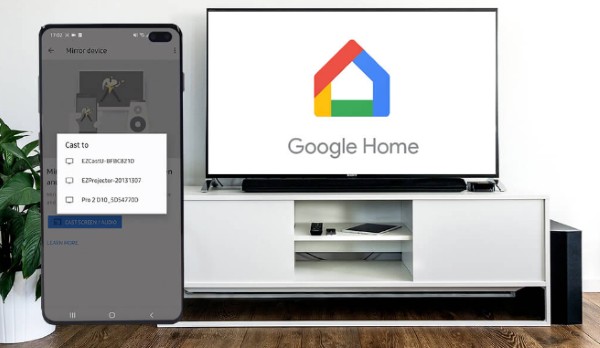
Step 3. Start Mirroring
Then click on Mirror Device and choose ‘Cast Screen.’ Select the TV on which you want to cast the screen.
Is there any Limitation to Google Chromecast?
It has specific system requirements that you have to fulfill for screen mirroring. Chromecast does not support 1080p video streaming.
5 How to Screen Mirror from Mobile (Android/ iPhone) to TV Using a Web Browser? – AirDroid Cast Web
To overcome the limitations you have discussed with Chromecast for screen mirroring to TV, you can use the best web application, i.e., AirDroid Cast Web. It is a time-saving method and does not require downloading at the receiver end.
AirDroid Cast Web supports cross-platform screen sharing without much trouble. It is also a secure tool, and there is no need to share your details. You can use it for sharing presentations and better training and meetings.

It is the best option for watching movies on a big screen, game streaming, and teaching. Screen casting involves simple steps. Open the web browser and go to webcast.airdroid.com and scan the code. Then your mobile screen will display on the TV.
6 Basic Difference between AirDroid Cast and AirDroid Cast Web
| AirDroid Cast Desktop | AirDroid Cast Web | |
|---|---|---|
| Audio Sharing | Two-way audio sharing | One-way audio sharing |
| Devices allowed to display on a window | 5 | 1 |
| App installation at receiver end | Required | Not required |
| Control feature | Available | Not Available |
7You May Want to Know about Screen Mirroirng
8 Conclusion
In this article, we discussed whether it is possible or not to screen mirror Android to a PC without Wi-Fi. Then we discussed the most advanced and reliable methods for screen mirroring and controlling. The 3 Best Apps for screen mirroring are found to be AirDroid Cast, AirMore, and Vysor. Other than these three Apps, Scrcpy is also found to be an application for screen mirroring without Wi-Fi. Chromecast is a device used for screen mirroring to TV but has some limitations, so we finalized that the AirDroid Cast Web is the best option for mirroring on TV and AirDroid Cast is the best for screen mirroring on PC.












Leave a Reply.