How to Mirror iPhone to Android Tablet?
Do you want to view your iPhone's screen on a larger Android tablet? Perhaps you need to share photos, videos, or presentations in a meeting or simply enjoy your favorite apps on a bigger display. How can you achieve seamless screen mirroring between these two different operating systems?
Let’s explore various methods and apps that make cross-platform screen mirroring possible.
How to Mirror iPhone on Android Tablet Wirelessly?
To mirror your iPhone on an Android device, you can use apps like AirDroid Cast, Air Screen, or LetsView. They offer convenient and quick screen sharing with no lag and latency. You can enjoy videos, presentations, games, and any type of media on a large screen by using your internet connection only.
1AirDroid Cast
AirDroid Cast is an all-in-one app that allows quick screen mirroring to Windows, Mac, Android, iOS, and Smart TVs. It also allows remote control of Android and iOS devices under any network condition. You can try a local network, WiFi, or cellular network.
Some key features include:
Features
- Share device screens with sound
- Support for multiple mirroring screens (up to 5 devices)
- In-device sound delivery
- Unlimited screen mirroring time
- Direct speaking and listening with two-way audio
For screen mirroring iPhone to Android tablet, follow these steps:
- Step 1.Download and install AirDroid cast on both devices. For Android devices, go to Play Store and utilize the App Store for iOS devices.

- Step 2.To cast from iPhone to Android tablet, open AirDroid Cast on both devices.
- Step 3.On the Android device, go to Receive Screen Cast.
- Step 4.Enter the cast code shown on the Android tablet into the iPhone or scan the QR code directly.

- Step 5.Tap OK when the casting request appears on the Android tablet.
- Step 6.Click on Start Broadcast on the iPhone to begin mirroring.

With the basic free version, you can’t use the Remote casting feature. Upgrade to AirDroid Cast Premium to utilize it.
Also, understand these function buttons of AirDroid cast for a better experience.
Android Tablet:
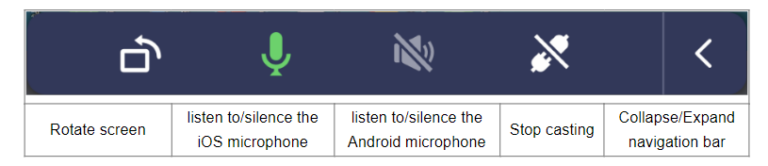
For iPhone:
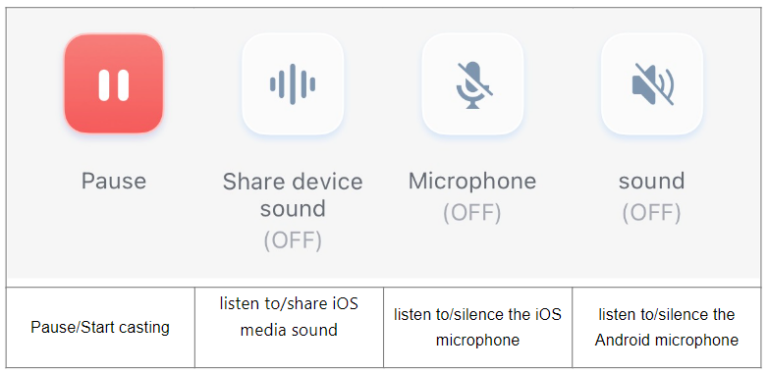
2Air Screen
Air Screen is a wireless streaming receiver that allows you to share and stream your favorite media content on a larger screen.
It supports multiple protocols, including AirPlay, Miracast, Cast, and DLNA. You can receive content from your devices without any cables conveniently. To cast on Android devices, it requires an operating system of 4.2 or higher.
To cast iPhone screen to Android tablet, follow the steps:
- Step 1.Install Air Screen on your Android tablet and iPhone.

- Step 2.Both your Android tablet and iPhone should be connected to the same Wi-Fi network.
- Step 3.Open the Air Screen app on your Android device. It is now ready to get a screencast.
- Step 4.On your iPhone, swipe down to open the Control Center. Click on the Screen Mirroring button. Select the desired device from the list.

- Step 5.To mirror a video from your iPhone to an Android tablet, tap the Share button on your iPhone. Select the AirPlay button.
- Step 6.Whenever you see the AirPlay icon on any video app, you can screen mirror the content to your Android tablet.

3LetsView
LetsView makes it easy to display your phone screen on larger devices such as tablets, PCs, or TVs via WiFi. You can enjoy a great mirroring experience, due to:
Features
- Quick Performance:Enjoy lag-free screen mirroring for long periods.
- Seamless Experience:Real-time, high-definition screen quality.
- Features:Includes remote mirroring, phone control from PC, drawing tools, and more.
- Security:Protects your privacy when entering passwords or performing security-related operations.
It’s supported by multiple operating systems like Windows, iOS, Mac, or Android. The performance is smooth, and you can follow the steps to cast from iPhone to Android tablet.
- Step 1.Download and install LetsView on your iPhone and Android tablet through the App Store and Play Store.

- Step 2.Open the app and launch LetsView on both devices. Then, on your iPhone, wait for the app to detect your Android tablet.
- Step 3.To initiate screen mirroring, tap the name of your Android tablet on your iPhone.
- Step 4.Go to the Control Center, tap Screen Mirroring, and select your Android tablet from the list.

- Step 5.To start the broadcast, tap the + Screen Mirroring button through the app on your iPhone.
- Step 6.Select your Android tablet’s name from the list.

- Step 7.Click on the Start Broadcast button to begin mirroring your iPhone to your Android device.

With LetsView, screen mirroring is efficient, and you can use it for both personal and professional use.
Comparison of These Methods
| Features | AirDroid | Air Screen | LetsView |
|---|---|---|---|
| Price | Free (local network), Paid (premium features) | Free (with limited features), Paid (premium options) | Free |
| Difficulty of Use | All of them are quite easy to use following the simple steps we mentioned above. | ||
| Supported Protocols | Proprietary, Cast | AirPlay, Cast, Miracast, DLNA | Proprietary |
| Compatibility | iOS, Android, Windows, macOS, Android TV | iOS, Android, Windows, macOS, Android TV | iOS, Android, Windows, macOS |
| Remote Network Mirroring | Yes (Premium feature) | No | Yes |
| Latency | Low | Low | Low |
| Audio Support | Yes | Yes | Yes |
| Multi-Device Support | Yes (up to 5 devices) | No | No |
| Unique Features | Remote control, two-way audio, screen off mirroring | Multi-protocol support, no extra app on iPhone | Drawing tools, real-time screen quality |
How to Choose the Best Option for Screen Mirroring?
When selecting a screen mirroring app, here are some key considerations:
- Price: Analyze the basic free features and additional functionalities of the paid version. Understand their value to your use case. If you’re a frequent user and require multi-device support, investing in AirDroid Cast Premium will be worthwhile.
- Stability:Stability is a must for uninterrupted screen mirroring, especially during important presentations or meetings. The apps we mentioned have low latency for a smooth experience.
- Minimal Lag:Choose the app that offers low-latency mirroring to avoid delays. Especially for tasks requiring real-time interaction (gaming or interactive demonstrations).
- Ease of Use:The app should offer a simple setup for remote casting. Complicated configurations can be a hassle, so a user-friendly interface is a must.
- Device Support: The app should be compatible with multiple devices like iOS, Android, Windows, macOS, and Android TV.
- Multi-Protocol Support: If you use multiple devices, having an app that supports multiple protocols like AirPlay, Cast, Miracast, and DLNA (as in Air Screen) can be beneficial.
Personal Recommendation:
Based on these factors, AirDroid Cast is a great choice due to its flexibility. It offers all the necessary tools for both local and remote screen mirroring. With diverse use cases, you can try it for personal entertainment, educational purposes, or professional presentations.
Final Words
Mirroring your iPhone to an Android tablet is a simple process with the apps we discussed. Each of them offers great features to improve your mirroring experience. Select the right app by considering its price, stability, remote casting capabilities, and compatibility.
Enjoy seamless screen sharing and control across your devices. Enhance your multimedia and productivity experiences, and enjoy content on a larger screen while collaborating effectively.



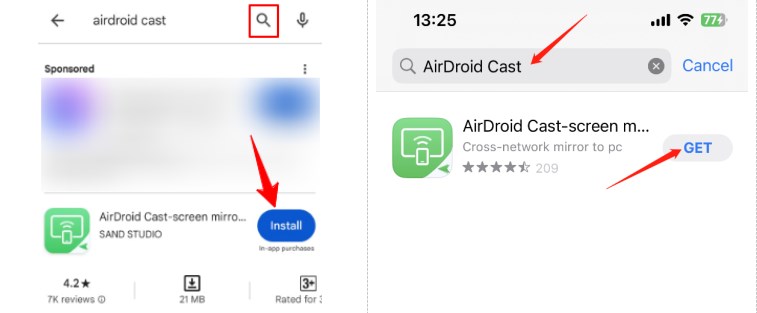
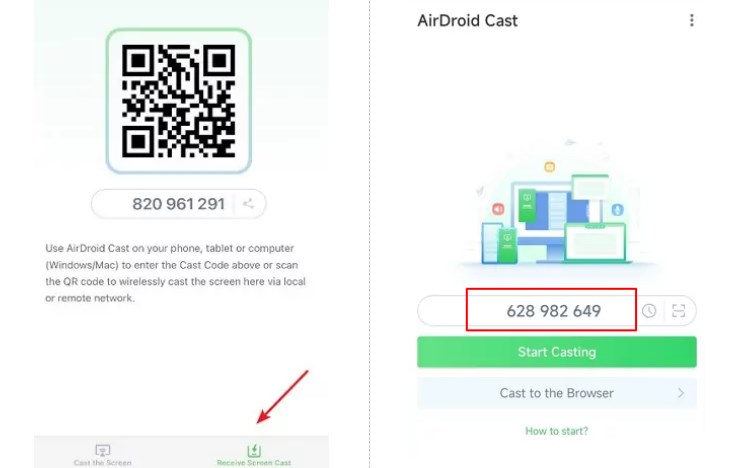
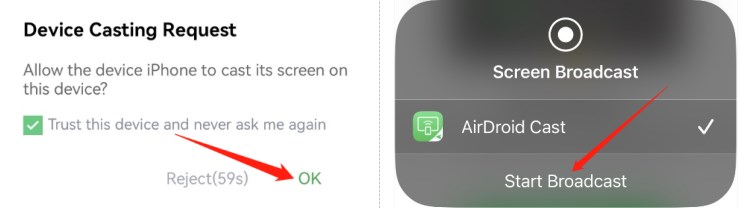
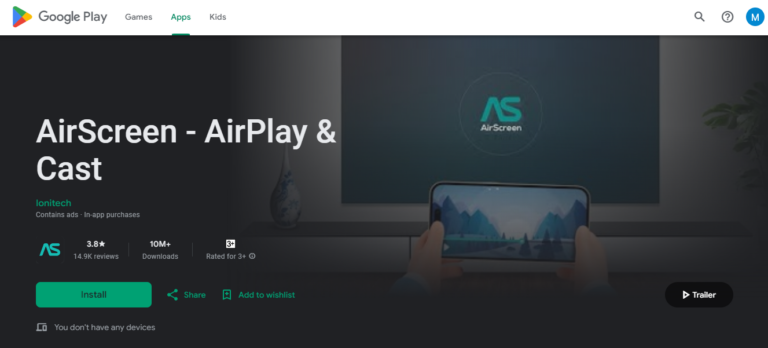
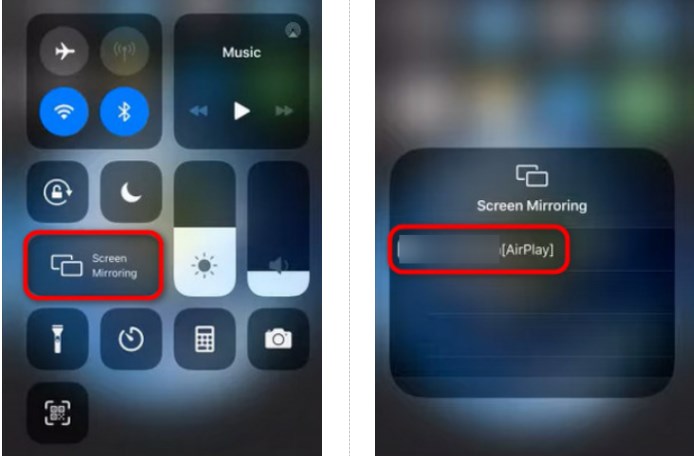
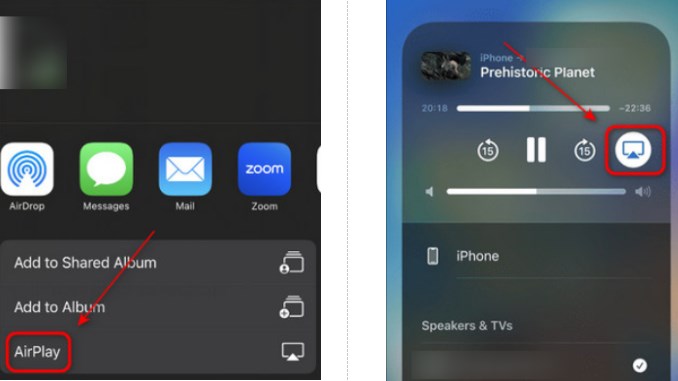
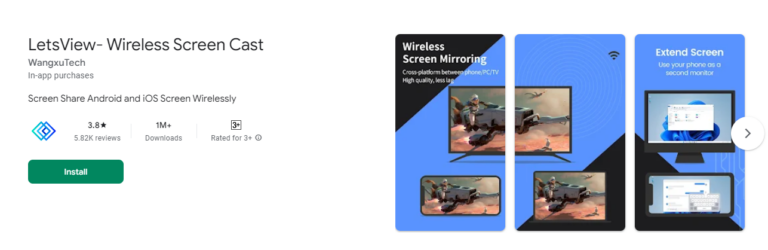
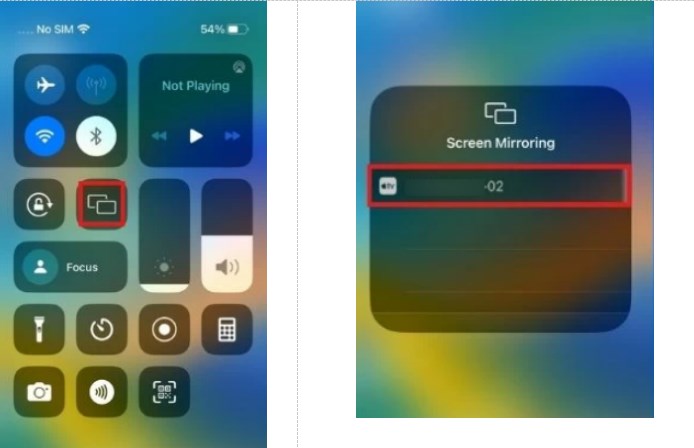
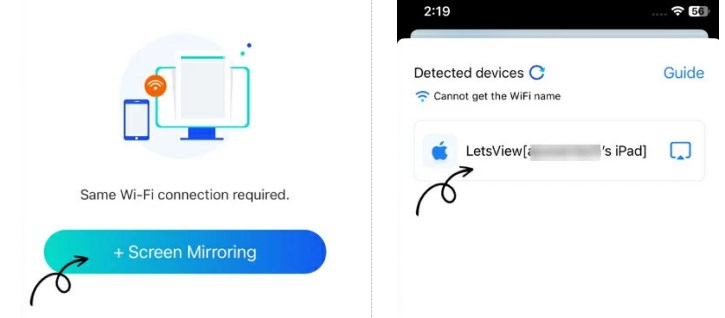
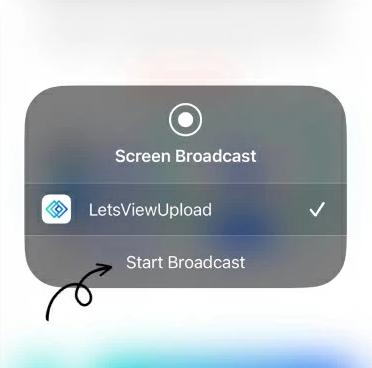









Leave a Reply.