How to Mirror iPhone to Samsung TV for Free
iPhone has been very rough and strict when it comes to the security of the devices. Therefore, screen mirroring iPhone to Samsung TV free has been a problem for the users. If you are also looking for answers to cast iPhone to Samsung TV, you have come to the right place.

Mirroring the devices having the same operating system is considered more accessible. On the other hand, iPhone and Samsung TV use different operating system technologies. Hence, people may often find it challenging to cast iPhone on the Samsung TV. Keep on reading, and you will get to know the different methodologies for how to mirror iPhone to Samsung TV free.
- Part 1. How to Mirror iPhone to Samsung TV for Free?
- Part 2. Helpful Information for Mirroring iPhone to Samsung TV for Free
- Part 3. How to Mirror iPhone to Samsung TV for Free?
- Way 1: Use Screen Mirroring iPhone to Samsung TV Free App

- Way 2: Mirror iPhone to Samsung TV with Airplay 2
- Way 3: Mirror iPhone to Samsung TV with Smart View
- Part 4. Which Is the Best Way to Mirror iPhone to Samsung TV for Free
- Part 5. FAQs About Mirroring iPhone to Samsung TV
Can I Mirror My iPhone to My Samsung TV for Free?
Lots of people ask whether it is possible to mirror iPhone to a Samsung smart TV for free, and the answer is definitely YES!
Even though your iPhone and your Samsung TV run a different operating system - iOS for iPhone and Android for the Samsung TV, it is technically feasible to screen mirror from iPhone to a Samsung TV for free.
Helpful Information for Mirroring iPhone to Samsung TV for Free
Before you try to cast iPhone to your Samsung TV, you should check your Samsung TV model and also learn how to enable the screen mirroring feature on the TV.
What Samsung TVs and Smart Monitors Are Compatible with Airplay 2?
The following list indicates the Samsung TVs and smart monitors that are compatible to use with Airplay 2. You can easily connect your iPhone with the below devices using Airplay 2.
- Samsung HD4, 5 Series, Model 2018
- Samsung QLED 4K, Q6, Q7, Q8, Q9 Series, Model 2018, 2019, 2020
- Samsung QLED 8K Q9 Series, Model 2019, 2020
- Samsung Frame Series, Model 2018, 2019, 2020
- Samsung Serif Series, Model 2019, 2020
- Samsung UHD 6,7, 8 Series, Model 2018, 2019, 2020
How to Enable Airplay on A Samsung Television?
It is straightforward to cast Airplay on Samsung television. Follow the below steps using Airplay for screen mirroring iPhone to Samsung TV free.
- Check that both iPhone and the Samsung television are connected to the same network.
- Open the audio, video, or photo you want to cast on Samsung television.
- Click the share button on the bottom-left corner of your iPhone and select the Airplay icon.
- The iPhone will instantly share the required file on your Samsung television using Airplay.
If your Samsung TV is compatible with AirPlay 2, then you can try Way 2.
How to Mirror iPhone to Samsung TV for Free?
There are four different methods of screencasting the iPhone to Samsung TV for free. These methods have different approaches to connecting. The below text will describe each way and its usage:
Way 1: Use Screen Mirroring iPhone to Samsung TV Free App
AirDroid Cast is one of the best free screen mirroring applications that allow you to connect your iPhone to your Samsung TV soon.
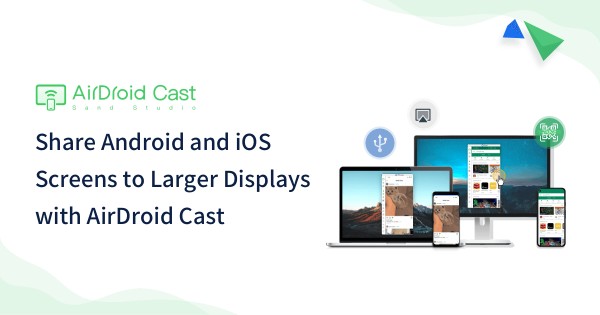
It offers multiple screen sharing with a two-way audio feature that one can best utilize for presentations or remote teaching. Airdroid Cast also features game streaming and online meeting. You can also draw formulas while sharing your screen with the students.
Key Features of AirDroid Cast
- It offers a free trial version for you to enjoy most functions.
- You can cast your iPhone to Samsung smart TV wirelessly for free.
- You don’t have to install the software on the receiving device.
How to mirror iPhone to Samsung TV via AirDroid Cast for free:
- Step 1.Download and install AirDroid Cast on your iPhone. You can either click the button below to install, or install from the App Store.
- Step 2.Open a web browser on your Samsung smart TV, and type webcast.airdroid.com. Then you will see a QR code or 9 digit code on the browser.
- Step 3.Scan the QR code using your iPhone, and accept the prompted requests.
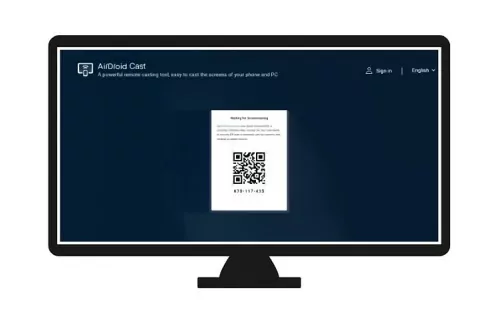

Your iPhone will be mirrored to your TV after the process.
Way 2: Mirror iPhone to Samsung TV with Airplay 2
Airplay 2 is a wireless connectivity option available with Apple devices. It can help connect with both iOS and Android devices. Follow the below steps to mirror iPhone to Samsung TV without Apple TV.
- Connect iPhone and Samsung TV with the same network.
- Open the file, photo, video, or anything on your iPhone that you want to share.
- Click the share button on the screen's bottom-left and choose the Airplay icon.
- Find your Samsung TV from the target devices list, and in this way, you will be able to cast an iPhone to your Samsung TV.
Way 3: Screen Mirror From iPhone to Samsung TV via AV Adapter
It is another easy method for screen mirroring iPhone to Samsung TV free. However, you will have to purchase an iPhone adapter and HDMI cable to connect your iPhone to Samsung TV in a wired connection.

- Connect iPhone with the adapter using the designated adapter cable.
- Plug the HDMI cable into the port in the AV adapter.
- Insert the other end of the HDMI cable into the Samsung TV.
- Change the input of your Samsung TV to HDMI, and you will be able to see your iPhone on Samsung TV.
Way 3: Mirror iPhone to Samsung TV with Smart View
SmartView is a Samsung application used to connect devices with the Samsung TV. It is a screen mirroring iPhone to Samsung TV free app. Download the app on your iPhone and follow the below steps to connect your iPhone with the Samsung TV.
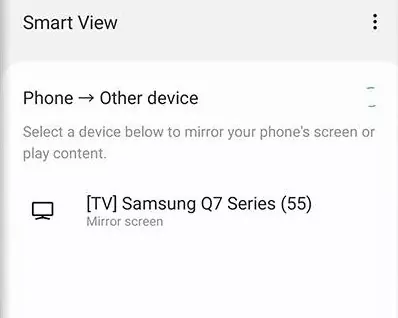
- Both iPhone and Samsung TV should be connected to the same network.
- Open the SmartView app on your iPhone and enter the input code shown on the app on the Samsung TV.
- After entering the code, it will instantly connect the iPhone to your Samsung TV.
Which Is the Best Way to Mirror iPhone to Samsung TV for Free
Choosing the fastest and cheapest method from these four methods can be tricky for new users. A new user will have the query: Can I screen mirror from iPhone to Samsung TV? Yes, you can use any of the above four methods.
However, choosing the correct method will require you to consider certain factors. Connectivity, compatibility, time for connection, price, and difficulty to use are the decisive factors in choosing the method for screen mirroring the iPhone 4s to Samsung TV.
The below table will illustrate the impact of these factors on the four-screen mirroring methods. By having a glance at this table, you will be able to decide to choose your screen mirroring method for iPhone to Samsung TV.
| Sr # | Method | Connectivity | Compatibility | Time | Difficulty to Use | Price |
| 1 | Airdroid Cast | Wi-Fi/Cable | All Smart TVs | Instantly | Low | Free |
| 2 | Airplay 2 | Wi-Fi | Samsung TV Models 2018 Onwards | Instantly | Low | Free |
| 3 | Smart View | Wi-Fi | All Smart TVs | Instantly | Low | Free |
Now, if a user has an iPhone 11, they ask, how to mirror iPhone 11 to Samsung TV? They can get the best answer by having a look at the table.
Conclusion
The best for screen mirroring iPhone to Samsung TV free is the Airdroid Cast app. It is free to use and has compatibility with many models of Samsung TVs. You can enjoy multiple screen sharing and play online games with your friends.
Furthermore, you will have the facility of writing formulas while teaching online on your casting screen of Airdroid Cast. It is an easy-to-use method and will connect instantly, provided the iPhone and the Samsung TV are on the same network.
FAQs About Mirroring iPhone to Samsung TV Why Am I Unable to Mirror My iPhone to My Samsung TV? ![Elsa]() Elsa The primary reason behind the failure of the free screen mirroring app for iPhone to Samsung TV is that both the devices are not connected to the same network. You will be unable to connect your iPhone with Samsung TV using apps if both devices are not on the same network. What Is the Best Way to Mirror My iPhone To My Samsung TV Without Airplay?
Elsa The primary reason behind the failure of the free screen mirroring app for iPhone to Samsung TV is that both the devices are not connected to the same network. You will be unable to connect your iPhone with Samsung TV using apps if both devices are not on the same network. What Is the Best Way to Mirror My iPhone To My Samsung TV Without Airplay? ![Elsa]() Elsa The best way for screen mirroring iPhone to Samsung TV free without Airplay is by using the Airdroid Cast app. This app is easy to use with more excellent compatibility than Airplay. Moreover, you will have the option of multiple screens, too, while online streaming games online with this casting app. How Do I Connect My iPhone to My Samsung TV Wirelessly?
Elsa The best way for screen mirroring iPhone to Samsung TV free without Airplay is by using the Airdroid Cast app. This app is easy to use with more excellent compatibility than Airplay. Moreover, you will have the option of multiple screens, too, while online streaming games online with this casting app. How Do I Connect My iPhone to My Samsung TV Wirelessly? ![Elsa]() Elsa You can use a casting app such as Airdroid Cast to wirelessly connect your iPhone to your Samsung TV. This app will find compatible with many models of Samsung TVs, and therefore, it can connect iPhone wirelessly to a Samsung TV in an instant. How To Mirror iPhone to Samsung TV Without Wi-Fi?
Elsa You can use a casting app such as Airdroid Cast to wirelessly connect your iPhone to your Samsung TV. This app will find compatible with many models of Samsung TVs, and therefore, it can connect iPhone wirelessly to a Samsung TV in an instant. How To Mirror iPhone to Samsung TV Without Wi-Fi? ![Elsa]() Elsa To connect iPhone to Samsung TV without Wi-Fi, you will have to use the method of AV Adapter. It is a bit costlier than using apps as you will have to purchase adapter cables and HDMI cables. Insert the HDMI cable into the adapter and the other end into the Samsung TV. Attach the iPhone using the adapter cable. In this method, you will be able to cast an iPhone on your Samsung TV. Can You Mirror iPhone to Samsung TV Without Apple TV?
Elsa To connect iPhone to Samsung TV without Wi-Fi, you will have to use the method of AV Adapter. It is a bit costlier than using apps as you will have to purchase adapter cables and HDMI cables. Insert the HDMI cable into the adapter and the other end into the Samsung TV. Attach the iPhone using the adapter cable. In this method, you will be able to cast an iPhone on your Samsung TV. Can You Mirror iPhone to Samsung TV Without Apple TV? ![Elsa]() Elsa You can mirror iPhone to Samsung TV without Apple TV using different casting apps or AV adapter methodology. Airdroid Cast is the best app to cast your iPhone to your Samsung TV. How can I mirror my iPhone to my Samsung TV for free?
Elsa You can mirror iPhone to Samsung TV without Apple TV using different casting apps or AV adapter methodology. Airdroid Cast is the best app to cast your iPhone to your Samsung TV. How can I mirror my iPhone to my Samsung TV for free? ![Elsa]() Elsa You can mirror iPhone to Samsung smart TV for free by a free third-party screen mirroring application or the inbuilt screen mirroring feature.
Elsa You can mirror iPhone to Samsung smart TV for free by a free third-party screen mirroring application or the inbuilt screen mirroring feature.












Leave a Reply.