Effective Ways on How to Mirror iPhone to Samsung TV [November 2024]
Peopel are asking “ can you screen mirror from iPhone to Samung TV?”, and the answer is absolutely YES! In this article, we’ll cover all you need to know about screen mirroring iPhone to Samsung TV using different methods, such as via AirPlay(for AirPlay-enabled Samung TV), third-party screen mirroring program, or using an adapter.

Tips:
- Most Samsung TVs that released in 2018 and later are compatible with AirPlay, so AirPlay would be the go-to option to mirror your iPhone to the Samsung smart TV.
- If you are not sure whether your Samsung is AirPlay-compatible, connecting your iPhone to your Samsung TV with a digital AV adapter will be a good choice. Of course, if you do not have an adapter, a free screen mirroring app like AirDroid Cast will be the best choice.
1. How to Screen Mirror iPhone to Samsung TV?
We will mainly introduce 3 ways to cast iPhone to Samsung TV: AirPlay, HDMI, free screen mirroring app. Below are how to screen mirror iPhone to Samsung TV in step-by-step guide.
Way 1: AirPlay (for AirPlay-enabled Samsung TVs)
AirPlay is a wireless streaming technology that allows users to stream audio, video, and other forms of media between Apple devices. With AirPlay, users can easily mirror the screen of iOS or macOS device onto a larger screen.
To accommodate other devices and systems, Apple developed AirPlay 2, and some smart TV brands like Samsung TV also support AirPlay 2. Here are the AirPlay 2-Enabled Samsung TVs:
- Samsung FHD/HD 4, 5 Series (2018)
- Samsung QLED 4K Q6, Q7, Q8, Q9 Series (2018, 2019, 2020)
- Samsung QLED 8K Q9 Series (2019, 2020)
- Samsung The Frame Series (2018, 2019, 2020)
- Samsung Serif Series (2019, 2020)
- Samsung UHD 6, 7, 8 Series (2018, 2019, 2020)
So, if your Samsung TV supports AirPlay 2, then cast iPhone to Samsung TV will be much easier. Please follow these steps:
Make sure two devices connect to the same WiFi.
- Step 1.Enable AirPlay on Samsung TV: Go to Settings > General > Apple AirPlay Settings on your Samsung TV and turn on the feature.
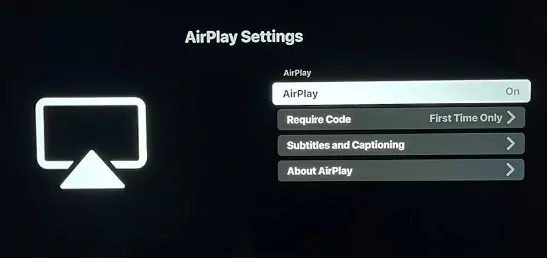
- Step 2.Open Control Center on your iPhone, tap “Screen Mirroring”.
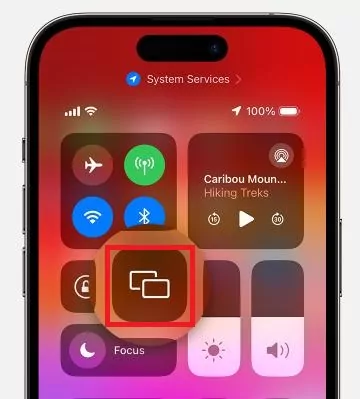
- Step 3.Select your Samsung TV from the available device list.
- Step 4.Enter the code on the screen to complete the setup and your will successfully mirror the iPhone to Samung TV.
Way 2: Apple’s Digital AV Adapter (HDMI Needed, $49)
Another way of screen mirroring iPhone to Samsung TV is by using a lightning digital AV adapter. This is a small and portable device that connects to your device's Lightning port and provides an HDMI output that you can use to connect to a Samsung TV.
This method is perfect for the situation that you want to mirror iPhone to Samsung TV without WiFi. Also, it's a fast and easy way to screen mirroring your iPhone.

Steps to mirroring iPhone to Samsung TV using Apple’s Digital AV Adapter:
- Step 1.Plug your lightning digital AV adapter into the charging port of your iPhone.
- Step 2.Connect an HDMI cable to the adapter.
- Step 3.Connect the other end of the HDMI cable to your Samsung smart TV.
- Step 4.Switch to the appropriate source on your TV to allow your iPhone screen to be displayed.
Once connected, you can mirror your iPhone's screen on the display, allowing you to enjoy movies, TV shows, and other content on a larger screen. The adapter also supports digital audio output, so you can enjoy high-quality sound along with your video content.
Pros:
- Easy to use; using the adapter is very straightforward.
- AirPlay not required on your Samsung TV
- Portable and Convenient; the adapter is small and lightweight, making it easy to carry wherever you go.
Cons:
- A wired connection may be a problem for some users
- It costs $49 to acquire the device, making it more expensive than AirDroid Cast Web.
Way 3: All-in-one Free Screen Mirroring App - AirDroid Cast
When your Samsung TV doesn't support AirPlay, or there is problem in using the fronter 2 methods, free AirDroid Cast will be the top priority.
Although, there are many free screen mirroring apps like LetsView, ApowerMirror, and more, but here, we will highly recommend you use AirDroid Cast. It's not only compatible with iPhone and Samsung TV, but can be your go-to option when mirroring your screen without any limits.
AirDroid Cast is a all-in-one screen mirroring app that works for iOS, Android, Windows, macOS, and Web. So you can mirror between all these devices, including any smart TV with a browser!
- Step 1.Download AirDroid Cast on your iPhone, and launch the app.
- Step 2.Open a web browser on your Samsung smart TV , and navigate to webcast.airdroid.com. You will see a QR Code or Cast Code on the screen.

- Step 3.Scan the QR code using the AirDroid Cast app on your iPhone, or enter the Cast Code and tap "Start Casting".

- Step 4.Now, accept the request on your TV by pressing "Allow".
- Step 5.Wait for a few seconds and your iPhone screen will be displayed on the Samsung TV.

Pros:
- It works for Samsung snamrt TVs with a browser, even if it's an old model.
- It works when your iPhone and Samsung TV connect to the same or different WiFi.
- It's super easy to use.
- It offers a free trial version with no ads or watermarks.
2. Comparison of the Above Ways
To help you to make a more informed decision, here is the comparison among all the methods we’ve discussed in this article.
| Method | Connectivity | Compatibility | Price | Streaming Quality |
|---|---|---|---|---|
| AirPlay | WiFi | iOS, macOS, AirPlay-enabled TVs | Free | Excellent |
| Apple Digital AV Adapter | Cable | iOS devices + all TVs with an HDMI port | $49 | Stable |
| AirDroid Cast | WiFi | iOS, Android, MacOS, Windows and smart TVs | Free trial | HD high quality |
Before deciding on a screen mirroring solution, here are some factors to consider:
- Compatibility: Consider the compatibilty first before choosing the method.
- Quality of picture and audio: Make sure the solution you choose offers good quality, especially if you plan to stream videos or play games.
- Cost: Obviously, you should pick the cost-effective one that fits your budget.
In terms of the compatibility, AirDroid Cast is the first choice because you don't need to worry about the device model and screen mirroring protocol. The cost-effective way for screen mirroring is AirPlay as it is totally free to use. If you want to enjoy a stable streaming, use a digital AV adapter since it won't be affected by the choppy internet connection.
3. Troubleshooting iPhone Can't Connect to Samsung TV
After getting the right screen mirroring solution for your devices, you might get errors in connecting your iPhone to your Samsung TV. When an error occurs, the following fixes may give a quick support.
- Check if the iPhone and Samsung TV are connected to the same network.
- Update your phone/TV software.
- Check for compatibility - for instance, if you’re using AirPlay confirm if your TV’s model supports this feature.
- Reset your network settings - VPN, Wi-Fi, or Cellular network settings might interfere with this connection.
- After trying out these solutions, you might want to restart both devices. This tends to fix most issues.
4. Customize Settings for Better Experience
Beside the screen mirroring methods, we also provide some settings tips that can help improve your casting experience. Have a Try!
1. Adjust resolution and aspect ratio on your settings
This is because the iPhone and Samsung TV have different screen resolutions, and mirroring a device with a higher resolution to a TV with a lower resolution can result in poor display quality.
2. Reduce the distance between your phone and TV
This will help you to minimize lag.
3. Hide notifications when screen mirroring
When you’re sharing your screen with a TV, your details won’t be secure or your messages private. Therefore, you should hide notifications when screen mirroring to keep your information secure and private during this process.
4. Optimize your network settings
If you're experiencing lag or delay during screen mirroring, you can try optimizing your network settings. This may include changing your router's channel settings, adjusting your device's Wi-Fi sleep settings, or disabling other devices that are using the network.
5. Avoid draining your battery
Screen mirroring tends to consume phone batteries. For this reason, you should ensure to disconnect it as soon as you’re done to avoid draining the battery.
By following these tips and settings, you should be able to have a better screen mirroring experience. However, keep in mind that the quality of the mirroring may also depend on the hardware and software specifications of your device and the device you're mirroring to.
Final Verdict
Although iPhones and Samsung TVs have different systems there are numerous wired and wireless methods that you can use to screen mirroring your iPhone to a Samsung TV.
After reviewing several solutions in this guide, we highly recommend AirDroid Cast for screen mirrring. It is fully compatible with all devices that have a browser and is cost-effective. Hope you have a nice casting experience!
- Screen Mirror iPhone to Samsung TV with AirDroid Cast
- Easy & Quick Screen Mirroring
- Multi-Platform Casting
- Free for Using
Must-See FAQs about Screen Mirroring iPhone to Samsung TV











Leave a Reply.