[2023] How to Mirror Phone to Chromebook with USB?
Chromebook works like a laptop or tablet, but it is lightweight, portable, and works on Google Chrome. Sometimes we need to visualize files on a bigger Chromebook screen. Google recently announced a feature that allows users to mirror Android devices to Chromebooks. With this modern feature, you can project images, gameplay, and videos on a larger screen.
The article mentions some tools to help your mirror your phone to Chromebook with USB. And it also offers a wireless way to do that. AirDroid Cast stands out from all of methods. With this multi-platform compatible app, you can enjoy their mobile apps and media on Chromebook.

- 1. Why do You Need to Mirror your Phone to Chromebook?
- 2. How Do I Enable USB Permissions in My Chromebook?
- 3. How to Screen Mirror Phone to Chromebook with USB?
- Only Use the USB Lightning Cable (iPhone)
- Vysor Web App (Android)
- 4. Troubleshoot Issues with Pairing Your Phone to Your Chromebook via USB
- 5. Bonus: Mirror An Android & iPhone to Your Chromebook (Wireless Way)

- 6. FAQs about Mirroring Android to Chromebook USB
1Why do You Need to Mirror your Phone to Chromebook?
You may want to mirror your phone to your Chromebook for multiple reasons. The need to mirror phones to Chromebook may vary from person to workplace use.
- A bigger Chromebook screen makes your movies watching experience more enjoyable.
- With an enhanced view on Chromebook, users can easily view files on mobile or read books.
- When you have to present something, you can play your presentation on a Chromebook for yourself or others.
- It simplifies meetings, saves time around the office, and increases productivity.
- In the classroom or office, mirroring the Chromebook screen makes collaboration easier.
To know how to connect phone to Chromebook with USB, read to the next parts.
2How Do I Enable USB Permissions in My Chromebook?
Allow devices access to trusted devices only. When you pair a USB website to your Chromebook, the site can get all the information on the device. It can even reprogram your device. It is recommended to choose your default permission setting for USB devices. Default settings require user permission before starting a connection.
- 1. On your Chromebook, open Chrome, and at the top right corner click the three dots menu.
- 2. Go to settings Privacy and security Site Settings Additional permissions
- 3. Choose your USB device or other devices in the list: USB devices; Serial ports; HID devices
- 4. Select the option to go to default settings.
3How to Screen Mirror Phone to Chromebook with USB?
If you want to avoid setting up apps and settings, using a USB cable is the best solution for screen mirroring. Using this method, you can cast your mobile phone to Chromebook in only a few seconds. It eliminates the need to install apps and go into developer mode, etc., and gets the job done quickly and efficiently.
You can even operate the iPhone screen from Chromebook while you are mirroring it. Follow these steps to enjoy screen mirroring on your Chromebook:
Only Use A USB Lightning Cable (for iPhone)
Follow these steps to know how to cast phone to Chromebook:
- 1. You will need a USB lightning cable. Plug one end of the USB cable into your iPhone and the other into your Chromebook. After clicking the button, a pop-up will appear asking you to allow access to media.
- 2. Just click on "Allow" and you're done.
- 3. Now, whatever you do on your iPhone or Chromebook will be visible on both devices.
- 4. You can access mobile files from the Files app on your Chromebook. The Chromebook also lets you access your iPhone photos and videos.
With USB, it is easier to mirror screen and transfer media from your iPhone to your Chromebook.
Vysor Web App (for Android)
Vysor is one of the easier and smooth wired screen casting options. The setup process as well as mirroring steps are easier. Follow the steps to mirror the Android phone to Chromebook using Vysor.
- 1. Open the Vysor download page and choose the Browser option.
- 2. Using the Omni bar in the app, click on the Install button to install the Vysor web app.
- 3. To enable developer options on your Android phone, open Settings > About phone and tap 7 times on build number or Developer options.
- 4. Go back to the Settings page and open the Developer options. Click on the toggle next to USB Debugging to enable them.
- 5. To mirror Android to Chromebook, a USB cable is required to connect devices. In your Vysor app, click the “Connect USB Device” button.
- 6. A pop-up will appear, select your connected Android phone and click on Connect.
- 7. Now, your phone is connected to the Vysor web app. Tap the Play button to start mirroring your Android phone to Chromebook.
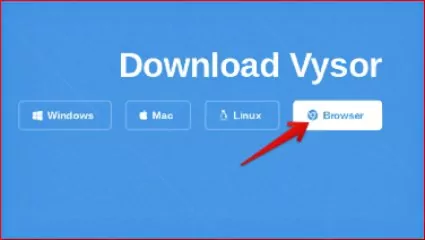
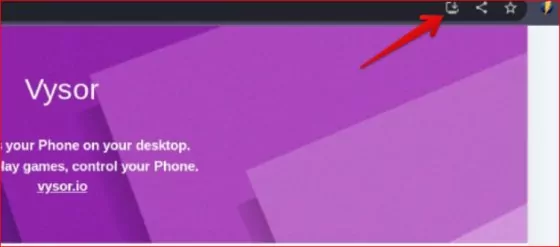
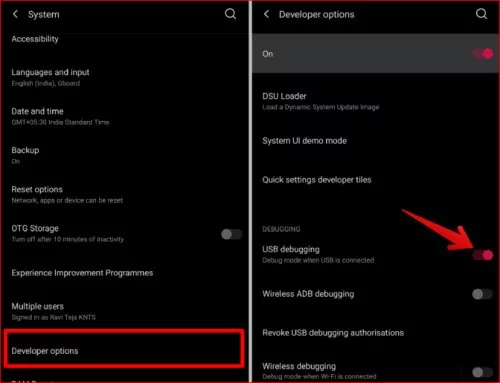
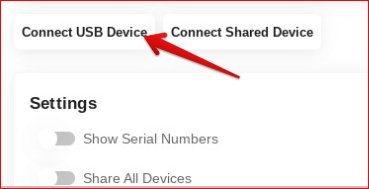
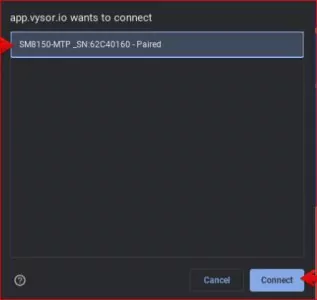
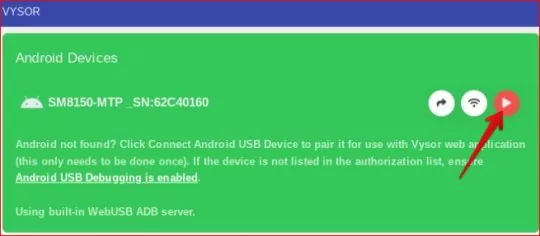
In a new tab, you will see the Android phone mirroring the Chromebook. You can now control your Android device directly from Chromebook using its keyboard and mouse.
Pros
- You can control your Phone directly from the Chromebook.
- No need to install any app on your mobile.
- The quick setup process is, and fast connection.
Cons
- It is only possible to mirror through a wired connection.
- USB Debugging on your Android device is required.
- Doesn’t support sound.
4Troubleshoot Issues with Pairing Your Phone to Your Chromebook via USB
Here are common issues with pairing your phone to a Chromebook via USB. Read through the steps to troubleshoot all the problems.
1. Fail to connect devices or find the options to connect
If you’re having trouble connecting your phone to your Chromebook, try using these troubleshooting methods:
- 1. Make sure your phone is up to date
- 2. Log in to the same Google Account on both your phone and Chromebook.
- 3. If there are multiple phone devices available, select one. If you still fail to connect, try a different device after a few minutes.
2. Unable to connect Chromebook to a different phone
The first step to pairing a new Android phone with your Chromebook is to disconnect your older one.
- 1. At the bottom right of your Chromebook, Click on Time > Settings.
- 2. Select your phone under "Connected devices.".
- 3. Click on the “Disconnect Confirm” option at the bottom, next to "Forget the phone."
- 4. Connect your Chromebook to your new phone.
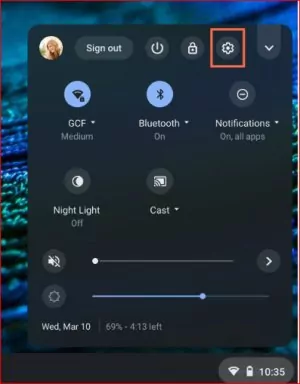

3. USB not recognized
ChromeOS supports only FAT32, exFAT, and EXT system types. If the USB is in another format, your device may not be recognized. Sometimes, there is a possibility that your USB drive is faulty. Try connecting it to another computer to check its functionality. If the device doesn't work on different systems, you need to replace it.
4. Chromebook Hardware issues
When you suspect a serious hardware issue, you can reset it in just a few simple steps. It's safe to reset the hardware and you won't lose any data. Here's how to reset your Chromebook's hardware:
- 1. Turn off your Chromebook.
- 2. Press the power button and hold down the refresh button to turn your Chromebook on.
- 3. Release the Refresh button as soon as your Chromebook starts up.
5Mirror An Android & iPhone to Your Chromebook (Wireless Way)
The easiest way to mirror mobile devices on Chromebook is using AirDroid Cast app. Offering maximum casting features for free, AirDroid Cast has become the first choice of customers for screen mirroring. As it is browser compatible multiplatform app, users can share their device screen across almost all platforms.
The premium version allows local and remote casting. The remote connection allows users to share screens even if devices are in different cities.
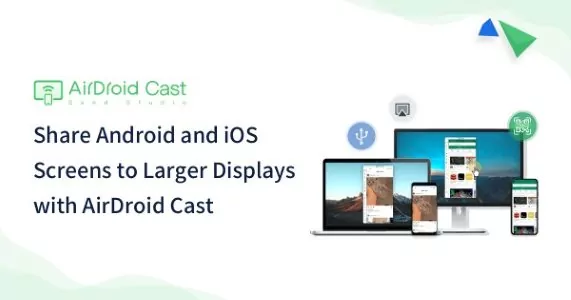
How to Mirror a Phone to Chromebook with AirDroid Cast Web?
- Install AirDroid Cast on your mobile from its official website. You can also find it on Google Play Store and App Store.
- Open the web version of AirDroid Cast on your Chromebook browser by following the link webcast.airdroid.com. It will show an automatic QR code, along with a 9-digit cast code.
- Launch the AirDroid Cast app on your mobile and click on “Start Casting. Scan the QR code om Chromebook. You may enter the cast code manually.
- AirDroid Cast will now ask for casting permissions on both devices. Allow the necessary permissions and click on “Start Now.”

- It will automatically connect your mobile to Chromebook; enjoy handling your phone on Chromebook.
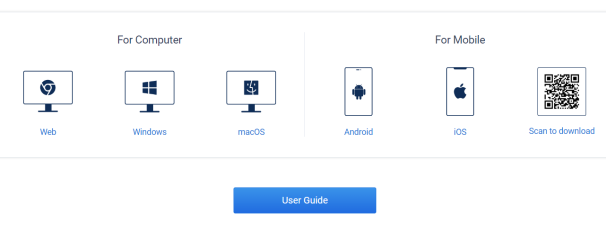
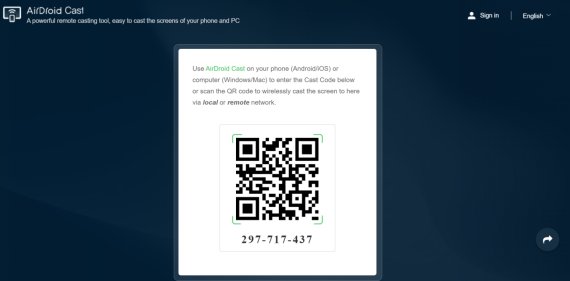


So, this is how you can mirror iPhone to Chromebook or cast Android to Chromebook via AirDroid Cast.
Screen Mirror your Phone to Chromebook with USB and Wirelessly
Chromebook serves as a simple and portable option for presenting something to the audience. The screen mirroring feature has made it easier to share your mobile screen with Chromebook.
The article listed a few ways how to screen mirror your Android smartphone or iPhone to Chromebook with USB and wirelessly. One of the most effective methods to enhance your screen casting experience is through AirDroid Cast. It allows users to share the screen without any errors or lags and remote casting is helpful for online presentations.
6FAQs about Mirroring Android to Chromebook USB
To connect your phone to your Chromebook via Bluetooth, make sure both devices are enabled for Bluetooth.
- In Chromebook’s notification area, click on the Bluetooth icon and select your phone.
- Enter your phone's PIN or passcode, if prompted. After connecting successfully, you can share your mobile screen content to Chromebook.
- To unpair a Bluetooth device, select the device from the paired device list and select Bluetooth enabled.

![[2023] How to Mirror Phone to Chromebook with USB?](https://images.airdroid.com/2022/02/pic_01_bg_cast.jpg)
![[2023] How to Mirror Phone to Chromebook with USB?](https://images.airdroid.com/2022/08/cast.jpg)
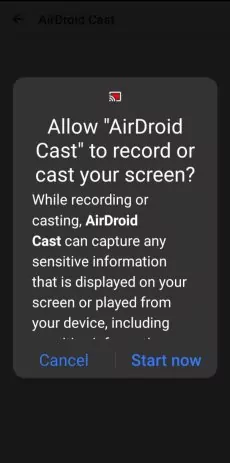











Leave a Reply.