How To Cast Or Mirror Phone To Hitachi TV: Easy Ways Explained
Though, smartphones are a great excellent option for enjoying videos, but not for family movie nights, right? So, if you have ever wished to watch movies, share photos, or play games from your phones to big-screen Hitachi televisions, thankfully, that is possible now!
This blog shows you how to mirror phone to Hitachi TV, improving your watching experience.
How To Connect iPhone To Hitachi TV?
As we all know, Hitachi TV does not support AirPlay till now, so, we need to use some media to mirroring the screen. There are mainly three ways to do that: buying a Apple TV stick or a Roku TV, using third-party software, and via HDMI.
Via Apple TV or Roku TV
The first way to mirror iPhone to Hitachi TV is to use Apple TV or Roku TV.Follow up the mentioned-below steps:
- Step 1.Connected your TV with Apple TV or Roku TV device.
- Step 2.Ensure that your TV and iPhone are connected to the same network. After that, go to “Settings” from the home screen and set AirPlay on your Apple TV or Roku TV.
- Step 3.Then, choose "AirPlay and HomeKit" and turn it on to connect Hitachi TV to iPhone.

- Step 4.Take your iPhone and swipe down from the top right corner to see the menu. Choose "Screen Mirroring," and your iPhone will recognize all the nearby available TV. Tap on your TV name, and it will connect Hitachi TV to iPhone.

It is an easy way to wirelessly screen mirroring iPhone to Hitachi TV without requiring any third-party apps!
With AirDroid Cast
If you do not have a Apple TV or Roku TV device, Airdroid Cast will be your best choice. With AirDroid Cast Web, you can easily cast screens using any web browser.
Follow the steps:
- Step 1.Open the AirDroid Cast Web in the your Hitachi TV's browser. And there will be a QR Code and 9 digit number.

- Step 2.Install the AirDroid Cast on your phone. To do that, visit the App Store or Google Play or go to the AirDroid Download Center.
- Step 3.After installation, open the app and scan the QR code shown on the TV.
- Step 4.Then, click "Allow" and you will start receiving your phone screen on your computer.

With HDMI
If your Hitachi TV is not compatible with wireless connectivity, you can use the HDMI cable to connect the iPhone to Hitachi TV.
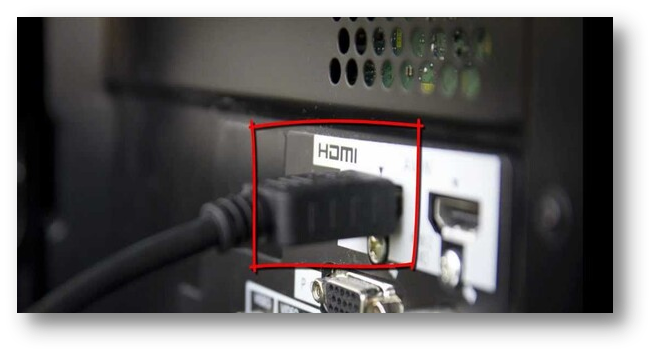
- Step 1.Connect the HDMI cable (one end) to the Hitachi TV.
- Step 2.Attach the other end of the HDMI cable to the adapter.
- Step 3.Now, plug the adapter into the lightning port of the iPhone.
- Step 4.Switch to the HDMI input on the Hitachi TV, and that's it!
How to Mirror Android to Hitachi TV?
If you use an Android phone, then mirroring will be much easier. From built-in features like Chromecast to third-party apps, each method offers unique advantages tailored to different needs and preferences. In the following sections, we'll explore these options in detail, providing step-by-step instructions to help you effortlessly mirror your Android device to your Hitachi TV.
Chromecast Built-in
One of the easiest ways to connect phone to Hitachi TV is by using Chromecast, but this is only for Chromecast built-in Hitachi TV. Here is how:
- Step 1.Look for an option like "Screen Cast," "Smart View," or "Screen Mirroring".
- Step 2.Select your Hitachi TV from the list of available devices.
- Step 3.Within a few seconds, the screen of your iPhone can be mirrored to the Hitachi TV.
You can also mirror a specific app content like youtube, google photos to the TV, just need to open the photo or video you want to cast, and tap the cast icon, and then choose the device.
![]()
Third-party Softwares
For Hitachi TV without Chromecast, we can mirror the Android screen to Hitachi TV with the help of third-party softwares, such as Airdroid Cast, Airscreen and other screen mirroring apps.
Though there are an endless number of apps you can choose from, let's learn here how to mirror your Android phone to Hitachi TV by using three of them:
1AirDroid Cast
Airdroid cast is a all-in-one screen mirroring app, you can cast screen between iOS, Android, Mac, Windows, TV and more. It's worthy to have such a versatile mirroring app. AirDroid Cast lets you wirelessly mirror the iPhone or iPad to your TV. Below are the steps you will follow to do:
- Step 1.Install and launch the AirDroid Cast TV application on your Hitachi TV.
- Step 2.After installation, you will have two connection options (wireless and Air lay). The wireless method lets you connect the two devices (Android and Hitachi TV) whether connected to the same Wi-Fi or not.
- Step 3.You will get the "QR Code" and "Cast Code" under the wireless section.

- Step 4.Open the Android Cast App on your phone and tap the scanning button to scan the QR code on Hitachi TV. Or, enter the code on your phone to start Casting.

- Step 5.Allow the cast request and your phone will be mirrored to the TV within seconds.
2AirScreen
Like you, many others don't know how to mirror Android phone to Hitachi TV. Thankfully, Air Screen has solved this problem.
- Step 1.Ensure that Android and TV (in which AirScreen has been installed) are connected to the same network.

- Step 2.On your phone (which you want to connect to the TV), open the “Cast-Enabled Application”.
- Step 3.Find and then tap on the "Cast" button.

- Step 4.Tap the name of the Hitachi TV in which you have installed the AirScreen app.
- Step 5.Your phone has been connected to Hitachi TV; you can share almost everything!
3APowerMirror
APowerMirror is also a helpful and easy-to-use screen mirroring app. To connect phone to Hitachi TV, do it as mentioned below:
- Step 1.Install the application on your TV and phone.
- Step 2.Open the app on your phone, tap "Mirror" button.

- Step 3.Search for your TV and then tap the name of your TV. You can also scan the QR code on your TV to connect.
Conclusion
Whether you have a iPhone or a Android phone, connect it with the Hitachi TV are easy. But within all these methods, we recommend you to use the Airdroid Cast, which is compatible for iOS, Android, and more. But, find the way you like to screen mirroring.



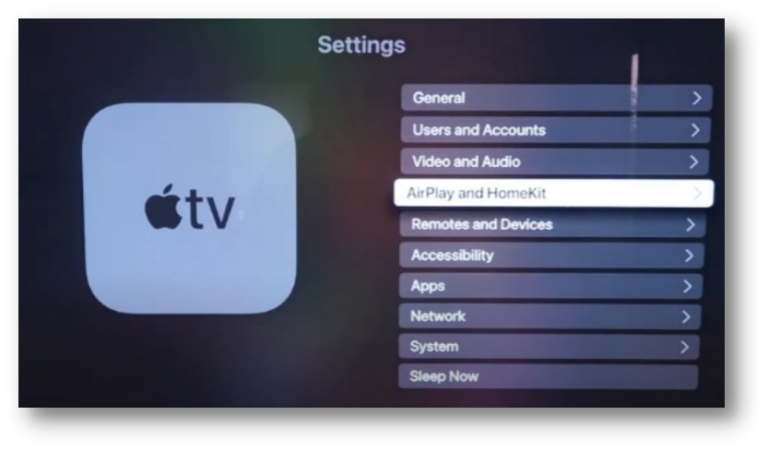
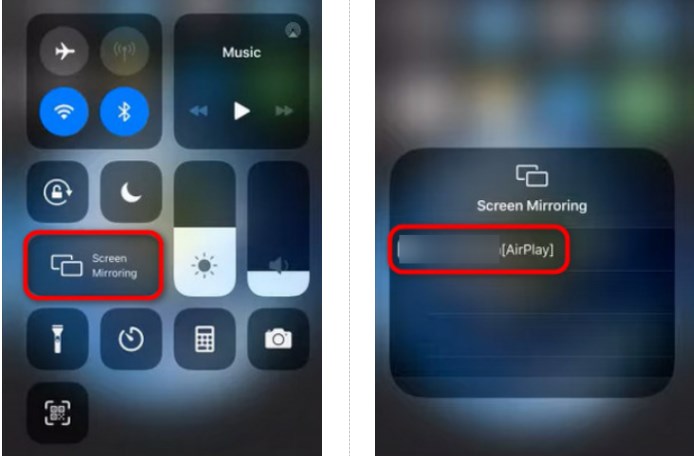
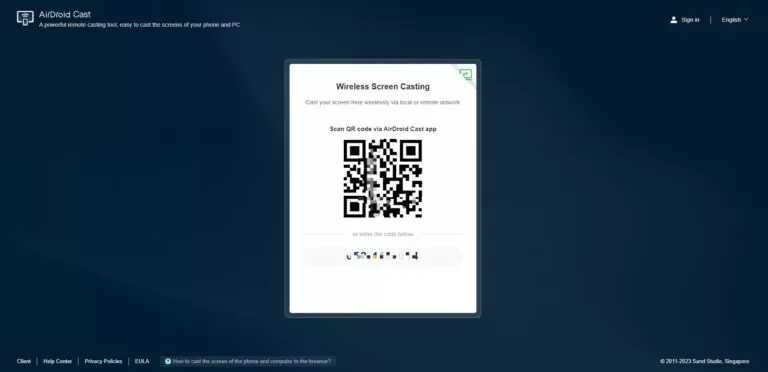
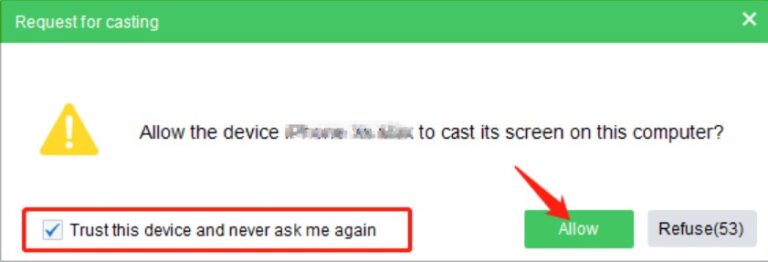
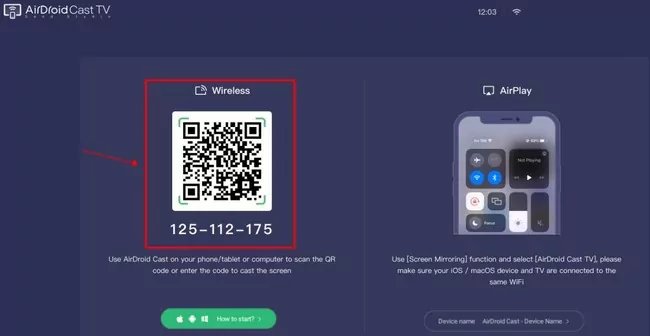
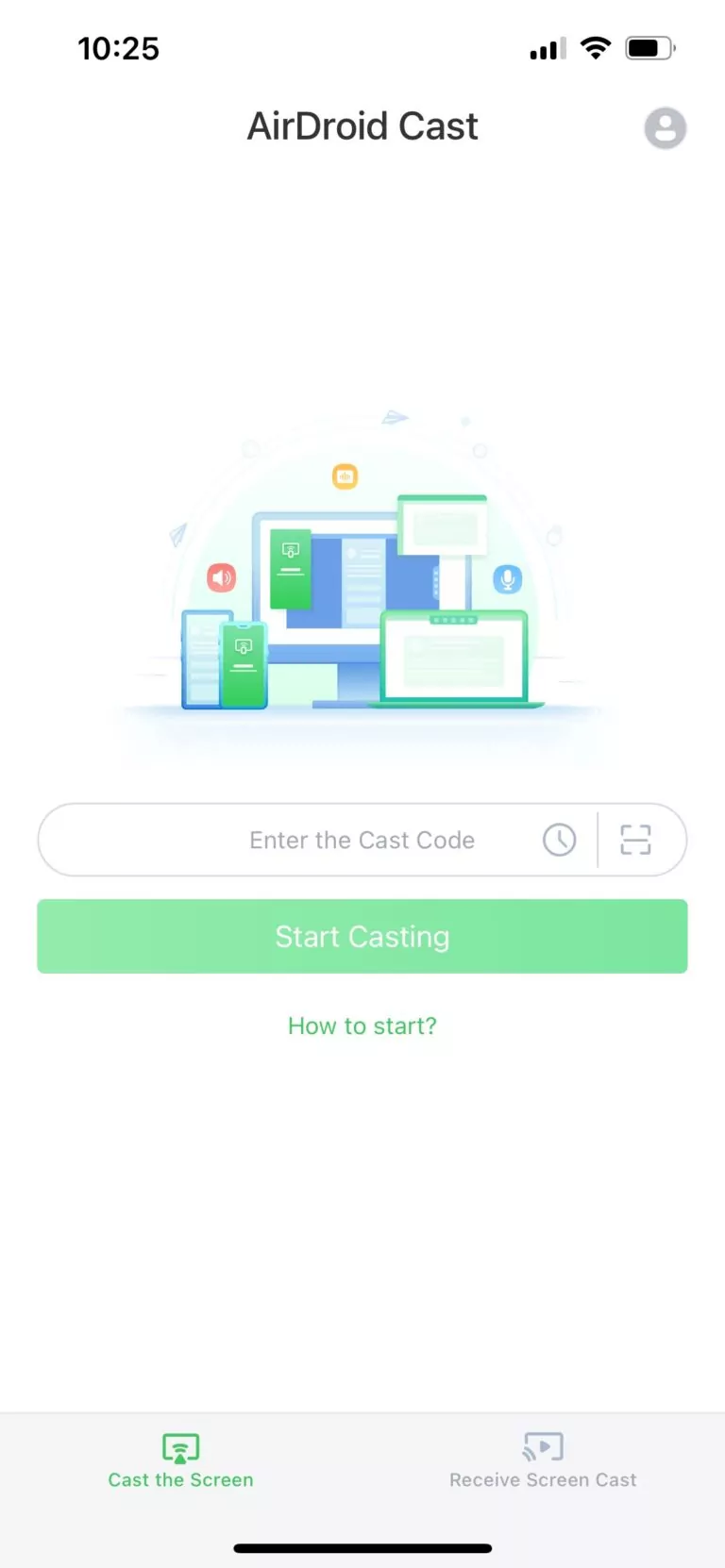
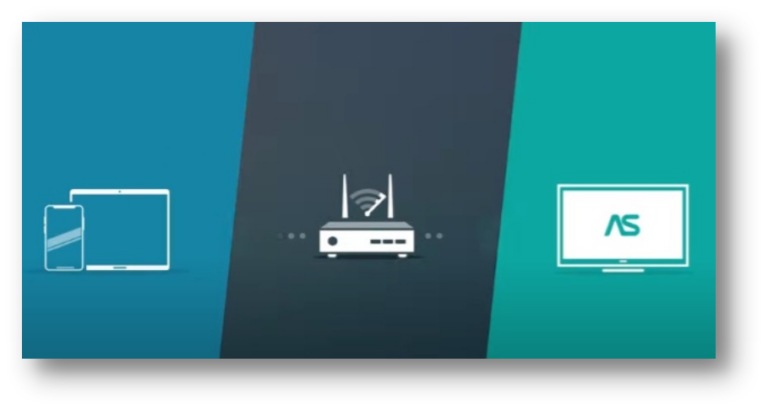
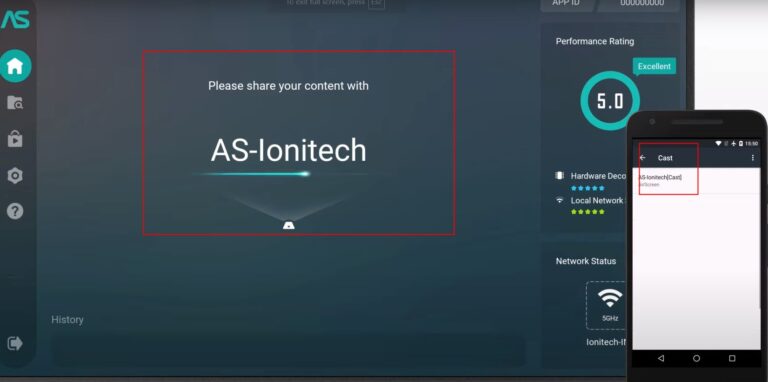
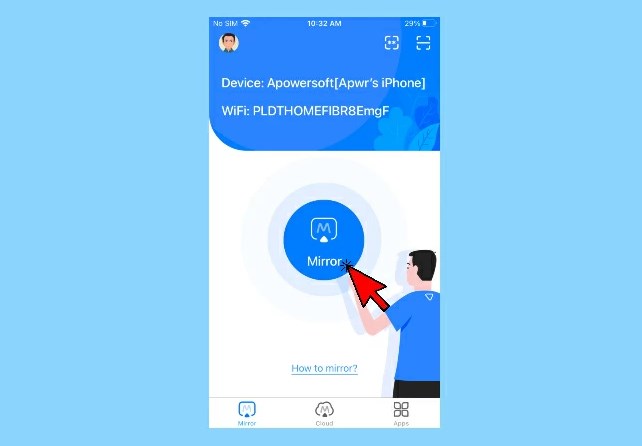









Leave a Reply.