Yes, you can easily share your laptop screen with the phone. First you need to download AirDroid Cast on your laptop, and open webcast.airdroid.com on a browser of your phone. Then you can easily start screen mirroring by input the cast code on your laptop.
How to Mirror Phone to Laptop (Both Win & Mac)
Q: Can I Mirror My Phone to My Laptop?
Yes, you can do this easily.
Most people want to mirror their phone screen to a Laptop because of some different reasons. One common reason is that people want to share pictures on the laptop without them being uploaded.
Some people use screen mirroring to give a presentation while the projector is not connected to their Laptop. Additionally, the developers use the screen mirroring option when they try to develop an app and need to check out their code’s password result without touching their mobile.
In this article, we will explain to you how to mirror phone to laptop.
Part 1. What is Screen Mirroring?
The screen sharing process that replicates your device to another device with the help of technology is called screen mirroring. With the help of screen mirroring, you can connect one device to another and share documents by mirroring your phone to PC, Laptop, Mac, etc., or any other phone.
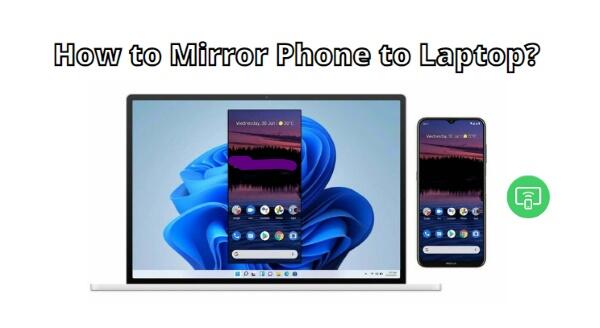
Part 2. How to Mirror Phone to Laptop with AirDroid Cast?
AirDroid Cast made it easy to mirror your Android or iPhone to your laptop anytime. You can cast your Android or iPhone devices to the Laptop in different ways, the iPhone users have three options for mirroring your iPhone to Laptop, and Android users have two mirroring options. All options are easy and less time taking.
How to Mirror Android/iPhone to Laptop Remotely?
The most asked question on the internet is how to mirror my phone to my laptop? The answer to this question is the AirDroid Cast. You can mirror your Android/iPhone to a Laptop remotely with this app.
Here are steps to screen share phone to laptop easily:
- Step 1.Install AirDroid Cast on both your devices
- The first step for mirroring is to download AirDroid Cast on both sharing(Android/ iPhone ) and receiver devices (Laptop). you can download it by click download button below, or go to its official website. It is also available at Google Pay Store and App Store.
- Step 2.Connect your phone to your laptop
- After installation, turn on your Android cast application on your iPhone/Android device and your Laptop.
- Go to your laptop AirDroid Cast app interface, click on the “WLAN: option.
- Now it will have two options, QR code scanning, and nine-digit casting code.
- For remote network connection, note down the nine-digit casting code and put this same code into your mobile Android cast application code box, and click on start casting.
- Now you will receive a casting request on your Laptop. Accept this request by clicking on “Allow” option.
- After accepting the request, a notification for permission will pop up on your mobile screen, enabling the device to share content with Laptop.
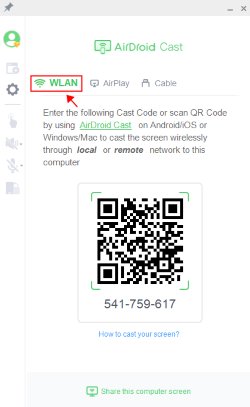
- Step 3.Start screen mirroring
- Now your Android/iPhone device is connected, and you can see your mobile content on your Laptop. If you want to control your phone on laptop, simply tap-on the hand icon in the left to start controlling.
How to Mirror Phone to Laptop with USB?
The USB cable casting option of AirDroid Cast is the easiest one through which you can connect your Android/iPhone device with no delay. Additionally, with this feature, you will have no need to take stress from the unstable internet because it will not affect your mirroring or casting from Android/iPhone to Laptop.
How to cast phone to laptop with a USB cable.
- First of all, download and install AirDroid Cast on your Laptop, and sign in to your account.
- Connect your Android/iPhone with a Laptop with a USB cable.
- You will receive a POP on your Android/iPhone device for debugging USB permission.
- Now allow the USB debugging by clicking on "Ok."
- Then go to your Laptop, open the Airdroid Cast application, and click on the USB cable.
- Click your device from the available list. Now your devices are connected, you can watch your mobile content on the Laptop.
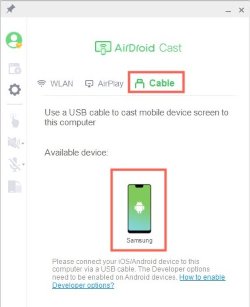
How to Mirror iPhone to Laptop with AirPlay?
AirDroid Cast has an amazing option for iPhone users only; by this option, you can easily mirror your iPhone device screen to any laptop.
- Download and install AirDroid Cast on your Laptop.
- Now connect your laptop and iPhone devices to the same Wi-Fi network.
- Hold your iPhone, go to the control center, and click on the “Screen Mirroring” inbuilt feature.
- Now select your device from the available list.
- Both devices are successfully connected, and you can see your iPhone screen on the Laptop.
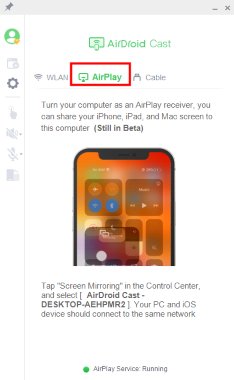
Part 3. How to Mirror Phone to Laptop without a Third-party App?
How to Mirror iPhone to Mac without Installing App?
You can mirror your iPhone to Mac without installing an app with some inbuilt iOS features. But you may face some limitations and restrictions on these mirroring options.
![]()
Here are steps for the mirroring your iPhone to a Mac:
- The first trip is to connect your iPhone to the Mac with a USB cable.
- Go to your Mac, open Quick Time Player.
- Click on file and tap on the new movie recording .
- Now select your connected iPhone.
- Successfully, you can see your iPhone screen on the Mac.
Can I Mirror iPhone to Windows Laptop without An App?
Connecting or mirroring an iPhone to the Windows laptop is not possible without installing third-party applications. Most people want to mirror or cast their iPhone to the Laptop, but the iPhone has no inbuilt screen mirroring options for the windows laptop.
The iPhone user must have to download mirroring applications like Android Cast or any other software for casting their mobile phone to a Windows laptop.
Can I Mirror Android to Win/Mac without an App?
No, it's not possible to cast your Android devices to Win or Mac without installing the application. Because you’re Android device has no direct mirroring option from Android to Mac.
If you are interested in mirroring your screen to Mac, in this case, you have to download a third-party screen mirroring App that makes it possible to mirror from Android to iOS devices like Android Cast or any third-party application.
Part 4. Conclusion
Technology makes our life easier than before, and we can easily cast or mirror phones to laptops. Few smartphones and other devices have built features for easy screen mirroring. But, most devices need the help of a third-party application mirroring. AirDroid Cast is our recommendation as it supports both iPhone and Android devices. This application has multiple connecting options so you can connect your iPhone or Android devices with easy steps and enjoy your tiny mobile screen content on the Laptop.
People Also Ask
Yes, you can mirror a phone to Laptop via Bluetooth, but this feature will work on the Android device. But iPhone users are not able to mirror or cast their iPhone screen to a Laptop via Bluetooth.
Screen mirroring and casting are different from each other; in screen mirroring, you can mirror your device on another device but can see content on both devices. But in screen casting, you can share your device content to other devices but can only watch content on the receiver device.











Leave a Reply.