How to Mirror Phone to Mi TV?
Connecting your phone to your Mi TV allows you to turn daily encounters into engaging, big-screen experiences. Whether you're watching the newest blockbuster or presenting, this tutorial will lead you through the steps to seamlessly reflect your phone to your Mi TV, making every contact more interesting and entertaining.
How to Mirror iPhone to Mi TV?
When it comes to mirroring an iPhone to a Mi TV, understanding the differences between the two devices is crucial. The iPhone operates on iOS, while Mi TV typically runs on Android TV. This difference in operating systems can lead to compatibility issues when attempting to mirror screens directly.
This is where third-party software like AirDroid Cast comes into play. AirDroid Cast is a powerful and free screen mirroring tool that works across platforms, making the process of mirroring your iPhone to a Mi TV simple and effective. Regardless of whether your Mi TV supports what, AirDroid Cast offers a stable connection and high-quality mirroring.
- Step 1.Download Airdroid Cast TV on your Mi TV.
- For Mi TV, you should firstly enter the Google Play store and then search for it.

- Step 2.Open the App on your TV.
- There are two ways to connect. We will use Airplay for the display.

- Step 3.Connect iPhone with Mi TV.
Tap on control center on your phone, and then select the screen mirroring.Choose your TV name to connect.
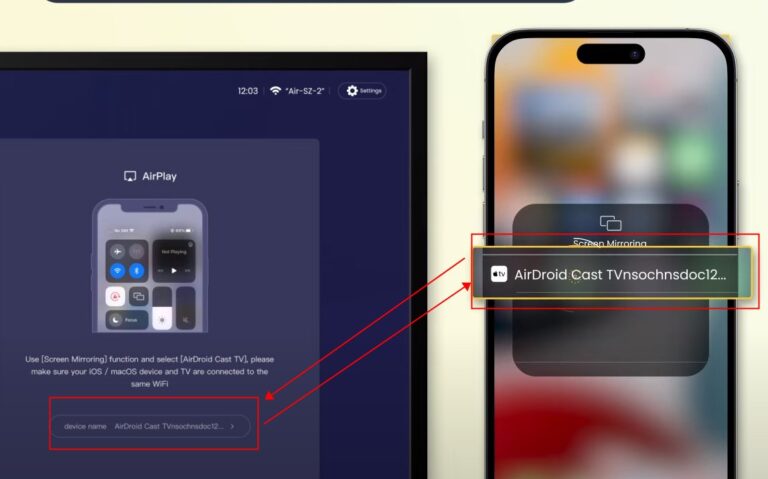
- Step 4.Choose what you want to watch and screen mirroring.
Benefits of Using AirDroid Cast
As clear from the four simple steps discussed above, it is easy to mirror an iPhone to Mi TV with AirDroid Cast.Using AirDroid is useful because you only need a stable wireless connection to successfully mirror the screen.
Moreover, you just have to follow simple steps and don't worry about registration and sign-in in to access the web version of the software. You can also use it for multiple-screen mirroring without buying any external device.
Key Features
- Cross-compatibility to support screen mirroring on major devices, including smart TVs
- Remote control feature to use your mobile phone apps and camera from PC
- Two-way audio for direct communication during screen mirroring
- Free trial is available
- Black screen mode to control your Android device when it’s screen is off
Other screen mirroring app recommendations
1Letsview
LetsView is a popular app for screen mirroring on both iOS and Android devices, allowing users to stream videos, play games, and more.
However, it does have some drawbacks. One major issue is that the connection can unexpectedly drop, causing interruptions. Additionally, users have experienced lagging problems, which can affect the overall performance.
2ApowerMirror
ApowerMirror, created by Apowersoft, is an screen mirroring app that enables you to display your mobile device's screen on a PC or TV. This makes sharing content, giving presentations, and playing games much more convenient.
Additionally, it allows you to control your Android or iOS device directly from your computer, letting you use apps or play mobile games on a larger screen. However, the free version of ApowerMirror has some limitations, including a time restriction on each screen mirroring session and a watermark on the display.
3MirrorGo
MirrorGo is a widely-used screen mirroring app that offers a free trial, making it ideal for presentations, gaming, and multitasking. Like other screen sharing apps, MirrorGo supports both wireless and USB cable connections for flexibility.
One of its standout features is its compatibility with older systems, as it works on Windows Vista, XP, and Android 6.0, making it accessible to a broader range of users.
How to Mirror Android Phone to Mi TV?
Mirroring your Android phone to a Mi TV is a great way to enjoy your mobile content on a larger screen. With built-in features like Miracast, you can easily cast videos, photos, and even apps directly from your Android device to your Mi TV.
Here, we will mainly show you the process of mirror a samsung phone to Mi TV. The process of other Android is similar, and you can watch this tutorial to get inspired.
- Step 1.Simply ensure both devices are connected to the same Wi-Fi network.
- Step 2.Choose the App on your TV, and then find and open the Miracast. Due to different models, some may find Miracst on Network Settings.

- Step 3.Open your settings on your Samsung, then tap on the Connected devices. For other brands, you can commonly find the Cast Screen option on Settings > Connection & Sharing.

- Step 4.Choose the Smartview.( Quick way: open the control center and find the smartview icon, and tap on it)

- Step 5.Choose your Mi TV on the available devices, and click Start now.

- Step 6.Now you can cast what you want to watch on your Mi TV now.

If there is some problems on the casting, we recommend you to try to check the network, restart the device, or update the operating systems. But if these all failed, it’s time to consider use a more easy and time-saving way -- download Airdroid Cast to mirror your screen. And this app is compatible with almost every OS, so you can mirror to any device you like.
Conclusion
In this blog, it’s easy to cast phone to Mi TV whether you use iPhone or Android phone. By following the methods outlined in this guide, you can enjoy videos, photos, apps, and games from your phone on your Mi TV, transforming your entertainment setup and making sharing content with friends and family more enjoyable.



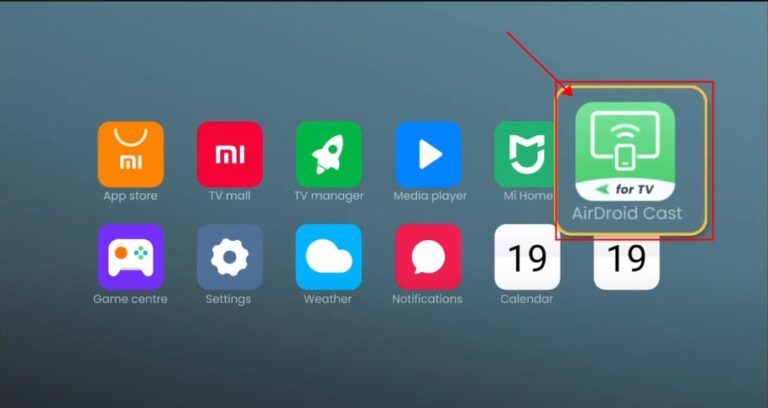
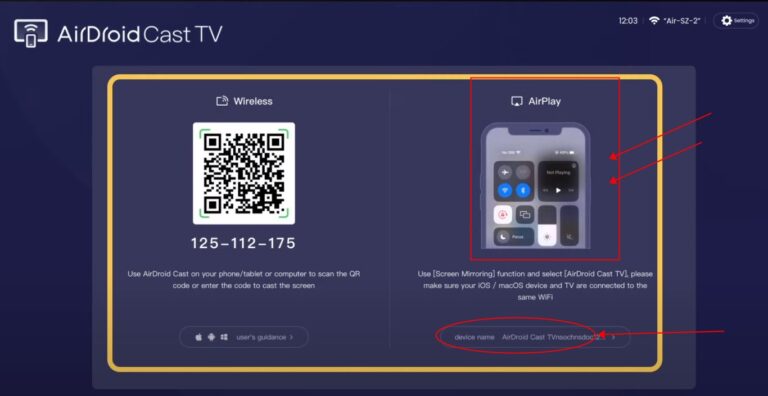
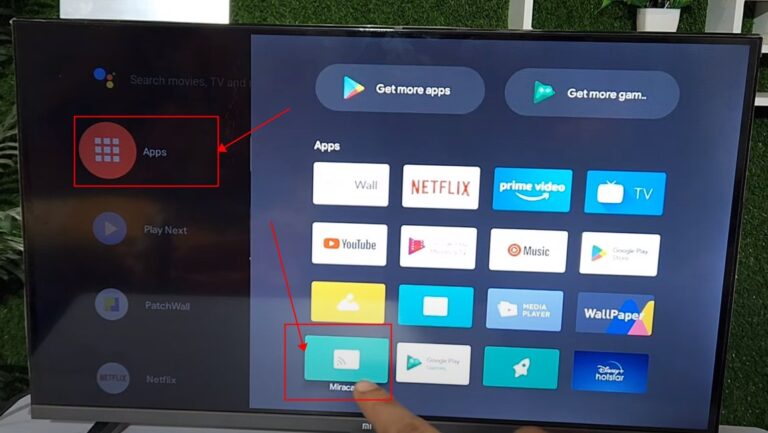
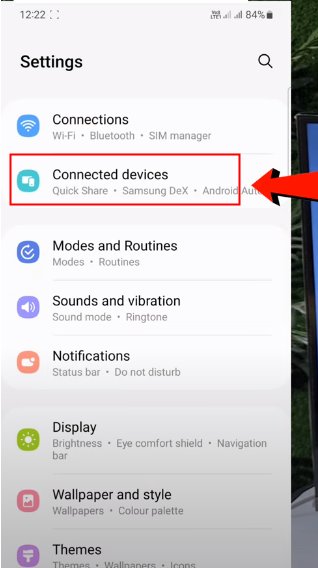
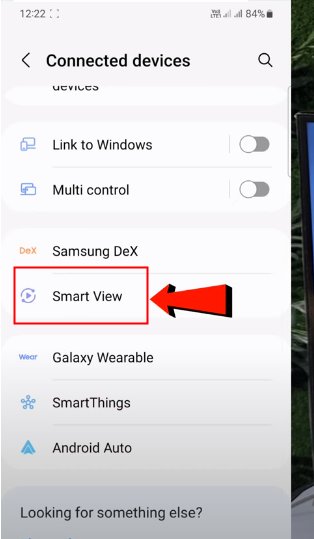
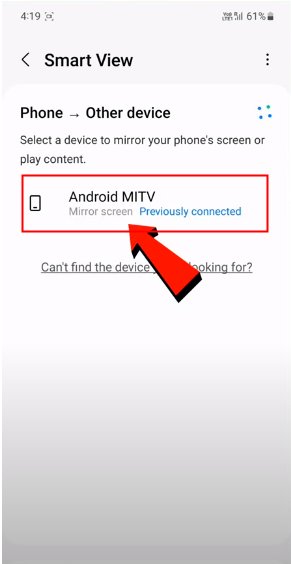










Leave a Reply.