[Newest] Screen Mirroring iPhone to Android Phone in 2024
- AirDroid Cast Screen Mirroring App
- Mirror iPhone to PC/TV.
- Mirror & Control your Android/iOS devices with mouse and keyboard from computer.
- Mirror Android/iOS screens to any devices with a web browser
Can You Screen Mirror iPhone to Android?
Yes!
Mirroring your screen from one Android device to another is common and easy. Here we will discuss mirroring iPhone to Android (including Android phone and Android TV). Users of Apple products are limited in their ability to communicate and exchange data with those using other operating systems.

However, this is now feasible with the help of several apps. It is widely seen as a pressing necessity since iPhone owners would quickly get frustrated with their operating system and find alternatives without it. Your Android devices now allow you to stream videos fast and easily surf the web from your iPhone. We'll talk about different options for mirroring screens.
- 1 :Mirror iPhone to Android Phone (Free&Paid)
- 2 :What Can You Do with AirDroid Cast that Makes It the Best Choice?

- 3 :How is Screen Mirroring Possible from iPhone to Android TV without AirPlay?
- 4 :How to Fix Screen Mirroring Not Working on iPhone to TV? - Quick Solutions
- 5 :Extra Tips – How to Screen mirror iPhone to PC/Mac?
How to Screen Mirror iPhone to Android Phone?
Method 1: AirDroid Cast (Free)
If you are looking for a solution to the question of "how to mirror iPhone to Android phone", your safest choice is AirDroid Cast. It's an excellent screen-sharing tool, both quick and robust. Because of its compatibility with multi-platforms, it's the go-to solution for those who need to transfer information across their mobile devices. In addition, the AirDroid Cast app does not cost anything for screen mirroring over a local network.
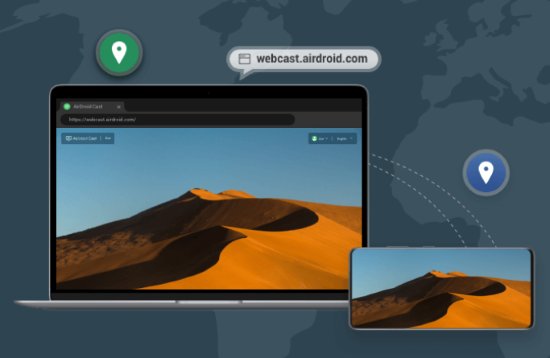
Step 1. Download AirDroid Cast
Download the AirDroid Cast app on your iPhone by clicking "Try It Free" button below or search this app on App Store. Install and launch the app for screen mirroring.
Step 2. Open a Browser
Open a web browser on your Android phone, type webcast.airdroid.com and open this website. Then a QR code and a 9-digit cast code will be displayed on this website.
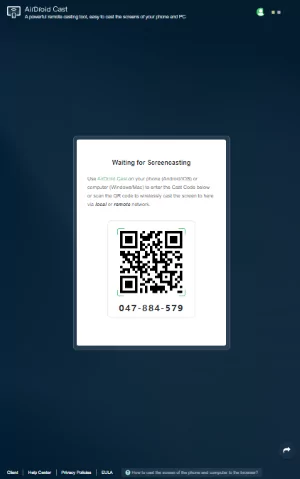
Step 3.Start Mirroring
The local network connection method of AirDroid Cast is free to use, for this, please connect both your iPhone and Android phone to the same Wi-Fi network.
Now use AirDroid Cast on your iPhone to scan the QR code to create a connection. After scanning the code, you will receive a request to ask for access permission.
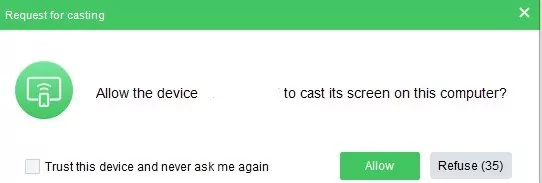
After you click “Allow”, you iPhone screen will be shown on your Android phone.
Method 2: Mirroring360
Mirroring360 is one of the best apps for screen mirroring. You can use it to screen mirror from iOS to Android as it is compatible with both OS. You can use it to play music from iTunes on Android mobiles. Data sharing between two systems is made easy using this fantastic app.
Step 1. Download the App
Download the Mirroring360 sender app on your iPhone from Apple Store and Mirroring360 AirPlay receiver app on your Android from Google Play Store.
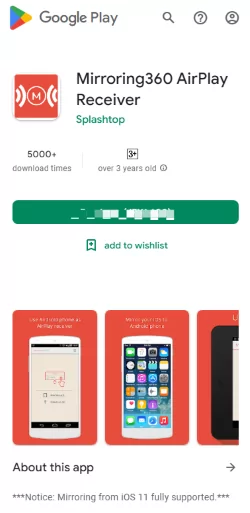
Step 2. Enable the Screen Mirroring
After installing the app, please open it and tap on Control Center. Then select AirPlay or Screen mirroring option.
Step 3. Select the Android Phone
Select the name of your Android device from the list of available devices where you want to mirror the screen.
Pricing:
The standard package costs $11.99, while the Pro subscription costs $29.99.
Limitations of Mirroring360
It works on OS devices with 6.0 or later versions, while it supports 4.0 or a later version on Android.
It is possible only to share the screen with a large audience with its Pro edition.
ApowerMirror
ApowerMirror is also an iOS to Android screen mirroring app. You can enjoy the high-quality display with this beautiful App. It enables screen mirroring using a USB or Wi-Fi. In offices, you can use it for presentations or meetings. It is also a good option for spending quality time with your family enjoying movies and sports on a big screen.
Step 1. Download the App
Download the ApowerMirror app on your iOS and Android device and connect both devices to the same Wi-Fi network.
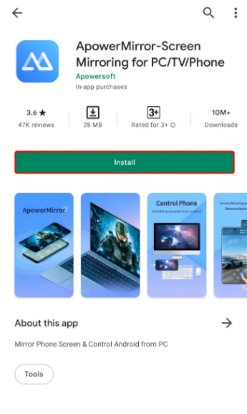
Step 2. Open the App on iPhone
Open the app on your iPhone and select the 'M' option. A list of available devices will display. Select your Android device to start mirroring.
Step 3. Open Control Center
Open the control center and select the AirPlay mirroring. Also, choose the ApowerSoft plus your Android device name. This process will let you screen mirror your iPhone to Android.
Pricing:
It starts at $29.99. Its annual price is $79.95.
Limitations of APowerMirror:
You can perform only limited functions using the trial version of ApowerMirror.
Not flexible with all devices, and too many ads make it annoying.
What Can You Do with AirDroid Cast that Makes It the Best Choice?
Local and remote network connectivity
You can enable screen mirroring through AirDroid Cast by using a local or remote network. It means even if your devices are in these different cities, you can still perform screen mirroring.
Audio sharing
2-way audio communication is possible by using AirDroid Cast to mirror Android/iOS/PC/Mac to another computer. This feature makes it perfect for meetings.
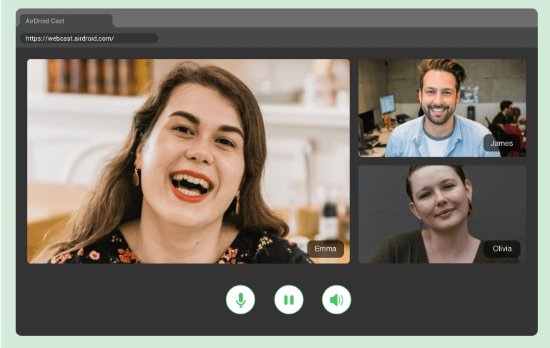
Screen sharing capacity
You can share up to 5 screens simultaneously without any distortion. These features make it a good option for playing online games in multiplayer.
How is Screen Mirroring Possible from iPhone to Android TV without AirPlay?
AirDroid Cast
Using the web version of AirDroid Cast, you can mirror your iPhone's screen to your Android TV in under a minute. As no additional software has to be installed on your Android TV, and there's no need to join any untrusted networks, it makes casting much less hassle and much safer.
For screen mirroring using AirDroid Cast Web, open any web browser on your Android TV and search webcast.airdroid.com.
Download the AirDroid Cast app on the iPhone and launch it.
Scan the QR Code or enter the cast code you receive on your TV screen after opening the official link of the application. Then your device screen will start mirroring on the Android TV.

Why Choose AirDroid Cast?
Fastest connection building
You can start the screen mirroring within a minute using AirDroid Cast web version to mirror iPhone to Android TV.
No Downloading and Storage Requirement
No downloading is required at the receiver end. Only a web browser is needed to start screen mirroring. It also does not have any space-consuming requirements.
Entertainment and Official Usage
In your office, you can easily share the screen with your office TV without any limitation within no time, and you can also enjoy audio and video content at home with friends and family on a big screen by casting from a mobile.
Smooth Sharing
AirDroid Cast ensures uninterrupted screen flow without any distortion and speed issues. Share data from one device to another smoothly using this app.
Method 2: AirBeamTV App
AirBeamTV app is one of the most widely used screen mirroring apps designed explicitly for screen mirroring on TV. It is also a cross-platform sharing device with no extra money to buy any cable or hardware device for screen mirroring from iPhone to Android TV.
Wirelessly connect the devices to share videos, photos, presentations, and music. It converts your phone to a big screen display that everyone can enjoy at home.
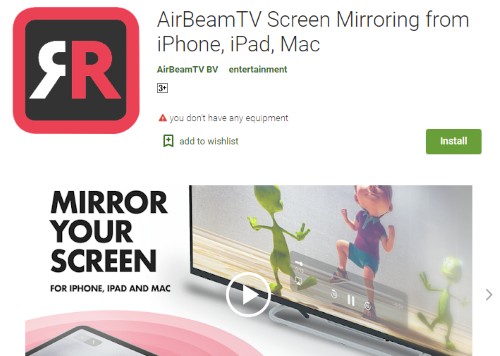
Download and install the Airbeam TV Screen Mirroring to Chromecast or Android TV app on your iPhone.
After launching the App, you must select the Android TV from the list of available devices.
Tap on the 'Start Broadcasting' option, and you will watch the content on your Android TV.
Limitations:
Not appropriate for Amazon fire stick to work smoothly.
Creating a connection at the start is a bit tricky. You need to take help from customer support.
The trial version is not enough for screen mirroring.
How to Fix Screen Mirroring Not Working on iPhone to TV? - Quick Solutions
Use the Correct HDMI Cable
If you are using an HDMI cable connection for screen mirroring, ensure you try with the suitable cable and plug it into the correct port.
Restart the iPhone
Sometimes minor issues are restored by just restarting the devices. So, you must restart your iPhone and try to connect it again.
The number of devices allowed
Ensure the number of devices it connects because mostly only one device is allowed for screen mirroring, and we are trying more than one device to connect.
Check TV input
Take the TV remote and check the TV source. Screen mirroring is only possible if you have selected the proper input source.
Use third-party apps
If screen mirroring is not working with the built-in app on your iPhone. Then you must use a third-party app for screen mirroring.
Extra Tips – How to Screen mirror iPhone to PC/Mac?
Mirror your iPhone's screen on your computer with no effort using AirDroid Cast. Because it is a cross-platform sharing tool and gives you the most excellent quality display, you can use the same app to mirror your iPhone's screen to an Android mobile device. Several methods exist for mirroring an iPhone's display on a computer, including a direct USB cable connection, a wireless network, or AirPlay.
Screen mirroring from an iPhone to a computer is free so long as both devices are connected to the same Wi-Fi network. With AirDroid Cast, you may mirror up to five displays at once. That way, you may hold a meeting with the whole team while just using one single display.
People Also Ask
Conclusion
We have covered several techniques for wirelessly mirroring an iOS device's display onto an Android mobile device or TV set in this article. Use the AirDroid Cast app to mirror the screen of your iOS device on your Android device, you'll be able to share five displays at once. Screen mirroring from an iPhone to an Android TV is possible with several different apps, but the quickest and most painless method requires less software installation. The common, easy fixes for device connection problems are also covered.












Leave a Reply.