How to Fix Netflix Not Working on Roku?
"How to fix Netflix not working on my Roku streaming device" and "How to solve Netflix not loading (black screen) on roku" are questions people usually ask in the Roku Community.
Many people concern about the Netflix not working problem. And we know how frustrating it is when you want to watch a drama or movie on Netflix but it was not working on your Roku TV. So, here, we list some solutions that may help.
- Part 1: Why Is Netflix Not Working on My Roku TV?
- Part 2: 9 Common Solutions to Fix Netflix Not Working on Roku
- Part 3: Solutions for Netflix Crashes or Closes on Roku TV
- Part 4: Troubleshooting Netflix Lag (Stuck Loading or Loads Slowly) on Roku TV
- Part 5: The Ultimate Solution: Use AirDroid Cast to Watch Netflix on Roku TV
Part 1: Why Is Netflix Not Working on My Roku TV?
Netflix may not be working on your Roku TV due to several common reasons, including app glitches, network issues, outdated software, or account problems. Here are the main causes and how to fix them:
- Device storage/cache issue – Roku may need a restart or reset
- Netflix app glitch – App may be frozen or corrupted
- Outdated Roku software – Needs a system update
- Netflix service outage – Netflix servers may be down
- Internet issues – Weak or no Wi-Fi connection
- Roku system bug – May require app reinstall or full reset
- Region restrictions – Some content might not be available in your location
- Account problems – Subscription expired or payment issue, or account exceeding your Netflix device limit
Part 2: 9 Common Solutions to Fix Netflix Not Working on Roku
Netflix Not Working on Roku can manifest in various forms, such as nothing happens when you select the Netflix icon, Netflix begins to load but gets stuck, launching the Netflix app shows only a black screen with no further action, and the Netflix Crashes or Closes on Roku TV.
By searching online, we list the most common and helpful solutions at first. These can be Panacea for you. You can try one by one, and hope these can help you solve the problem.
If you exactly know the error type, you can read the corresponding part to find more useful suggestions.
1Unplug TV and Roku device
- Step 1.Unplug your Roku TV to get Netflix working again on your Roku.

- Step 2.Make sure you wait at least 2 minutes before plugging back in your TV.
- Step 3.Hold the power button for 30 seconds while the TV is unplugged.This will allow the TV to soft reset itself and drain any remaining power.
- Step 4.Reconnect the Roku and TV after 60 seconds. Netflix will start working again when you power it on again.
2Update Netflix
- Step 1.Press Home on your remote.
- Step 2.Find Netflix on your apps and highlight it.
- Step 3.Press the Star “*” button.
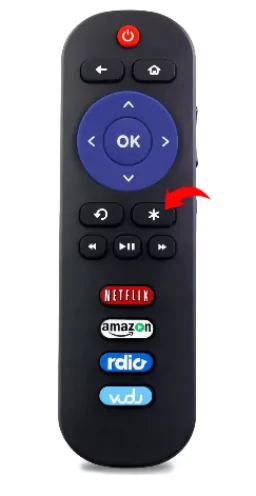
- Step 4.Select Check for updates.
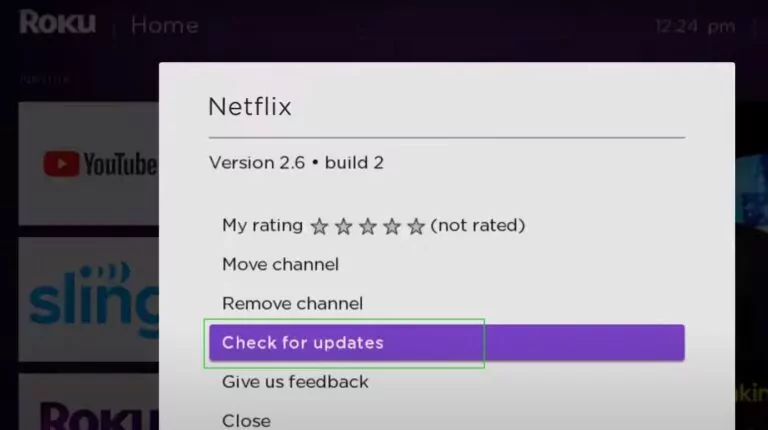
3Reinstall the Netflix app
If none of the above fixes worked, you should try reinstalling Netflix.
- Step 1.Locate the Netflix app on the Roku HOME screen.
- Step 2.Click the asterisk “*” button on your remote to open the Channel Menu.
- Step 3.Scroll down to choose the REMOVE CHANNEL button. Once you click OK, Netflix will uninstall.
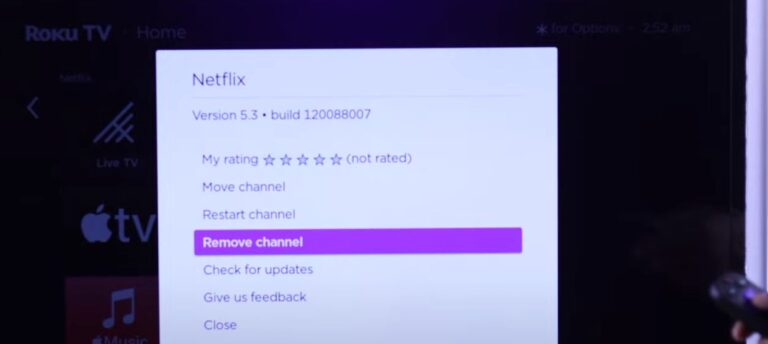
- Step 4.After you've finished, restart your Roku TV.You can reinstall Netflix from Apps section.
4Check the Internet Connection

Another reason for Netflix not loading on Roku can be the router not working correctly. It’s not that you don’t have Internet, it’s that you don’t have enough speed. It is a good idea to restart both your router and your Roku device, and perhaps check to see if there are too many devices using the Internet at the same time.
5Netflix Account Limitation
You can always be wrong and it could be a Netflix account issue, either you have not been billed for the month or there is a suspension on your account. Or maybe there are too many people use this account to watch. Make sure everything is okay with your account.
6Update your Roku OS
An outdated Roku software can also affect the Netflix streaming on Roku. To solve this problem, check for any Roku OS updates in the settings menu.
- Step 1.Press the HOME button on your remote to open settings.
- Step 2.Scroll up or down to find the “SYSTEM” option.
- Step 3.Select System, then click “SYSTEM UPDATE”.
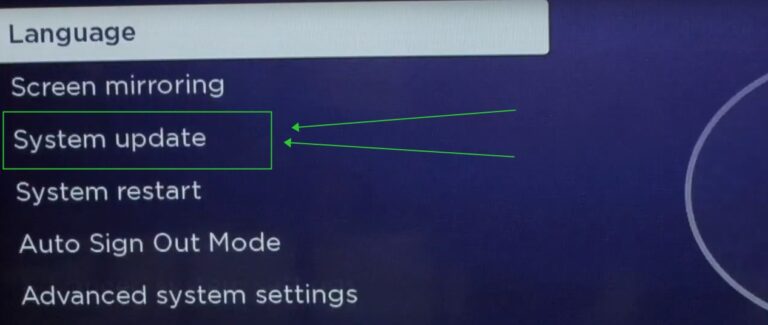
Update your Roku software regularly to ensure your TV remains compatible with Netflix's app. If your Roku is up to date, check for Netflix app updates. The older version of Roku OS may also not work properly.
7Clear Caches & Reset your Roku
The last fix for Netflix problems is to clear caches and reset your Roku. To clear the Netflix cache on your Roku TV, you essentially need to remove and reinstall the Netflix app, since Roku does not provide a direct way to clear cache for individual apps.
Just go to the Home screen, select the Netflix app, press the Star button on your remote, and choose "Remove channel." After confirming, return to the Home screen and select "Add channel" to reinstall Netflix. This will clear the app's cache and resolve related issues.
Additionally, you can clear the system cache by restarting your Roku device using a special remote button sequence. All the data will be delete, and you need to redownload the apps. Be careful about this method.
Follow the steps the reset your Roku and clear caches:
- Step 1.Press the HOME button on your remote. Tap on System > Advanced System Settings > Factory Reset.

- Step 2. Enter the code shown on the bottom.
- Step 3.Reboot your Roku at least once or twice. Hope it can help open your Netflix.
8Contact Roku Support for Assistance
If your Roku device consistently fails to load Netflix while other Roku devices work fine, begin by removing the Netflix channel, restarting the device, and reinstalling the channel. Should the problem persist, it may be necessary to contact Netflix support for further help, as the issue might require an update from the channel provider.
Additionally, if your Roku device was purchased recently and continues to malfunction, consider reaching out to Roku's after-care service or warranty support. They can assist with options for exchange, replacement, or a refund, ensuring you have a fully functional device.
9Consider a Roku Alternative
If none of the troubleshooting steps resolve the issue, exploring alternative streaming devices might be a viable option. Depending on your preferences and requirements, devices like Amazon Firestick, Apple TV, and Google Chromecast offer built-in Netflix support and could provide a seamless streaming experience. Each of these alternatives has unique features and benefits, so choosing the one that best fits your needs can enhance your viewing experience.
Part 3: Solutions for Netflix Crashes or Closes on Roku TV
Why does netflix keep crashing on roku tv? Netflix keeps crashing on Roku TV primarily due to issues like corrupted app cache, outdated software, unstable internet connection, or app glitches.
The first step you should do is simply restart your device to clear temporary data that might be causing Netflix to malfunction.
If this not help, try the following:
1.Sign Out of Netflix
- Step 1.From the Netflix home screen, navigate left to open the menu.
- Step 2.Scroll to the bottom and select Get Help > Sign out > Yes to log out.
- Step 3.Sign back into Netflix and try streaming content once more.
If you encounter an error screen:
- Select More Details, then choose Sign out or Reset.
- If you can't find the Get Help option, use the remote and press: Up, Up, Down, Down, Left, Right, Left, Right, Up, Up, Up, Up. Then, select Sign out, Reset, or Deactivate from the menu that appears.
- Signing out and back in can refresh your session and resolve any account-related issues.
2. Contact the Device Manufacturer
Before proceeding, ensure you have your Wi-Fi credentials and Netflix login details handy, as some steps may remove saved data or settings.
- Ask the manufacturer for assistance in updating your device's firmware or software to the latest version.
- Consider restoring your device to its original factory settings, which can often resolve persistent software issues.
If these steps do not resolve the problem, or if the manufacturer cannot assist further, consider using an alternative device to access Netflix. This ensures you can continue enjoying your content without interruption.
Part 4: Troubleshooting Netflix Lag on Roku TV
Netflix lag on Roku TV is a common issue caused by a combination of app performance problems, network instability, and hardware limitations. Users report Netflix being laggy, glitchy, stuttering, or slow to load, while other streaming apps on the same Roku device work fine.
If you meet these Netflix Stuck Loading or Loads Slowly issue, try the below solutions:
1. Basic Troubleshooting Steps
- Relocate Your Router: Position your router and Roku device closer together, ideally in the same room.
- Elevate the Router: Keep the router away from other wireless devices and appliances.
- Reduce Interference: Place the router in an open space off the floor,such as on a desk or bookshelf, to improve reception.
- Restore Default Connection Settings: If you've customized your device's connection settings, revert them to default to avoid conflicts.
- Modem Settings: Ensure modem settings are standard.
- VPN or Proxy: Disable any VPN or proxy services.
- DNS Settings: Reset any custom DNS configurations.
For assistance with these settings, contact your device manufacturer. Once reset, try using Netflix again.
2. Address Slow Loading Issues
If basic troubleshooting doesn't resolve the Netflix loads slowly on your Roku TV, reach out to your internet service provider (ISP) for help.
They can:
- Check for internet outages in your area.
- Resolve common router or modem issues and incorrect network settings.
- Restart or reset your network connection.
Before concluding the call with your ISP:
- Test Internet Speed: Use a web browser to visit fast.com and check your internet speed and connection directly to Netflix.
- Retry Netflix: Attempt to play Netflix again to verify that the problem is resolved.
When speaking with your ISP, provide details such as:Whether the issue occurs on one device or multiple devices on the same network;Whether your device connects via Wi-Fi or a wired connection.
By following these steps, you can enhance your Netflix streaming experience on Roku TV and address any issues with loading or connectivity.
Part 5: The Ultimate Solution: Use AirDroid Cast to Watch Netflix on Roku TV
AirDroid Cast is a must-have app for those who prefer top-notch streaming on their smart TV. The reason is that this app allows users to screen mirror the mobile, iPad, laptop, Mac, etc. easily, which has relieved people from facing Netflix issues.
Just open Netflix on one of your devices, share the screen with the Roku TV via AirDroid Cast, and then enjoy the highest quality video and audio quality Netflix streaming with no problems.
Here is how you can connect your mobile to the TV using AirDroid Cast:
- Step 1.Download and install AirDroid Cast
- Step 2.Open AirDroid Cast Web on your Roku TV
On your Roku channel, find a web broswer and access the Airdroid Cast webpage “webcast.aridroid.com.”

- Step 3.Open the AirDroid Cast app on your mobile and click on “Start Casting”
Enter the code manually from your TV screen to your mobile. Or you can scan the QR code.

- Step 4.Enjoying Netflix on Roku
After clicking on start casting, a pop-up will appear on your mobile screen asking for permission. Grant permission for casting. Now you can enjoy watching Netflix on your Roku TV.

And there’s no denying that bigger screen means bigger fun!
Part 6: Wrapping up
When it comes to watching Netflix on Roku TV, users may experience a lot of problems. The major problem is due to internet connectivity/speed and many problems require resetting the Netflix app.
To avoid the hassle of resetting devices, AirDroid Cast offers a simple and free solution for watching Netflix on TV. It requires a low space and its compatibility with all browsers makes it the first choice of users. Moreover, users can enjoy the lag-free experience and high-quality streaming.
FAQs about Netflix Not Working on Roku

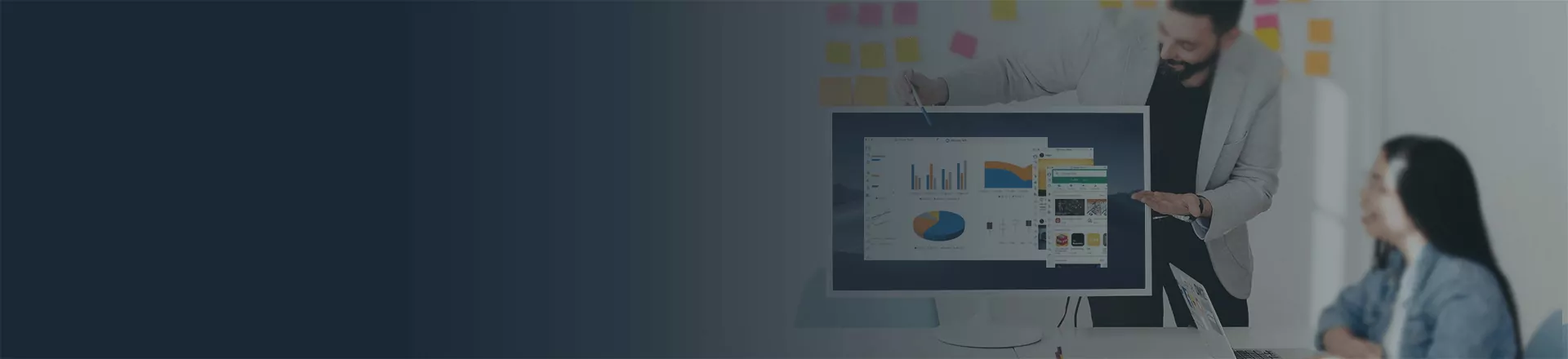
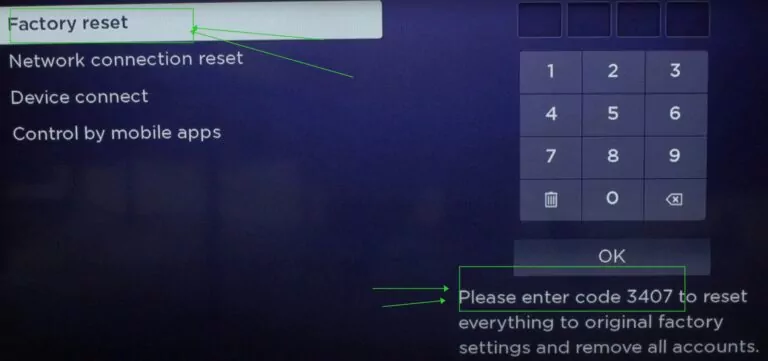
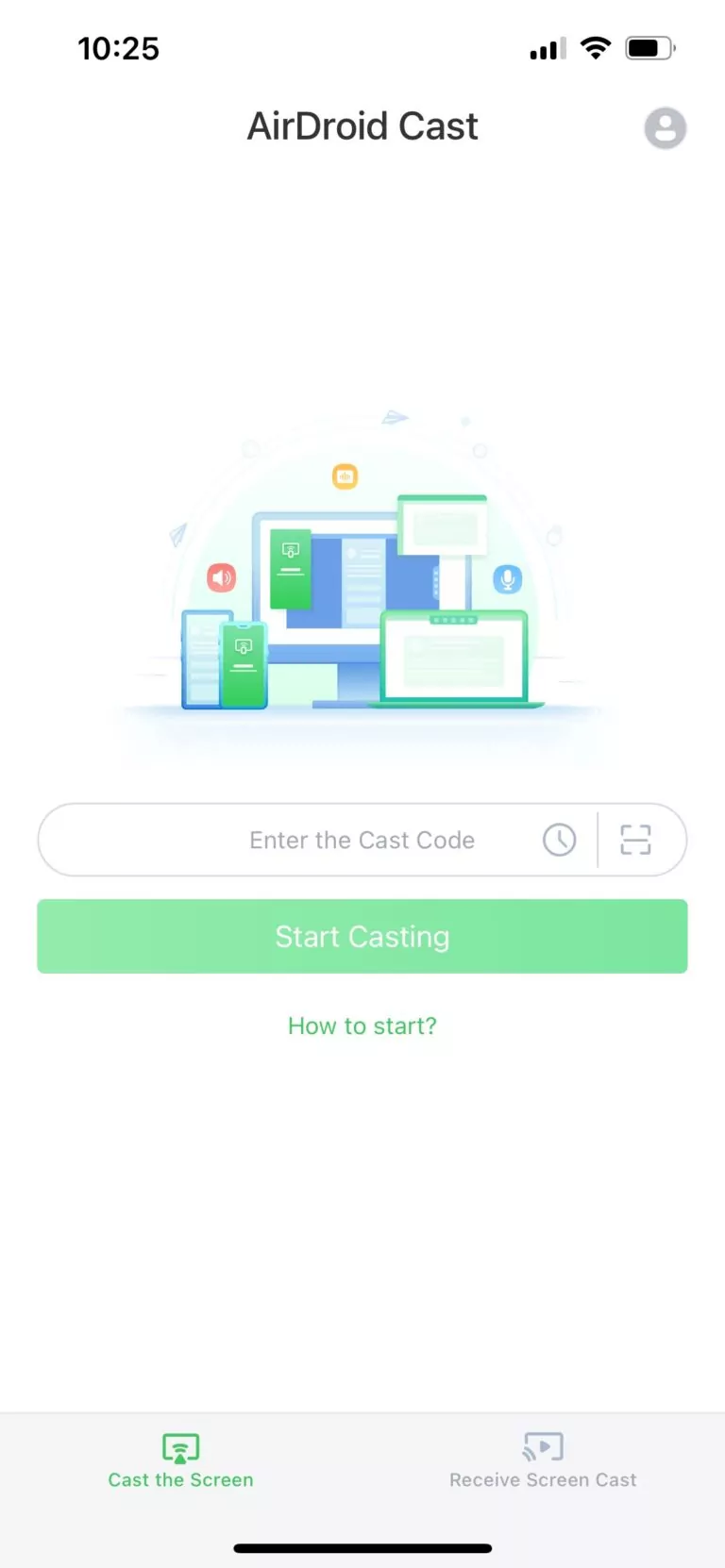
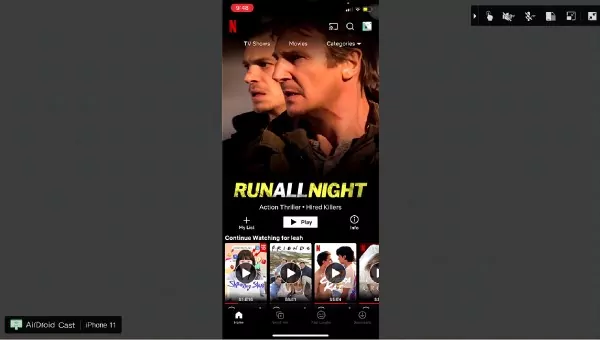











Leave a Reply.