[Free] How to Play Call of Duty Warzone on A Mac?
- Play COD Warzone on your Mac using AirDroid Cast
- Smooth and accurate gameplay with a high frame rate.
- Hear sneak attacks better with high-quality video.
- Play on different screen sizes while maintaining video quality.
Despite Call of Duty Warzone being one of the most popular military combat games, it does not have a dedicated version for macOS. As a result, if you want to play Call of Duty on your Mac, you’ll find it difficult to do so. Fortunately, you can work around this and use AirDroid Cast to play Call of Duty Warzone on your Mac. And in this post, we’ll show you how.
Part 1: Which versions of Call of Duty Warzone are there?
What You Need to Know about Call of Duty Warzone
Call of Duty Warzone is an addition to the combat gaming franchise, Call of Duty, following Modern Warfare. It takes place in Verdansk, Kastovia, a fictional country in the game. It has two game modes:
- Battle Royale - A survival mode where you drop in Verdansk along with other players and fight to be the last soldier standing.
- Plunder - A contract-based mode in which your goal is to earn as much money as possible by completing objectives.

Because Verdansk is a fairly large city, you can get around it on different types of vehicles (such as SUVs, Tactical Rover, etc.) or fly above in a helicopter.
Call of Duty Warzone Versions
Call of Duty Warzone is not exactly a new game, it has been around since March 10, 2020. At this time, it was released for gaming consoles, including Xbox One, PS4, and Microsoft Windows PCs. COD Warzone is a triple-A game (high-end graphics, heavyweight software, and tons of data), it has fairly high system requirements.
System requirements to play COD Warzone on your PC
| Requirement | Minimum | Recommended |
|---|---|---|
| Operating system | Windows 10 64-bit (v.1709 or higher) | Windows 10 64-bit latest update |
| Memory(RAM) | 8GB | 12GB |
| Storage | 175GB | 175GB |
| Processor | Intel Core i3-4340 or AMD FX-6300 | Intel Core i5-2500K or AMD Ryzen R5 1600X processor |
| Direct X version | 12 | 12 |
| Graphics card | NVIDIA GeForce GTX 670 / GeForce GTX 1650 or Radeon HD 7950 | NVIDIA GeForce GTX 970 / GTX 1660 or Radeon R9 390 / AMD RX 580 |
| Sound card | Direct X compatible | Direct X compatible |
As you can see, the system requirements are quite high and you need a gaming PC with these specs to play COD Warzone. COD Warzone is currently working on the mobile version of COD Warzone that is set to be released on Google Play Store. The release date has been set to 2023 and the game is currently in Alpha testing.

So, we’ve seen that COD Warzone has a version for gaming consoles, Windows, and mobile(to be released), but what about Mac?
Part 2: Can I play COD Warzone on a Mac?
One of the system requirements to play COD Warzone on a PC is a Windows 10 OS, so at the moment, COD Warzone doesn’t have a dedicated version for Mac. This is because Mac PCs use the macOS operating system which is very different from Windows. This incompatibility presents a serious challenge in playing COD Warzone on mac.
So if you’re wondering if you can play COD Warzone on a Mac, we’ve got you covered. The best, easiest, and most convenient way to do this is via screen mirroring. With screen mirroring, you get to cast your phone’s screen on your mac and play the mobile version on your PC.
To do this, you need a screen mirroring solution that is:
- Robust - to cast high-quality video and audio.
- Versatile - to cast across different systems.
- Lightweight - so that it doesn’t add strain to your Mac’s system.
AirDroid Cast is the screen mirroring solution that possesses all these qualities and so much more. As a result, you can use it to play COD Warzone on your mac hassle-free.
Part 3: How to play Call of Duty on a Mac/PC: 3 reliable ways
AirDroid Cast
If you’re looking for solutions to enable you to play COD Warzone on your Mac or Windows PC, AirDroid Cast has to be at the top of your list. It is a powerful solution that enables you to mirror your phone’s screen across different systems, whether Windows or, in this case, macOS.
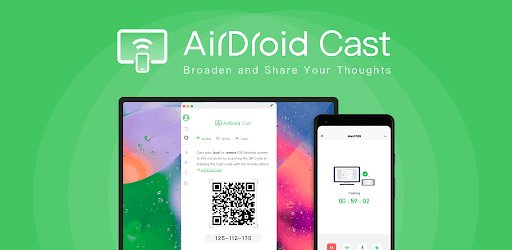
That’s not all, you can also cast to an Android TV. Through its features, AirDroid Cast goes beyond simply screen mirroring to provide an enriched experience when gaming on your Mac. Consequently, you’ll be able to leverage the following benefits.
Smooth and accurate gameplay with a high frame rate
AirDroid Cast’s frame rate can go up to 120Hz, enabling you to enjoy this high-tempo game without having to worry about lagging.
Hear footsteps better with high-quality audio
Hearing footsteps in COD is a great way to mitigate sneak attacks. With AirDroid Cast’s high-quality audio, you’ll be able to hear these footsteps clearer and take out the opponents trying to jump you.

Play on different screen sizes while maintaining the video quality
AirDroid Cast lets you set the video to up to 1080p (Full HD) which allows you to play the game on a large-sized monitor without a drop in the quality of the video. Plus it makes for a better gaming experience generally.
Launch COD from your Mac
AirDroid Cast has a mouse control feature that lets you control your phone from your PC. This way, you can use your Mac’s mouse to launch the game directly from your PC.
Knowing what AirDroid Cast brings to the table, you can set it up in 3 simple steps and use it to play COD Warzone on your Mac.
- Step 1. Install AirDroid Cast
- Go to the official download page to download the macOS version of AirDroid Cast on your Mac. Do the same for your phone (whether Android or iOS device). Install AirDroid Cast on both devices once downloads are complete.
- Step 2. Launch AirDroid Cast and choose how you connect
- Launch AirDroid Cast on both your phone and Mac. Here, you will be presented with 3 connection options: Wireless, Airplay and USB.
- After initiating the connection requests, accept the permissions and requests that appear on both devices to confirm the connection.
1. Wireless:
Ensure your Mac and phone are connected to the same local area network. Here, you can either enter the cast code on your phone or use your phone’s camera to scan the QR code.
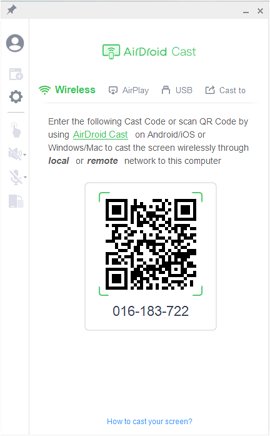
2. Via AirPlay
If you’re using an iPhone and you want to connect to a Mac, this is the best way to do so. Ensure that your phone and PC are connected to the same WiFi then click on the AirPlay tab and ensure that the AirPlay service is running.
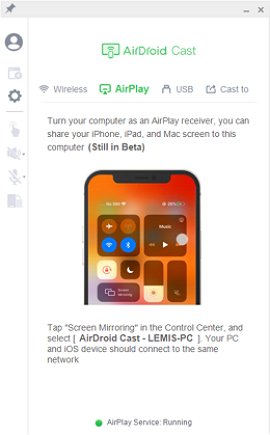
Next, go to Control Center>Screen Mirroring on your iPhone and then select the device labeled AirDroid Cast - xxx.
3. Use a Cable
First, ensure that USB debugging has been enabled on your phone. Connect your Mac and phone using a USB cable, then click on the Cable tab. Select your phone from the available devices.
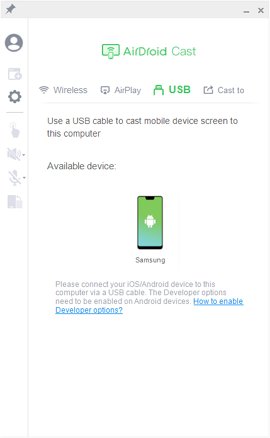
- Step 3. Mirror your phone’s screen on your Mac
- Regardless of the method you use to connect, your phone’s screen will be mirrored on your computer.
- Step 4. Play COD on your Mac/Windows PC using AirDroid Cast
- Click the mouse control button on AirDroid Cast and use your mouse to launch Call of Duty on your phone from your Mac/Windows PC.
- Select the game mode you prefer (Battle Royal or Plunder). You can also choose to play the story.
- Once you’re done, you will be dropped in Verdansk where you can start playing.
- Use your phone as a controller and visualize the gameplay from your PC.
- Apart from AirDroid Cast, here are other decent screen mirroring solutions that you can try out.


ApowerMirror
ApowerMirror is a powerful screen mirroring tool for Android and iOS devices. It is compatible with both Mac and Windows PCs. In addition to connecting via Wi-Fi, you can also do the same using a USB cable.
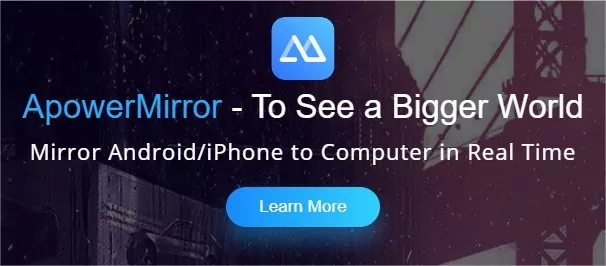
It has both keyboard and mouse control to give users full functionality when they mirror their screens on a PC. This means that you can play COD Warzone directly from your PC. You can also take screenshots and record your screen directly from the PC as you play COD Warzone.
To set up ApowerMirror on your devices and play COD Warzone on your PC, follow these simple steps.
- Step 1. Install on both phone and PC
- Go to the download page and download ApowerMirror for PC. You can get the mobile versions on Play Store or App Store if you’re using Android and iOS respectively. Once the download is complete, install it on both devices.
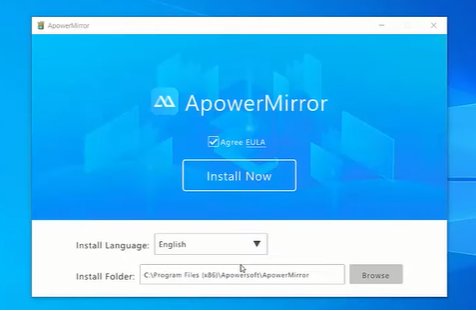
- Step 2. Choose how you connect
- Launch the application and select your preferred connection method from these options:
- Click on the USB tab on your PC and select your mobile device.
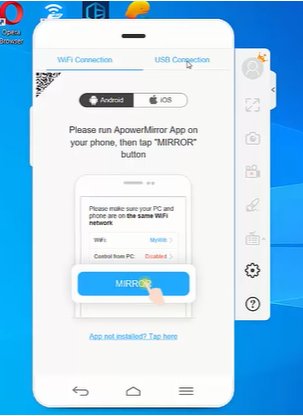
1.Wi-Fi
Ensure both your phone and PC are connected to the same Wi-Fi. From your phone, click on the ‘Mirror’ button, then accept the mirroring request on your PC.
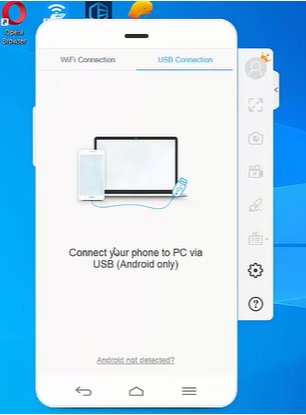
2. USB Cable
First, you need to enable USB debugging on your phone. Next, connect your phone to your computer via a USB cable.
- Step 3. Mirror your screen and play COD Warzone
- Once you accept the mirroring permission, your phone’s screen will be cast on your PC. Using the keyboard and mouse control features, you can launch the game and play it directly on your PC.
LetsView
Another decent screen mirroring solution is LetsView. It is also a top method to mirror your mobile game to a PC.
- It has multiple connection options (USB and cast code/QR code)
- It is available for multiple systems including Windows, macOS, Android, and iOS.
- The frame rate can go up to 120fps.
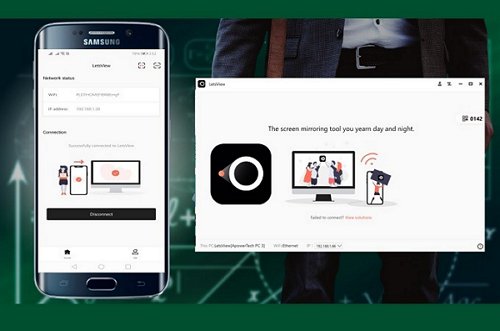
You can set up LetsView in a similar way to AirDroid cast and use it to play COD Warzone on your Mac. To do this, follow these steps.
- Step 1. Download for free
- From your browser, go to official page to download LetsView on your Mac and phone. Once the download is complete install it on both devices.
- Step 2. Connect your phone and your PC
- Ensure your phone and Mac are connected to the same WiFi network then launch LetsView on both devices. Wait for your PC to show up among available devices then click on it to connect.
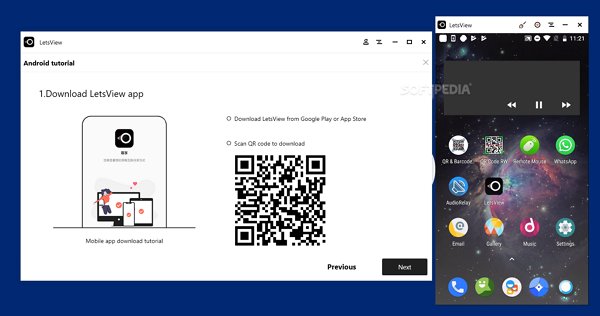
Alternatively, you can also connect by scanning the QR code displayed on your PC. Once your phone and Mac are connected, you can launch COD Warzone from your PC using the mouse control feature.
So that’s 3 methods you can use to play COD Warzone on your Mac since there is no dedicated version for macOS.
Part 4: Final Verdict & FAQs about COD Warzone
Despite Call of Duty being an established combat game franchise, it doesn’t have a dedicated version for macOS. So Mac users can’t natively play the game on their PC.
Fortunately, you can do this easily and conveniently with AirDroid Cast. It allows you to mirror your phone’s screen and play the game on your PC. The best part? It improves your gaming experience which high-quality audio, video, and a high frame rate.









Leave a Reply.