AirDroid Cast
Easy to Cast Screens of Phone & Mac/PC
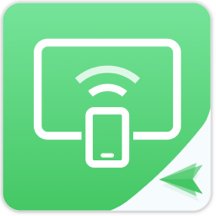
Can you play Fortnite on a Mac? Sure, it's possible through the Epic Games Launcher. However, due to the dispute between Apple & Epic Games, the gameplay will be severely limited as you won't be able to update your game past version 13.40.
There are still workable ways for you to enjoy the Fortnite playing on Mac, you can use Xbox Cloud Gaming, Nvidia GeForce Now, and Amazon Luna to play the latest version of Fortnite in your Macbook. This blog will show you how to download and play Fortnite on your Mac or MacBook running macOS Mojave or newer.
Fortnite is available for download on Mac through the Epic Games Launcher. However, we do not recommend this due to the restrictions imposed by Epic for Mac users.
The ongoing legal battle between Apple and Epic Games began a few years ago when Fortnite was removed from the App Store over disputes concerning microtransactions. Since then, Epic has removed support for Fortnite on Mac after the 13.40 update and has not provided any further updates.
Below are steps on how to play fortnite on Mac via Epic Games. But, to play the latest version of Fortnite, we recommend to use Xbox Cloud Gaming or other methods.
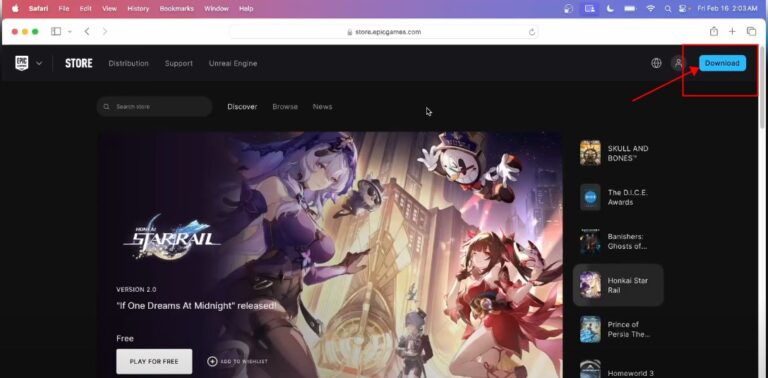
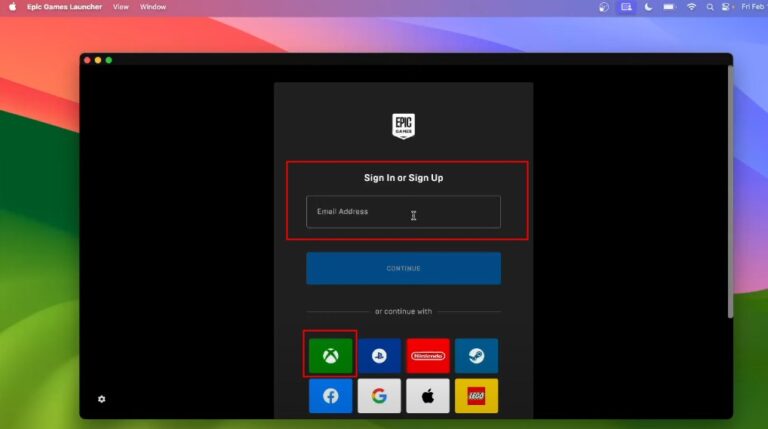
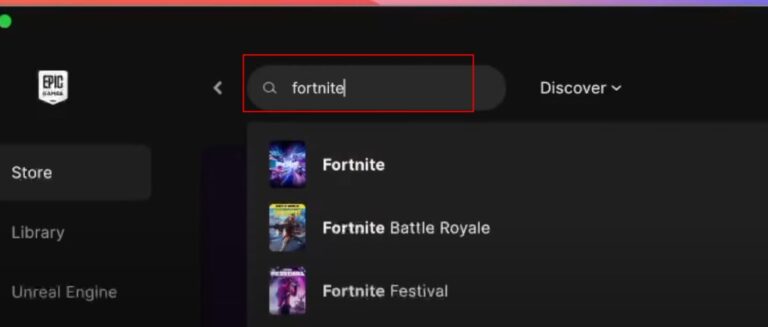
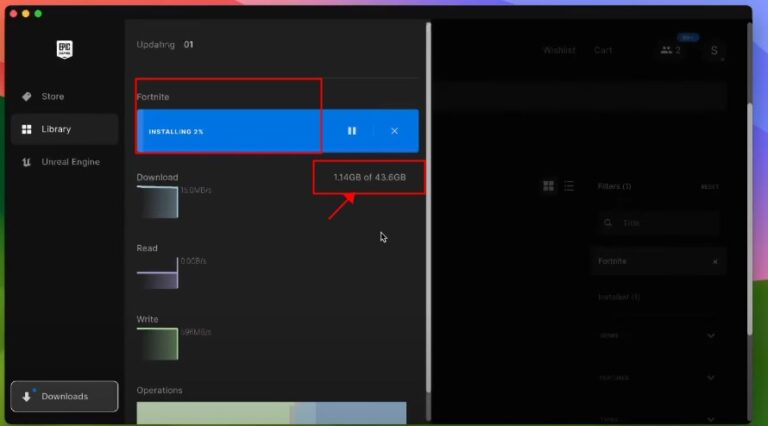
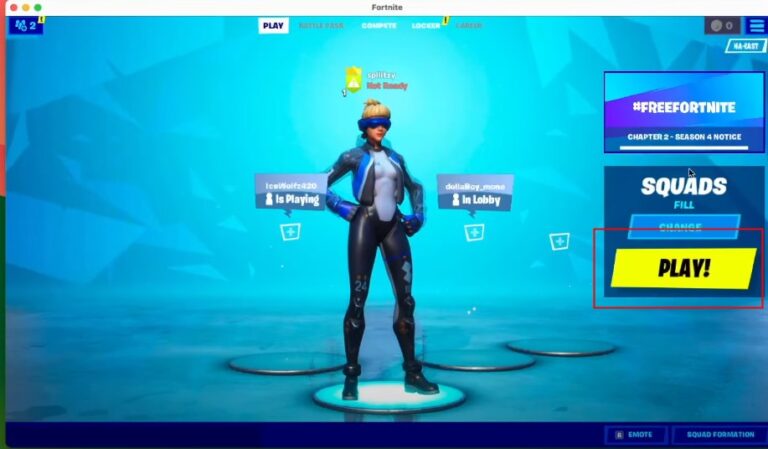
While these steps will allow you to play Fortnite on your Mac, keep in mind that the native version from the Epic Games Store is currently very limited. For the latest version and full features, consider using Xbox Cloud Gaming or other methods. Hope the Apple and Epic resolve their dispute in the future, allowing Mac gamers to enjoy the full, unrestricted version of Fortnite.
The most reliable way to play Fortnite on a Mac is through a cloud-gaming service. We'll start with Xbox Cloud Gaming, which allows you to play Fortnite without a paid subscription.
1. Link Your Epic Games Account to Your Xbox Account
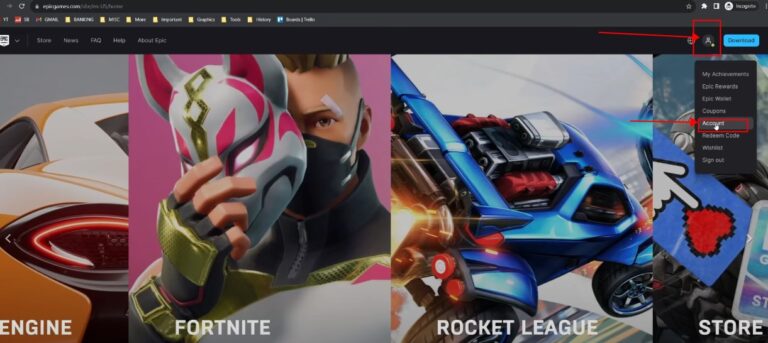
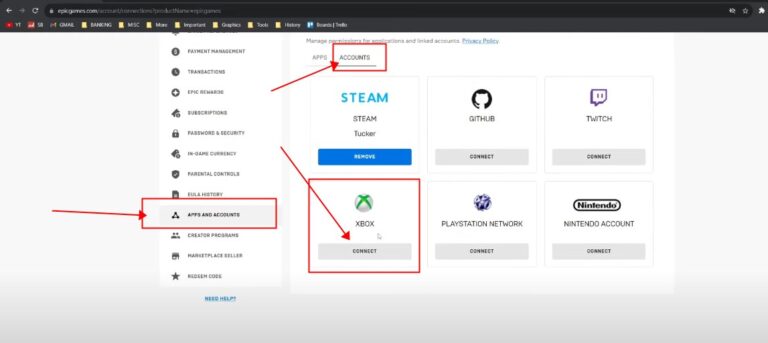
2. Play Fortnite on Xbox Cloud Gaming
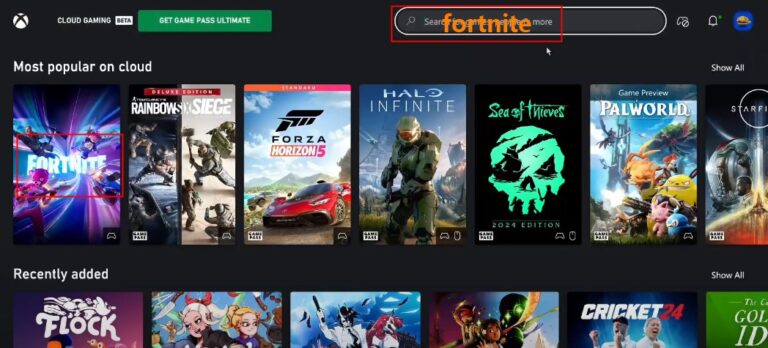
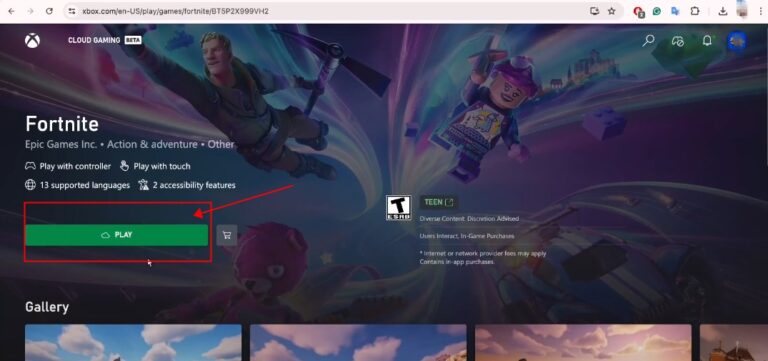
You’ll need to have a controller connected, as Fortnite on Xbox Cloud Gaming doesn’t support keyboard and mouse play. Once that’s sorted, Fortnite will launch and you will be able to play.
Another option for cloud gaming is NVIDIA GeForce Now, which offers various streaming quality options and subscription tiers, including a free tier that supports Fortnite. While the premium tier can be expensive, it provides enhanced features.
You can play Fortnite on Mac using NVIDIA GeForce Now either through your browser or the NVIDIA app. Here’s how:
1. Join GeForce Now
2.Connect Epic Games Account
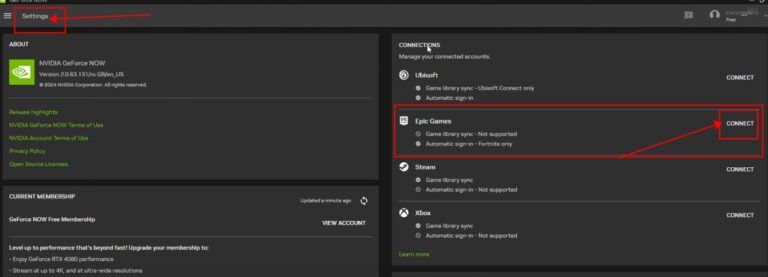
3.Play Fortnite
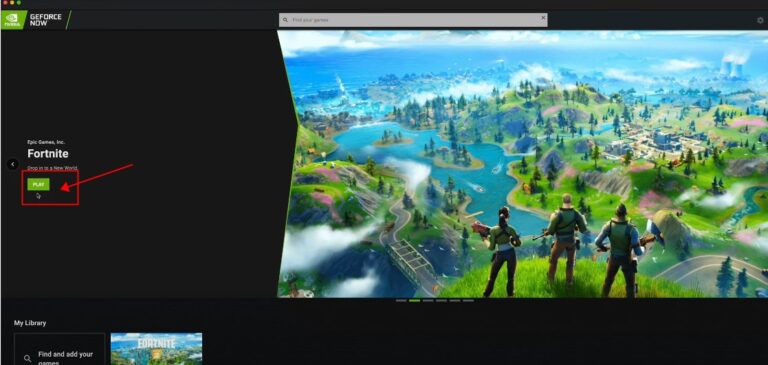
There is also another helpful way enjoy the Fortnite on your Mac. Well, look no further than AirDroid Cast.
AirDroid Cast provides you with the simplest way to play Fortnite on your Mac via screen mirroring. All you have to do is:
This way, AirDroid Cast lets you play Fortnite on your Mac without installing it. Although Fortnite is not a triple-A game, it has high spec requirements. With AirDroid Cast you won’t have to worry about this, you can play the game on a low specs PC.
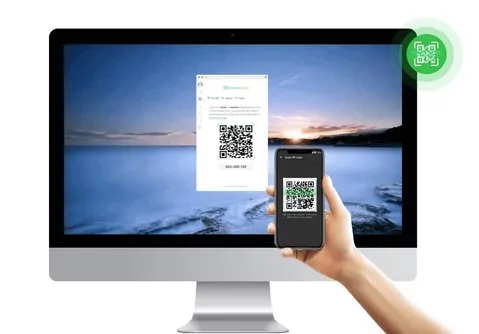
In addition, AirDroid Cast lets you choose how you connect your phone and Mac. Whether you prefer a wireless connection or cable, AirDroid Cast has both options.
In this section we’ll show you how to improve the FPS and every performance aspect of Fortnite Battle Royale on MacOS. There are a few settings you can do to the video, graphics, and resolution.
1. Video settings
Launch Fortnite on your Mac then go to the video settings. Set the video mode to full screen then limit the frame rate to 60FPS.
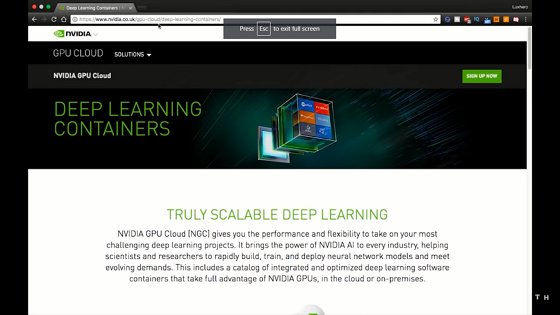
Set quality to medium/low and reduce the 3D resolution to 75%.
2. Resolution settings
Go to this file path on your Mac: ~/Library/Preferences/FortniteGame/MacClient.
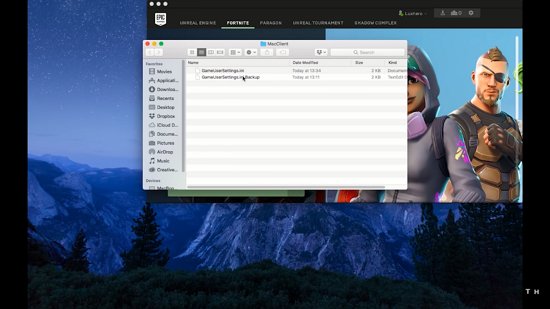
Open the video settings and change the resolution to 560p.
3. Graphical settings
Suppose these settings don’t work for you, you can always clean up the disk space or rent a GPU from the NVIDIA GeFORCE Experience.
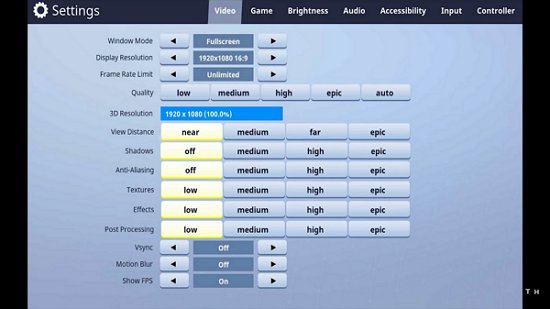
After you’re done with each setting, enter the game to confirm if it was successful.
Since Fortnite currently lacks a latest version for MacOS, you have to look for alternative ways to play it on your Mac. Whether Xbox Cloud Gaming or other ways, you can enjoy it.
Easy to Cast Screens of Phone & Mac/PC


Leave a Reply.