- Project phone screen to PC
- Project phone screen to TV
- Project phone screen to phone
- Remote control for phones/tablets
[2025] Ultimate Guide on Watching Videos on CarPlay
Have you ever tried waiting for a friend/family member in the car with nothing to do, but feel that the phone screen is too small and you want to use the car's screen to watch videos to pass the time? Unfortunately, Apple CarPlay does not have a built-in feature for playing videos.
However, there are now ways to bypass the CarPlay limitations, allowing you to watch videos on CarPlay. So, how can you watch videos on Apple CarPlay? Do you need to jailbreak? This article outlines 3 methods to unlock the CarPlay video feature without jailbreaking. Let’s take a look!
Method 1: Watch YouTube on CarPlay using CarTube
As a basic driving safety principle, CarPlay does not support built-in YouTube video playback. However, you can bypass this limitation using third-party tools. Some tools require jailbreaking, while others do not.
CarTube is currently the simplest and completely jailbreak-free app to watch YouTube on CarPlay directly.
How to install CarTube to watch videos on CarPlay:
- 1. Open Safari on your phone, go to ezyplugin.com, and search for "CarTube Installer for iOS and Android."
- 2. Tap "CarTube Installer" and press "Start Install," allowing the profile installation.
- 3. Go to "Settings" > "General" > "VPN & Device Management," find CarTube, and tap Trust.
- 4. After connecting, open CarTube from your car screen and start playing YouTube videos in the car!
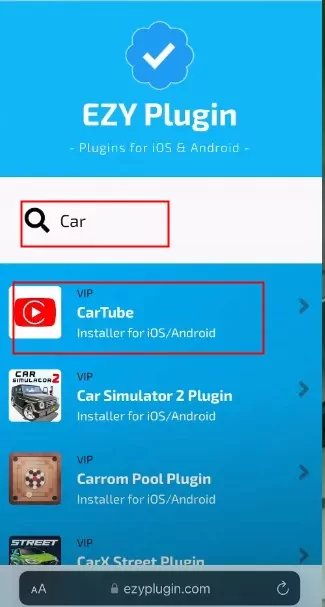
Advantages of CarTube:
- ✅ Supports YouTube: Watch videos directly on CarPlay
- ✅ No jailbreaking required: Does not affect iOS system stability, no complicated operations
- ✅ Intuitive interface: Similar to the YouTube app, easy to use
- ✅ Supports wireless CarPlay: If the car supports wireless CarPlay, you can play videos wirelessly
Are there any limitations with CarTube?
- ⚠ Cannot play videos from Netflix, Disney+, or other streaming platforms
- ⚠ Requires manual installation, cannot be downloaded directly from the App Store
Suitable for: Users who want to watch videos on CarPlay but do not want to deal with complicated settings.
Method 2: Use a CarPlay Adapter
If you want to watch videos from platforms like Netflix, Disney+, or YouTube on CarPlay, you can use a CarPlay adapter (AI Box), such as the Carlinkit AI Box. This turns your CarPlay into a system similar to an Android tablet, allowing you to install any app and watch TV on CarPlay!
How to use Carlinkit AI Box to watch videos on CarPlay:
- 1. Purchase the Carlinkit AI Box (or another CarPlay adapter).
- 2. Plug the AI Box into the car’s USB port (connected to CarPlay).
- 3. Enter the AI Box interface and open the Google Play Store.
- 4. Download Netflix, YouTube, or other video apps.
- 5. Log in to your account and start watching videos on CarPlay!

Advantages of the CarPlay Adapter:
- ✅ Supports Netflix, Disney+, YouTube; can play videos from any streaming platform
- ✅ No jailbreaking required, does not affect the iPhone or CarPlay's original functionality
- ✅ Operates independently, does not depend on your phone and does not drain the iPhone's battery
What are the limitations of this method?
- ⚠ Requires purchasing the Carlinkit AI Box or similar device, which may add extra cost
Suitable for: Users who want to watch Netflix, Disney+, and other streaming videos on CarPlay.
Method 3: Mirror Your Screen to CarPlay to Watch Videos
If you do not want to purchase additional equipment and still wish to watch videos from your phone on CarPlay, you can use screen mirroring technology to project your phone's screen onto the car's screen, achieving wireless CarPlay video playback.
You can install a third-party screen mirroring app on your iPhone, follow the on-screen prompts to connect to your car’s screen, and the phone’s display will be projected onto the car's screen. Any videos you play on your phone will also appear on the car’s screen.
This requires the third-party app to support CarPlay installation or web access.
Advantages of this solution:
- ✅ Supports videos on your phone (suitable for downloaded MP4, MOV, etc. videos)
- ✅ No jailbreaking required, no need to hack the iPhone
- ✅ Simple operation, supports wireless projection
What are the limitations of this method?
- ⚠ Requires a third-party mirroring app that also supports the car's system
Suitable for: Users who mainly want to play downloaded videos from their phone (like MP4, MOV) and do not require streaming platforms.
Frequently Asked Questions Q&A
Open your phone’s “Settings” > “General” > “CarPlay” > Select your car > “Customize” > “Add,” and you can add new apps.
Summary: 3 Ways to Watch Videos on CarPlay, Which One Will You Choose?
✅ Want to watch YouTube directly on CarPlay? → CarTube (No jailbreak)
✅ Want CarPlay to watch Netflix, Disney+? → CarPlay Adapter (e.g., Carlinkit AI Box)
✅ Want to play videos downloaded on your phone without modifying the car's or phone's settings? → Screen Mirroring
Whether using CarTube to watch YouTube, a CarPlay adapter for streaming Netflix and Disney+, or using screen mirroring to project your phone’s screen, all methods allow you to watch videos on CarPlay, enriching your driving experience.












Leave a Reply.