Complete Guide to PS4 Second Screen App [2023]
Gamers typically like to have access to their game and gaming community all the time so that they can remain connected. PS4 Second Screen is one such powerful app that allows you to maximize the benefits of having PlayStation 4 whether you are at home or on the go.
If you are not familiar with the PlayStation second screen app, you are definitely missing out. Keep reading to learn all about it!
Part 1: Features of PS4 Second Screen App

As the application name suggested, the PS4 Second Screen app is developed to connect your mobile phone with the PlayStation 4 console together so that you can operate your PS4 console and play games on PS4 from your mobile devices. The PS2 Second Screen app is powerful for games to get an enhanced gaming experience. You can use the app to:
Navigate the PS4 Menu
You can control the PS4 menu with the PS4 Second Screen app from your mobile phone. The app is designed with a friendly user interface, so you can easily know how to use the app.
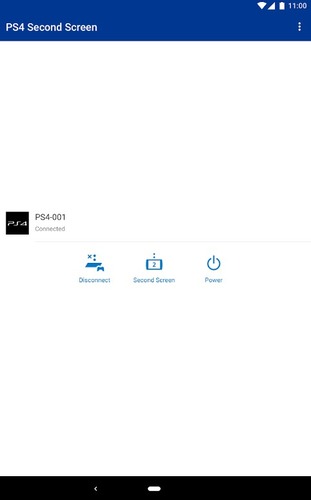
Use On-Screen Keyboard
One of the key features that attract most gamers is that you can use the on-screen keyboard on your mobile phone, which means you can type and enter text on your PS4 console using your mobile phone. By doing so, you can search for whatever you need.
View Comments
The PS4 Second Screen app even allows you to view comments while you are broadcasting your gameplay on PS4 so that you won’t miss the joy of interacting with your viewers.
Play Compatible Games
PS4 games that support the Second Screen app, such as Assassin’s Creed 4: Black Flag, allow you to view different game contents, such as maps or radars, on your smartphone while playing the game.
Part 2: User Reviews of PS4 Second Screen App
In terms of reviews and ratings, PS4 Second Screen App does not enjoy a good reputation on either Google Play Store or Apple App Store. Its ratings are 2.6/5.0 on App Store and 3.5/5.0 on Google Play Store. A common point of criticism is its user-friendliness and lack of compatibility with many games. Nevertheless, some of these reviews praise the app to a great extent as well.
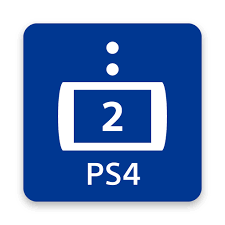
“This app does exactly what it’s intended to be used for, with very few issues. ... This app is intended to be a basic remote control, and to work as a companion for games that support the “Second Screen” feature: like displaying the in game map on your phone so you don’t have to keep opening it in game to see where you are.” - By mcbaer
“Great app, and functions as advertised. I’ve really enjoyed being able to use it remote play from a different room. No lag issues or anything like that...” By Rebecca Dunn
Part 3: How to Use PS4 Second Screen App on Android/iPhone?
There are several steps involved in configuring PS4 Second Screen App on your Android smartphone or iPhone. Let's discuss these stages one by one:
Set Up PSN Account
Having a PlayStation Network (PSN) account is necessary to use any of the PSN-related services and apps. You can create a PSN account for free by following these steps:
- Step 1.Power up your console and select New User from the main menu.
- Step 2.Select Create a User option.
- Step 3.Provide all of the relevant details here to set up your PSN account. Keep in mind that your Online ID will be visible to other PSN users, so you should select it after careful consideration.
- Step 4.Once you have provided all the details, agree to the terms and conditions, and complete the process. Your PSN account will be created.
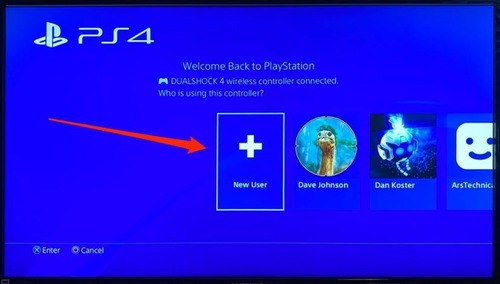
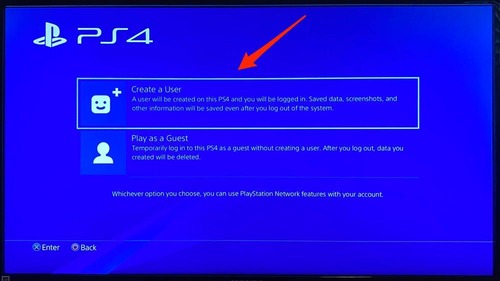
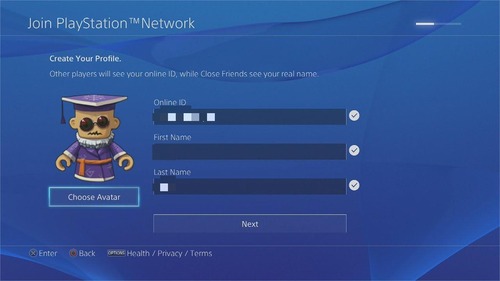
Install PS4 Second Screen App
The PS4 Second Screen App is available for both Android and iPhone users. Follow these steps to get it on your mobile device:
- Step 1.Download the app from Google Play Store or App Store on the basis of the device you have. If you have an iPad, you can install PS4 Second Screen iOS on it.
- Step 2.Select the option of Continue as (your username)
- Step 3.Enter your PSN Account login details.
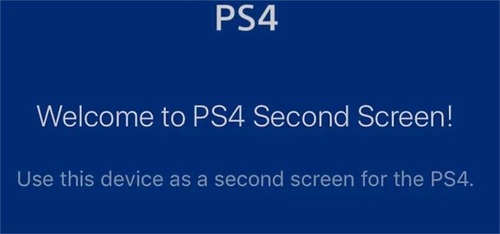
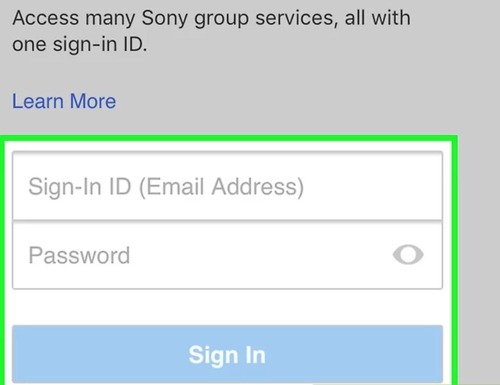
Once you have signed in to the PS4 Second Screen app, you can sync your PlayStation 4 with your smartphone.
Sync PS4 and Smartphone
Whether you are using an Apple device or an Android smartphone, make sure that your device and PS4 are connected to the same network. Otherwise, pairing issues will emerge later in the syncing process.
Follow these steps to sync your smartphone to your PlayStation 4 and start using the Second Screen app.
- Step 1.Open Settings on your PS4.
- Step 2.Scroll down the settings and choose Mobile App Connection Settings.
- Step 3.Select Add Device, and an eight-digit code will be displayed on your screen.
- Step 4.The Second Screen App will scan the nearby PlayStation 4 systems and display the list of available devices.
- Step 5.Type the eight-digit number in the Second Screen App of your smartphone and click on Register.

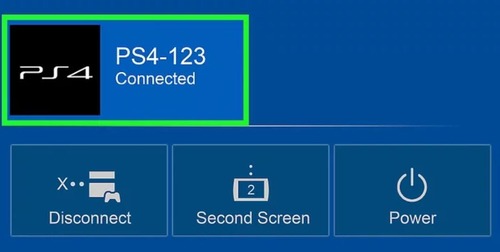
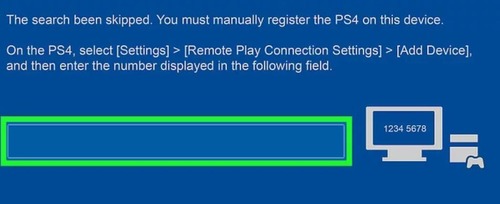
Your PS4 will now be paired with the Second Screen App, and you can start using the app to enhance your gaming experience.
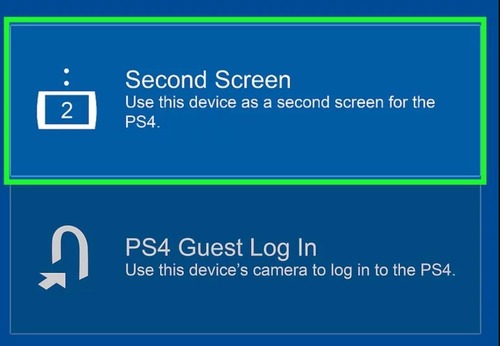
Part 4: Bonus Tips - Can I Use Laptop As a Display for PlayStation 4?
Yes, you can use your laptop as a display monitor for your PlayStation 4. In fact, many people do this to enjoy gaming on their laptop screens. There are several ways to turn your laptop into a display for PS4.
PlayStation Remote Play
PS Remote Play is another official app developed by Sony, and this app works similarly but is more powerful than the PS4 Second Screen app. PS Remote Play app helps you to remotely play PS4 and PS5 games from your Windows PC, Mac, Android phones, iPhone, and iPad. It works as long as there is a good and stable Internet connection, and you can play your PS4 and PS5 games far.
- Step 1.Open your PS4 Console and navigate to settings.
- Step 2.Scroll down and choose the Remote Play Connection Settings.
- Step 3.Choose Enable Remote Play from this interface.
- Step 4.Go back to Account Management and choose the option of Activate as Your Primary PS4.
- Step 5.Download and install PS4 Remote Play on your laptop.
- Step 6.Open the software and select Rest Mode.
- Step 7.Enter your PSN details to sign in and start accessing your PS4 from your laptop.
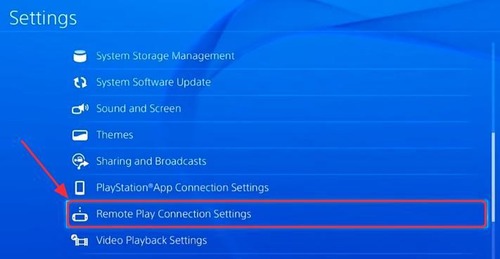
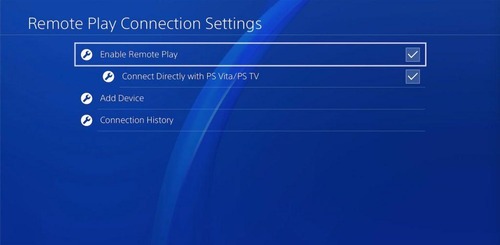
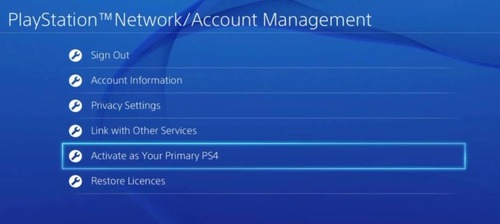
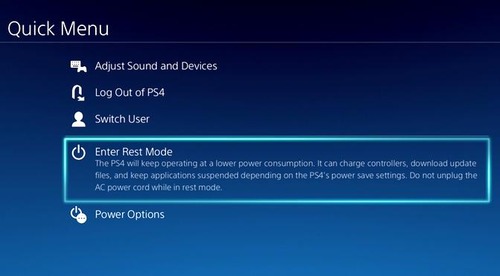

By following the above steps, you’ll be able to use the Remote Play feature to start playing your PS4 games on other devices, such as your laptop.
Pros
- Play PS4 games on your laptop without actually carrying the console or without the need for a TV
- Save money by not spending on an additional TV for gaming
- Easy to use once the configuration is completed
- Supports HD quality
- Minimal lagging
Cons
- First-time configuration is complex.
- A stable and high-speed internet connection is required. Otherwise, the games will lag.
- Connectivity issues are common.
- Not every laptop or computer system is compatible with Remote Play.
- The graphics quality might not be as clear and sharp as a TV screen.
Part 5: Final Words & FAQs about PS4
Overall, PS4 is a highly popular gaming console all over the world. Millions of gamers love it, so it is understandable that they are often looking for ways to enhance their gaming experience with the console. Therefore, software like the PS4 Second Screen and Remote Play attracts lots of people who are looking for a new way to get an optimal experience.












Leave a Reply.