[3 Ways] How to Play PUBG Mobile on PC/Mac
PUBG Mobile is a globally popular iOS/Android game. Despite the earlier release of PUBG Windows and PS versions, PUBG Mobile has won over more players with its easy-to-learn gameplay and low device requirements.
Now, an increasing number of PUBG Mobile players are not satisfied with the small screen of their phones and prefer to play PUBG Mobile on their computers. If you are one of them, please follow along as this article will provide detailed instructions on how to play PUBG Mobile on PC/Mac.
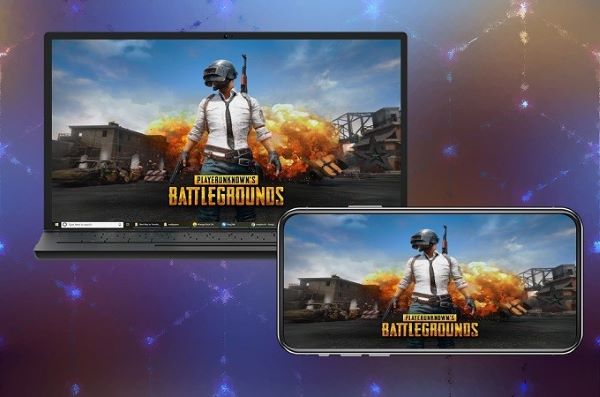
Part 1. How to Play PUBG Mobile on PC/Mac?
There are various methods to play PUBG Mobile on PC, and the following will list three of the most effective ones for your reference.
| Methods | Compatible OS | Pros |
|---|---|---|
| 1. Gameloop | Windows | Enhanced technical support for Tencent games. |
| 2. BlueStacks | Windows, macOS | Compatible with a wide range of Android games and applications. |
| 3. AirDroid Cast | Windows, macOS | Allows control of all apps on the phone, not just games. |
Method 1. Gameloop
GameLoop is a free Android emulator used worldwide to play PUBG Mobile on PC. It is popular for its best controls and services. GameLoop provides all the popular games on a single platform, and things are safe and secure here. It has a user-friendly interface that makes it easy to download and launch the emulator.
Not only PUBG but there are hundreds of other games and applications that GameLoop supports. GameLoop is popular for its special gaming-oriented features that help users enjoy their games more.
The latest version of GameLoop is more powerful than its beta version, with additional changes in its graphics and interface to make it more user-friendly.
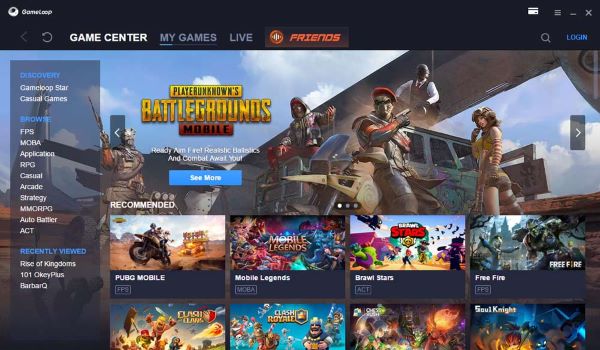
Detailed Steps on How to Play PUBG Mobile on PC with Gameloop
Step 1. First, download the GameLoop application from its official website and add yourself to the relevant account.
Step 2. Write PUBG mobile on the search bar and search for it.
Step 3. Finally, click on the download tab to download it and enjoy playing it online.
Method 2. BlueStacks
BlueStacks is another emulator that is famous for serving PUBG mobile for laptops. It is one of the best Android Emulators. It provides its best when it comes to playing games on PC. You can choose from 2 million-plus games and enjoy any game you want, including PUBG. BlueStacks provides various ways to mode your mobile games flexibly as you want.
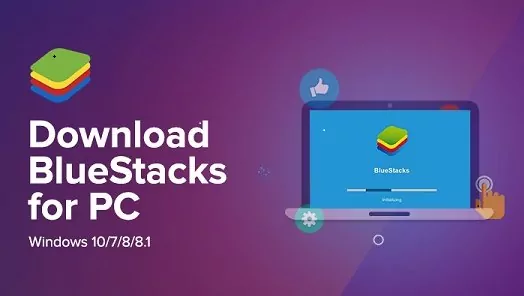
Detailed Steps on How to Play PUBG Mobile on PC/Mac with BlueStacks
Step 1. Download the latest version of the BlueStacks installer from the official website.
Step 2. Start the installation and after that, let it do its thing. When completed, BlueStacks will begin instantly and take you to the home screen.
Step 3. After launching the BlueStacks, search for the PUBG mobile and download it.
Method 3. AirDroid Cast
Assuming you don't want to reset your game on PC and don't want to choose another emulator. You have another best option, i.e., AirDroid Cast, with more flexibility.

AirDroid Cast is a powerful application that allows you to share your mobile screen on a PC and control the mobile screen from a PC. This feature makes it possible to play PUBG mobile on a PC or Mac without using an emulator. Let's answer the question of how to play PUBG mobile on PC/Mac using AirDroid Cast.
Detailed Steps on How to Play PUBG Mobile on PC/Mac with AirDroid Cast
- Step 1.Download the application
- Download the AirDroid Cast app on both the PC and the mobile to share the screen between them. For installation,you can click download button below,or go to Google Play Store or App Store.
- Step 2.Connect your phone to computer
- There are 3 connection methods that you can choose to connect your phone to computer.
Via Wlan: Open AirDroid Cast on your computer and tap on “WLAN” in the homepage, use you phone to scan the QR code or cast code that displayed on PC side.
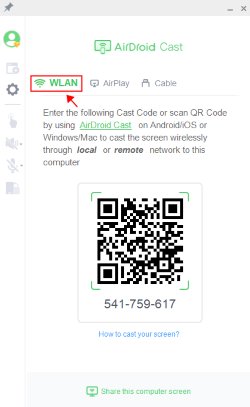
Via USB: Find a USB cable to connect your phone and computer, and then click your phone from the available list.
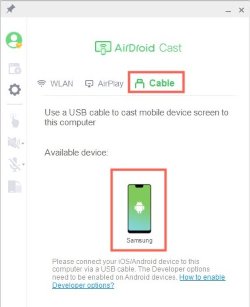
Via AirPlay: This option is only available for iOS devices, tap on “Screen Mirroring” on your phone and choose “AirDroid Cast - XXX” for connection.
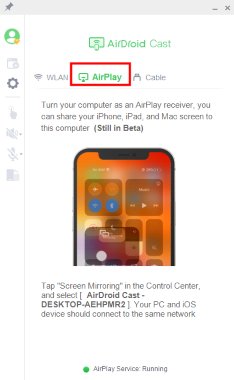
- Step 3.Start play PUBG MObile on PC/Mac
- You can start to mirroring your phone to PC/Mac through connection. For controlling your phone to play games on PC/Mac, simply click the hand icon on AirDroid Cast interface and finish some setting, then you can control your phone screen within 2 minutes. Speakers and microphone facilities are also available to share the sounds of your game, as in PUBG; both the microphone and the speakers have a key role.
Why We Recommend to Play PUBG Mobile on PC/Mac with AirDroid Cast
We recommend AirDroid Cast to play PUBG for PC or Mac because it has powerful controls, and video quality is not compromised. Moreover, controlling the game using AirDroid Cast is much more convenient.
Finish & Start Playing within 5 Minutes
AirDroid Cast is a very simple and easy application. It only takes 5 minutes to create a connection between your mobile and PC. You can follow the simple steps in sequence, and after completely following these steps, you can cast and control your phone on PC.
HD Quality
The quality may be compromised using an emulator, but when we play PUBG on PC using AirDroid Cast, it guarantees HD quality video. AirDroid Cast ensures 100% quality, and while casting, the quality of the video is not compromised.
Controls
AirDroid Cast does not compare in the controls it provides while playing games. It provides you the flexibility to adjust the controls and use them the best way, so playing PUBG using AirDroid Cast becomes faster and more comfortable, and you can play it for a long time without getting tired.
Multi-Screens
AirDroid Cast allows a maximum of 5 screens to share on a computer. This multi-screen feature allows multiplayer gaming on a single computer with the best controls. This feature is also beneficial if you want to share slides of your employees on a single screen.
AirDroid Cast Reviews
AirDroid Cast is an amazing app and is one of the top-rated applications for screencasting and controlling that other applications lack. It has a user-friendly interface, and right from downloading, it takes a maximum of 5 minutes to start casting and controlling the mobile screen on a PC or Mac. This application is suitable for both Android and iOS users. AirDroid Cast provides flexible options for creating a connection between the devices depending upon what is easy for you. It ensures casting your screen without breaching the privacy and safety of the users.
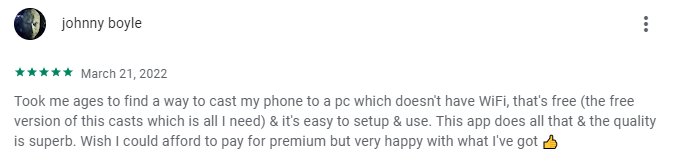
Part 2. PUBG Mobile Reviews
PUBG Mobile is a free battle game best for spending free time and developing new relations with people worldwide. It is a game based on learning many things like developing sharp minds that can cope with various situations. Besides this, PUBG has so many drawbacks. Children playing it all the time have health issues, and their studies are affected badly by playing this game.
Communicating to strangers from this online streaming game may lead someone to be attacked by hackers or other criminals, and your identity may be misused. So, the only solution is to play this game vigilantly.
Part 3. Final Words
In this article, we discussed PUBG mobile PC games. This game is for mobile applications, but users are more interested in playing it on their PC or Mac devices. So, we find the solutions for them to play the game on their PC with the best controls. You can also use emulators for this purpose, but the most appropriate one is the casting application, i.e., AirDroid Cast. It is a powerful application with HD quality screen output sharing at an affordable price. This application is perfect as it is easy to start and casting requires only a few minutes to start with little effort.











Leave a Reply.