How to Run iOS Apps on PC? (3 Methods)
Whether you're a developer looking to simulate an iOS environment on your computer for testing iOS apps, or a gaming enthusiast wanting to play iOS games on your PC, just follow this guide and you'll find out how to run iOS apps on PC (whether it's macOS or Windows).
Part 1. How to Run iOS Apps on PC?
While iOS apps cannot run directly on PCs, there are several methods to simulate iOS apps on these platforms or directly mirror iOS apps from your iPhone/iPad to your PC. Below, we've found some reliable methods you can use to run iOS applications on your PC. Here's a comparison table to help you find the option that best suits your needs.
| Methods | Pricing | Key Features | Target Audience |
|---|---|---|---|
| 1. Appetize.io | Offering a free trial, subscription prices start at $59 per month | Simulate iOS and Android apps in the browser. | Developers |
| 2. iPadian | Offering a lifetime plan for $25 | Simulate iOS apps on Windows. | Users who want to experience the iOS interface |
| 3. AirDroid Cast | Offering a free version, subscription prices start at $1.67 per month | Mirror iOS apps to Windows or Mac. | Gamers, entertainment users |
Method 1. Appetize.io
Appetize.io is a great online mobile app simulator and debugging tool that allows users to simulate running iOS and Android apps in a browser without the need for an actual device. It is a cloud-based service that is mainly used for developers or QA testers to test and demo apps, and allows users to run iOS apps on their PC without having to install any apps.
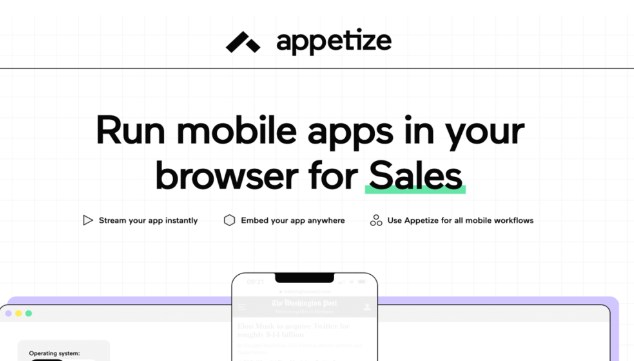
Here is a detailed guide to use Appetize.io to run iOS apps on your PC:
Step 1. Go to the official website and complete the registration/login process.
Step 2. After logging in, you will be directed to a dashboard page where you can upload your application. To upload an iOS application, you need to select the .app file.
Step 3. Compress your .app file into a zip or tar.gz file.
Step 4. Upload the compressed file on the Upload page. Afterwards, Appetize will generate a link.

Then, click on the link to run your iOS app on your PC.
Method 2. iPadian
Another recommended iOS simulator is iPadian, which simulates the iPhone and iPad interfaces, allowing users to experience the iPhone/iPad feel on Windows. It does not run the real iOS operating system, nor does it run iOS apps downloaded from the App Store.
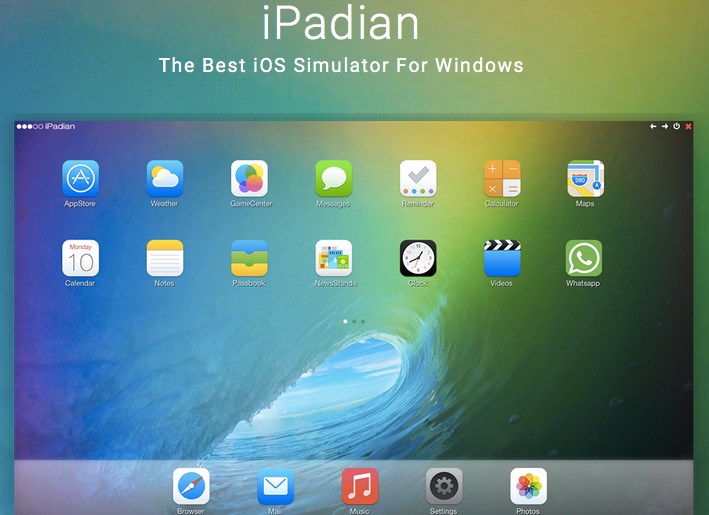
iPadian has a built-in store which allows you to access over 100 apps, including Facebook, TikTok, Twitter, and more. Therefore, it is not suitable for developers who need to run actual iOS should programs on Windows, only for users who want to experience the iPhone/iPad.
Here is a detailed guide to use iPadian to run iOS apps on your PC:
Step 1.On your PC, download the iPadian application and install it following the prompts.
Step 2.After successfully installing the application, tap on the icon to launch it. Your desktop will be transformed to an iOS-like interface.
Step 3.After launching the iPadian simulator , run your application to test and verify how it feels on iOS.
Method 3. AirDroid Cast
The two methods mentioned above are both iOS simulators. However, if you simply want to use apps that are only compatible with the iOS system on your PC, then AirDroid Cast is your best option.
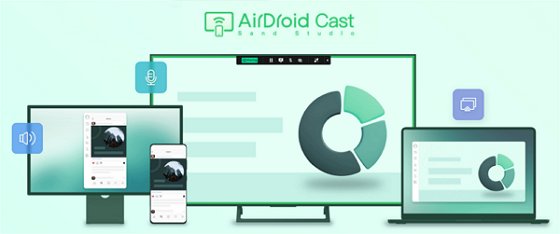
AirDroid Cast is a screen mirroring app, as the name suggests, it mirrors all the apps on your iOS device to your Windows or Mac. You don't need to download iOS apps on your computer or go through cumbersome setup steps.
Here is how to use AirDroid Cast to run iOS apps on PC
Step 1. Download and Install AirDroid Cast on your iPhone and PC from App Store or official wesite.
Step 2. Open AirDroid Cast installed on your computer and select the Wireless connection option. At this point, you will see a QR code and a cast code.

Step 3. Open AirDroid Cast installed on your iPhone/iPad, tap "Cast to" in the upper right corner, then enter the cast code from your computer into the input field below. Follow the on-screen instructions to mirror all apps from your iPhone to your PC.
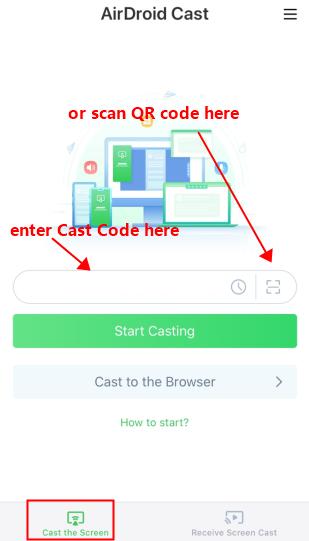
Step 4. On your PC, click the icon on the left side of AirDroid Cast to run iOS apps using your mouse.
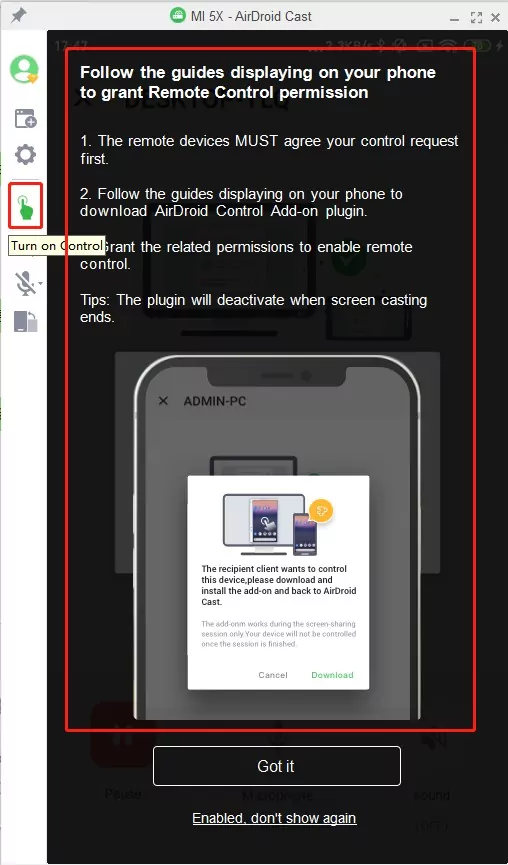
Benefits of Using AirDroid Cast
- Run your iPhone/iPad apps directly on your PC without downloading them.
- Control your iPhone/iPad apps on your PC with zero delay using your mouse.
- The quality of mirroring iOS apps to your PC is exceptionally high.
- It's extremely easy to use and perfect for entertainment enthusiasts.
Part 2. Conclusion
Running iOS apps on PC is easy. According to this chapter guide, you can easily choose a solution from Appetize.io, iPadian, and AirDroid Cast to run iOS apps on your computer according to your needs.












Leave a Reply.