Why is Screen Mirroring Not Working on My Samsung TV?
This could be for several reasons, like incompatible devices or a conflict between them. In some cases, a software update might be required.
If you're having issues with your devices not connecting screen mirroring, a quick fix is to restart both your TV and phone. Make sure that your phone is paired and connected to your TV using the same Wi-Fi network and then reboot the Wi-Fi router.
Here in this article we will discuss how to fix screen mirroring not working on Samsung TV in detail.
1 Screen Mirroring Not Working on Samsung TV
Screen mirroring issues can spring up from a variety of causes related to either the mobile device or the Samsung television. In this article, you will discover why screen mirroring might not be working on your Samsung TV and what the top 16 quick fixes are to get it working again.

16 Quick Solutions
1. Device compatibility
If screen mirroring does not work on your Samsung TV, the first thing you need to check is whether it is compatible or not. Screen casting compatibility varies between different types of mobile devices and TVs.
Some older Samsung TVs can't screencast directly; you may be able to use a separate device to connect them such as a Chromecast device to screencast from compatible mobile devices to your TV. As long as you have a Wi-Fi connection, you should be able to use Chromecast.
Further, you also need to check your smartphone compatibility to screen mirroring. Not all smart devices are compatible to screen mirroring. Also, not all devices are compatible with Samsung TVs. Thus, to enjoy smooth mirroring between your Samsung TV and mobile device, first check its compatibility.
2. Check your WiFi connection
One issue that people may not realize is that screen mirroring requires being on the same WiFi network. The way it works is that it sends the signal from your device to the TV through your home WiFi.
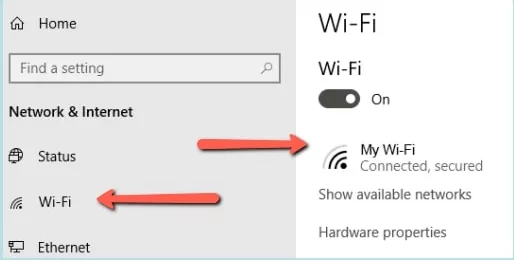
So, if you're having trouble with the WiFi connection, you might need to restart the modem and router. To do this, unplug the router and any cables attached to it. After a few minutes have passed, plug the cables back in and then turn on the power.
3. Turn off and on Bluetooth
Screen mirroring with a Samsung TV requires a Wi-Fi connection, not Bluetooth. If you're having trouble connecting your mobile device to your Samsung TV or connecting out from your Samsung TV to another device, try disconnecting Bluetooth in the settings menu on your Samsung TV. This may help you get things working again with your screencast.
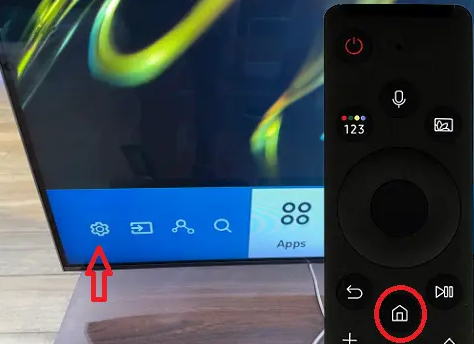
4. Keep both devices closer
Another potential solution screen mirroring problem is to get closer to the TV. Even though Wi-Fi has a great range, you might still be restricted if you're at the edge of that range in your home network.
By getting closer to your mobile device to the TV, it will be able to connect more easily. Once you're connected and the screen mirroring has started, you might be able to put some distance.
5. Try another smartphone
To diagnose the problem whether it's with the TV or with the mobile device, try connecting to another device. If the second mobile phone starts screen mirroring then it's there was a problem with the previous cell phone. If the problem persists then look for another solution.
6. Restart your Samsung TV
Restarting your Samsung TV may resolve the issue because it’s commonly observed in TVs.
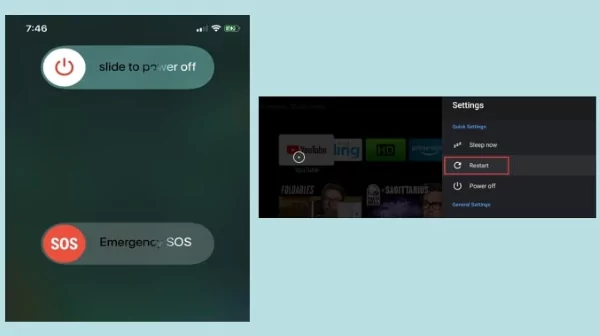
7. Restart your mobile device
Restart your mobile device once or twice to see if there is any problem with the software or functionality of the device. Restarting devices can resolve the issue of sluggishness in smart devices.
8. Update your software
If there is any problem with the software, check if your smartphone and TV have the latest software. Updating software on devices can resolve the issue.
9. Remove all physical obstacles
As we know that screen mirroring works on wireless technology. So any obstacle in between Samsung TV on your device can stop the signals between devices. Thus, to ensure smooth screen mirroring remove all physical objects before connecting devices.
10. Use any third-party app
After applying all the above-mentioned tactics, if you are still unable to connect your mobile device to Samsung TV, use any third-party app. A third-party app will let you screen mirror any device to your Samsung TV without any hindrance. You can use Chromecast, Miracast, and AirDroid Cast for smooth mirroring.
11. Disable the power saving mode on your phone
As you may know, the power saving mode on your mobile phone will kill the process running in your phone, in order to save the power. So the screen mirroring is not working because it may be ended by the power saving setting. You can disable the power saving mode in your mobile phone.
Disable the power saving mode on your Android if casting Android to TV is not working:
- Step 1.Launch the Settings app on your Android smartphone.
- Step 2.Find “Battery” of “Battery and device care”.
- Step 3.Then locate a setting like “Optimize battery usage” or “Battery Optimization” or “Automation”, and then disable the screen mirroring app or the process for power saving. Or you can directly turn off the setting for Power Saving.
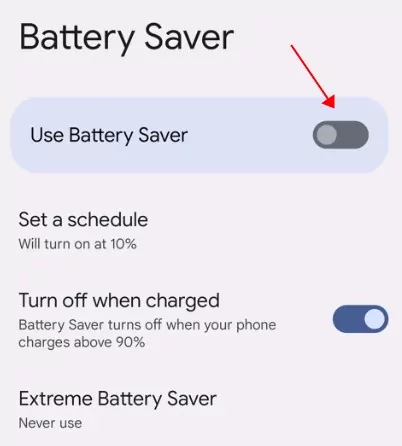
Disable the power saving mode on your iPhone if mirroring iPhone to TV is not working:
- Step 1.Go to Settings > Battery.
- Step 2.Turn off Low Power Mode.
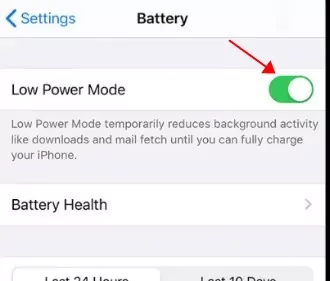
After disabling the power saving mode, you can restart the screen mirroring process and see if it works.
12. Turn off Auto Protection Time on TV
The Auto Protection Time setting is used to put the TV into the power saving mode after an inactivity of 2 hours, which works similarly as the power saving settings on your mobile phone. So, if you find screen mirroring is not working after a period of time, it can be the Auto Protection Time setting, and try to turn it off.
Go to Settings > All Settings > General > System Manager > Auto Protection Time, and then turn it off.
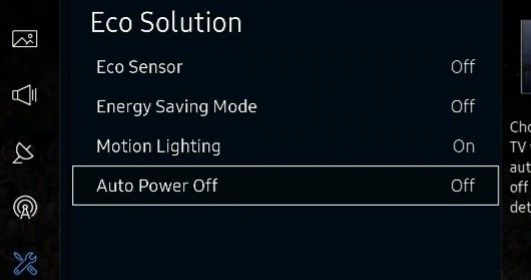
13. Start a network connection test on Samsung TV
If you find the screen mirroring stops working now, you can also test the network connection on your TV to troubleshoot the problem.
- Step 1.Press Settings in your Samsung TV, and then select Device Care.
- Step 2.Choose Smart Hub Connection Test.
- Step 3. It will start troubleshooting the gateway, DNS, and WiFi network.
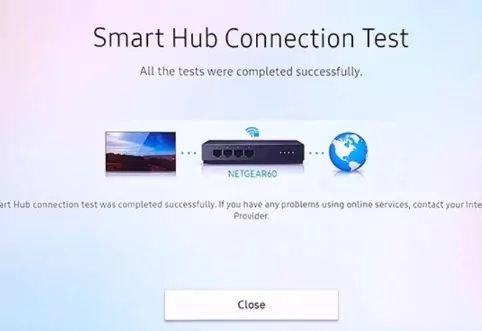
- Step 4.Try to screen mirror again after the test.
14. Try Wired Cable to cast from PC to TV
If screen mirroring from your PC/laptop is not working on Samsung TV, you can also try another method to connect and share your screen, which is using a cable, such as an HDMI cable or USB-HDMI cable. And the cable depends on the port your PC/laptop and your TV.

If both your computer and TV have a HDMI port, then you are lucky. Just connect the two devices with an HDMI cable and it will start screen mirroring. However, if your computer has a different ports as your TV does, then try an adapter.
15. Adjust the aspect ratio on your phone or tablet.
The incompatibility of the screen resolution can also cause the screen mirroring issue. So another way to fix the screen mirroring not working issue is to check the aspect ratio of your Samsung TV or on your Android phone.
For instance, if you are having a problem while screen mirroring from Samsung to TV, then try to check the aspect ratio by going to the Smart View settings on your phone, and then go to Phone aspect ratios or table aspect ratio, and choose the proper ratio setting.
16. Remove any obstructions and interference
Since the screen mirroring process relies on the WiFi signal, so it is crucial to make sure both devices are in the WiFi range. Meanwhile, try to remove the obstructions or interference that may stop or interfere with your WiFi signal, such as the micro oven or cordless phone.
Which One is Your Problem?
In this section, you will get solutions to some common problems that you might be facing.
AirPlay Not Working on Samsung TV
AirPlay Requirements:
An iPad, iPhone (3GS or later).
iPod Touch, or a computer with iTunes 10.2 or later.
The iDevices running iOS 4.2 or later.
An Apple TV, AirPort Express.
Any other AirPlay-enabled speakers or consoles.
If you're having trouble getting AirPlay to work on your Samsung TV, there are a few things you can try. First, make sure that your Samsung TV and Apple device are on the same Wi-Fi network. Then, enable AirPlay on both devices. If that doesn't work, try disabling the Firewall on your Samsung TV.
If that still doesn't work, you can try updating the Samsung TV operating system. Another option is to use the Samsung TV remote instead of the app. If none of those options work, try rebooting your router. Finally, if all else fails, you can reset paired devices and/or perform a factory reset.
Smart View Not Working on Samsung TV
Smart View Requirements:
Required Galaxy phones and tablets running Android 4.3 or above.
The same Wi-Fi network is required.
Latest software updates.
While connecting, allow permissions on your TV.
Smart View is a great way to connect your smartphone or tablet to your Samsung smart TV. To use this function, both devices must be connected to the same network. If you are facing trouble with Smart View working, try restarting or rebooting your device. Keep in mind that Smart View will not work with DRM-protected content.
Samsung TV Screen Mirroring Unable to Connect
If your Samsung screen mirroring not working, you can try restarting it. This often resolves the issue. If that doesn't work, you can try resetting your TV. It's always a good idea to reset your television at least once in a while.
Further, make sure your phone is paired and connected to your TV over the same Wi-Fi network, and then reboot the Wi-Fi router.
Also, make sure that you've installed the latest software update on your TV. The USB cable should be connected securely to your TV and mobile device. Check whether the USB cable supports data transfers.
If the mobile device operates on Media Transfer Protocol (MTP), change the settings on your mobile device to Mass Storage Class (MSC).
Samsung TV Screen Mirroring without Sound
If you're having trouble getting audio to play when screen mirroring not working Samsung, it might have to do with your settings. To fix this, simply check the settings to make sure you're set on the proper speaker, whether it is internal or external. If you're using an external speaker, such as a sound bar, make sure it's powered on and plugged into the TV.
There is also likely a setting on your Samsung TV that allows for sound mirroring along with screen mirroring. Make sure that you have it set properly. If you are still having problems, shut both the TV and the speaker system down fully and wait a few minutes before restarting.
2 Alternatives - Screen Mirror to Samsung TV
The alternatives to screen mirror Samsung TV, you can use any third-party apps. It will help you to minimize screen mirroring problems.
Screen Mirror to Samsung TV within 5 Minutes - AirDroid Cast Web
AirDriod Cast Web is a screen-mirroring website that you can use to project your device screen; Android, iOS, tablet, PC/Mac to any browser across multi-platforms.
It is a great way to share your screen without installation and without using any cord. If you need to project any smart device onto a Samsung TV, you can use Airdroid Cast Web as it works with any browser and across multi-platforms.
How to Screen Mirroring to Samsung TV with AirDroid Cast Web?
To mirror android, iOS, or other devices to Samsung TV by using AirDroid Cast Web, follow the given procedure.
Step 1. Click “Try It Free” button below to download AirDroid Cast app on your device that you want to share screen. You also can get this app from its official website.Google Play Store or App Store.
Step 2. Now open a web browser on your Samsung TV and visit webcast.airdroid.com. Scan the Cast Code or enter the 9-digit cast code that displayed on the webcast browser.

Step 3. Once the connection is successful, your device content will be shown on the browser instantly.

Why do we like AirDroid Cast Web?
It works without installation. You can visit its web and enjoy screen mirroring.
It works on a wide range of devices; iOS, Android, Mac, PCs, TVs etc.
You can use it anywhere at your convenience.
You can cast to any web browser in any scenario.
Video Tutorial to Mirror Android to TV via AirDroid Cast:
Google Chromecast
Chromecast is a streaming media adapter from Google that allows users to play online content, such as videos and music, on digital television. A mobile app makes it possible to use a smartphone, tablet, laptop, or desktop computer as a TV remote.
Once the streaming begins, the app can be closed, and the device can be used for other purposes. Chromecast allows you to stream content from various sources including your Samsung TV.

Simply make sure your phone and Chromecast are connected to the same Wi-Fi network.
Download and open the “Google Home app” on your phone, tap the “Chromecast” and tap "Cast my screen".
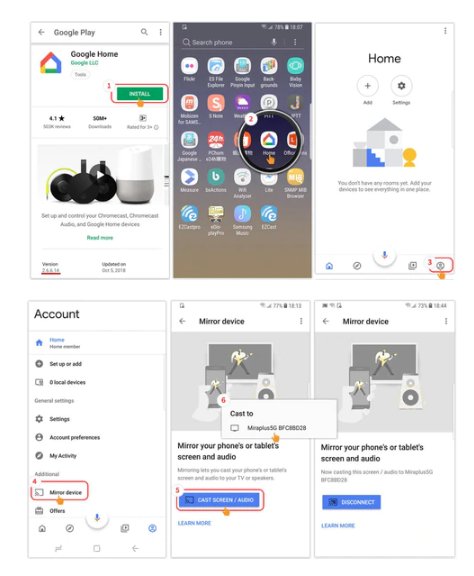
3 Closing
If you're having trouble with screen mirroring on your Samsung TV, you can try some simple troubleshooting steps like restarting your devices, checking your Wi-Fi connection, or toggling Bluetooth on and off. You might also want to check for software updates or see if your devices are compatible with the Airplay feature. If you're still having issues with screen mirroring, AirDroid Cast Web might be a good solution for you since it's designed to work efficiently on all devices.
Samsung TV Screen Mirroring - All You Need to Know
To turn on and off screen mirroring on your Samsung TV, open the SmartThings app on your phone. If you don't have the app, you can install it from your phone's app store. Once the app is open, select the “Smartview” option from the quick links panel on your homepage. A pop-up window will appear showing all of your connected devices. Find the toggle switch to turn screen mirroring on or off.
If your TV has a Smart Remote, it supports Bluetooth. However, if your TV came with a different type of remote, you can still check if it's Bluetooth compatible. To do this, go to your TV's Settings, select Sound, and then select Sound Output. If the option Bluetooth Speaker List appears, then your TV supports Bluetooth.
To pair a Bluetooth device to your Samsung TV, you'll need to take the following steps:
Navigate to the “Source” menu, and then select “Connection Guide”.
Choose the desired category for your Bluetooth device - for example, “Audio Device”.
Select “Bluetooth” from the list of options.
If your device doesn't appear on the list, refresh it on your TV.
If you have a Samsung Smart TV made in 2018 or later, you will be able to use AirPlay. You can screen mirror content from your phone to your Samsung TV.
The Tap View function is a new feature in 2020. Just tap the TV with your phone and it will be mirrored. To check if the TV's Smart View function is turned on:
Visit “Settings” and open “General”.
Now tap “External Device Manager” and allow ‘Access Notification”.
If you have an iPhone, you can screen mirror content from your iPhone to your Samsung TV via AirPlay. If your Samsung TV isn't AirPlay 2-compatible, you can use a lightning-to-HDMI adapter to mirror your screen.
Another way to connect your phone to a TV and mirror the content on your screen is by using an HDMI adapter or cable. A USB to HDMI adapter is the easiest option as you simply plug the adapter into your phone and plug the HDMI cable into it to connect to your TV.
Android smartphones version 4.2 or above can be connected to the TV with Miracast wireless display standard.
Screen mirroring your device on a Samsung TV has never been easier than with AirDroid Cast Web. It's a secure wireless connection that is compatible with many platforms, so you can use it in any scenario. And the best part is that you don't need to install any software - just visit the website and follow the instructions to connect your desired device.








Leave a Reply.