[New] How to Screen Mirror Oppo to Mac/PC/TV?
- Screen Mirror Oppo to PC Using AirDroid Cast
- It works on a remote casting under a different internet connection.
- Support both wireless and wired connectivity using an HDMI cable.
- Support two-way audio for meetings and presentations, and even supports visual display.
Whether you’re presenting a project to your team or looking to enjoy your favorite shows on the big screen, you will want to do so on a bigger screen. Your Mac or PC are great devices to use if you want to present to a larger audience. It can be both convenient and simple to do so.
If you’ve got an Oppo device, you can screen mirror your Oppo to Mac or PC in the easiest way. We’re going to show you different ways to do so, including using the popular software called AirDroid Cast. This platform allows you to screen mirror your device remotely as well.

- 1. Screen Mirroring from Android Devices
- 2. Default Cast Function on Oppo Phones – ScreenCast
- 3. How to Mirror Oppo to Mac & PC (Windows 10/11)?

- 4. How to Share Oppo Screen to TV in a Few Seconds?
- 5. Other Recommended Apps for Screen Mirroring Oppo
- 6. The Bottom Line & FAQs about Screen Mirroring from Oppo Phone
1Screen Mirroring from Android Devices
Screen mirroring is when you make the screen of one device show up exactly the same on another. The two screens would be mirroring each other as they would be exactly identical. This should not be confused with screencasting, where both screens can be completely different.
Android devices usually refer to screen mirroring as screen sharing. You can share the screen of your android device onto both your Mac and PC. Most Android devices have built-in features that allow them to mirror their screens. Others require the help of screen mirroring tools.
2Default Cast Function on Oppo Phones – ScreenCast
If you are an Oppo user, you get to enjoy the benefit of having a built-in screencasting feature. It allows you to screencast your Oppo screen onto another PC seamlessly.
How to Screen Cast Oppo to PC using Oppo Screencast ?
- 1. Go to settings and then system on your PC and click on project to this PC.
- 2. Ensure that available everywhere is selected, then click launch the connect app.
- 3. Go to settings on your Oppo phone and click on screencast.
- 4. Choose your laptop under found devices and enable location services.
- 5. Enjoy screencasting your Oppo phone to PC.
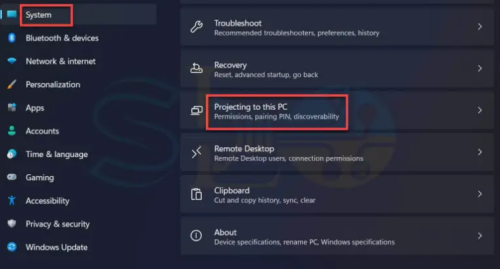
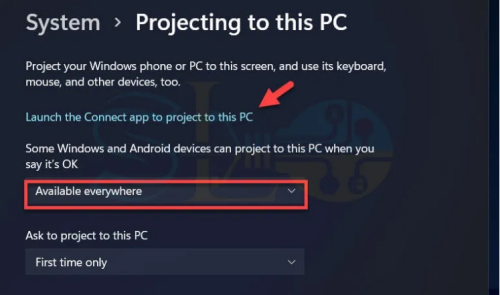
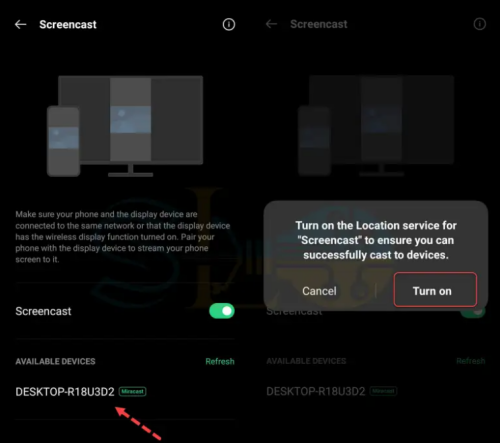
How to Turn On/Off Screencast?
- 1. Go to settings on your Oppo phone and click on connection and sharing.
- 2. Click on screencast and slide the button to turn on and off the screencast feature.
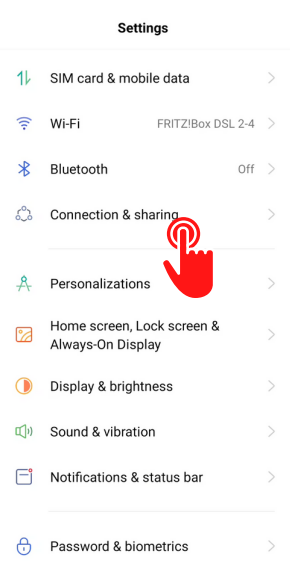
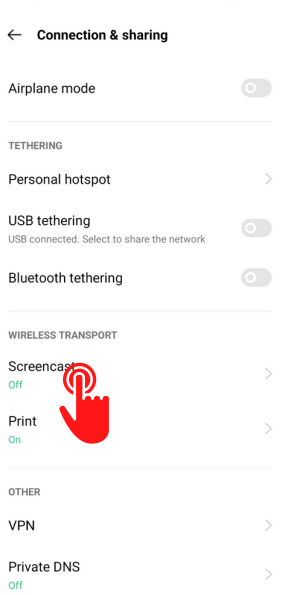
3How to Mirror Oppo to Mac & PC (Windows 10/11)?
If your Oppo device does not have a built-in screen mirroring feature or its built-in feature is not working properly or not recognizing your PC, there are other ways you can screen mirror your Oppo device to any Mac device or any PC that supports Windows 10 or above.
While there are many apps or programs on the market that will help you cast your Oppo screen onto a Mac screen or PC screen, it is important that you only use the ones that are secure and reliable. One of the best tools you can use for screen mirroring Oppo to your PC is AirDroid Cast. Here is all you need to know about it.
AirDroid Cast
AirDroid Cast is a simple and quick tool that allows you to share your screen and even control it from another device. This tool is compatible with both Android and iOS devices and supports screen sharing onto both a MacBook and a PC running on Windows 10 and above.
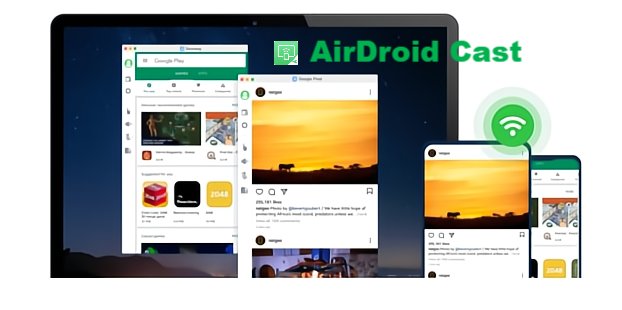
AirDroid Cast supports both wireless and wired connectivity, and you can even connect your devices on a remote connection. This powerful tool supports both audio and visual functions, so far as even two-way audio for meetings and presentations without lag or other technicalities.
How to Screen Mirror Oppo to PC using AirDroid Cast
AirDroid Cast allows you to screen mirror your Oppo device onto your PC instantly using simple steps. These steps are easy to follow, and you’ll be connected to your PC within minutes.
- 1. Download AirDroid Cast on both your Oppo device and PC from the download page.
- 2. Connect your devices through a cast code by entering a nine-digit code displayed on your PC in the AirDroid Cast app on your Oppo phone.
- 3. Connect your devices through a QR code by scanning the QR code displayed on your PC using your Oppo phone.
- 4. Accept all recording permissions that will pop up.
- 5. Enjoy screen mirroring Oppo on your computer now.
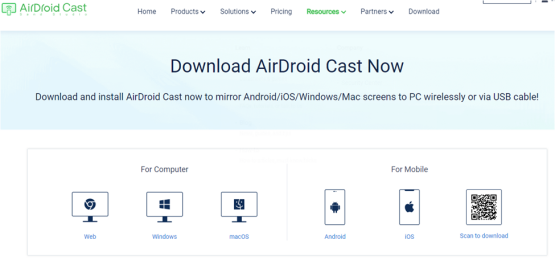
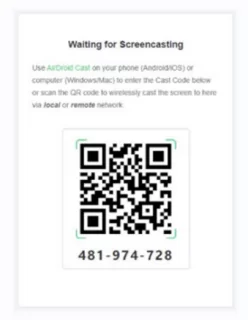

How to Screen Mirror Oppo to Mac / PC using AirDroid Cast Web
If you’re looking for a way to screen mirror your Oppo device directly on your web browser with no download requirement, you can do so through the AirDroid Cast web browser.

4How to Share Oppo Screen to TV in a Few Seconds?
As most of us are living very busy lives, we don’t have much time to waste on trying to connect our Oppo phones to our TV in order to mirror their screens.
However, most apps or tools take a lot of time to do so. We want to be able to view it on the big screen instantly instead of waiting. The best way to share your Oppo Screen with your TV in a few seconds is by using AirDroid Cast. This tool takes seconds to install and figure out.
If you’re working from home, you can use this feature to perform activities on the big screen, so you don’t have to strain your eyesight.
All you have to do is simply download the AirDroid Cast app on your Oppo device and open the AirDroid Cast webcasting page on the browser of your TV. You can choose to screen mirror your Oppo screen to your TV using either a nine-digit casting code or by scanning the QR code.
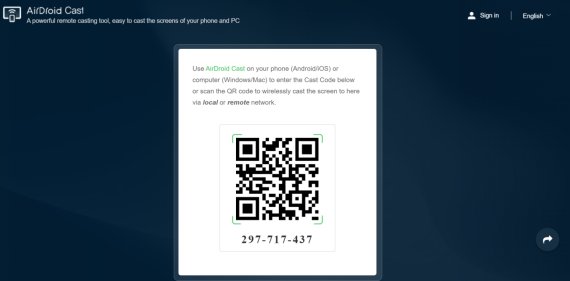
5Other Recommended Apps for Screen Mirroring Oppo
While there is no doubt that AirDroid Cast is the superior app when it comes to screen mirroring, there are a couple of other apps that also have decent features that you can use.
PC Connect
PC Connect is a tool that allows you to interact mutually between two devices. This tool is compatible with most Windows, iOS, and Android devices. You can easily receive notifications from one device onto another. You can also copy text in one device and paste it on another.
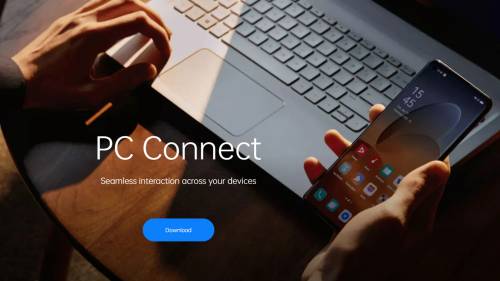
LetsView
LetsView is a screen mirroring tool that allows you to cast your Oppo screen onto any other device. This tool is free to use and is compatible with almost all Windows, Mac, iOS, and Android devices. You can even remotely control your screen and even play games on it.
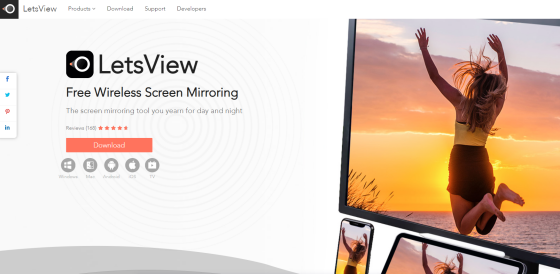
ApowerMirror
ApowerMirror is a screen mirroring tool that allows you to wirelessly share your screen onto another device. This tool works with both iOS and Android devices and even supports remote connections. You no longer need to be under the same internet connection for screen mirroring.
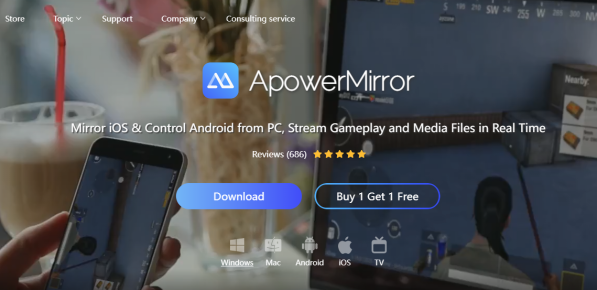
6The Bottom Line & FAQs about Screen Mirroring from Oppo Phone
In this article, we have discussed several different methods to screen mirror Oppo to Mac and PC in 2023. However, there is no doubt that the best method to do so is by using AirDroid Cast. This tool allows seamless remote connections in an instant wirelessly.












Leave a Reply.