[Nov 2024 Updated] 7 Best Screen Recorders for Windows 11
Screen recorders are an almost essential feature, especially for content creators and professionals alike. There are a lot of different use cases and having a reliable tool can help elevate your content to greater heights.
Today, we’re showcasing some of the best Windows 11 screen recorders to find the best options for you! We’ve included a built-in solution to Windows 11 and some great 3rd party alternatives with stacked feature sets.
Let’s get straight into it!
Top 7 Screen Recorders for Windows 11
1Xbox Game Bar (Official)
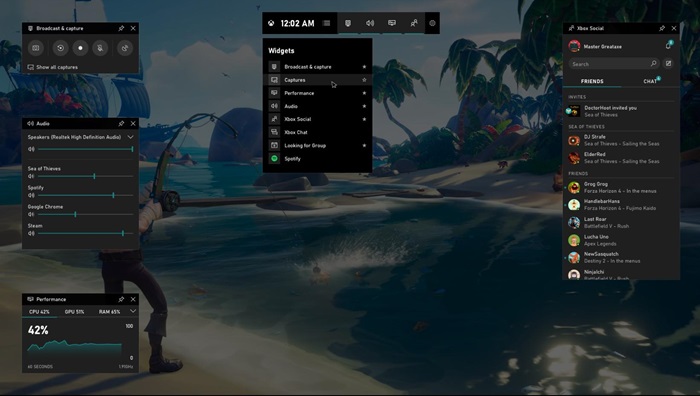
The first option we’re featuring is a built-in screen recorder on all Windows 11 PCs: Xbox Game Bar. Game Bar is a screen recording tool that’s mainly used to capture gameplay footage on PC, but it can work with a variety of other apps as well.
The only real downside to Game Bar is that it can’t record your desktop screen or if you’re browsing folders with File Explorer. So if you need to record your screen for showing a guide on the Windows 11 operating system, it won’t work.
As far as this app has updated, it requires to download the Xbox app in order to use it and requires app permissions on Windows 11, which is quite inconvenient.
Key Features:
1. Keeps track of the computer performance, such as CPU, GPU, and RAM usage.
2. Spotify integration to access Spotify and control your music while gaming.
3. Xbox Social to share the recording with your friends.
Pros:
- Built-in Screen Recorder for Windows 11
- Easy to Use & Straightforward
- Allows Users to Record Up to 10 Minutes in the Past
Cons:
- Simplistic Screen Recording Features
- No Video Editing Features
- Doesn’t Work on Windows Desktop or File Explorer
Rating:
Intuitive User Interface: ⭐⭐⭐⭐⭐
Audio & Video Quality: ⭐⭐⭐⭐⭐
Output Formats: ⭐⭐
Sharing Options: ⭐⭐⭐
Reviews:
Game bar on the other hand is pretty nice, Win+G I can control system audio including volume in apps, control spotify, see cpu/gpu usage, fps, screenshot, and look at Xbox Live friends/messages. I find it very useful and doesn't affect performance while gaming at all.. - by outla5t from Reddit
2OBS Studio
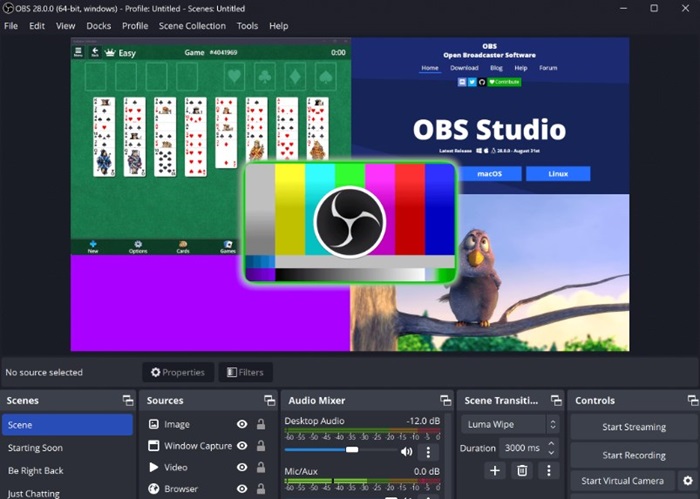
OBS Studio is another free screen recorder for Windows 11 with features catered to professionals. It's powerful screen recording feature and streaming feature facilitates you to record your computer screen and stream it to Twitch, Discord, YouTube, and more.
OBS allows a variety of recording options including individual browse tabs, apps/windows, or the PC's entire screen. You can also add webcam recordings and mic audio for more in-depth guides and tutorials. While recording and streaming gameplay on your Windows computer, OBS can work in the background and won't throw up an in-game overlay.
More importantly, OBS is a free and open source program, so you can use it for free!
Key Features:
1. You can record your screen and stream it in real time to Twitch, YouTube, and more.
2. Customizes Hotkeys to start recording, stop recording, and streaming easily.
3. Edits the recording videos directly with plentiful features.
Pros:
- Totally Free and Open-source
- Clean and Intuitive UI Interface
- All-in-one Program with Handsful of Features
Cons:
- Can Be Buggy and Slows Down PC
Rating:
Intuitive User Interface: ⭐⭐⭐⭐
Audio & Video Quality: ⭐⭐⭐⭐⭐
Output Formats: ⭐⭐⭐⭐
Sharing Options: ⭐⭐⭐⭐⭐
Reviews:
OBS excels in both recording and live streaming, offering powerful tools for capturing high-quality audio and video content. - by Ikram Hussain S. from G2
3ShareX
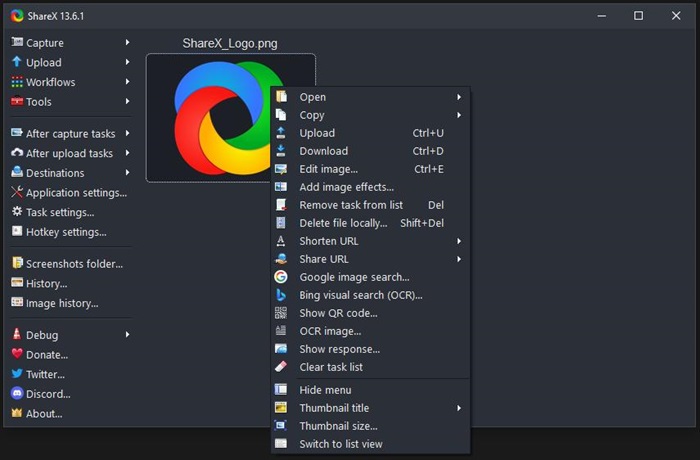
The next option on our list is ShareX an open-source and completely free-to-use screen recorder. ShareX is probably the most comprehensive screenshot and recording tool on the list, with an incredible variety of features to record, edit, and share content.
There are plenty of different capture methods you can use like screen recording GIFs, normal recordings, fullscreen, app windows, scrolling capture, and much more. There’s also a great selection of annotation tools to use including ellipse, arrows, cursor highlights, speech bubbles, blur, and more.
However, the major downside is all these features can be overwhelming. It’s not as user-friendly as other options on the list and is built for power users. But if that’s what you’re looking for, look no further than ShareX.
Key Features:
1. Versatile capture methods selection to record full screen, window, region, freehand, or scrolling screenshots.
2. File sharing to over 80 sharing destinations.
3. Workflow automation to create customized workflows to improve productivity.
Pros:
- Open Source & Completely Free to Use
- Variety of Customization Options for Recording & Post-Edits
- Lightweight Software
Cons:
- Steep Learning Curve to Master all its Features
Rating:
Intuitive User Interface: ⭐⭐⭐
Audio & Video Quality: ⭐⭐⭐⭐⭐
Output Formats: ⭐⭐⭐⭐⭐
Sharing Options: ⭐⭐⭐⭐⭐
Reviews:
ShareX: A versatile and free screen capture and sharing tool with advanced features. - by Verified Reviewer from Capterra
4Movavi Screen Recorder
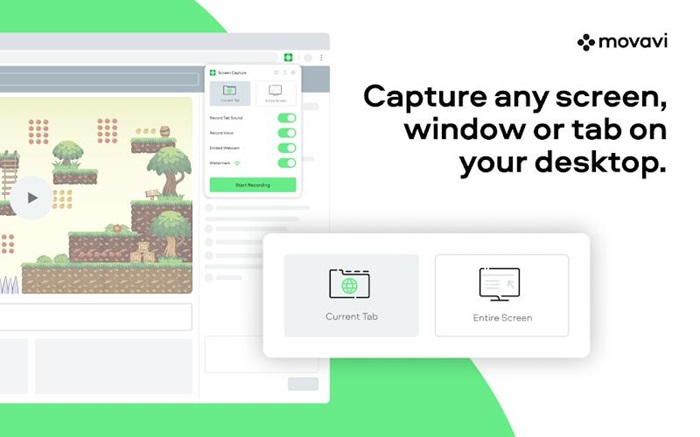
Movavi Screen Recorder is a great free screen recording software for Windows 11 if you need an attractive and simple-to-use tool. One of the best aspects of Movavi is you’re not restricted by recording length or how many recordings you can make on the free version of the app.
Recordings on the free version will also include a few watermarks which is a pretty big downside.
Key Features:
1. Recording scheduler feature to set the start and end time for recording in advance.
2. Built-in shapes, drawing, & pointer annotation tools to highlight or magnify during the recording.
3. Audio recording for both internal device sound and microphone.
4. Various export video formats to save the recordings and share to platforms such as YouTube.
Pros:
- Noise Reduction Feature for Crisp Audio
- Allows Unlimted Recording Length
- No Restrictions for Recording/Screen Cap Limits
Cons:
- Free Version Includes Intrusive Watermarks in Recordings
- Occasional Bugs & Performance Issues
Rating:
Intuitive User Interface: ⭐⭐⭐⭐⭐
Audio & Video Quality: ⭐⭐⭐⭐
Output Formats: ⭐⭐⭐
Sharing Options: ⭐⭐⭐
Reviews:
Very easy to use and be able to record the keystroke for video tutorials. - by Fernando S. from G2
5Wondershare DemoCreator
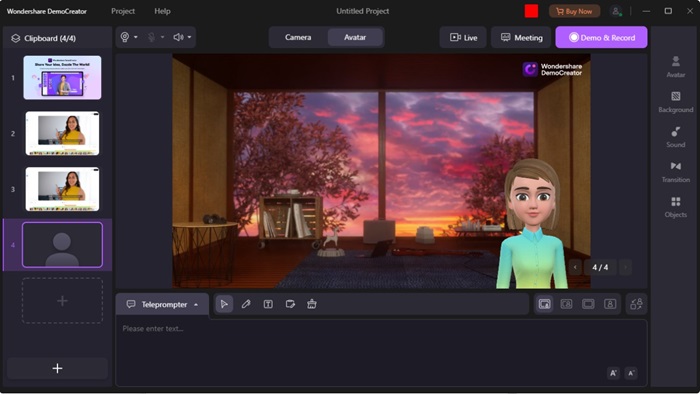
WonderShare DemoCreator is an impressive screen recording tool that cleverly implements AI creation tools to enhance the recording experience.
The app has 6 different modes to start recording including a normal screen recorder, screen & webcam recorder, camera-only recorder, game recorder, virtual avatar recorder, and video presentation recorder. Each mode has distinct use cases with exclusive features to make it easier to create videos. DemoCreator also supports up to 8K resolution video recordings at up to 120FPS, making this one of the best-quality recorders on the list.
The free version is good enough for most users, but videos include watermarks and you can only export up to 10-minute videos. The free version limits recordings only up to 1080p resolution at 30FPS and you don’t have access to many of the AI creation tools.
Key Features:
1. AI features to streamline the recording and editing
2. 6 different recording modes to record whatever you want
3. Cursor effects to emphasize mouse clicks and movements
4. Green screen effect to create engaging videos
Pros:
- Social Media Platforms Integration
- Can Store Videos on a Dedicated Cloud Storage
- Versatile Screen Recording Modes & Editing Tools
Cons:
- Free Version Only Allows Up to 10 Minute Video Exports
- Pricey Subscription Plans
- Videos on Free Version include Watermarks
Rating:
Intuitive User Interface: ⭐⭐⭐⭐⭐
Audio & Video Quality: ⭐⭐⭐⭐
Output Formats: ⭐⭐⭐
Sharing Options: ⭐⭐⭐
Reviews:
I absolutely love the different options and quality of the product quality it has helped me design and create a truly incredible experience. - by James C. from Capterra
6Camtasia
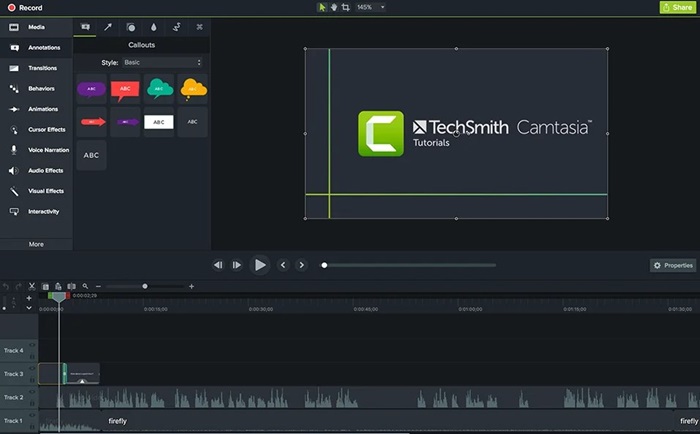
The next option in our search for the best screen recorder for Windows 11 is Camtasia. Camtasia is a screen recorder and video editor packaged into one convenient software with a focus on being user-friendly but powerful enough to make stunning videos.
There’s a great selection of templates, effects, animations, and tools to edit and spruce up your screen recordings. You can easily animate text, add a photo or video from Camtasia’s assets, or use cursor effects with customizable cursors and paths.
Camtasia also supports recording screens, webcam, and both system/mic audio to create in-depth tutorials and guides. Camtasia supports up to 1080p resolution quality and up to 60FPS frame rates so videos look sharp and smooth.
However, all of this is a bit too good to be true for free. The caveat to all this is Camtasia only has a 3-day free trial and no other free version. The paid subscription is pretty pricey too, costing US$179.88 /year for an individual membership.
Key Features:
1. Screen recording and editing together to enhance your captures
2. Audio editing to improve audio quality, such as reducing background noise, adding music, or voice narration
3. Quizzing and interactive feature to add quizzes, surveys, and other elements to engage with audience
Pros:
- Built-in Free Assets for Editing
- Up to 4K Resolutions & 60FPS Recordings
- Beginner-Friendly User Interface
Cons:
- Not Suited for Single Users
- Very Expensive Paid Plans
- Only 3-day Free Trial
Rating:
Intuitive User Interface: ⭐⭐⭐⭐⭐
Audio & Video Quality: ⭐⭐⭐⭐
Output Formats: ⭐⭐⭐⭐
Sharing Options: ⭐⭐⭐
Reviews:
The capabilities are endless for easily editing clips, adding sounds or captions, and all the in house title pages and features are top notch! by Sarah I. from G2
7Screen Recorder for Windows 11
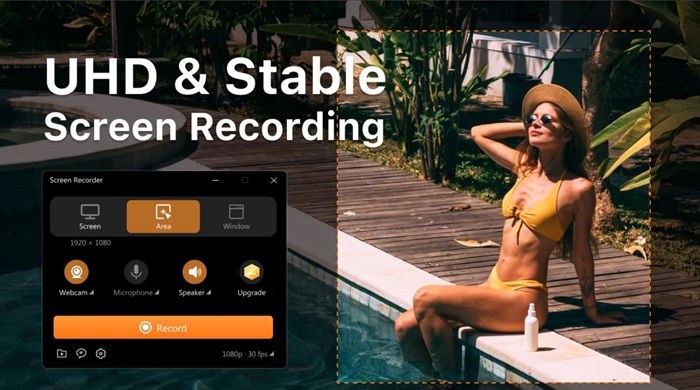
The last option we have is the app named ‘Screen Recorder for Windows 11’ that’s available on the Microsoft Store. Screen Recorder for Windows 11 is a simple-to-use tool that gives you a variety of awesome screen recording features.
For example, it allows you to not only record your screen, but you can also include audio from a mic as well as your webcam embedded into the recording. The app also features customizable resolution quality and frame rates so you can get a crisp and smooth recording.
However, some higher resolutions and frame rates require a paid subscription. Not to mention the free version has a pretty sizable watermark you can’t get rid of. But otherwise, the app is stacked with great customization features, and it’s easy to use.
Something that annoys me is that this app will pop up constantly asking to pay for the subscription while using it.
Key Features:
1. Supports audio, screen, and webcam recording simultaneously
2. Adjustable recording quality & frame rate
3. Screen casting to share your screen
3. Screenshot converter to video included
Pros:
- Attractive & Easy-to-Understand User Interface
- Can Set Custom Shortcut Keys
- Cursor & Mouse Click Recording with Custom Colors Available
Cons:
- Recording Includes Watermarks on the Free Version
- Higher Resolution Quality Locked Behind Paid Plan
Rating:
Intuitive User Interface: ⭐⭐⭐⭐⭐
Audio & Video Quality: ⭐⭐⭐⭐
Output Formats: ⭐⭐
Sharing Options: ⭐⭐
Reviews:
A bit buggy with separate windows, but otherwise it's fine! - by unknown user from Microsoft Store
Comparison of Screen Recording Software for Windows 11
| Screen Recorders | Compatibility | Best For |
|---|---|---|
| Xbox Game Bar | Win 10, 11 | Game Players |
| OBS Studio | Win, macOS, Linux | Screen Recording and Streaming |
| ShareX | Win | Recording and Sharing Capture |
| Movavi Screen Recorder | Win, macOS | Online Webinars |
| Wondershare DemoCreator | Win, macOS | Teachers |
| Camtasia | Win, macOS | Business Use |
| Screen Recorder for Windows 11 | Win 10, 11 | Beginners |
Conclusion
We’ve reached the end of our search for the best screen recorder for Windows 11 and it’s been a doozy! While each option has its pros and cons, it depends on what you need to create videos for.
If you’re looking for a great free option, Game Bar and OBS are great choices.
Looking for more versatile and comprehensive packages? ShareX is a great open-source and free tool to try!
And if you’re looking for AI creation tools and integration, then WonderShare DemoCreator is a top choice!
At the end of the day, each will do the most basic functions of recording your screen. It all depends on what extra features and tools you’re looking for!











Leave a Reply.