[3 Ways] How to Stream Audio from Android to PC?
Last night I hosted a party at home, everything was perfect except the music. My friend requested me to play trendy music to make the party more enjoyable. I searched and played music on my Android phone, but the volume of the audio was too low for enjoying music.
Everyone was looking at me, and I was embarrassed. But thankfully, my friend suggested streaming audio from my Android phone to PC because PC sound is high. This trick worked. All my friends enjoyed loud music.

In this blog, we will guide you on how to stream audio from Android to PC.
- 1 :3 Ways to Stream Audio from Android to PC
- 2 :Which Is The Most Recommended Way to Stream Android Audio to PC?
- 3 :Extra Tips: Stream iPhone Screen to PC with Audio/Sound

- 4 :Extra Tips: How to Stream Audio from PC to Android?
- 5 :How to Stream Audio from Phone to TV?
- 6 :You May Want to Know about Audio Streaming
1How to Stream Audio from Android to PC
There are three ways of streaming audio from Android to PC
Way 1. Bluetooth Streaming
The Bluetooth A2DP sink feature of Windows 10 enables you to stream your music and Audio from your mobile to your PC's speaker through Bluetooth. You can use this feature in the following way.
Download the Windows 10 update. If you already have this update, then you can skip this step.
Go to Settings, then devices. Now tap on Bluetooth and other devices. Turn on the Bluetooth on your PC.
Next, turn on the Bluetooth on your mobile. Pair it with your PC.
Install Bluetooth audio receiver app from Microsoft store.
Download the app and choose the phone inside the app.
Tap on “open connection”.
Now audio streaming will be started.
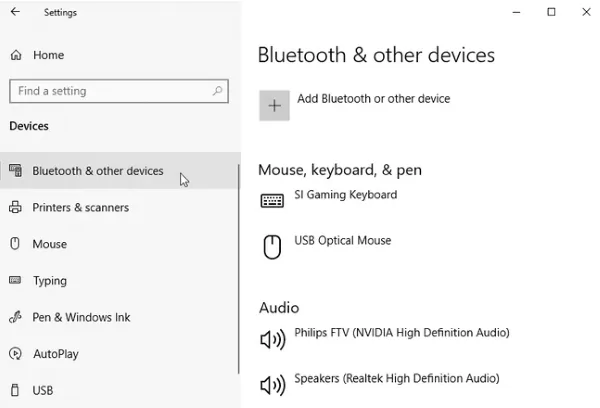
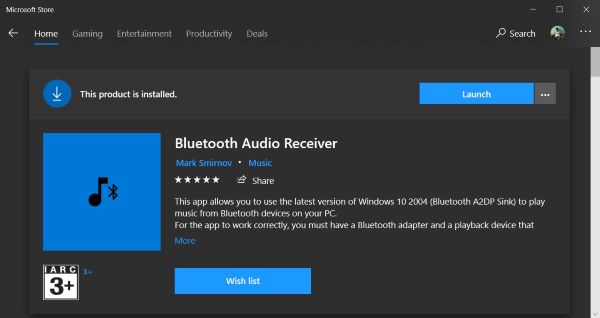
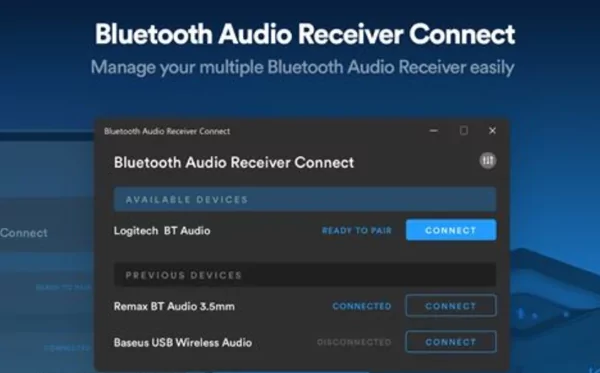
Way 2. USB Streaming
If you want to stream phone audio to PC , follow these steps:
First of all, you will have to connect your PC and phone via USB.
Enable USB tethering. For this, go to Settings, and you will see an option of USB tethering.
Open the Soundwire app on your phone and put the server address. Click on the logo to connect.
Now you can stream audio from Android device to PC.
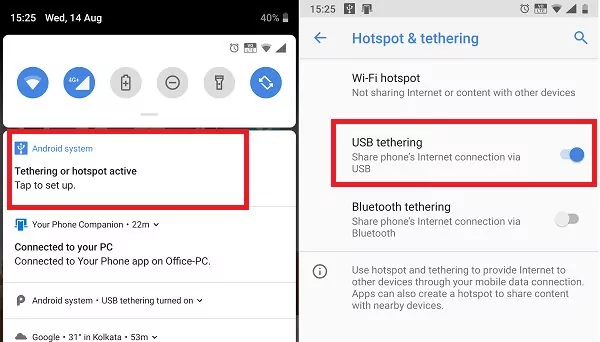
Way 3. Wi-Fi Streaming
If you want to stream your PC audio to the Android device, then, first of all, you will have to connect both devices to the same Wi-Fi network, and then follow these steps:
Download the Soundwire app on your Android and PC.
Open the Soundwire app on PC. A server address on the top will appear. Copy this address.
Now open the app on your mobile. Paste this copied address on Android Soundwire.
Tap on the app icon to connect.
After that, the status will change to "connected".
Your Android is connected to the PC's speaker. These are now the external speakers for your personal computer.
Now whatever music you play on Android will be streamed to your PC device.
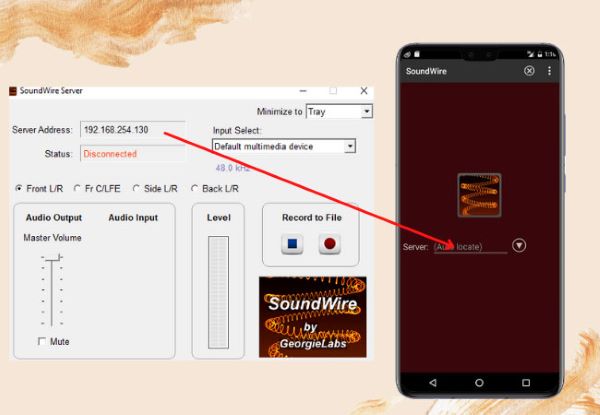
2What Is the Best Way to Stream Android Audio to PC?
Sound Quality & Speed & Convenience of Use
There are different ways to stream Android audio to PC but the most recommended way of audio streaming is USB streaming.
Because in USB streaming, the quality of Audio remains the same, and it shares real-time Audio without any delay. You do not care about an internet connection if you prefer audio streaming via USB.
Additionally, it is more convenient and easy, and you do not need to install extra applications on your devices to stream Audio. If you are looking for the easiest and most reliable way of streaming Audio, try the USB method.
3 Bonus Tip - Stream iPhone Screen to PC with Audio/SoundWay 1. AirDroid Cast (Use Android Microphone & Speaker on PC)
AirDroid Cast is a screen mirroring app. This software supports two-way audio while screen sharing from your iOS device to your PC.
By using this app, you can cast mobile phone screens to a PC/Mac to watch videos, perform remote meetings and make calls while directly talking and discussing with others.

How to Set Up AirDroid Cast?
The setup of AirDroid Cast is easy, follow these steps to use two-way Audio streaming on your device.
Step 1. Download AirDroid Cast on both your Android phone and PC.
Step 2. Choose “Wireless” method to connect your mobile phone to PC, this option supports remote/local network.
You can easily cast your phone screen to PC by adding a casting code or scanning a QR code.
Open AirDroid Cast desktop, you will see a QR code and a 9-digit cast code on the interface. For casting via QR code, scan the code with the AirDroid Cast app scanner or copy the casting code from PC and add it to AirDroid Casting app.
After adding a code or scanning the QR code, you will receive a casting request, accept the request and allow casting.
After successful casting, you will see two sound options on your PC screen: share device media sound and the other option is a microphone.

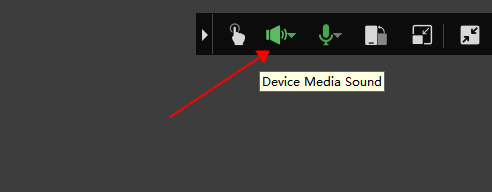
How Can AirDroid Cast Help for Screen Mirroring?
Way 2. Miracast
Miracast is a wireless display standard that facilitates screen sharing and audio of Android devices to PC. Miracast is compatible with a few devices only. If you are going to share your Android screen, check both your devices to see if these are Miracast compatible or not.

If your devices are compatible, follow the below-mentioned steps for screen mirroring.
First of all, you have to turn your PC into a Wireless display.
Go to your PC. Open the action center.
Tap on connect, next tap on projecting to this PC.
Select available everywhere.
Here you will see two options, select first time only or every time.
Go to your Android device, and select casting or screen mirroring from the menu.
Now you will receive a casting request, tap on yes, and casting will be started.
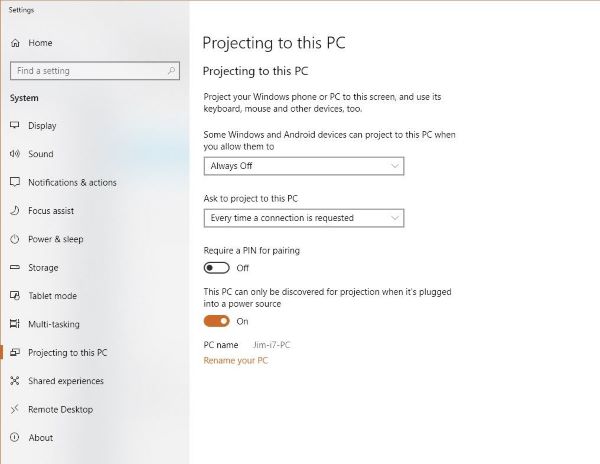
4 Extra Tips: How to Stream Audio from PC to Android?
If you are a PC user and want to stream your Audio from PC to Android, you can do it in different ways. There are two methods:
Bluetooth
Here is a complete method to stream your audio from PC to Android, follow these steps.
Go to your PC, and click on the window icon.
Now tap on the settings option, and go to devices; next, tap on Bluetooth and other devices.
Select your Android device to connect with the PC.
Now your devices are connected successfully, and you can play and stream Audio from PC to your Android.
Soundwire
The Soundwire is a server that helps in streaming Audio from PC to Android.
Here are some easy steps to do audio streaming:
Download and install Soundwire on your PC and your Android device.
Connect your PC and Android with the same Wi-Fi network.
Open the Soundwire application on your PC, copy the server address, and paste it to the Soundwire application on your Android device.
Now your audio streaming will be started.
5 How to Stream Audio from Phone to TV?
The streaming of audio from an Android phone is possible by using Wi-Fi technology. Here is a step-by-step guide to stream Audio from Android phone to TV.
Install the HI-FI cast application on your Android phone.
Connect your Android device to the TV via a same Wi-Fi network.
Go to your HI-FI application, and allow access to media.
After that, open the main menu on the application, click on three dots, and you will see different options.
Click on playback devices.
Now you will see the TV name here, connect it, play music, and Audio streaming will be started.
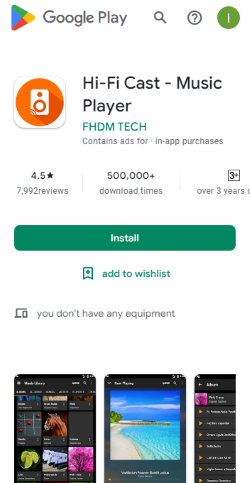
6You May Want to Know about Audio Streaming
8 Final Verdict
Most of us want to share or receive Audio from one device to another, but it is a bit complicated. There are a lot of software and tools that help in casting the screen but not all software promises audio casting. There are different ways such as streaming audio from Android to PC USB, streaming audio from Android to PC Wi-Fi, etc. AirDroid Cast is a software that helps you in both screen sharing and casting audio. So if you want to stream the real-time sound of content too, try AirDroid Cast.












Leave a Reply.