How to Stream Between PC and PS4
Q: Is It Possible to Stream from PC to PS4?
Yes! Whether you are an experienced streamer or just getting started, streaming between PC and PS4 is a great way to expand and share your gaming experience with others. Sony’s PS4 lets you broadcast and cast your games to a computer. That means you can use a PS4 DualShock controller to play your PC games, stream gameplay online, or watch videos from your PC to PS4.
Want to share or expand your PS4 gaming experience? This article provides all you need to stream PS4.
1What Do I Need for PS4 Game Streaming?
Some of you may be wondering how to screen share on PS4. To mirror and stream your PS4 gaming experience, you need some essential equipment and configuration. Using the methods in this article, you can stream your PS4 games to a variety of devices and operating systems. Luckily, you won’t need any expensive hardware. Before you can begin streaming your PS4 gameplay you’ll need the following:
- A PC connected to the internet
- PS4 console with the latest system software version
- A PlayStation™ Network account
- AirDroid Cast, PS Remote Play, or similar screen sharing app
- A high speed internet connection with a minimum download speed of 5 Mbps
- DualShock 4 or DualSense wireless bluetooth capable controller
- Micro-USB to USB cable (A-to-C) for controllers that are not Bluetooth enabled (optional)
2How to Stream from PC to PS4 Using AirDroid Cast?
Streaming your computer to a Playstation 4 allows you to play PC games with your PS4 controller, cast your media without a smart TV, and even access your workspace on a larger screen. AirDroid Cast gives you the flexibility to project and share a screen between a variety of devices including your PS4 console.
How to Stream PC to PS4 via AirDroid Cast?
Follow these simple step-by-step instructions to start streaming your PC to PS4 with AirDroid Cast.
- Step 1.Download and install the AirDroid Cast app to your PC. Then run the AirDroid Cast app and click Cast to.

- Step 2.On your PS4, use your controller to open the internet browser. Press (X) on the URL bar to open the on-screen keyboard. Use the on-screen keyboard to enter webcast.airdroid.com, and press Go (R2).
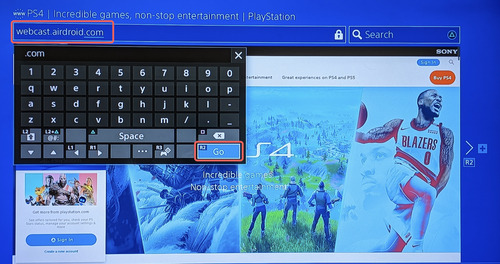
- Step 3.On your PC, enter the 9-digit code that appears on the PS4 web browser.
- Step 4.Back on your PS4, hover over Allow and press (X) to cast your PC to your PS4. Then your PC screen can be mirrored to PS4 easily.
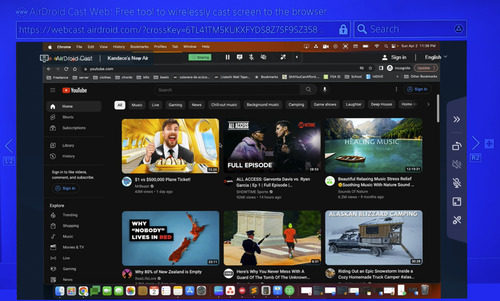
3How to Cast PS4 to PC Using PS Remote Play?
If you have a PS4 and and Windows computer, you may want to enjoy streaming PS4 to PC. The good news is that you can cast and control your Playstation 4 to your Windows PC, Mac, or mobile device with PS Remote Play. Although not all games are fully supported, many PS4 games can be played on your PC using a PS4 wireless controller. Let us discuss the steps involved in casting your PS4 to your computer with PS Remote Play.
1. What Is PS Remote Play?
PS Remote Play is a Playstation streaming application that lets you stream your console to other devices. PS Remote Play is the default streaming app for PS4/PS5. PS Remote Play enables you to play or cast your PS4 console to your computer or mobile devices. You can play your favorite PS4 game connected to your living room TV, and then pickup where you left off on another device. PS Remote Play lets you fully control your PS4 from your computer or mobile phone.
2. How to Use PS Remote Play?
The PS Remote Play requires some initial setup and configuration before you can start. This section describes the step-by-step process to setup, configure, and use PS Remote Play to cast your PS4 to your computer for the first time.
- Step 1.On your PC, open a browser and navigate to PS Remote Play Download. Then click the link that best describes your computer’s operating system.
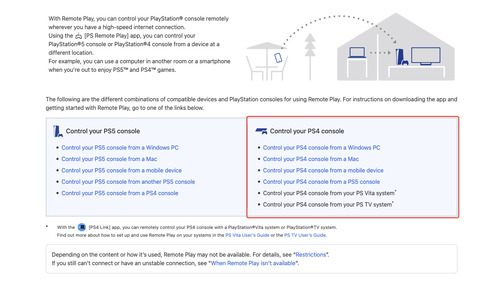
- Step 2.Under Get ready, ensure that your computer meets the minimum requirements to use the PS Remote Play app. If your computer does not meet the requirements, check out another screen sharing option such as AirDroid Cast.
- Step 3.Under Install the app, click the checkbox next to I agree to the “SIE application end user license agreement” and “Privacy policy”, and click Download. And then install and launch it in your computer.
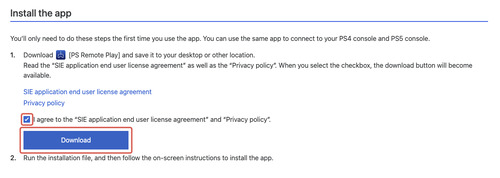
- Step 4.On your PS4, use your controller to navigate to Settings on the cross media bar. Press (X) on Remote Play Connection Settings. Press (X) on Enable Remote Play to allow your PS4 to connect.
- Step 5.Press (O) to go back to the PS4 Settings, and press (X) on Account Management. Press (X) on Activate as Your Primary PS4, and press (X) again on Activate.
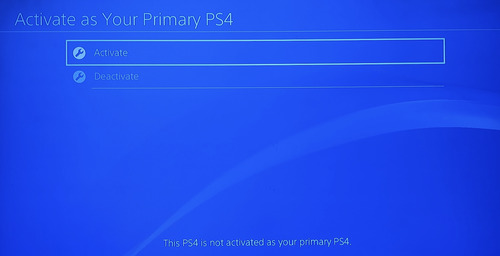
- Step 6.Back on your PC, start the PS Remote Play application and click Sign In to PSN, then follow the prompts to complete the PS Remote Play installation.
- Step 7.On the final screen, click PS4.
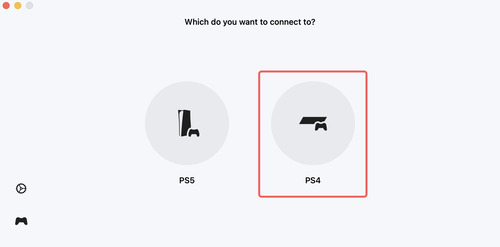
PS Remote Play app automatically searches for a connected account and connects. You can use your keyboard or connect a PS4 controller to your PC to control your console.
4How to Stream PS4 on Twitch?
Streaming your PS4/5 gameplay on Twitch is a trend that is not going away soon. Whether you want to improve your gaming skills, find a like-minded community, or earn an income, streaming your PS4 games on Twitch is the top choice.
1. What Is Twitch?
Twitch is an online streaming platform used by millions of individuals around the world to broadcast entertainment, chat, interact, and engage with an audience. Twitch is the leading platform for video game streaming. Viewers can join communities, chat, and subscribe to specific gamer channels that include access to exclusive content and perks.
2: How to Stream PS4 to Twitch?
Before streaming your PS4/5 gaming to Twitch, you must have an active Twitch account. We recommend you configure your Twitch account and security settings prior to streaming for privacy reasons. You must have two-factor authentication enabled on your Twitch account to connect with your PS4.
- Step 1.On your PS4, use your controller to navigate to Settings on the cross media bar. Press (X) on Account Management > Link Services > Twitch > the Link button.
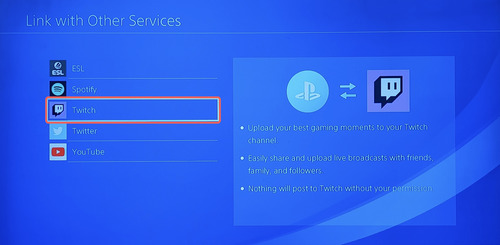
- Step 2.On your computer or mobile device, navigate to twitch.tv/activate or scan the QR code that appears. Log into your Twitch account, if you have not already.
- Step 3.On the Activate Your Device page, enter the code from your PS4 and click Activate.
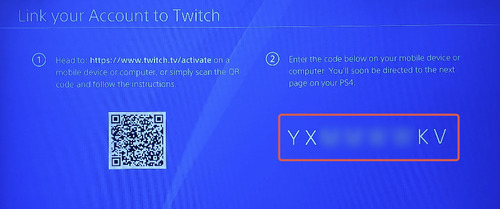
- Step 4.The Twitch Access Request page appears. Click Authorize to link your PS4 to your Twitch profile.
- Step 5.Back on your PS4, press (X) on OK.
- Step 6.Start the game you would like to broadcast. Press the Share button on your PS4 controller and press (X) on OK.
- Step 7.Press (X) on Broadcast Gameplay > OK > Twitch > Start Broadcasting to begin streaming your PS4 to Twitch.
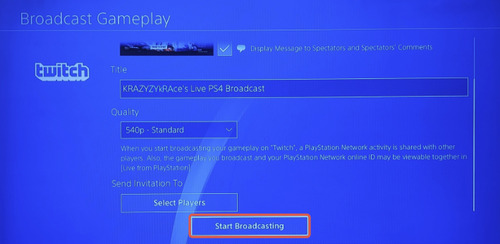
5How to Watch YouTube Videos on PS4?
YouTube is a global video sharing social media platform that enables users to create content, share, watch, and chat. YouTube is a very large platform with multiple applications available on a variety of devices including PS4. Watching YouTube on your PS4 allows you to watch your favorite content creators and videos on a larger screen.
1. Can I Watch YouTube Videos on PS4?
You sure can! YouTube offers a wide range of device and platform applications in which to watch videos. Because YouTube is an internet website, you can open the Internet Browser on your PS4 and visit YouTube.com to start watching. But, the simplest way to start watching YouTube on your PS4 is to use the Playstation 4 YouTube streaming app.
2. How to Watch YouTube Videos on PS4?
To watch YouTube on your PS4, you must first install the YouTube streaming app. Use these step-by-step instructions to start enjoying your favorite YouTube channels and video content on your PS4.
- Step 1.If your PS4 does not have the YouTube streaming app installed, navigate and press (X) on the PS Store.
- Step 2.Press (X) on Search and use the on-screen keyboard to enter ‘YouTube’. Hover over the YouTube app and press (X).
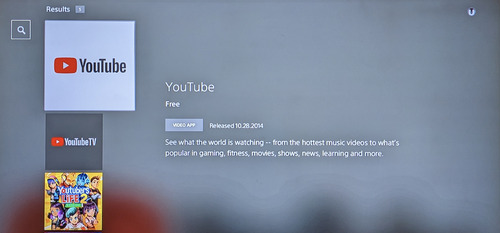
- Step 3.Press (X) on Download and wait for the download to complete.
- Step 4.Press the PS button on your PS4 controller to navigate back to the console home screen. Navigate to your PS4 Library from the cross media bar and press (X).
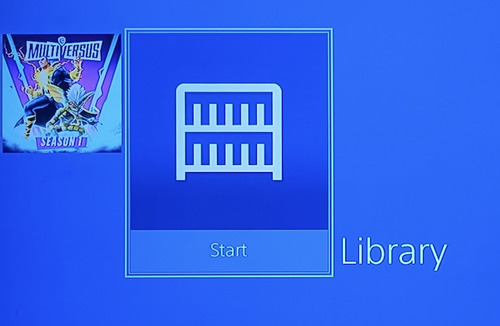
- Step 5.Press (X) on the YouTube app to begin watching videos on your PS4.
6Conclusion
Streaming your PS4 gameplay is a fun way to experience gaming on another device, broadcast to others, and add convenience to your life. Having the freedom to remotely control your PS4 from your computer or mobile device is an added perk for casual or serious gamers. Whether you want to cast your games to a larger screen, broadcast to the world, or play on the go, PS4 includes an array of streaming solutions.
Although there are many ways to stream from your PS4, AirDroid Cast is the fastest and most adaptable way to stream to your PS4. With AirDroid Cast, you can duplicate or extend your computer or mobile device screen to your PS4. No cables or wires are needed to stream your media to PS4. The AirDroid Cast desktop and web application makes casting to any device effortless.
People Also Ask about PS4 Streaming












Leave a Reply.