How to Screen Mirror Phone & PC to TCL Roku TV?
TCL is a new technology company known for manufacturing quality smart TVs. Although their products have limited features, they are gradually rising and competing with top companies like Samsung, and this is because of their recent collaboration with Roku TV.
TCL Roku TV is a smart TV that works using the Roku operating system. The smart TVs in this series give you easy access to numerous streaming channels and offer a great experience as it works with better picture quality. This guide will cover the ways you can mirror your Android phone, iPhone, and PC to TCL Roku TV.

1How to Mirror Android Phone and iPhone to TCL Roku TV?
If you want to display the activities on your Android phone or iPhone on your TCL Roku TV, you can do this by using the usual wireless connection and AirPlay for your iPhone.
Before attempting to screen mirror your Android or iOS device to your TCL Roku, you should check the details of your TV to determine if it is compatible with AirPlay or the screen mirroring feature of your device.
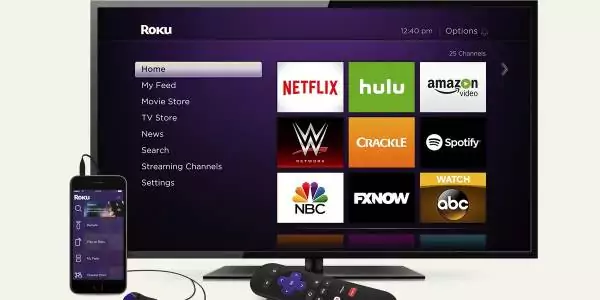
To know how to screen mirror on a Roku TV, follow the steps below.
For Android
- Open your phone settings and search for the screen mirroring feature which may also be written as cast, smart view, or smart share.
- Enable the wireless connection in your phone screen mirroring setting.
- Your TCL Roku smart TV should be displayed under available devices, tap it to start screen mirroring.
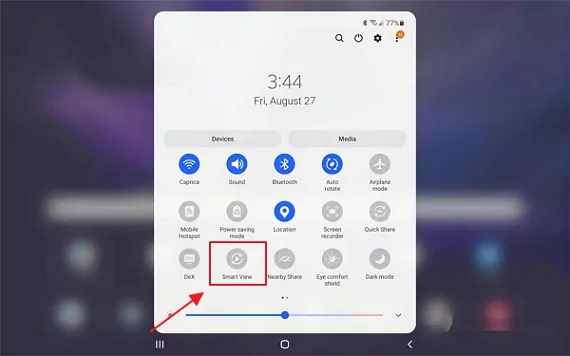
For iPhone
Before attempting to screen mirror your iPhone to TCL Roku TV, it is important to check if it is compatible with AirPlay 2 feature. Go to the settings of your TCL Roku TV and click on “about” under “system settings.” If your device runs on a Roku OS 9.4 or higher, then it supports AirPlay 2. Here are the steps on how to mirror iPhone to TCL Roku TV.
- Ensure that your iPhone and Roku TV are connected to the same wireless network.
- Access the control center of your iPhone and tap on screen mirroring. Select your TCL Roku TV from the list of available devices to start screen mirroring.
- You can control the activity on your smart TV using your iPhone.
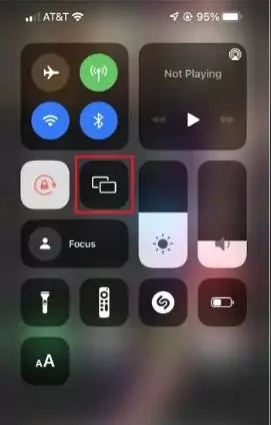
2How to Mirror PC to TCL Roku TV?
If you thought it was impossible, then you may be glad to know that you can mirror your PC to TCL Roku TV. Following these simple steps then you should be able to achieve this task on your Windows PC.
While it is possible to screen mirror your PC to your Roku TV, you should know that if your PC uses an operating system below Windows 8, screen mirroring from PC to TCL Roku TV may not be possible.
It is important to check compatibility settings to ensure that you don’t have trouble with screen mirroring. Windows to Roku screen mirroring can be done by following the steps below.

- Using your remote, navigate the settings on your TCL Roku TV.
- So to the system settings to access the screen mirroring setting and set this feature to “always allow” for your PC to be mirrored successfully.
- On your PC, click on the notification icon situated within the system tray, this should expose other icons like network settings, Bluetooth, and airplane mode.
- Click on the icon that says connect or has the screen mirroring symbol you should see your Roku TV appear on the list of available devices. If this icon is not available, look for an option that says “expand” to expose these other icons.
- After connecting, the screen of your PC will now be displayed on your TCL Roku TV.
3Bouns - An Amazing Tool to Mirror Any Device to TV
If you are in search of a tool to help you screen mirror your device to a bigger screen, regardless of whether you have an iPhone, Android phone, PC, or iPad, you can use this one method to mirror your device.
AirDroid Cast
AirDroid Cast is an application compatible with Android and iOS devices that can be used for screen mirroring, to cast your device to your TV, you can use the web version instead of the app.
The web version allows screen mirroring without any sign-in required, but if you wish to screen mirror your device to a TV, you should know that this software application is best for Smart TVs with a compatible browser.

Below are the steps to use the web version of AirDroid Cast to mirror your mobile, tablet, or laptop devices.
Step 1. Download and install AirDroid Cast
AirDroid Cast is available on the Apple store and Google Play Store, install it via the platform you prefer. Or you can download it directly from the official website.
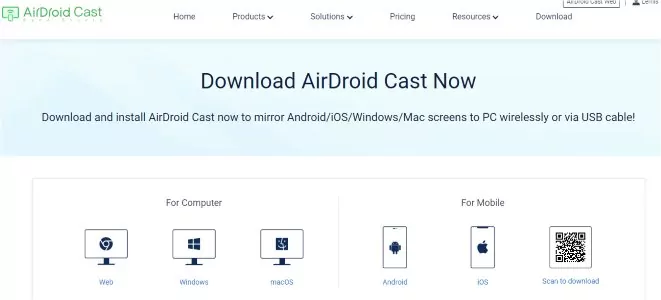
Step 2. Open the web version of AirDroid Cast on TV
On your TV browser, input “webcast.airdroid.com” into the search bar and wait to be redirected.
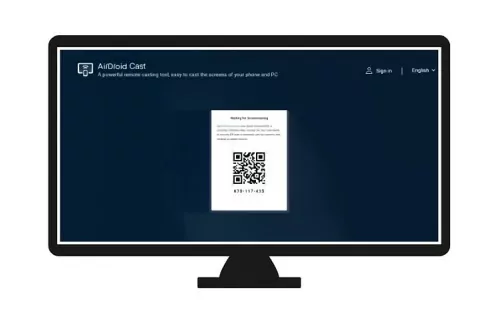
Step 3. Initiate a cast request
Open AirDroid Cast on your iPhone and scan the QR code displayed on the screen of your TV. Alternatively, you can enter the cast code provided.
Step 4. Give access to your Android, iPhone, or PC
A notification will be displayed on the screen of your TV asking if you want to permit a connection. Click the allow button and you can choose to permanently recognize your device if you want to.
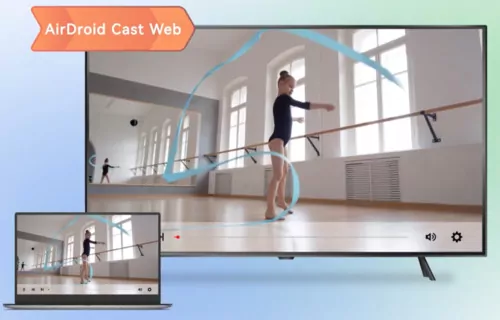
Features of AirDroid Cast
- No sign-in is required to use the web version
- Wired and wireless connections are available
- Multiple screens mirroring possible
- Compatible with Android phone, iOS devices, Mac and Windows
- No external device is required
- AirPlay feature can be used as well
4Other Screen Mirroring Apps to Mirror Android Phones /iPhone to TCL Roku TV.
If you are in search of other alternatives for screen mirroring your Android phone and iPhone, then you should know that there are other apps available to help you get this done.
AirBeam TV
AirBeam TV is a third-party app designed just for TCL Roku TV and its operating system. After connecting your Android phone or iPhone to the same Wi-Fi network as your TCL Roku TV, this app works by using this connection to screen mirror your mobile device. This app also features ways to cast pc to TCL Roku TV as well.
LetsView
This is another screen mirroring software application that is suitable for Windows PC, Mac, Android devices, and iOS devices. This casting app allows you to stream videos, play games, and carry out other activities from your phone to a bigger screen, it also supports different mirroring protocols like AirPlay and the smart view. However, some cases of this app lagging have been reported.
ApowerMirror
This is an application that allows you to mirror your Android phone or iPhone to your Macbook, Windows PC, TV, and even on other smartphones. It supports a wireless connection and a wired connection that can be achieved using a USB cable.
This software works with various smart TVs like TCL Roku TV, Xiaomi, LG TVs, and Hisense TVs. This application works using auto-detection, casting code, or QR code. One major problem associated with this app is a trial period of about 10 minutes which will cause your device to be disconnected afterward.
EasyCast
This is a third-party application supported on various platforms like Microsoft Xbox one, TCL Roku TV, Vizio, LG smart TVs, Hisense, Sony, Panasonic, Huawei, and others. It automatically detects available devices for screen mirroring and it supports wired and wireless connections.
One of its major features is that it has TV remote control functionalities. To use this app for screen mirroring on TCL Roku TV, you need to disable your VPN and ensure that both devices are connected to the same Wi-Fi network.
Google Home
This is advanced software that not only allows you to screen mirror your device to Roku TV but it also lets you control other functions like turning on the lights and even changing the audio output device. It runs network speed tests to ensure that you can screen mirror your device o your Roku TV successfully.
5Final Verdict
If you have a TCL Roku TV and you are in search of ways to mirror your Android device, iPhone, or PC to enjoy videos and games on full screen, this guide should have provided you with numerous ways to achieve this task.
We have also explored ways to directly screen mirror your device using your phone's in-built cast setting, such as AirDroid Cast, AirBeam TV, LetsView, etc. In the case of iPhones, you will be required to use the AirPlay feature. You can check out other recommended screen mirroring apps if you need more alternatives.
FAQs about Screen Mirroring












Leave a Reply.