Watch Telegram on TV: Detailed Steps & Benefits
Have you ever wondered how to boost your telegram experience beyond the confines of your tiny phone or PC screen? Imagine this: Smoothly chatting with your favorite contacts and telegram groups on the big screen — Telegram on TV. In this guide, we unearth the essential requirements and simple methods to modify your TV into an ultimate hub of Telegram connectivity. Let's dive into the world of Telegram on TV together!
1. Can We Use Telegram on TV?
If you own an Android TV, you can directly download the unofficial tailor-made Telegram app on your TV for using Telegram on TV. Since Android TV comes with a built-in Google Play Store, it enables you to download almost all the applications available on Android phones, such as Telegram. For those people looking forward to enjoying Telegram on TV, this is one of the key tricks.
What Is Telegram?
Telegram is a well-known messaging app, mainly famous for its speed and security. It allows users to share photos and videos along with sending messages and creating groups. With a high focus on security, Telegram offers end-to-end encryption and self-vanishing messages, making it a popular choice among the masses.
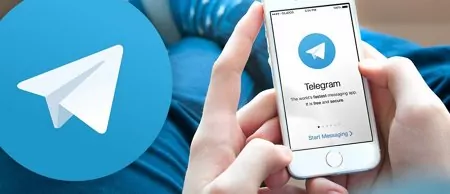
Does Telegram Have a TV Version?
Although Telegram does not have an official TV version yet, it doesn't mean you can't use it on TV. You can still enjoy Telegram on TV by relying on creative methods like screen mirroring or using devices like Chromecast. Boost your messaging experience today by bringing Telegram to the big screen for a more immersive interaction.
2. How to Sideload Telegram on Android TV?
As mentioned above, the Telegram app isn't directly accessible on Android TV. Hence, to enjoy Telegram on TV, you will have to sideload its APK file using the Downloader application on your TV.
Here is how you can sideload Telegram on Android TV:
- Step 1.Switch on your Android TV and head to the Google Play Store.
- Step 2.Tap on the Search icon and type Downloader in the search bar.
- Step 3.Click on the Install button for the Downloader app developed by AFTV News.
- Step 4.Wait for a while to download the Downloader app.
- Step 5.Once the downloader app has been installed successfully, press the Home button on your remote.
- Step 6.Now, enter the Settings by clicking on the Settings icon present at the top of the screen.
- Step 7.Within Settings, navigate to Device Preferences > Security and restrictions.
- Step 8.Now click on Unknown Sources and then turn on the toggle beside the Downloader app.
- Step 9.Now, navigate back to the home screen and launch the Downloader application.
- Step 10.Make sure to grant permissions for storage and other permission prompts that might appear on the screen.
- Step 11.Click on the Home option present inside the left panel, and enter the following URL in the relevant field: bit.ly/45Bvyl8
- Step 12.Then click Go to download the APK file on your TV.
- Step 13.Once the file has been downloaded, click it to launch.
- Step 14.Lastly, click Open to use Telegram on your TV.
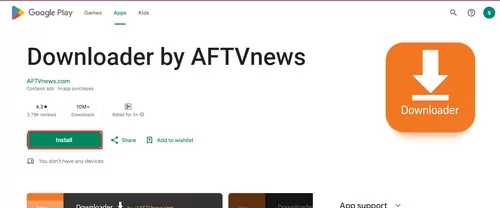
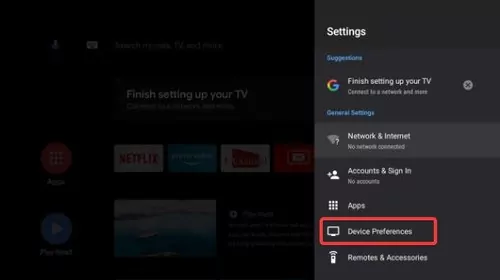
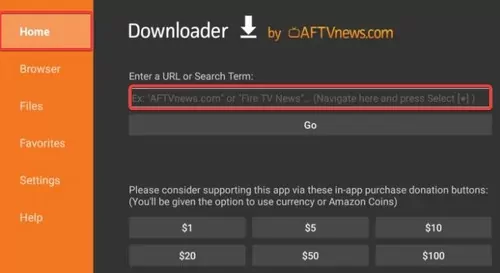
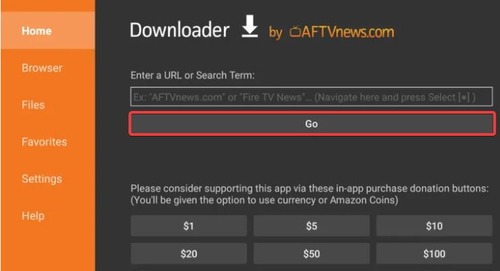
3. How to Use Telegram on TV via Telegram Web?
You can use Telegram's dedicated webpage for using Telegram on TV without having to download the application. Using Telegram on TV via a web version is the simplest way to bring Telegram to your TV screen.
Here is how you can use Telegram via Telegram web:
- Step 1.Switch on your TV and open any web browser on it.
- Step 2.Enter https://web.telegram.org/ in the search bar and tap Search.
- Step 3.From here on, you have two choices to use Telegram on TV.
- Step 4.If you choose to log in through QR code, open up the Telegram app on your phone.
- Step 5.Then navigate to Settings > Devices > Link Desktop Device > scan QR code.
- Step 6.Then, scan the QR code through your phone, and you will be able to view Telegram on TV.
- Step 7.If you choose to log in through the second option, simply select your home country and sign in with your mobile number.
- Step 8.Then, you will receive a code on your Telegram. Simply enter that code in the respective field, and you will be able to access Telegram on TV.
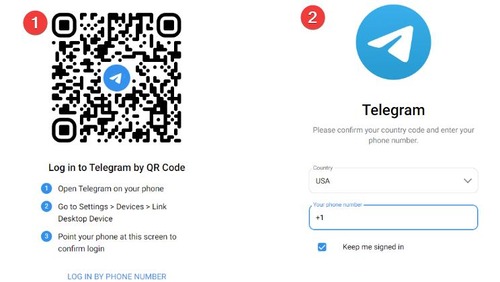
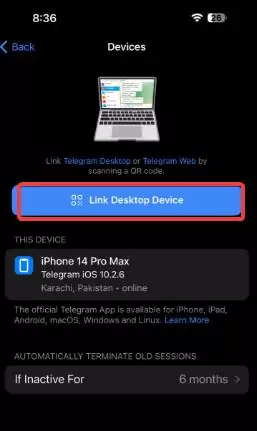
4. How to Cast Telegram to TV?
Alter your Telegram experience by casting it onto the big screen with these 3 super easy methods: Airdroid Cast, Miracast, and Airplay. That is to say, whether you are an Android or iOS user, these reliable casting options make connecting with your favorite Telegram groups and chats on TV a breeze.
1Via AirDroid Cast
You can elevate your messaging experience on Telegram with AirDroid Cast. It's a powerful screen mirroring tool to cast to your TV from mobile phones and computers.

Learn how to easily cast Telegram to your TV with AirDroid Cast in just a few simple steps:
- Step 1.Download the AirDroid Cast application on your mobile device from Google Play Store or App Store.
- Step 2.Launch the app on your mobile phone.
- Step 3.Launch a web browser on your smart TV and navigate to webcast.airdroid.com. There is a QR code and a cast code on the screen.
- Step 4.Scan the QR code using the AirDroid Cast app on your smartphone.
- Step 5.Accept the casting request and you are good to go.
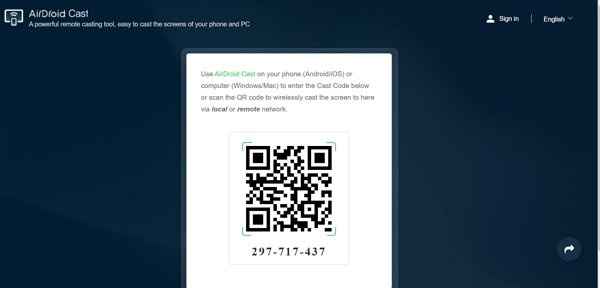

Now you can easily see Telegram on TV.
2Via AirPlay
Unearth a new dimension of messaging as we walk you through the steps of casting Telegram on TV (AirPlay-compatible TVs only) via Airplay, Now you can immerse yourself in an enhanced communication experience by seamlessly connecting your iOS device to the big screen. Follow the steps below to bring Telegram on TV conveniently.
Step 1. Switch on your Airplay compatible TV and make sure to connect it to the same WiFi network as your iOS device.
Step 2. Next up, open the Telegram app on your iOS device.
Step 3. Now swipe up to access the Control Conter on your iOS device.
Step 4. Click on the Screen Mirroring option and then select the TV you wish to cast Telegram on from the list of available devices.

Step 5. If you establish a connection between your iOS device and TV for the first time, an activation code will be displayed on the screen.
Step 6. Enter the code displayed on your iOS device and click OK to successfully establish a connection between your iOS device and TV.
3Via Miracast
Enter into the world of smooth communication as we walk you through the steps of casting Telegram on TV through Miracast.
Here are the simple steps that will help you bring Telegram on TV with ease via Miracast:
Step 1. Navigate the settings on your TV and enable Screen Mirroring. The path for the screen mirroring settings can be different depending on your TV model.
Step 2. Next, swipe down from the bottom of your Android screen to open Quick Settings.
Step 3. Tap the Cast option (or Screencast/SmartView).
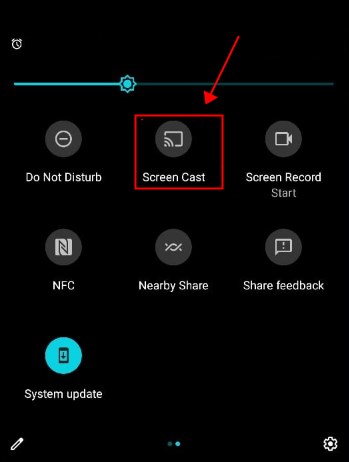
Step 4. Then, select your TV name to connect.
Now, you can easily access Telegram on TV via Miracast functionality.
5. Benefits of Watching Telegram on TV
You can unlock the full potential of Telegram when viewing it on a TV. In this section, discover the loads of benefits that come with watching Telegram on TV. From effortless group chats to enhanced visibility, now experience a totally new dimension of messaging and entertainment.
- You can enjoy Telegram on a much larger screen than the tiny screen of your mobile device. That is to say, you can check messages, display photos, and watch Telegram videos on TV.
- All thanks to the spacious display, you can seamlessly engage in group chats with friends.
- You can share and view photos among your contacts with enhanced clarity on the TV screen.
- You can enjoy hands-free navigation on Telegram by utilizing the voice command feature of your TV.
- You can convert your TV into a centralized hub for all your messaging needs, which will streamline your communication experience on Telegram.
6. Final Words
In conclusion, the fusion of bringing Telegram on TV brings loads of possibilities along with altering your messaging and communication experience. With the in-depth exploration of various requirements and reliable methods, you are now equipped to easily bring Telegram on TV. Enhance your communication, seamlessly share moments, and enjoy the convenience of a centralized hub by bringing Telegram on TV.












Leave a Reply.