If you want to know how to download private Instagram videos on PC/Mac? This can be done, but it's not as straightforward as downloading pictures.You'll need to use a third-party app to do it. When downloading videos, first make sure they're public. You can switch a video's privacy setting to "public" by tapping and holding on to it, then selecting "Post Publicly." For Android, you can use a program called "Video Downloader for Instagram.” On iOS, you can use “InstaSave.”
Using Instagram on PC/Mac: Easy Methods for All Users
Is There a Desktop App for Instagram? Yes, there is a desktop app for Instagram in Windows, but the Instagram app for Mac version is not available.
It's a great social media platform that can help you grow your brand, find new followers, and share incredible photos. But what if you don't have access to a mobile device all the time? Luckily, there are several ways to use Instagram on PC or Mac. Keep reading for everything you need to know about using Instagram on PC or Mac.
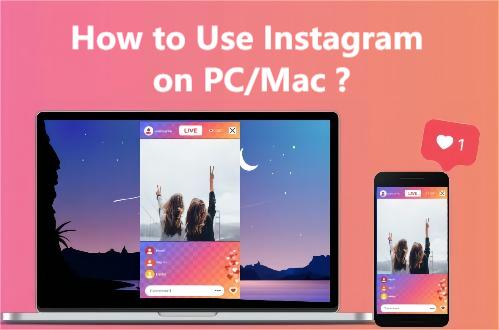
Way 1: How to Download Instagram App on PC (for Win)?
If you are a big fan of Instagram and you want to use the Instagram app constantly, you are lucky to download the Instagram app on your Windows PC or laptop.
How to download the Instagram app on Windows:
- Step 1.On your Windows computer, launch Microsoft Store.
- Step 2.Search for Instagram, and choose the official app.
- Step 3.Click “Get”.
- Step 4.Follow the on-screen instructions to install the Instagram app.
- Step 5.Now, you can sign in to your Instagram account and use it on your computer.
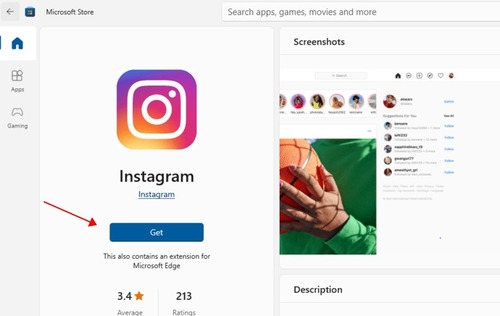
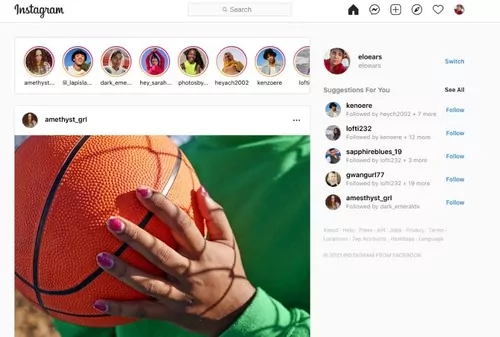
The desktop version allows you to view the content and create posts.
Way 2: How to Use Instagram on PC/Mac via Web Version?
Instagram offers an official web version so that you can use Instagram online from a Windows PC or Mac.
Follow the steps below:
- Step 1.Then, open your browser and go to www.instagram.com. You will see the mobile version of the website.
- Step 2.Sign in to your Instagram account and password, and click “Log In”.
- Step 3.After that, you will be redirected to the Instagram web version.
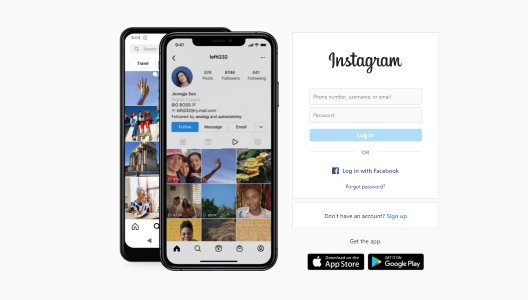
Instagram web version has most features that the mobile app has. You can view your feed, like and comment on photos, follow people, and share your images. You can also view your profile and see who's online. There are many apps available; read to the end of the article to see what we recommended.
However, there are some limitations. You cannot shop or make a video call using the desktop app or web version, and the video/photo editing features are limited compare with the Instagram mobile app.
If you want to enjoy the full features of Instagram on your PC or Mac, you will need to simulate the Instagram app on your computer or control your mobile device from the computer. Keep reading to know how it works.
Way 3: How to Use Instagram on PC/Mac with Emulators?
Another way to use the Instagram app on your PC or Mac is via emulator software, which allows you to simulate the Instagram mobile app.
We have summed up 2 powerful emulators and the steps for both Windows and Mac.
Bluestacks
The Android emulator, Bluestacks is the most common way to play Android apps on a PC. It is equipped with all the features present in an Android phone device. You can use Google Apps, install any app from Google Play, and even make calls. It's not just limited to gaming; you can also get apps and games designed for a desktop environment.
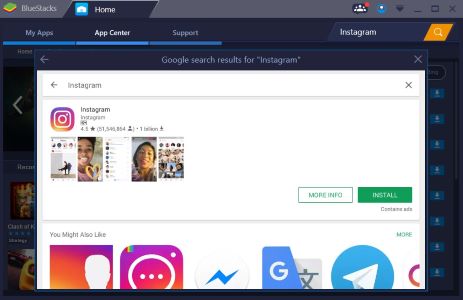
You can easily download and install the Bluestacks emulator and Instagram apps on your PC by following the steps below:
- Visit the Bluestacks website and follow the on-screen instructions to download and install Bluestacks on your PC or Mac.
- After installing Bluestacks, open the app and tap "Install App."
- Search for "Instagram" in the search bar and select the application from the results list. Click "Install" to download Instagram to your PC using the Bluestacks emulator.
- That's all. You can now use the Bluestacks emulator to run the Instagram application on your PC.
Nox Player
NoxPlayer is a beautiful android emulator and one of the most compatible emulators for thousands of mobile applications. Nox player is a reliable and safe application. It is now possible to download Instagram for your PC. As the best solution, you have to use a mobile emulator. Nox player is the best android mobile emulator, and now you can freely download it for your PC before downloading those mobile applications.
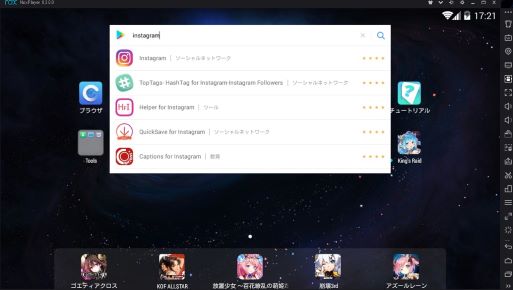
After successfully installing Nox Player, you can run many more different mobile apps and mobile games on your bigger computer screen. When you open the Nox player, the display will be very similar to an android smartphone screen. Nox player is a simple application. You can download it quickly and directly within a few seconds. Follow the steps below to download and install Instagram for PC using Nox player.
- Download the Nox Player on your PC or Mac.
- Install the Nox player. It will take seconds to install, giving time to run the app.
- Now you must sign in to your Google account through the Nox player.
- Open Google play store app. Search for Instagram.
- Then you have to download and install Instagram through the Nox player.You can now enjoy Instagram on your PC!
Way 4: How to Use Instagram on PC/Mac with AirDroid Cast?
AirDroid Cast is available on Mac PC. It’s a lightweight app that’s easy to install, free to download and use. If you want to know how to download Instagram for PC, AirDroid Cast is here to the rescue.
This app have numerous powerful features that might be useful to larger businesses. After you successfully cast your phone device directly to your Mac PC with this app, you can now fully explore Instagram from your Mac PC as you would on your Phone device. In the next part we will show you how to use Instagram on PC and Mac.
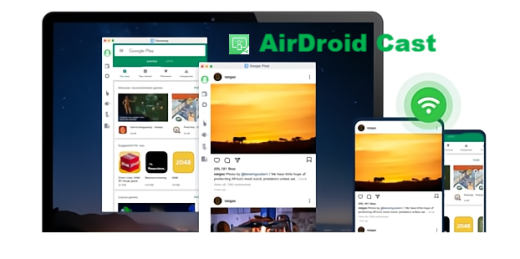
Here are the simple steps to use AirDroid Cast and contol the Instagram app from PC or Mac:
- Step 1.Download AirDroid Cast onto both your phone and computer by clicking the download button below. You also can search this app from Google Play Store or App Store.
- Step 2.After downloading, launch the app.
- Step 3.Enter the Cast Code on your smartphone, and tap "Start Casting".
- Step 4.Accept the request and you can mirror your phone screen to the PC or Mac.
- Step 5.Click "Turn on Control" and follow the on-screen instructions to complete.


Now you can control the smartphone and use the Instagram app from the computer. You can directly view posts, comment, like, upload videos, and even shop like you are using your smartphone.
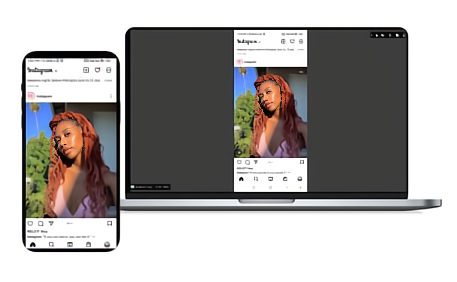
6 Final Verdict
Instagram is an excellent platform for sharing and saving photos, but what if you can't access it from your computer? You can use a third-party app to access your Instagram account from your PC. We recommend using AirDroid Cast app. This reliable app allows you to easily cast your Android phone screen to your PC or laptop. If you have questions about using Instagram on your computer, let us know in the comments. We're here to help!
Hottest FAQs about the Instagram (Videos/Photos/Account)
Instagram has been rolling out a dark mode for users. It’s a setting that lets you turn all the colors in the app to black and white, giving the app a darker look. If you want to use this feature, you’ll need to log in to the Instagram app on your computer. Once logged in, you’ll want to go to your profile and select “Settings.” You’ll then want to scroll down and find the “Dark Mode” section. Select “Turn On,” and the app should change to a darker look.
If you log into your Instagram account on your computer, you might get a notification saying, "This account cannot be accessed from this computer." This is Instagram’s way of keeping your account secure. The good news is that although you can’t log in to your account from your computer, you can still use Instagram on your computer.
You can log in to your account from a friend’s computer, or you can use a third-party app to log in to your account from your computer. If you want to log in from a friend’s computer, simply click on the “Sign Out” button in the upper-right corner of your account. Then, log in to your account from your friend’s computer using your phone.
Most of the photos you upload on Instagram are probably cropped or edited. If you want to upload full images, you can do so without having to cut them. First, you'll want to download the photo onto your computer and then select "Open in Instagram" in the "Save" menu. You'll then select "Open," and the entire photo will upload to Instagram.












Leave a Reply.