Enhance Your View: Use Your Phone as a Second Screen
Using a phone as a second screen enhances your work, entertainment, and everything in between. When you have multiple projects to display or work on, having a second screen is a handy way to help you stay focused and on track. Anyone that has to multitask for work knows just how helpful having a second screen is.
Smartphones make for an excellent second screen. Smartphones make it easy to add a second screen to any project you're working on, no matter if you're in the office or on the go.
1. Common Scenes of Using a Phone as a Second Display
As technology continues to become more prevalent in our daily lives, using them continues to become more convenient.
Having a second screen comes in handy during tasks such as professional meetings, school presentations, and personal projects. A second screen helps you stay focused and put on a better display.
Did you know you can use both your computer and screen simultaneously? By connecting your smartphone or handheld device to your computer, you can use it as an extension for your display.
2. Use Your Android Phone as a Second Screen
AirDroid Cast
Using its website and app, AirDroid Cast allows you to use your phone as a second screen. With this app, you can mirror any device, including Windows. Mac, tablet, or phone to your Android or iPhone wireless. Connecting your both devices via Wi-Fi with ease. You can do it in two ways:
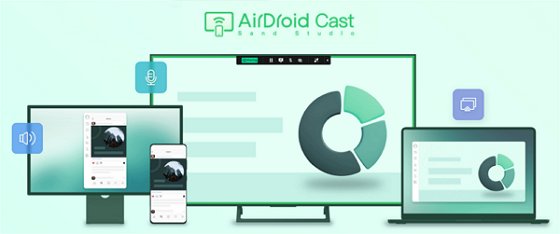
Via AirDroid Cast Desktop Client:
First download the AirDroid Cast app from the official downloading page on your sending device and phone. Then, launch the app on both devices. Next, follow the on-screen instructions on the desktop: Enter the Cast Code of AirDroid Cast by your phone. Your phone will receive the screen from your computer or other sending device.
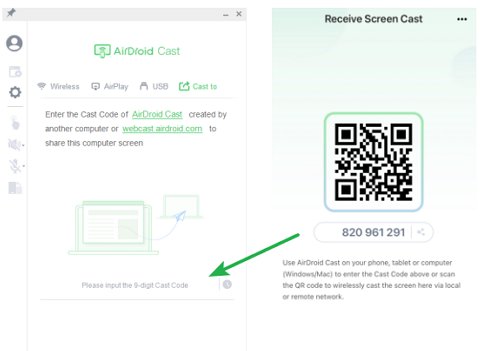
Via AirDroid Cast Web
Install the AirDroid Cast app onto your computer or other sending device. Then, Go to AirDroid Cast Web by typing “webcast.airdroid.com” on your phone (the one that tries to share its screen). From there, you'll find a QR code that you can scan using your sending device, or simply enter the code where it asks in the app. Now, you can start a free-lag screen mirroring.
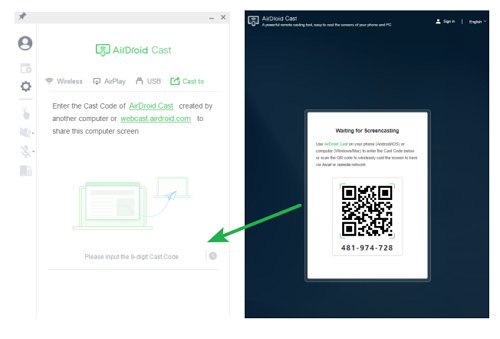
AirDoid Cast works flawlessly with a wide range of phones, streaming devices, and connections. Using its screen mirroring feature will assist you in casting for presentations, movies, and other activities.
iDisplay
iDisplay is a paid software for using your phone as a second screen. The software is compatible with both Windows and macOS, and also Android and Apple devices.
iDisplay allows you to test out their product to make sure it's for you, so you don't have to commit to purchasing it right away. For resolution, this software supports a range of 800x600 to 2560x1440, and this depends on the device you're using. Newer Android models work faster and more smoothly with this software.

In order to use iDisplay as a second screen for your Android, you must download the app for both devices. You can connect these devices through Wi-Fi or through a USB drive. Once connected, you can search for your devices on either app, get connected, and begin configuring your display settings if needed.
iDisplay includes a variety of useful features, such as orientation, rotation, multi-touch, touch input, background color, and resolution.
Spacedesk
Spacedesk is also another paid software that allows you to use it to cast your Windows desktop to a variety of devices, such as an Android or tablet. This screen extension is just one of the many features that Spacedesk offers. They do a free version of their software, but it doesn't include all of the features of the Pro software.
Spacedesk has the ability to support solutions up to 4K. This all depends on the type of device you're using. If your device's resolution isn't capable of displaying 4K, you're not going to be able to get that resolution on your screen. These higher resolutions are usually possible on high-end TVs or computers.
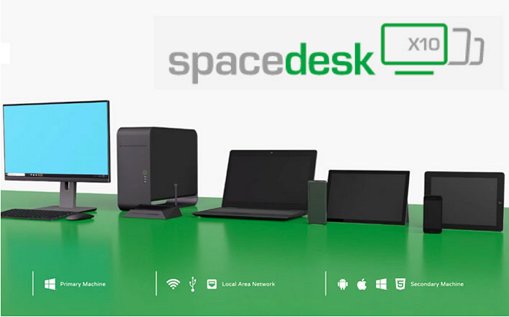
Always connect both your computer and your mobile device to Spacedesk when trying to use the screen extension. Both devices must be connected in order to send information between the two. You can connect using Wi-Fi, enabling the hotspot feature located in the app. Or, you can connect using a USB drive, enabling tethering in the app. Both features work great; it simply depends on your equipment and needs.
Similar to iDisplay, Spacedesk includes many customizable features like resolution, orientation, and display rotation.
3. Use Your iPhone as a Second Screen
Duet Display
Duet Display is an excellent software that supports using your iPhone as a second screen. To use the app, you pay a monthly subscription cost. Even though there are other free options out there, they may not include all the features and accessibility of Duet Display. The software features up to 4K resolution, depending on the devices you're using to display.
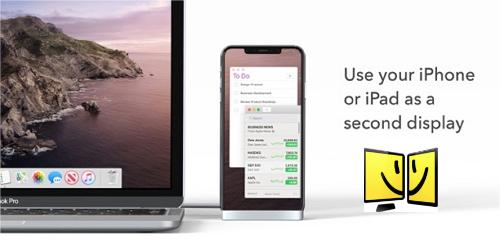
You can easily connect both your computer and iPhone once both devices have the software downloaded. You can use either a Wi-Fi network or USB-C as your connection source. Once both devices are connected, your computer screen will automatically change to “Launching Duet,” and shortly after your new screen is created.
Once connected, you can utilize their amazing features, such as a screen extender, remote access, mirror, headless server, and many others.
Splashtop Wired Display
Splashtop Wired Display is a second option for anyone looking to use their iPhone as a second display. Long-term, the software requires payment, but they do offer a free trial for you to decide if it's right for you.

To get connected, you want to download the Splashtop Wired Display from the App store on your iPhone. Secondly, download the software on your computer. Once installed on both devices, you can connect your iPhone to your computer using the USB-C. As soon as the devices are connected, and the software is open, it automatically detects your iPhone and begins to create the second screen.
4. Final Takeaways
Using a smartphone as a second screen is an excellent way to increase your productivity. Having a second screen allows you to take notes better, open multiple tasks, set up calendars or reminders, and stream videos or entertainment while you work. A smartphone is a convenient and simple way to add a second screen to your task, allowing you to easily switch between screens and activities stress-free.
There are countless screen extender software out there that are great to use, such as Splashtop Wireless, Duet Display, and our favorite, AirDroid Cast. If you're looking for a way to make presentation, gaming, or school work easier, consider using your phone as a second screen.
Hottest FAQs about Using Phone as the Second Screen











Leave a Reply.