Vizio Smartcast Not Working? Best Fixes & Workarounds to Try [Nov 2024]
Vizio smart TVs are extremely popular for being affordable and packed with some of the most desirable features on a smart TV. But sometimes, this comes at the cost of potential errors that you need to troubleshoot.
One prominent issue with Vizio is Smartcast not working properly, not allowing you to cast content to your TV, apps not loading, and other issues with Smartcast.
Part 1: How to Fix Vizio TV Smartcast Not Working - 7 Ways
1Test Your TV's Internet Connection
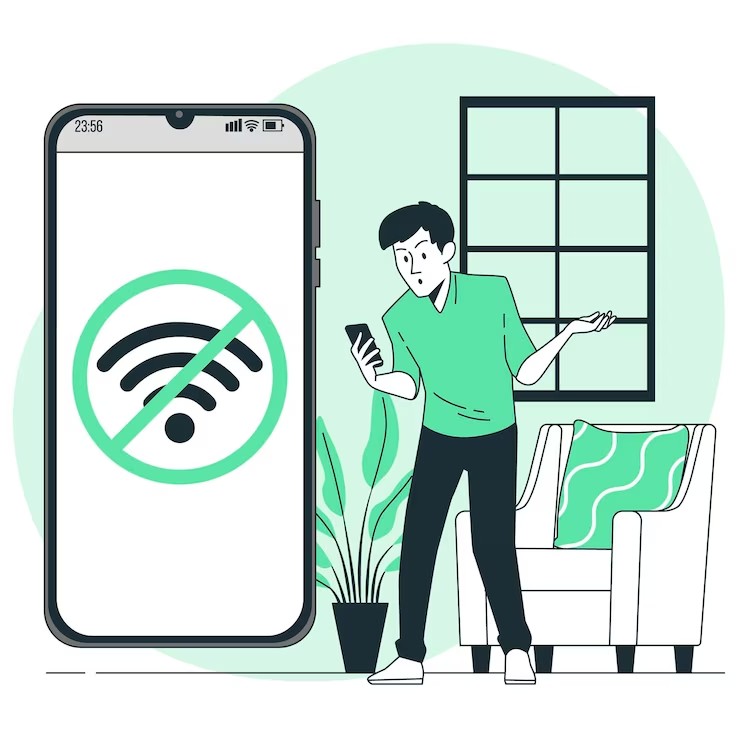
If you notice trouble connecting or loading, then the first thing you should check is your internet connection. If you're trying to cast something on your Vizio smart TV, then you need to make sure both the casting device and your TV are on the same Wi-Fi network.
If the two are already on the same Wi-Fi network, then the next step is to check your internet connection. Go to your Wi-Fi router and see if there are any missing lights or red blinking lights, particularly on the 'Internet' light.
This indicates that there's a problem with your internet connection, in which case you should restart your router and see if that fixes the problem. Otherwise, contact your broadband service provider to know more.
Additionally, you can also check if your Vizio smart TV connection is working as intended.
- Step 1.Press the ‘Menu’ or ‘Settings’ button (depending on the TV model)> ‘Network.’

- Step 2.Scroll down and select the ‘Test Connection’ option.

- Step 3.Wait for your TV to run a diagnostics test.
- Step 4.If the test results say ‘not connected’ or ‘connected speed is 0’, it means there’s a problem with your internet connection.
2Power Cycle Your Vizio TV
For any issues with your Vizio smart TV, power cycling the TV is one of the first methods you should try.
Power cycling is simply turning off and unplugging your TV and leaving it unplugged. Usually, leaving it unplugged for 30 seconds - 1 minute is the ideal duration.
Unplugging your Vizio smart TV will completely end any processes or errors that are causing issues with your TV. Using the remote is like putting it to sleep, only to wake up with the same problem repeating.
Here's what you should do:
- Step 1.Turn off your Vizio smart TV with the remote.
- Step 2.Switch off the outlet your TV's power cable is connected to.
- Step 3.Unplug the TV's power cable and leave it unplugged for 30 seconds - 1 minute.
- Step 4.Plug the TV power cable back in and check if Smartcast is working.
3Change SmartCast Language on Vizio TV
The next method you should try is to change the language on your Vizio smart TV. While you're 'changing' languages on your TV, what you're actually doing is clearing the TV's cache.
This helps remove any persistent errors or corrupted processes causing issues with Smartcast. Since Vizio smart TVs don't have any dedicated options to 'clear cache' or the like, this is the only method of doing so.
To change your Vizio TV's language and clear the cache, follow the steps below:
- Step 1.Press the ‘Menu’ or ‘Settings’ button, and select the ‘System’.Then, choose the ‘Menu Language’.

- Step 2.While Menu Language is highlighted, move the left/right arrow keys on your TV remote to switch the language to any available option like Spanish or French.

- Step 3.When you switch to another language, you’ll see the Smartcast Home load behind the menu.
- Step 4.Once the Smartcast Home has loaded, switch back over to English or your language of choice.
4Enable DHCP Settings on Vizio TV
If you're having trouble with connecting your Vizio smart TV to your Wi-Fi, then you may need to enable an additional setting on your TV. In particular, you need to enable the DHCP setting.
DHCP is a network protocol that creates a unique IP address to connect to the internet.
DHCP setting also helps your device and router communicate, so enabling it could help resolve issues with your TV's internet connection. To enable the DHCP setting on your Vizio smart TV, follow these steps:
- Step 1.Click on the Gear or Menu button > Settings > Network > OK.
- Step 2.Select the 'Advanced' or 'Manual setup' option in the Network menu.
- Step 3.You'll see an 'IP Setting' page. Select the DHCP option and change it to 'On.'

5Update Vizio TV Firmware
The next step you can try for your Vizio Smartcast not working is to update your Vizio Smart TV's firmware version. More often than not, outdated firmware is the root cause of many problems, especially for apps/devices that require an internet connection.
Since the firmware is an older build of the TV's software, some of its features may need to be revised, causing problems with connections, loading, etc.
Most Vizio smart TVs will update automatically as long as it's connected to the internet but in some cases, you need to do it manually.
In that case, you'll need to check and see if there are any pending updates to the Vizio TV's firmware.
To update your Vizio smart TV firmware, follow the steps below:
- Step 1.Press Gear or Menu button (depending on your TV model) > select ‘Admin & Privacy’(On older Vizio models, it might be in the ‘System’ option instead).

- Step 2.Select 'Check for Updates'. Then select 'Yes'.

- Step 3.If there are any pending updates available, it will begin downloading automatically.
- Step 4.Wait for the download and installation to be complete. Leave your TV on during this process.
- Step 5.Once the update is complete, your TV will restart automatically and show you a 'The TV is up-to-date' message when it restarts.

6Factory Reset Vizio TV
One of the last resorts, if none of the other fixes have worked so far, is to do a factory reset of your Vizio smart TV. This will help clear up any errors or corrupted processes that may be causing Smartcast not to work.
But this will also clear out all of your TV's settings you may have changed including picture, audio, and wireless settings. This also includes any apps you've downloaded, all your app's log-in information, and more.
Essentially, for everything you customize and set up yourself, the factory reset will be removed. So, only use this option once you've tried the other methods above and still can't get Smartcast to work.
Once the factory reset is over, you'll need to set up the TV as if it were brand new.
If you've decided to use this method, here's how to factory reset your Vizio smart TV:
- Step 1.Click on the Gear or Menu button > select ‘Admin & Privacy’ > select the ‘Reset to Factory Settings’ option > click on ‘Reset’( On older Vizio models, the option will be named ‘Clear Memory’).

- Step 2.Wait for the TV to complete the factory reset.
- Step 3.Once completed, set up the TV again as if it were a new TV.

7Contact Vizio Support
If even resetting your TV to factory settings didn't fix the problem and Vizio Smartcast is still not working, then your last resort is to contact Vizio support for more information. You can find their support and contact information on their support page linked here.
Their support team should be able to diagnose the problem and help you fix it. While it is inconvenient to have to resort to this, if you've tried the other fixes and still couldn't get it to work, it's best to reach out to the professionals for some help.
Part 2: Common Issues and Causes of Vizio SmartCast Not Working
To troubleshoot these issues, we need to understand the root cause of the problem to try and fix it. We've listed some of the most common issues people have faced with their Vizio TVs and underlined some potential causes of the problem.
SmartCast Not Available Error
If you received this error message, there's most likely a problem with your TV's connection to Vizio's servers. Since it cannot connect to Vizio's server, this causes Smartcast features to be 'not available'. This might also indicate a problem with your internet service provider.
My Vizio TV is Stuck on SmartCast
If your TV is stuck on the Smartcast, there may have been an error/corrupted file during the initial setup of the TV or a certain app. In that case, your TV will continuously process the error, leading to a loop that keeps the TV stuck on Smartcast.
My Vizio TV Says SmartCast Not Available
In most cases, if your TV says 'Smartcast not available,' it usually means there's a connection problem between your TV and Vizio's servers or between your TV and broadband connection.
Vizio TV SmartCast Not Loading
If Smartcast is not loading on your TV, your internet connection may be unstable and not fast enough. This can also happen if your home has too many devices clogging up your bandwidth, so your TV will take longer to load or not load at all.
Part 3: Bonus Tip: Screen Mirror Phone to Vizio TV
If you've gone through our list of fixes and still can't get Smartcast to work, you do have alternatives. In this case, we'd recommend a third-party app like AirDroid Cast to handle all your screen mirroring and casting needs!
AirDroid Cast is an all-in-one screen mirroring solution that's available on Android, iOS, macOS, Windows, and Android TV. AirDroid Cast also has a web platform that allows any device with a web browser to access screen mirroring sessions.
AirDroid Cast also supports a variety of connection methods, supports both local and remote mirroring, up to 1080p Full HD resolutions, cross-platform screen sharing, and much more.
So, if you'd like to mirror your phone to your Vizio smart TV instead, here's how to get started with AirDroid Cast Web:
- Step 1.Install the AirDroid Cast app on your Android or iOS device, then open the app.
- Step 2.Select the 'Cast the Screen' tab.

- Step 3.Open the web browser on your Vizio smart TV and open the AirDroid Cast Web page.

- Step 4.You'll see a 9-digit cast code and QR code. Scan the QR code with your mobile device in the AirDroid Cast app.
- Step 5.Allow any pop-ups to allow screen mirroring.
Part 4: Final Words
Those are all the fixes you can try if Vizio Smartcast is not working, and we hope you've found a suitable solution to your problem. As mentioned earlier, try each of the fixes starting from the first method.
The last two are the most drastic solutions since they involve resetting your TV and removing your data or going through a possibly lengthy conversation with the support team.
The good news is we've highlighted the most common fixes to most Vizio smart TV problems, so give them a shot and see if they fix your Smartcast problems!





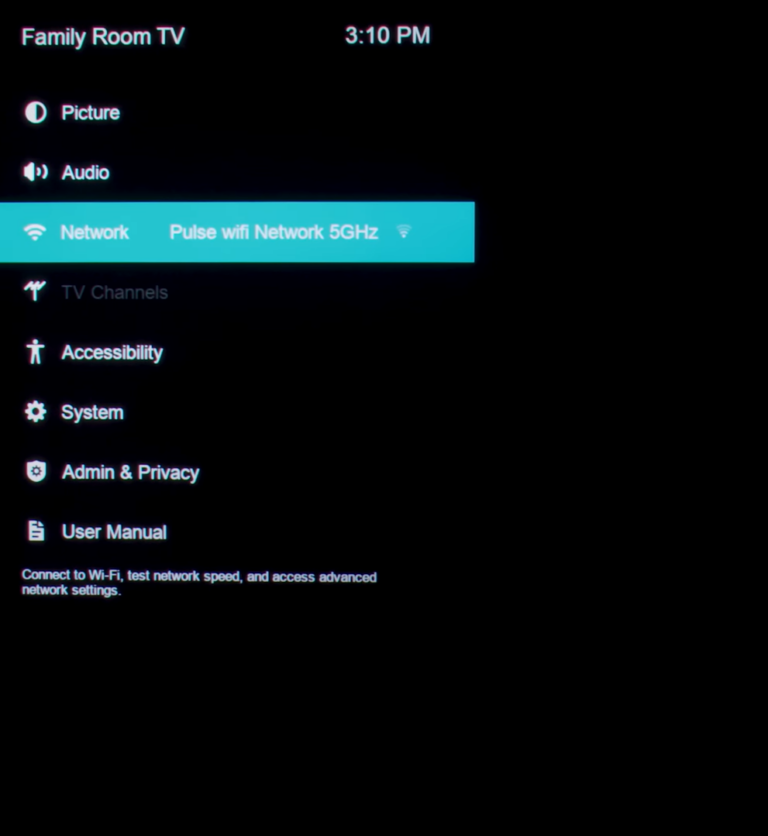
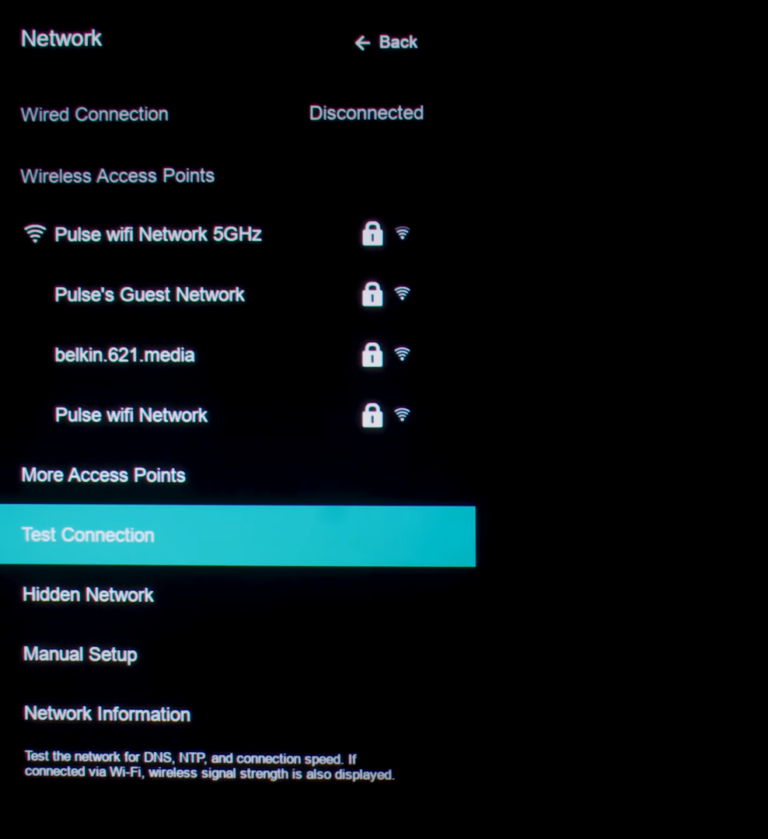
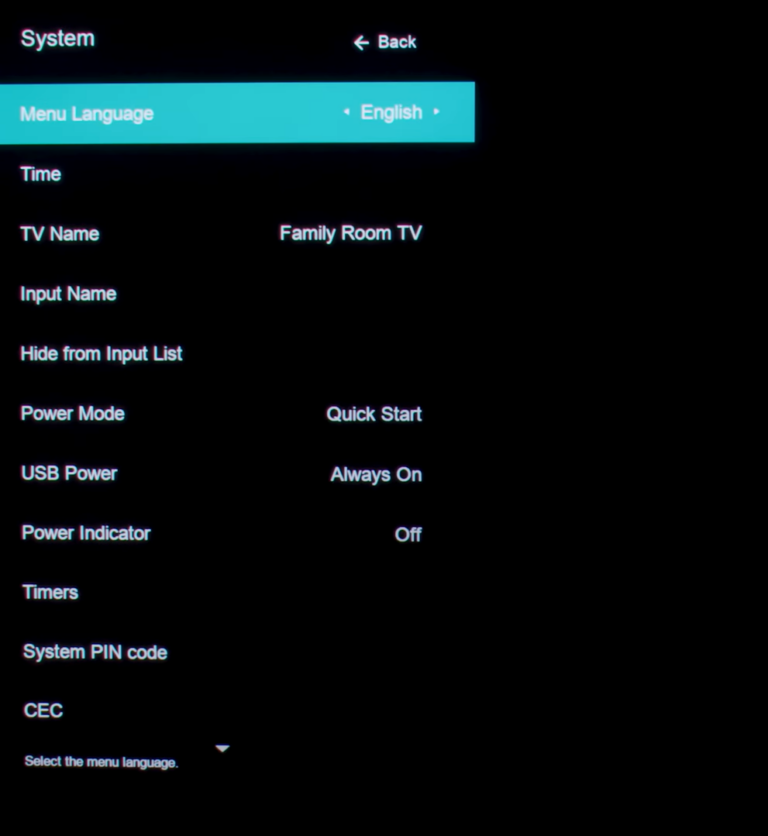
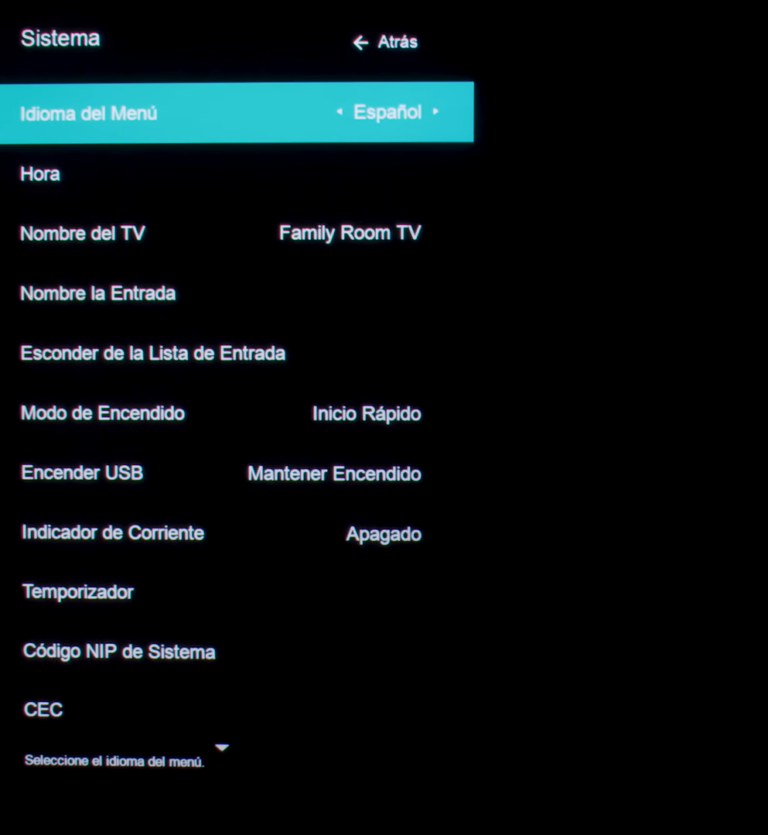
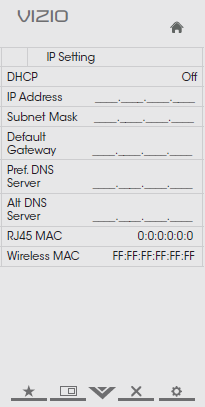
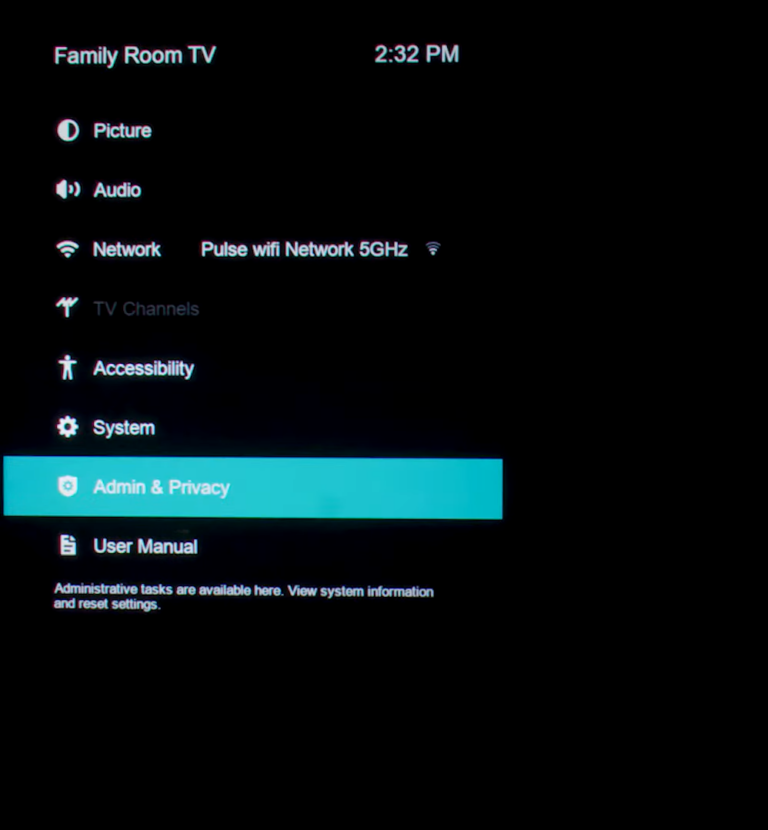
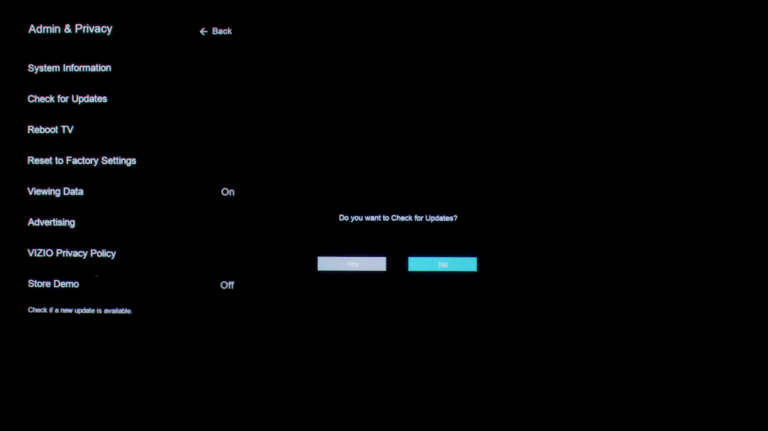
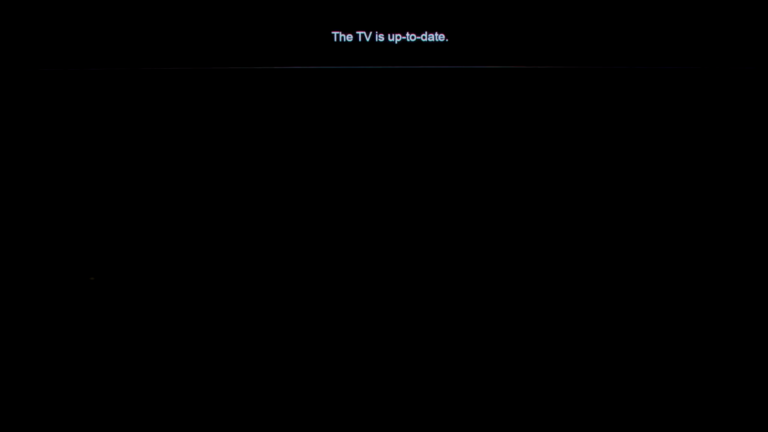
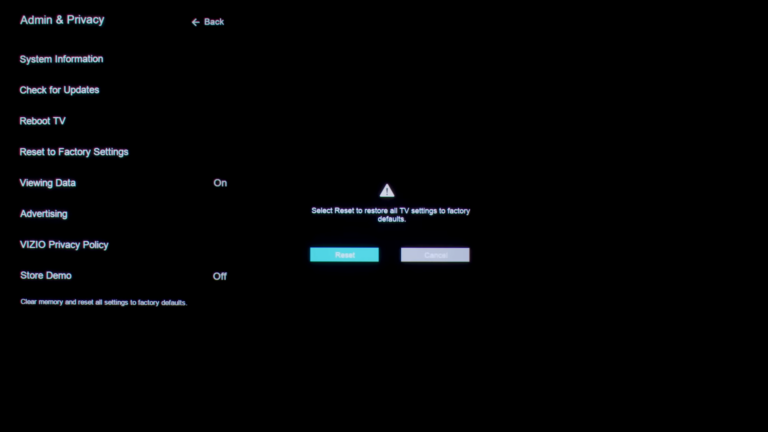
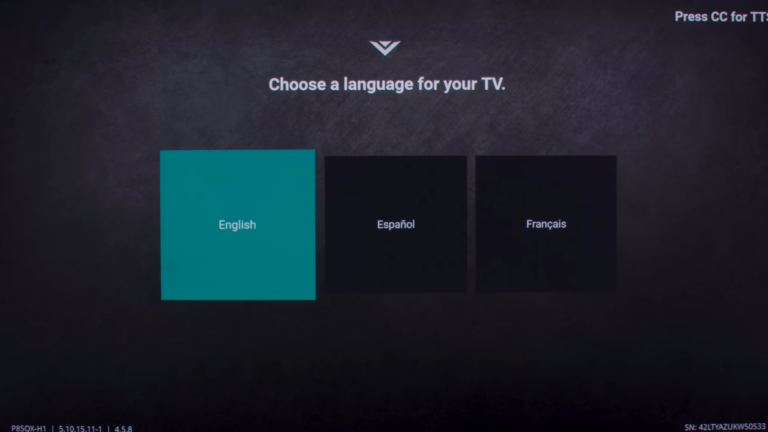
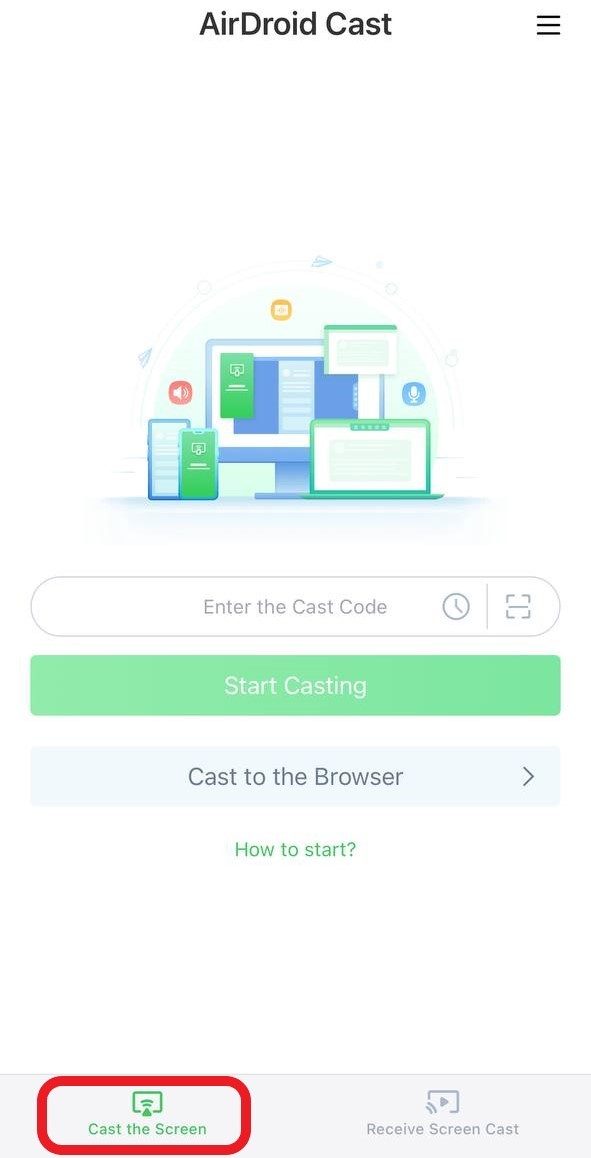
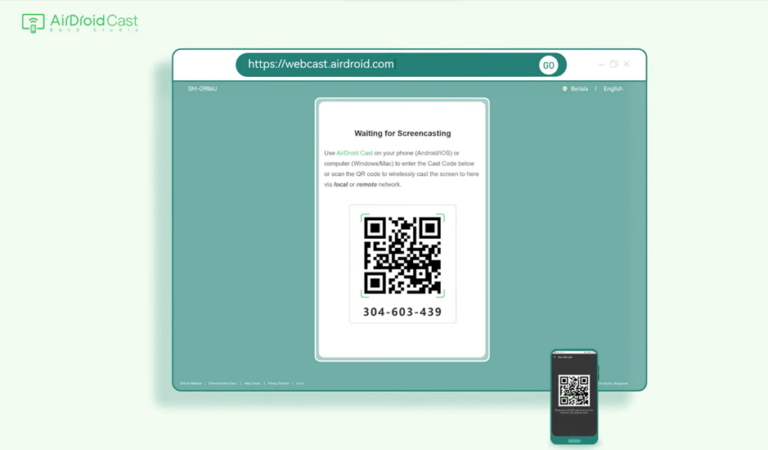








Leave a Reply.