Ways to Cast iPad to LG TV
Casting your iPad to an LG TV can transform your viewing experience, permitting you to experience your favorite content on a larger screen. Whether you want to stream movies, proportion images, or display displays, there are several easy and effective ways to cast your iPad to a LG TV.
This guide will walk you through each free method and third-party solution to ensure a clean and enjoyable casting. By reading this guide, you may understand exactly how to cast an iPad to an LG TV and enhance your home entertainment setup.
How to Cast iPad to LG TV (Free Ways)
If you have an iPad and an LG TV, sharing your iPad display screen with the TV is simple. You can watch your suggestions and movies on a larger screen at home. We'll display distinct approaches to forged from iPad to LG TV free.
Method 1: AirPlay
Casting your iPad's display to an LG TV is simple with AirPlay. This built-in feature lets you share your iPad's content, like movies, pix, or even your whole screen. It sends everything wirelessly to your LG TV.
Which LG TVs Support AirPlay?
Before you start, it's vital to know which LG TVs support AirPlay. LG TVs from 2018 onwards with webOS 4.0 or, more recently, assist AirPlay 2. This includes OLED, QNED, and various UHD series.
You can discover the complete listing of supported models on the LG Support page. This compatibility ensures a seamless experience from iPad to LG TV. If your LG TV doesn’t support AirPlay, please directly read Method 2 to get a quick casting.
How to Share Screen via AirPlay
AirPlay is an integrated function on iOS gadgets that allows you to mirror your display to an LG TV without extra hardware· Here’s a detailed manual on the way to display screen reflect iPad to LG TV with the use of AirPlay:
- Step 1.Connect to the Same Network
- Both your iPad and LG TV must be connected to the same Wi-Fi network. This step is essential for the connection to work properly when you cast an iPad to an LG smart TV.
- Step 2.Enable AirPlay on LG TV
- Navigate to Home Dashboard > AirPlay > AirPlay and HomeKit Settings > Turn on AirPlay.

- Step 3.Start AirPlay on iPad
- Open Control Center by swiping down from the top-right corner of your screen. Tap on "Screen Mirroring." Select your LG TV from the list of available devices. Enter the AirPlay passcode displayed on your TV, if prompted.

- Step 4.Begin Casting
- Your iPad screen should now be mirrored on your LG TV. Enjoy your big display.
How to Fix LG TV AirPlay Not Working
Issues with AirPlay on your LG TV can be fixed. You should:
Check AirPlay Settings: Ensure AirPlay is turned on. Go to the Home Dashboard > AirPlay > AirPlay and HomeKit Settings.
Restart Devices: Turn off and then turn on both your iPad and LG TV. This can help fix small problems stopping the connection.
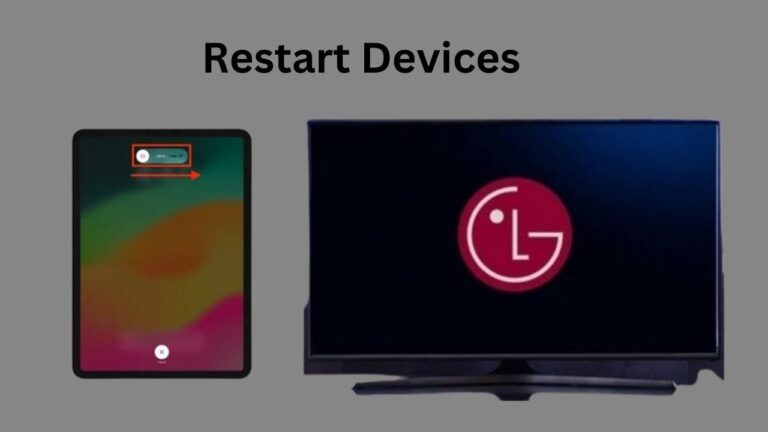
Update TV Firmware: Make certain your LG TV's firmware is up to date· Go to Settings > All Settings > Support > Check for Updates· An old firmware can cause compatibility problems.
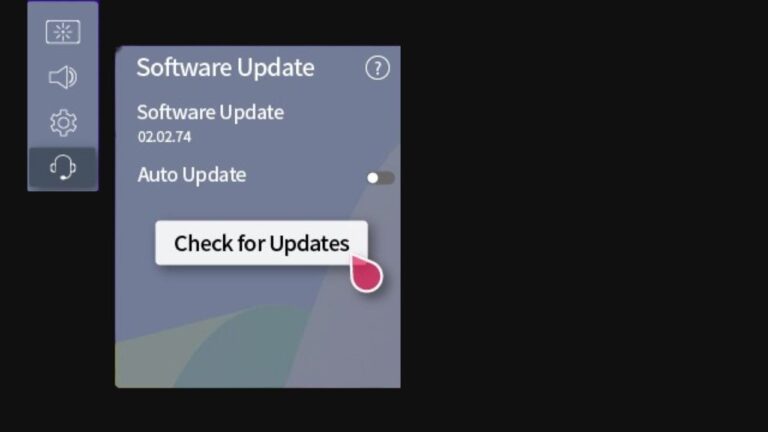
Check Network Connectivity: Ensure your iPad and LG TV are in the same Wi-Fi community. If needed, restart your router to maintain a stable connection.
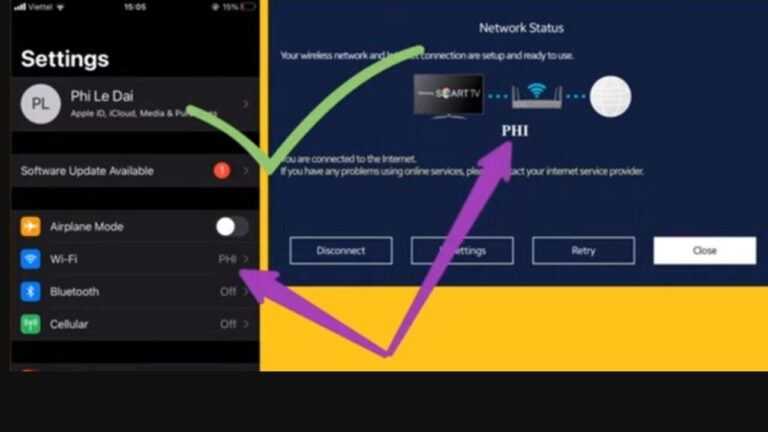
Contact LG Support: If the hassle keeps, contact LG Support for help.
By following those steps, you can fix common issues without problems when casting from your iPad to your LG TV.
Method 2: Third-Party Software
The AirPlay feature on LG TVs makes casting from your iPad easy, but for TV doesn't support AirPlay, the third party software will be the better choice. We recommend 2 easy-to-use apps for you, you can choose the one you like.
1Airdroid Cast
Airdroid Cast lets you wirelessly mirror your iPad screen on your LG TV. It's easy to use and does more than simply mirror. You can also control your iPad, share files, and mirror sound. It works with many LG TV models, so it's a flexible choice.
- Step 1.Download Airdroid Cast
- Install the Airdroid Cast app on your iPad from the App Store. This app presents a reliable alternative for display screen mirroring iPad to LG TV.
- Step 2.Install on LG TV
- If available, download the Airdroid Cast app on your LG TV or use a web browser to access the Airdroid Cast website.

- Step 3.Connect Devices
- Ensure each device is on the identical Wi-Fi network. This connection is necessary to cast iPad to LG smart TV without interruptions.
- Step 4.Launch Airdroid Cast
- Open the app on your iPad and LG TV. Connect using the QR code or 9-digit code provided by the TV app.

- Step 5.Start Casting
- Follow the on-screen instructions to mirror your iPad screen to your LG TV. This method is efficient and smooth for mirroring my iPad to an LG TV.
Airdroid Cast is a versatile device that offers extra functions like display screen recording and annotation, making it a good choice for private and expert use.
2LG TV Screen Mirroring Cast
The LG TV Screen Mirroring Cast app is another good choice. You'll see your iPad's screen clearly in 1080p. It suits lots of LG TV models, ensuring it's a match for many devices.
Here’s how to use it for how to cast :
- Step 1.Install the App: Download the LG TV Screen Mirroring Cast app from the App Store on your iPad. This app is designed to make casting an iPad for an LG smart TV easy.
- Step 2.Launch the App: Open the app and follow the setup instructions.
- Step 3.Connect to TV: Make sure both devices are linked to the same Wi-Fi network. Select your LG TV from the listing of available devices. This ensures a smooth connection for casting from iPad to LG smart TV.
- Step 4.Begin Mirroring: Tap "Start Mirroring" to cast your iPad screen to your LG TV. This method provides a reliable way to cast an LG TV from an iPad.
- Step 5.Launch the App: Open the app and follow the setup instructions.
Airdroid Cast and LG TV Screen Mirroring Cast are great for casting iPad videos on LG Smart TVs. They make it easy to do so from your iPad. You can also share photos or control your iPad from your sofa. These apps are good if you want more from your mirroring experience.
Conclusion
Casting from an iPad to an LG TV is popular in the smart home world. LG supports AirPlay 2 and HomeKit for this. But, casting may vary based on setup and network. Many solutions exist to mirror your iPad to the LG TV. You can use AirPlay or try third-party apps. However, the results vary due to network and device differences.
To keep up, check LG.com for updates and guides. Learning how to deal with issues improves your experience, making using your iPad with an LG TV smooth.



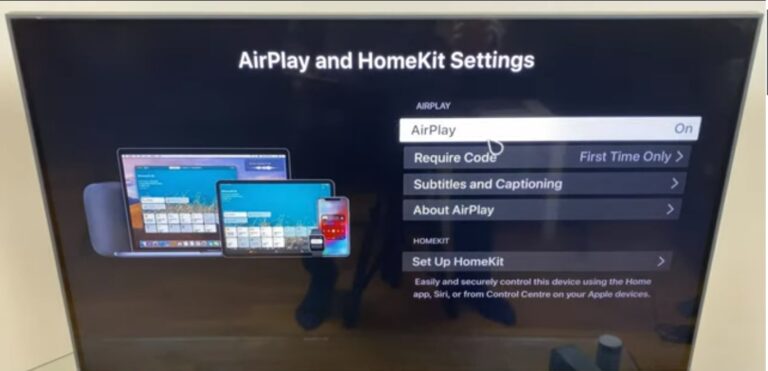
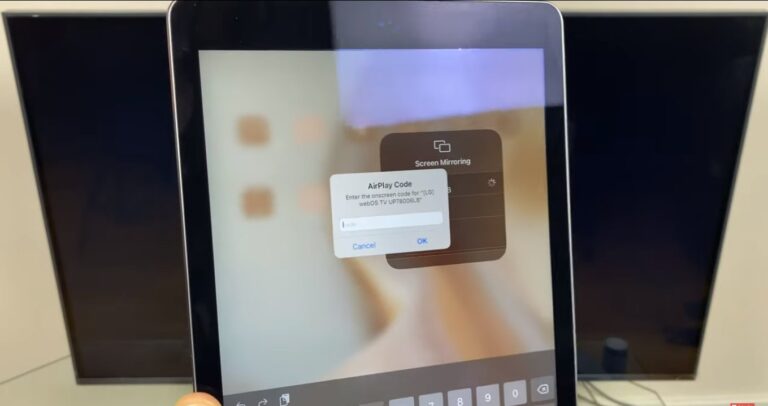
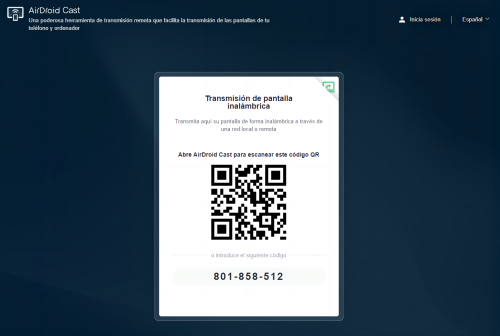
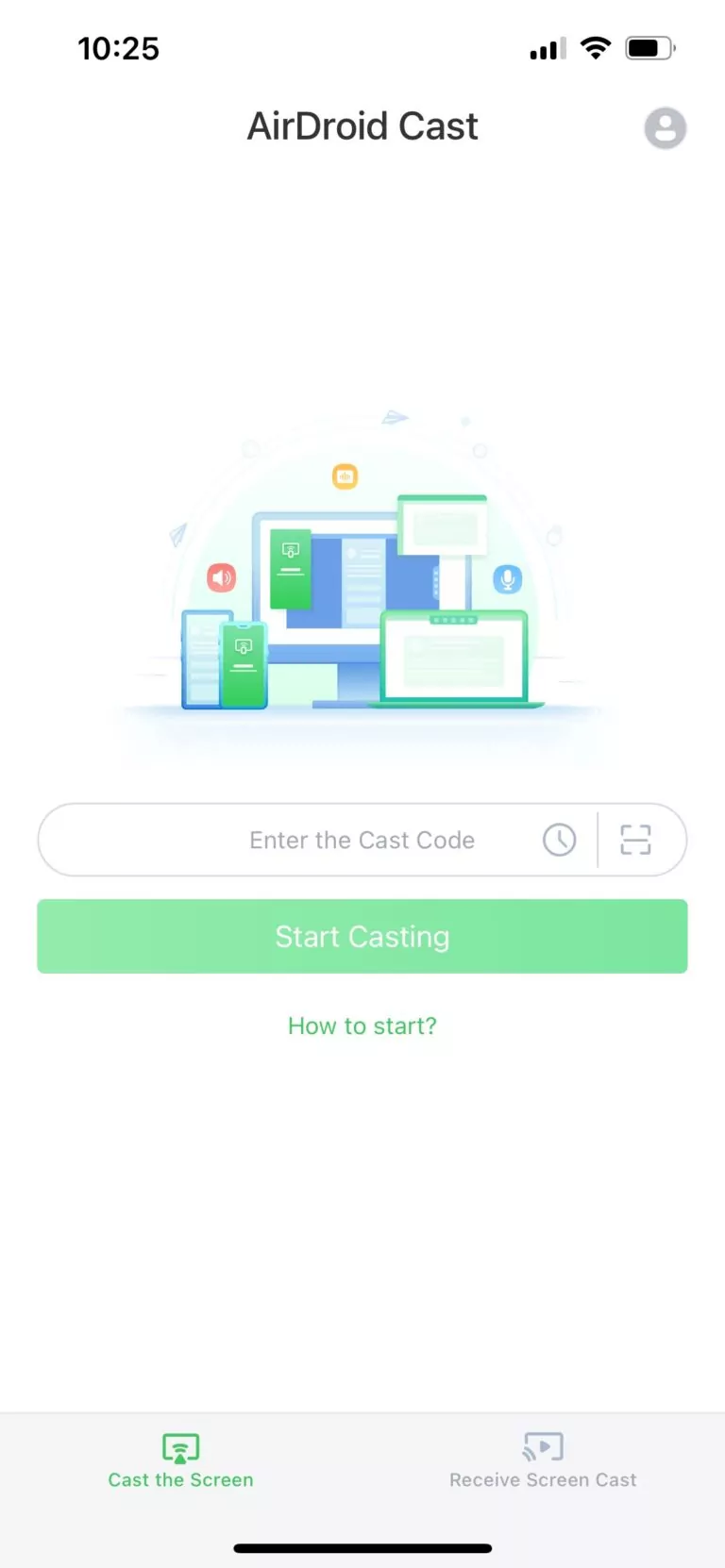









Leave a Reply.