[Quick Guide] How to Play Wild Rift on PC in 2023?
Can you play Wild Rift on PC?
Yes, you can play Wild Rift on PC.
With AirDroid Cast, for example, you can easily stream games from your smartphone onto your PC and play them that way. Of course, you can just play by yourself or you can also invite several friends to play with you on your PC. It will be a lot of fun to test your skills playing Wild Rift together!
This guide will show you exactly how to play Wild Rift on PC.
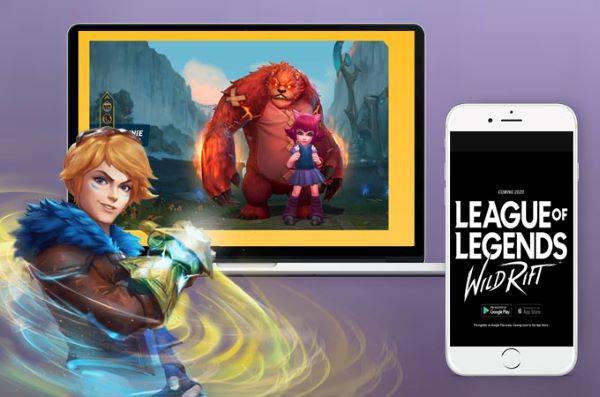
1How to Play Wild Rift on PC with AirDroid Cast?
Our powerful, easy-to-use screen sharing and controlling tool AirDroid Cast allows simple mobile screen sharing and mirroring with any Windows or Mac computer. AirDroid Cast also provides you with full control of your mobile device when using it on your PC.
First off, you will have to get the AirDroid Cast app for your PC and your smartphone, be it Android or iOS. You can try AirDroid Cast for free by clicking “Try It Free” button below:
There are different ways to connect your two devices with each other, whereas the first two methods work for both Android and iOS. The third method works with iOS devices:
1. Wireless
When logging into your AirDroid Cast account, you will be able to see a QR code and a cast code. In order to establish a connection, you have to send a connection request through either of the provided codes. This option even supports remote connection.
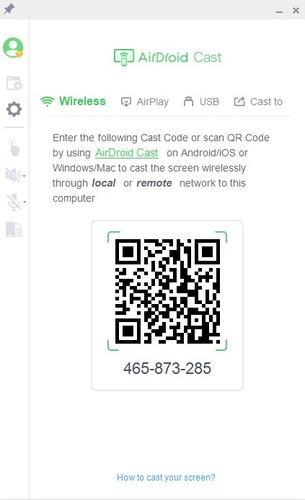
2. USB
To establish a connection via the use of a USB cable, simply connect your smartphone to your PC. After that, you need to send a connection request. In the AirDroid Cast interface, you will see your devices under “Available device”.
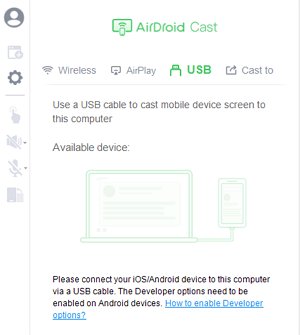
3. AirPlay
You need to connect both of your devices to the same Wi-Fi network in order to play Wild Rift with AirDroid Cast. Then check whether or not the AirPlay server is up and running. On your phone, enter the settings for “Screen mirroring“ and then select “AirDroid Cast-XXX” in order to share the screen with your computer.
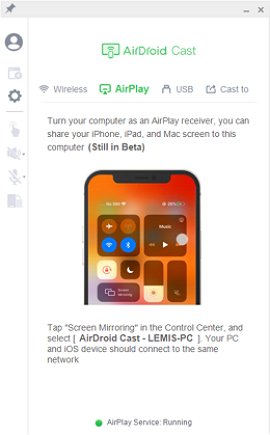
Therefore, follow these steps to play Wild Rift on PC:
- Step 1.Download and install AirDroid Cast on your smartphone and PC.
- Step 2.Launch the app on both devices, connect your phone to your PC via Wireless, USB, or AirPlay.
- Step 3.Then click "Turn on Control" and you can control your smartphone from PC.
- Step 4.Now launch Wild Rift on your smartphone from PC and you can play it now.
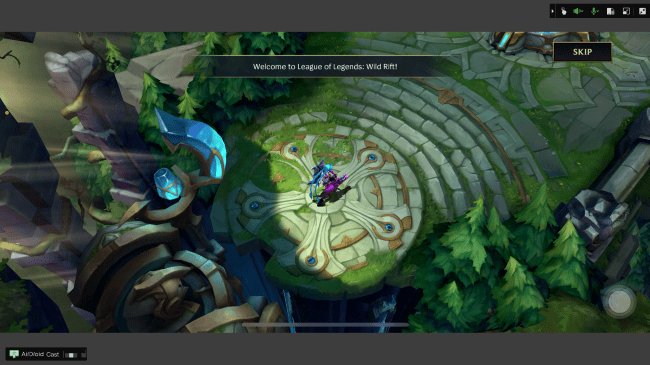
AirDroid Cast allows you to easily play Wild Rift from your Android or iOS device on both connected devices. With AirDroid Cast, there are multiple advantages that will absolutely boost your Wild Rift gaming experience! Of course, the obvious one would be that AirDroid Cast lets you use your PC’s mouse to control and navigate through your smartphone device.
Not only can you cast the audio and microphone sound of your phone device onto your PC, you can also enable several screens on just one computer, which is a very helpful feature when you want to play with your friends on one device only as AirDroid Cast supports up to 5 devices at once!
2How to Play Wild Rift on PC with Emulators
You can also play Wild Rift on PC using an emulator application.
An emulator is a software program that can "imitate" the function of another system. Simply put, the software ensures that the Android or iOS environment of the smartphone is adapted to the PC. Emulators therefore make it possible to stream mobile games to the PC.
In fact, there are many emulators that allow you to install game apps or mobile games on the PC. Some of the more popular names include BlueStacks, Android Studio and LDPlayer.
We will divide this part into two seperate ones to show you the alternatives for Android and iOS devices.
As for Android, you can use the following applications to play Wild Rift on your PC:
- Google Chrome Extensions such ARChon, twerk: helps you run multiple APKs at once. You can download this extension in the official Google Chrome store.
Gameloop: install the emulator and connect both your smartphone and PC to the same Wi-Fi network.
- NOX Player: install and run the software. You will need to select your device, select an Android emulator and confirm your choice.
- Bluestacks: you can download and install Bluestacks on your PC and Mac, though you do have to sign in using your Gmail account. Since you have access to the Google Play Store, you can simply search for Wild Rift and install it.
- LDPlayer: download and install the app. LDPlayer has a default app store that you can use to download Wild Rift, among many other games.
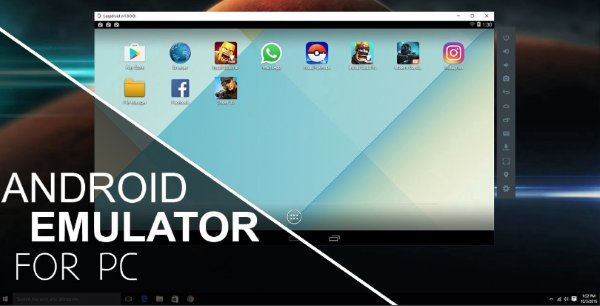
Here's how to play Wild Rift on PC:
- Step 1.Go to the emulator's official website to download the program on your PC, such as LDPlayer, Nox Player, Bluestacks, or Gameloop.
- Step 2.Once installed, launch the emulator program on PC.
- Step 3.Create an account by following the on-screen wizard, and log in your account.
- Step 4.Now search for Wild Rift from the emulator, and launch it to play Wild Rift on PC.
If you have an iOS device that you would like to use to play Wild Rift on your PC with, you can use the following apps:
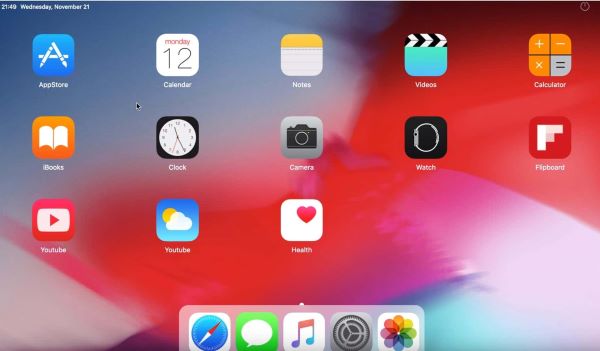
- App.io: this app can be used for free for seven days. However, the image quality is low and limits the use of iOS emulation to a web-based standard.
- Corellium: while it is a great tool to use to play mobile games on your PC, it lacks security in specific areas.
- Xcode: convenient interface that you can easily navigate through. Though, you need to have a Mac to use this application. It does not support anything other than Apple devices.
However, while these can be valid alternatives to AirDroid Cast, it is very much possible for you to experience connection issues, low quality resolutions and other forms of restriction. What's more, it's hard and time-consuming to download and install these apps on iOS devices.
It is recommended that you use AirDroid Cast to stream Wild Rift onto your Windows or Mac computer as our software simply keeps the high definition quality of your game. Also, there is no hassle involved in setting up a connection with AirDroid Cast as it allows you to quickly establish a connection and start playing your favorite champions on Wild Rift!
3Which software do we recommend to play Wild Rift on the PC?
Basically, when making a decision on which emulator or software to use, you should pay attention to factors such as ease of use, performance and security.
AirDroid Cast by far exceeds the other applications. Besides a very user-friendly interface that is very convenient to use, AirDroid Cast also supports both Android and iOS devices. You can also mirror your phone screen on Windows and Mac computers as AirDroid Cast supports both of the very popular operating systems.
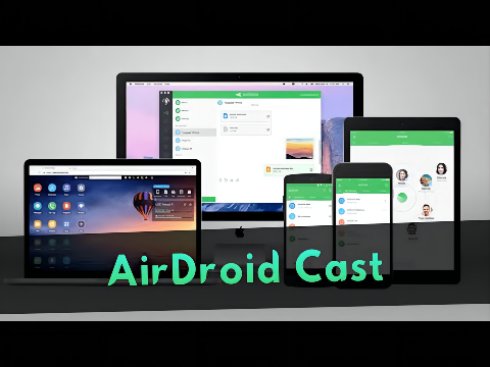
Moreover, as mentioned before, while other applications may cause lags, FPS drops and display games in low resolutions, with AirDroid Cast you are definitely not running into these problems. The connection remains stable throughout your gaming session and the quality of the resolution is not affected in any negative way either.
4Why Play Wild Rift on Your PC?
Gaming can be a costly hobby: To play the latest PC games on the computer, you need a really good and up-to-date graphics card. This costs a lot of money, which not every casual gamer is willing to spend.
Playing Wild Rift on the PC offers many advantages. As already pointed out, you don't need the best graphics card for a smooth gaming experience, because mobile games place few demands on the graphics card.
In addition, it is of course also a matter of convenience: for “on the go“, the smartphone may be the best choice as a medium for playing even many other games, since you always have it with you and the games are always available.
However, playing a mobile game on a PC with a larger screen, keyboard and mouse at home is simply more comfortable.
In particular, your neck and back will thank you if you play mobile games on your computer instead of just on your phone: We spend the whole day looking down at the smartphone screen, a posture that has been proven to be bad for us - so it's much more pleasant to have the screen at eye level instead.
5Conclusion
We hope that this article helped you find out how to play Wild Rift on PC. Although there are several options out there that you can use to play Wild Rift on your PC, for the smoothest and most convenient experience, we recommend you use AirDroid Cast. When playing with friends, why not share the fun on one screen to make it an even social experience? AirDroid Cast is by far the best application when it comes to streaming Wild Rift onto your PC as it supports Android as well as iOS devices.











Leave a Reply.