Everything You Need to Know About Wireless HDMI (& Alternative Solutions) in 2023
In 2023, using a cable just seems so archaic. It’s outdated and simply isn’t as convenient as connecting wirelessly to your devices. Luckily, there are many solutions, and one way to collaborate wirelessly is by using a Wireless HDMI transmitter & receiver.
Today, we’re giving you a rundown on everything you need to know about Wireless HDMI kits and show you some options to choose from. But if you’re looking for something more versatile, AirDroid Cast is another great solution for wireless collaboration.
We’ll get into further details down below!
- 1. What Is Wireless HDMI and How Does It Work?
- 2. Benefits of Using Wireless HDMI for Seamless Collaboration
- 3. Different Ways to Use Wireless HDMI Connections
- 4. Downsides to Using Wireless HDMI for Seamless Collaborations
- 5. The Best Wireless HDMI Transmitters & Solutions
- 6. Wireless HDMI Alternatives and Beyond
- 7. The Future of Cable-Free Collaboration
Part 1. What Is Wireless HDMI and How Does It Work?

Wireless HDMI is almost exactly the same as the traditional HDMI cables we’re used to, except it doesn’t have a cable. But contrary to regular HDMI cables, it uses its own wireless network to connect the transmitter & receiver. The transmitter & receiver essentially create their own Wi-Fi network only they can access.
Typically, these use a 5GHz frequency to help keep a high-quality resolution and to reduce latency/lag. Any less than 5GHz may cause a noticeable audio/video delay or buffering. Be sure to check which frequency band it uses before purchasing.
When setting up, all you need to do is connect the transmitter to your source device (laptop, game console, Blu-Ray player, etc.) and connect the receiver to your display device (TV, monitor, projector, etc.).
Once you’ve connected the two, you don’t need to do any additional setup and simply turn on your devices as you usually would. The transmitter and receiver usually have a light indicator to show when the two devices are connected.
It can be a little confusing for first-time users, but imagine the two were connected physically like a normal HDMI cable. Only now, you don’t need to bother with tiresome installations and worry about tripping over wires.
But you might be wondering, is it really that useful? Well, here are a few benefits of using a Wireless HDMI kit.
Part 2. Benefits of Using Wireless HDMI for Seamless Collaboration

1. Wire-Free Viewing
The biggest advantage of using a Wireless HDMI is the lack of wires cluttering your home/office. Wires take up a lot of space, and they can be bothersome to look at. This is a great way to manage your cable clutter.
Plus, you don’t need a long cable from your TV/projector connected to your laptop or console, so it looks cleaner, and you don’t have to worry about tripping over them.
2. High-Resolution Picture Quality
Since a Wireless HDMI is the same as a regular HDMI cable, the picture quality is much better than screen mirroring or sharing. It’s a direct connection between your display and the source device, so it’s sharper and clearer.
Furthermore, latency is minimal, so you can play games without lag, buffering, or input delay. Wireless HDMI kits usually support 1080p to 4K resolutions depending on the model.
3. Convenient to Use
A wireless connection is more convenient to use than a wired connection. You can move around without being tethered to your TV/projector, and you can carry your laptop with you or move your console without messing with a wired setup.
4. Multiple Devices Connectivity
You can also connect multiple transmitters and use just one HDMI slot on your display device.
Most wireless HDMI receivers allow multiple transmitter connectivity.
This way, you can buy separate transmitters for your devices and connect them to one receiver. This saves space and time, so it’s really useful if you need to connect multiple devices and switch between them often.
Part 3. Different Ways to Use Wireless HDMI Connections
1. Home Entertainment
Wireless HDMI kits are great for home theatre setups with a projector.
Since projectors are usually mounted, it can be difficult to run a wired connection. A wireless HDMI solves that problem and allows you to plug in your whole entertainment system to a display with just one dongle.

2. Presentations & Conference Rooms
Giving a presentation is stressful enough. You don’t want to be left looking for a wire and fumbling to connect your laptop to a projector/TV. With a wireless HDMI setup, you simply need to leave the receiver on the projector/monitor and connect with the transmitter.
It’s simpler, cleaner, and seamless.
3. Gaming
A wireless HDMI dongle is a great way to clean up your gaming console setup. Plus, you don’t have to cram all your devices/consoles on the same shelf as your TV. This helps heat regulation and prevents damage to your devices.
It’s also convenient if you have multiple TVs/projectors in your house. Simply unplug the dongles and move the console to your desired room.
4. Collaboration
It’s much easier to collaborate in class or work setting with a wireless connection.
This way, everyone can easily connect their own devices to show notes, presentations, images, etc. You also don’t need to huddle up next to the display/wire, making collaboration seamless and comfortable.
Part 4. Downsides to Using Wireless HDMI for Seamless Collaborations
There are also downsides to using the wireless HDMI.

1. Space Restrictions
While a wireless HDMI connection gives you more space to move around, they typically have a set range.
Some range between 30 feet – 50 feet, while others can go up to 200 feet.
However, if there is something blocking the dongle’s line of sight (furniture, walls, shelves, etc.), you may notice signal cut-off, lag, and other problems. It currently isn’t as reliable as connecting directly with a cable.
2. Pricey than Normal HDMI Cables
Another problem with wireless HDMI kits is they can get pricey. Compared to affordable HDMI cables, a wireless HDMI kit will usually cost you significantly more. Not to mention there are apps like AirDroid Cast, which does almost the same thing for free.
3. Latency Issues
Even though wireless HDMI kits are pretty good at managing latency, it’s not perfect. Since it’s a wireless connection, you may experience a slight discrepancy in what’s happening on screen and on your device.
Part 5. The Best Wireless HDMI Transmitters & Solutions
While there are some downsides, there are plenty of upsides too. If you’re keen on getting yourself some of the best wireless HDMI solutions, here are some options to check out -
1. IOGEAR Wireless HDMI Transmitter & Receiver Kit

The IOGEAR Share Pro Mini is a great choice if you’re looking for a slim and compact wireless HDMI kit. They’re much more lowkey than other options, but it doesn’t support a very large range maxing out at 40 feet.
However, it still supports 1080p resolution at 60Hz so it’s a fairly robust kit. It also uses a 5GHz frequency band so it has a stable connection. The best part is it’s considerably cheaper than other options.
They’re great for popping into your backpack to bring with you on the go.
2. Nyrius Aries Pro Wireless HDMI Transmitter & Receiver

The Nyrius Aries Pro is a well-known brand in the wireless HDMI market. But it’s got a premium price tag to match, making it a significant investment for an HDMI kit. It does make up for it since it’s pretty powerful and supports 1080p resolutions and even 3D video.
It also has a fairly large range, maxing out at 100 feet which makes it more versatile since you can place it anywhere in your room.
The Nyrius Aries Pro also uses premium materials with a gold-plated connector and a braided cable which are usually reserved for pricey cables. It’s got quality and a large range, but it’ll cost you a pretty penny.
3. J-Tech Digital HDbitT Wireless HDMI Extender

The J-Tech Digital HDbitT is a great bang-for-your-buck wireless HDMI kit that allows you to send an HDMI signal to two displays simultaneously. It supports 1080p resolution video playback at 60Hz, but it isn’t ideal for gaming.
While it’s great for watching movies and videos, it isn’t built to handle intensive FPS or sports games.
But it has the largest range on the list with a plentiful 200 feet radius. It also uses a 5GHz frequency band and has customizable Wi-Fi channels and SSID names. The only real issue with the Digital HDbitT is the size and look.
It’s not compact and will take up a significant amount of space compared to other models. That said, it’s reasonably priced, so it’s a good option to check out.
Part 6. Wireless HDMI Alternatives and Beyond
Now that we’ve gone over wireless HDMI kits and the pros and cons. Let’s get into alternative solutions for wireless collaboration and streaming. These days, there are plenty of options to choose from so check out each option and see which works best for you.
6.1 Miracast, Chromecast, and Apple Airplay
Most modern devices released in the last 5 years or so support at least one of the three major screen streaming services. This applies to most tablets, smartphones, projectors, smart TVs, laptops, PCs, and more.
These are typically native solutions that are already built-in to your device.
1Miracast
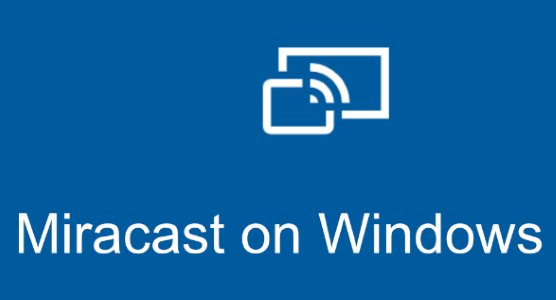
Miracast is one of the most widely available screen mirroring services that are featured on Android, Windows, and Smart TV OSes. It’s pretty basic, but it gets the job done if you want to watch something from your smartphone on a bigger screen.
2Chromecast

Chromecast is also another great option for wireless streaming. There’s also a Chromecast dongle you can purchase, which makes a ‘non-smart TV’ smart. Most smart TVs, laptops, and smartphones support Chromecast streaming via a web browser or app.
It’s limited to supported content and platforms, but it works well.
3Apple AirPlay
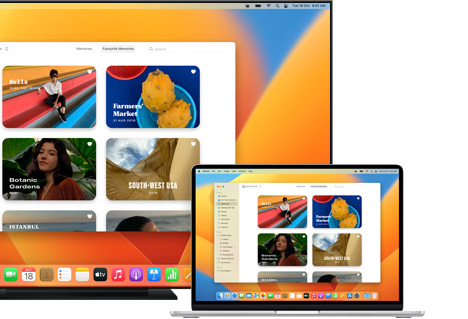
AirPlay is Apple’s native solution for screen mirroring and sharing. It allows you to easily stream audio, video, and images to compatible smart devices. It supports streaming to Mac laptops and desktops, Apple TVs, and AirPlay-supported smart TVs.
But because it’s an Apple service, it’s limited only to Apple devices. It also doesn’t support certain connections like Mac to iPhone or Mac to iPad mirroring, so it has some limitations.
6.2 Software Solutions w/ Screen Mirroring - AirDroid Cast

Arguably the most versatile screen mirroring solutions are apps like AirDroid Cast. Unlike other services which require compatible devices or content, AirDroid Cast allows you to screen share or mirror any type of content.
You’re also not limited by platform, and you can cast virtually any device to another. You can cast between Windows PCs, Apple MacBooks and desktops, Android smartphones and tablets, iPhones and iPads, smart TVs, and more.
AirDroid Cast also supports multiple device connectivity, which allows up to 5 devices to share screens at the same time. When connected, AirDroid Cast has two-way audio support to speak and listen to connected users.
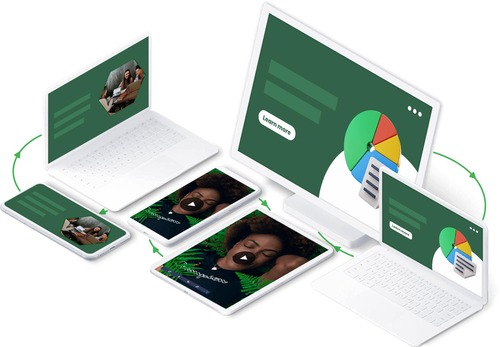
And if you don't want to download an app, AirDroid Cast has a web version that supports any device’s web browser. If your smart TV doesn’t have Android/Google TV, this is a great solution for screen sharing.
Best of all, AirDroid Cast has an option for remote screen sharing, which allows you to connect two devices on different Wi-Fi networks. You’re not limited by location, so you can even screen share content from your home PC to a smartphone using cellular data.
There’s a lot more AirDroid Cast can do, and most importantly, it supports features you don’t see on other services or even wireless HDMI kits.
Part 7. The Future of Cable-Free Collaboration
As we’ve advanced in technology, we’ve slowly but surely started cutting off the cables whenever possible. At this point, convenience is key, and for good reason.
An efficient and seamless workflow is important, and we’re heading toward a time when cable-free collaboration is the norm. There are plenty of advantages, like seamless connectivity, ease of use, and space/time-saving.
Apps like AirDroid Cast aim to break the boundaries between OSes, platforms, and devices, allowing for wireless collaboration with anyone.
But for now, Wireless HDMI connections are a great way to replace the dreaded HDMI cable. There are some flaws with using a wireless HDMI cable, but it’s expected considering the type of content it’s transferring while maintaining low latency.
Native screen-sharing solutions like Miracast, Chromecast, and Apple AirPlay are great tools that have normalized screen-casting and mirroring. But at its current stage, it’s limited in content it can display and the devices it can connect to.
But eventually, we see a future where cable-free collaboration isn’t limited by the type of device or OS it runs on. Just simply tap ‘connect’, and you’re ready to go.












Leave a Reply.