Ensuring Android Security: The Importance of Regular Updates
We usually ignore a pop-up message on the device screen notifying us of new updates, which leads to severe consequences like cyber-attacks and reduced device performance. The software update is integral to ensuring the continuity of devices and enhancing security measures against vulnerabilities by adding the latest features, removing outdated features, and fixing security holes.
Management of security patches on enterprise devices is more complicated than on individual devices. So, businesses need to incorporate MDM solution simultaneously for smooth Android security update on bulk devices.
1 The Role of Regular Updates for Android Security
Security management and device performance are two vital factors for every business. These undergo continuous variations with time as technology advances and new vulnerabilities are encountered.
Regular updates of the device OS and apps are the only solution to ensure optimized security and performance, as they enhance performance by adding the latest features. It is also a proactive approach to defend against cyber-attacks. We can broadly categorize regular updates into three categories:
- Patches Updates: The patch is also named a 'fix' or 'bug fix,' which includes appropriate updates for the device operating system and applications. It addresses security vulnerabilities and bugs in software and removes them. Android security patch are minor updates that enhance the security of devices by eliminating errors without any significant changes to the software or OS. These updates are generally released when new malicious activities are discovered, and they add some new features to the software to keep the devices secure. Regular patch updates ensure reliability and security from known cyber issues. Android devices receive patch updates every month from Google.
- Regular Application Updates: Regular application updates release new versions of apps for improved performance, security, and interface. Regular app updates on Android devices enhance overall device security by fixing bugs as developers add the latest features in new releases to fight against vulnerabilities. It is crucial to keep devices up-to-date to enhance user experience and build trust. It also helps to keep the data on corporate devices secure from breaches. There is no specific time for new releases. Developers update the apps when they find some errors and resolve them. Users are then encouraged to update the software to enjoy error-free applications.
- Operating System Updates: The operating system update is a comprehensive release that changes the core software, as the OS is considered the foundation of every device. Devices with the Android operating system mostly get new releases annually with significant changes to the software. These changes include removing outdated features and adding new security measures to cope with the latest vulnerabilities. OS updates also include user interface changes, providing a holistic enhancement to the overall user experience. These updates ensure the device is running a more secure and stable version.
2Where to Get Android Security Updates?
You can check your Android device anytime to see if any update is available.
- You can check the system and patch/security updates from the device "Settings" tab.
- You need to visit the Google Play Store to see app updates if available.
System Updates
Open the Settings tab on your Android phone and scroll down to find "Software Update".
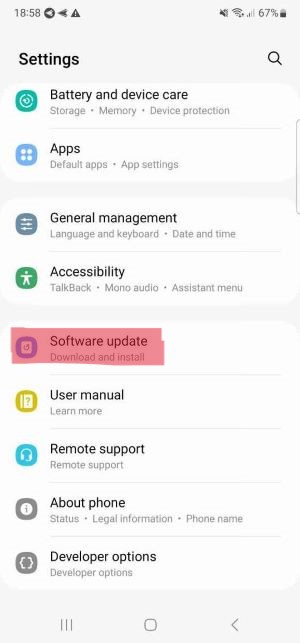
Click the "download and install" button to find out if there is a new version. If so, please click Download to update.
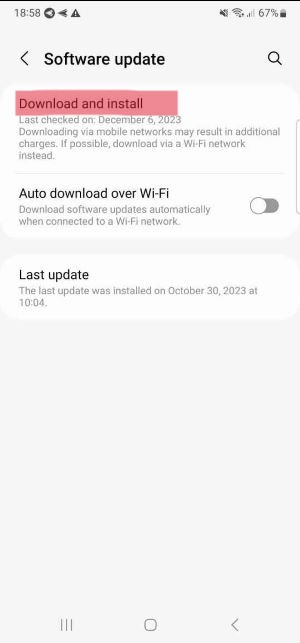
Security Updates
To check Android OS security updates, open the Settings tab on your Android device. Find the "Update" and open it. Click the"Security Update" tab to see available updates. If it's already updated, you can see the "Version up to date" message on the screen.
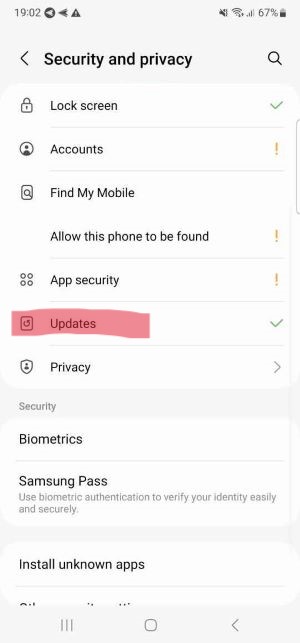
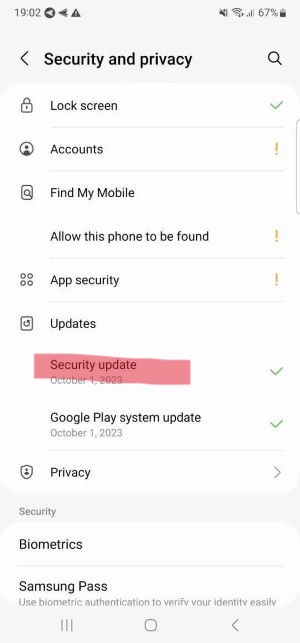
App Updates
You need to open the Google Play Store and click the bell icon after the search bar. You will see available apps that require updating.
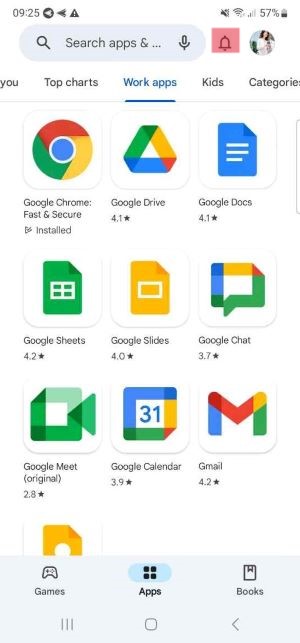
3 Update Android Fleets with MDM Solution at Ease
The simplest way to manage the auto-update of Android fleets is using an MDM solution. AirDroid Business is the most flexible MDM solution for enterprises to configure and manage Android devices remotely.
Its management and security features let administrators meet all the business end-points by controlling devices from a single interface. Enterprises can ensure devices and apps update regularly to provide high security and enjoy enhanced features.
AirDroid Business allows IT teams or admins to schedule updates at night so employees can work uninterruptedly. Let's see how we can check the Android version of the devices and update apps in different ways.
Check the Android version of the devices
- Step 1.Sign up & log in with an AirDroid account
- Open the admin console of AirDroid Business and sign in with your AirDroid account. Create a new account if you don't have it before, and then sign in.
- Step 2.Click on the Device tab
- Click on the "Devices" tab from the dashboard at the top menu bar. Then select the "All Devices" tab from the extreme left menu list. A list of all the enrolled devices will appear.
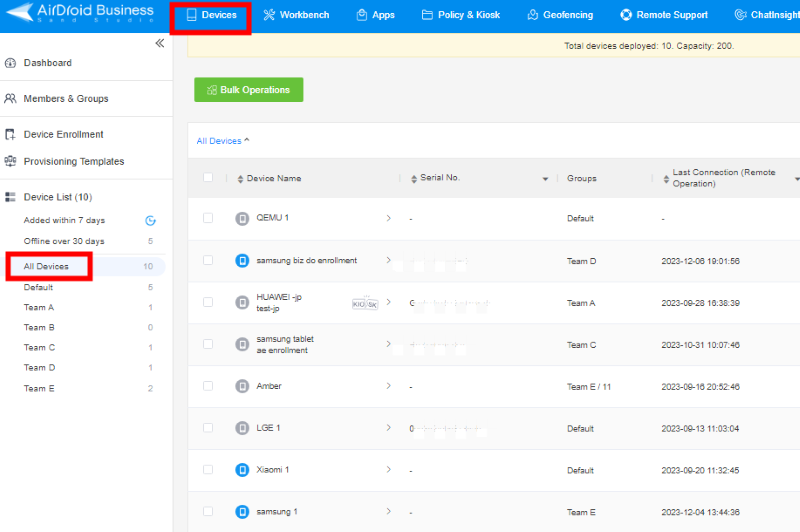
- Step 3.Select any device
- Click on any of the devices from the list to see the specifications. After the serial number, you will see the OS Version in the first line. Now you can choose whether to remotely update the device system to the latest version.
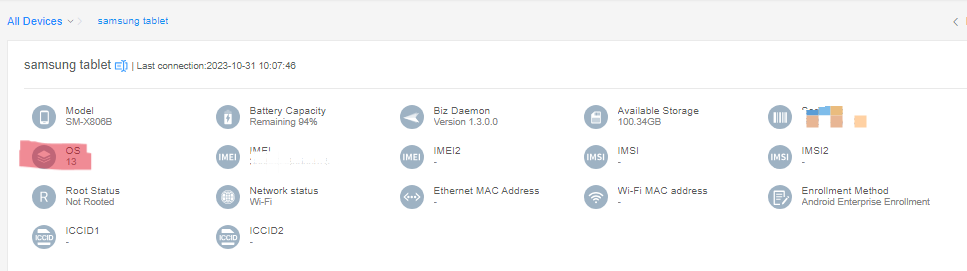
Configure OS auto-update for managed devices
- Step 1.Select "Policy & Kiosk"
- Open the AirDroid Business MDM dashboard and select "Policy & Kiosk" from the top menu bar.
- Step 2.Select Policy File
- Open the "Policy and Kiosk Config files" tab and select a policy file from the policy tab to open it or create a new policy config file.
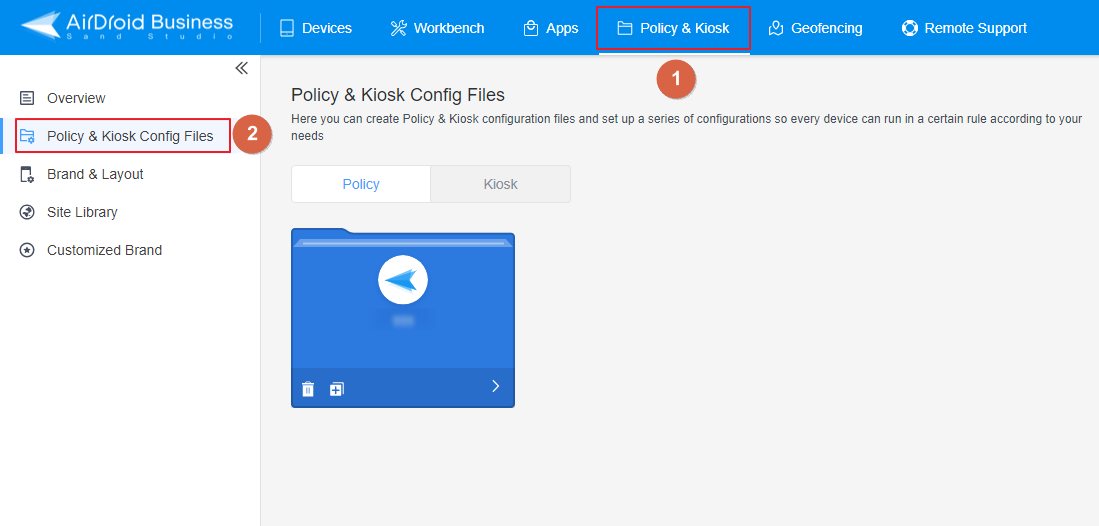
- Step 3.Edit the Policy File
- Click the "Edit" button and select the "Device Functions" tab. Now scroll down to find the "System Update" tab or find it in the search bar. You can choose any option of none, auto-update, defer update, or Windowed update.

Manage app update
- Step 1.Open the App Library
- Click on the "Apps" option from the top menu bar and select "App Library".
- Step 2.Google Play Store
- Click on "Managed Google Play Store" and select "Global Configurations".
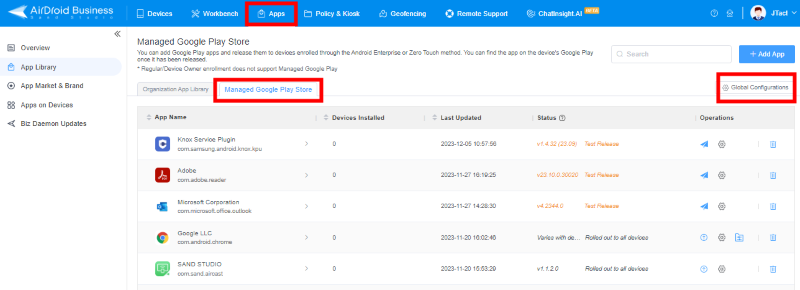
- Step 3.App Update Management
- Now select "App update management", here is a list of options for you to select: allowing device users to choose whether to update the device, never automatically update, always update automatically, and update automatically under Wi-Fi status. You can finish the configuration according to your needs.
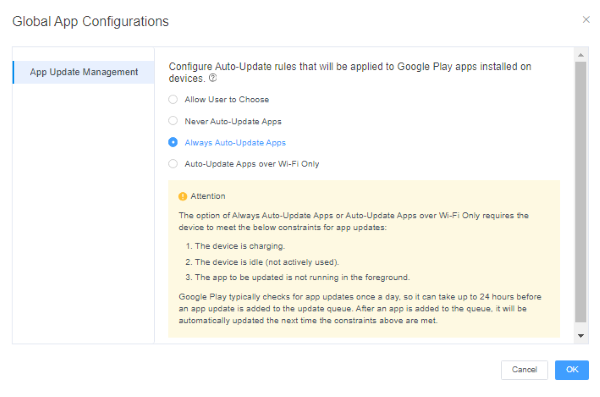
For business custom app update
- Step 1.Open Organization App Library
- Open the "App Library" tab from the Apps option. Then, select "Organization App Library", which is AirDroid Business built for enterprises to store their custom apps, it is a private app store for organisations.
- Step 2.Upload the lastest apk
- Click on the "Add app" button and drag or browse the latest apk of your custom app, then click Next. Complete the app information fill in and continue settings.
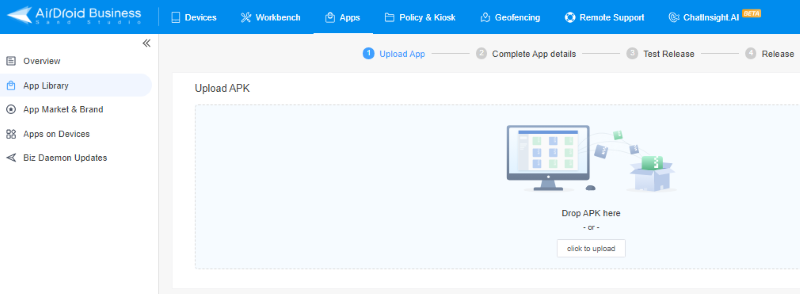
- Step 3.Release app
- You can choose "Test Release" to test the app's stability, functionality, and compatibility before it is formally launched. Finally, go to "Formal Release", and update this app onto your target devices/device group.
4 Google Has Patched Two Actively Exploited Vulnerabilities [2023]
Only two of the 53 vulnerabilities addressed in Google's October security update are found to be actively exploited. These two vulnerabilities are CVE-2023-4863 and CVE-2023-4211. They are patched for only Android Versions 11, 12, 12L, and 13, even though the Cyber Security and Infrastructure Security Agency (CISA) has added these two vulnerabilities to its catalog and asked Federal Civilian Executive Branch agencies to provide remedies against these exploitations within the given date.
CVE-2023-4863 vulnerability contains a heap buffer overflow in libwebp, impacting the applications using this library. It allows remote attackers to execute out-of-bounds memory write through crafted HTML pages.
CVE-2023-4211 affects Arm Mali GPU drivers. Local non-privileged users can access freed memory through improper GPU memory processing operations. The devices need to be updated to patch levels 2023-10-06 to handle it.
A few additional vulnerabilities, like CVE-2023-33106, CVE-2023-33107, CVE-2022-22071, and CVE-2023-33063, are also identified by Google Threat Analysis Group and Google Project Zero.
5 Does the Security Patches Only Apply to the Latest Version of Android?
No, security patches are also available for older Android versions. Various Android devices with different Android versions possess other security patches. Depending on the features they support and the security needs. Google never compromises on the security of devices, even after new models are launched. So, Google provides security patches for multiple Android devices that are still available on the official support list.
Google provides monthly security patches to Android devices like Google Pixel devices. Security patches are also available for older versions but with no specific time. However, it depends on the manufacturers to support older devices with security patches for a particular time. For example, a device with Android version 10 with a September 2020 security patch got the end of Android version and security update, while the Android 10 device with the October 2020 security patch has the end of Android version update, but the security patch update is still available.
Similarly, Android 11, with an October 2020 security update, gets both security and Android version updates. You can open the device Settings app and check system updates. If available, you can click on the update tab to start updating.
6 Final Words
Regular device updates improve device performance and reduce device downtime. It also ensures that devices last longer than those not updated in a timely update. You need to update the device OS software, security patches, and installed apps. For individuals, it is straightforward to manage updates, but it is troubling to manage updates on bulk enterprise devices.
To automate device and app updates, you need an MDM solution with robust features to support updates. You can use AirDroid Business MDM to manage Android devices. It allows admins to set schedules for device and app updates. So, employees can effectively work during working hours, and the devices will also remain updated.
Still need help? Submit a request >>


