How to Fix AdBlock Not Working on YouTube
Do you recently receive a message on YouTube that tell you to turn off ad blocking? YouTube took its boldest step yet, escalating its fight against ad-blocking extensions. Is there a way to overcome this?
Let's explore why ad blockers are failing and how to bypass these barriers to keep your YouTube watching ad-free!
- Part 1 :Why is My AdBlock Not Working on YouTube?
- Part 2 :Troubleshooting Ad Blockers Not Working on YouTube
- 1 :Update Your Ad Blocker
- 2 :Clear Browser Cache and Cookies
- 3 :Reinstall the Ad Blocker or Browse
- 4 :Uninstall Extensions That Interfere with Your Ad Blocker
- 5 :Try a Different Browser
- 6 :Use a New Ad Blocker
- 7 :Use a VPN to Change Your Location
- 8 :Update Your AdBlock Filter List
- 9 :Log Out of your Google Account and Reset Your YouTube Account
- Part 3 :Conclusion
Why is My AdBlock Not Working on YouTube?
Here are some common reasons your AdBlock might not be functioning:
- YouTube's Measures: YouTube has implemented advanced techniques, such as embedding ads into video streams and deploying detection mechanisms, making it harder for extensions to bypass ads.
- Extension Limitations: Changes in browser policies, like Google's Manifest V3 update, restrict how ad blockers can modify website content, limiting their effectiveness.
- Outdated AdBlock Version: If your ad blocker hasn't been updated, it may lack the latest filters or features needed to handle ad systems.
- Compatibility: Conflicts with other browser extensions or a corrupted extension can disrupt your ad blocker's performance.
- Cookie Interference: Stored browser data, such as cookies and cache, may interfere with your ad blocker's ability to function properly.
By identifying the specific cause, you can take targeted steps to resolve the issue and enjoy an ad-free experience.
Troubleshooting Ad Blockers Not Working on YouTube
The battle between ad blockers and ad networks is a never-ending game of cat and mouse, with users often caught in the middle. But when your favorite ad blocker stops working, and YouTube demands you either disable it or go Premium, frustration hits an all-time high.
Luckily, not all hope is lost, try these quick fixes to get back to YouTube ad-free viewing:
1. Update Your Ad Blocker
Updating your ad blocker ensures that it's equipped with the latest features and improvements, including fixes for any compatibility issues. Developers regularly update ad blockers to bypass new ad-blocking detection methods.
To update your ad blocker, simply go to your browser's extensions menu, check for available updates, and install them. An outdated ad blocker may fail to block ads due to YouTube's evolving anti-ad blocker technologies.
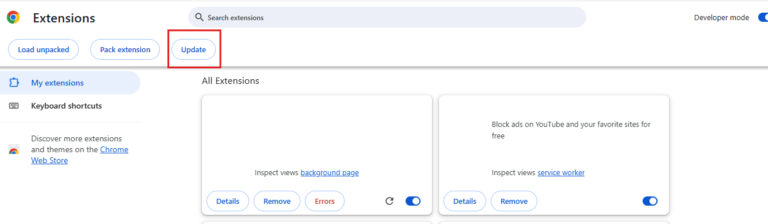
2. Clear Browser Cache and Cookies
A cluttered cache or outdated cookies can disrupt your ad blocker's performance. Regularly clear your browsing data to prevent interference.
- Step 1.Open your browser settings.
- Step 2.Navigate to Clear Browsing Data. For time range, select All Time.
- Step 3.Select Cookies and Cached Images/Files, then confirm.
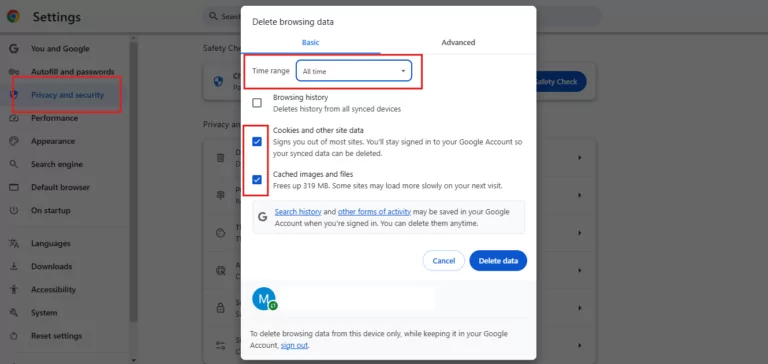
3. Reinstall the Ad Blocker or Browser
Sometimes, a fresh start resolves conflicts or corruption:
- Remove your current ad blocker and download it again from the official store.
- If issues persist, uninstall your browser and reinstall it to reset settings that may be affecting ad blocking.
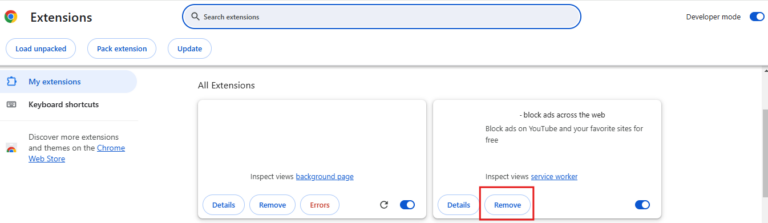
4. Uninstall Extensions That Interfere with Your Ad Blocker
Sometimes, other browser extensions can conflict with your ad blocker, preventing it from functioning properly. Extensions like privacy tools, video downloaders, or even those that block other types of content (like pop-ups or trackers) may interfere with the ad-blocking process.
Go to your browser's extensions menu and disable or remove extensions one by one.
Extensions that may be working in the background, particularly security tools or pop-up blockers, can often interfere with ad blockers.
5. Try a Different Browser
Your current browser might be the source of the issue. Different browsers handle extensions and scripts in different ways. If your ad blocker isn't working on Chrome, for instance, try it on Firefox or Bing to see if the issue persists.
Browsers use different mechanisms to load extensions and interact with websites. Switching to a new browser can bypass specific compatibility problems, giving your ad blocker a fresh environment to work in.
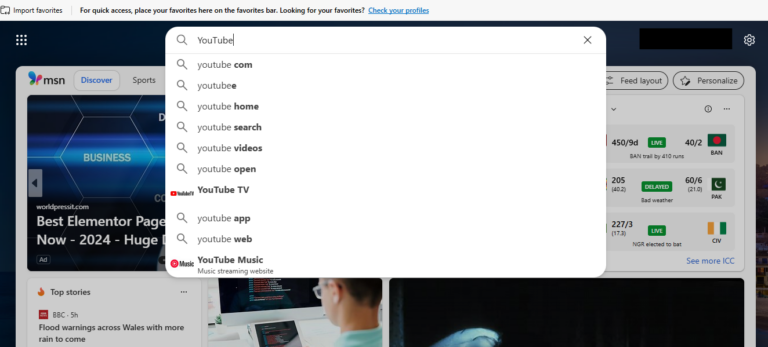
6. Use a New Ad Blocker
If your current ad blocker isn't working on YouTube anymore, it might be time to try a new one. Some ad blockers are more aggressive and may be better equipped to block ads on YouTube.
Consider options like AdLock, uBlock Origin, or AdGuard if your current tool isn't cutting it as each ad blocker has different methods for blocking ads.
7. Use a VPN to Change Your Location
YouTube ads are targeted based on your geographic location. If you're seeing ads because of your region, using a VPN (Virtual Private Network) to change your IP address and location might block these ads.
- Step 1.Install a reliable VPN app, and choose a server in a country with fewer YouTube ad-blocking restrictions.
- Step 2.VPNs change your apparent location, which can reduce the chance of seeing location-targeted ads, and your extension may work well.
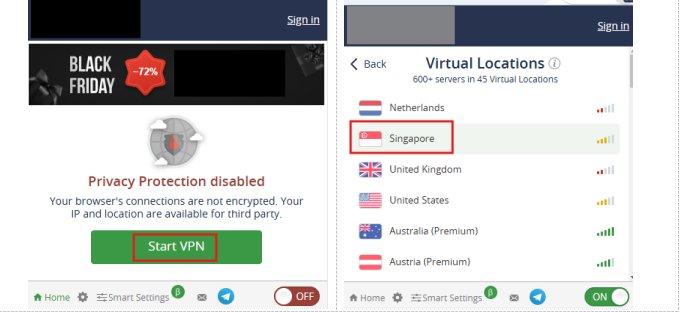
8. Update Your AdBlock Filter List
AdBlock relies on a filter list to determine which sites and apps it will block ads on. If YouTube ads are slipping through, it could be due to an outdated or incomplete filter list.
- Step 1.Find the AdBlock icon in your toolbar or by clicking on the menu icon.
- Step 2.Click on the AdBlock icon to open the settings menu.
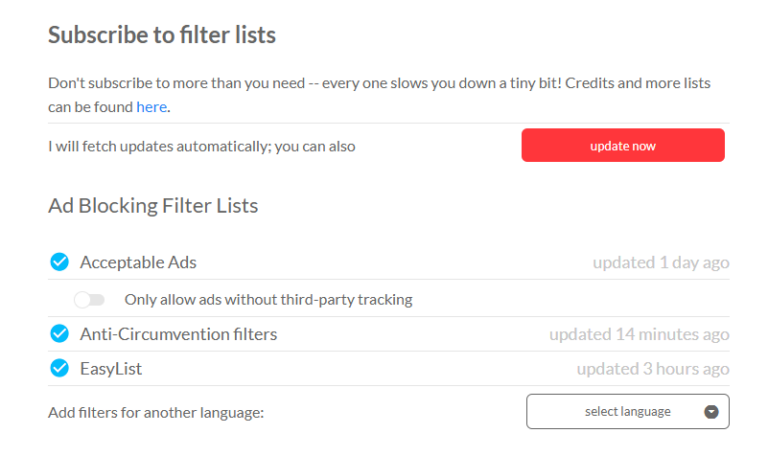
- Step 3.Select Custom Filter List.
- Step 4.Enter the URL (YouTube.com) and a name for the filter list.
- Step 5.You can then include YouTube in the list.
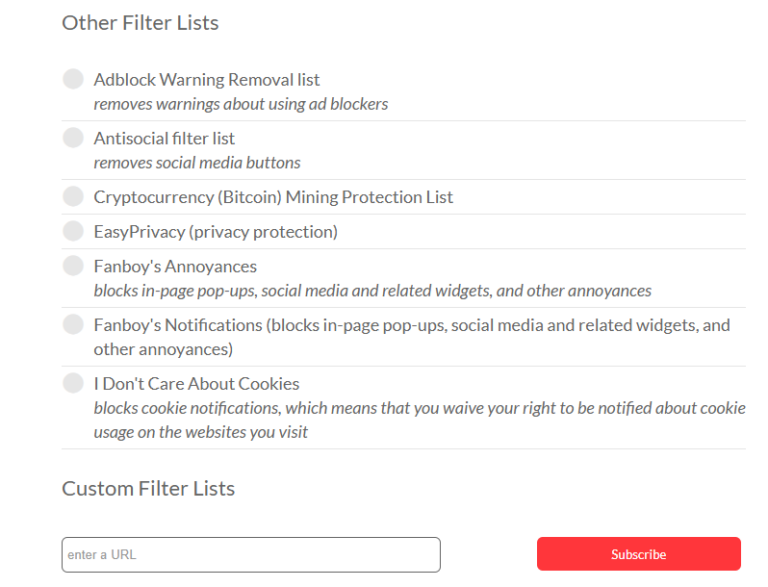
- Step 6.Once the filter list is updated, open YouTube and check if the ads are now blocked.
9. Log Out of your Google Account and Reset Your YouTube Account
Sometimes, YouTube may be tracking your behavior through your Google account, serving more ads as part of their strategy. Logging out and resetting your YouTube settings can minimize these targeted ads.
- Step 1.On YouTube, click on your profile icon at the top right corner, then click Sign out.
- Step 2.Go to your YouTube History settings and clear your watch history.
- Step 3.It can affect YouTube'sability to track your viewing patterns, potentially reducing the number of ads shown.
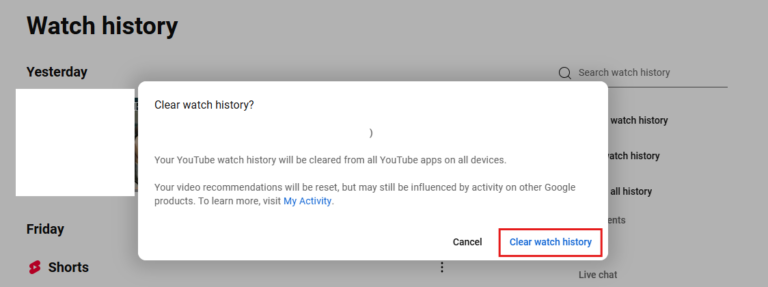
Bonus Tip: Watch your Youtube Videos without Ads on Big Screen
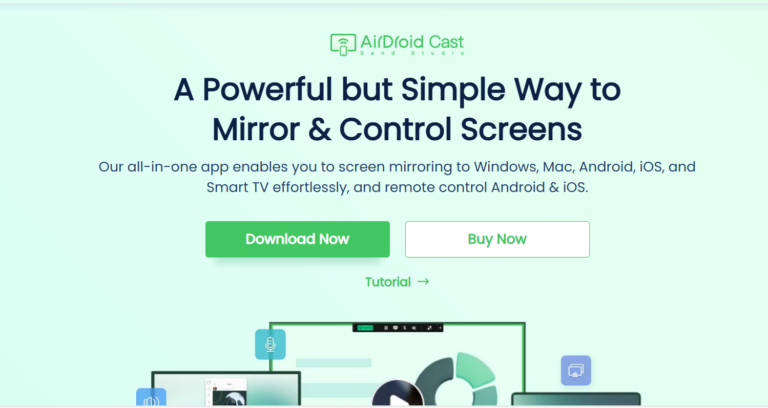
When you fix the ad blocker not working problem, you can enjoy your no-ads YouTube videos. To share it with your family and friends, we recommend you to cast yout YouTube videos on big screen like TV to watch.
AirDroid Cast stands out because it's compatible with multiple systems including Android, iOS, Windows and macOS. And it's free and easy to use.
Conclusion
While YouTube's ongoing efforts to block ad blockers can be frustrating, there are numerous strategies you can use to keep enjoying an ad-free experience.
From updating your filter list and clearing your browser cache to trying alternative ad blockers, there's no shortage of options.
Stay informed and experiment with different approaches to control your viewing experience and minimize interruptions!










Leave a Reply.