How to Download Plex Media Server on Windows?
The Plex media server and streaming platform organizes, manages, and streams your movies, TV shows, and music. Plex broadcasts content smoothly to multiple devices, changing the quality. Watch live TV, record shows, and access media offline with mobile sync. With the Plex Pass subscription, you can enjoy even more benefits. Plex is easy to install and supports various media formats on Windows.
How to Download and Install Plex on Windows
The Plex app has an easy-to-use interface to control music and movie libraries. It allows media storage and streaming between devices. Plex simplifies media file organization and uploading.
You may watch your media easily with the downloaded Windows software, and the Plex community will help you with top posts, questions, and comments.
Plex is not affiliated with any gaming platform but supports watchlists and media organizations. To get the most out of Plex on your Windows PC, follow the below points to download and install it.
1Windows System Requirements
Before starting, ensure your Windows PC meets Plex Media Server system requirements. Here are the most important details:
● Operating System: Windows 10 or newer
● Processor: Intel Core i3 or higher (Intel Core i5 for high-quality streaming and transcoding).
● RAM: 2GB minimum (4GB recommended).
● Storage: Enough space for your video library and the Plex Media Server app
2Download and Set Up Plex Server
- Step 1. Visit the Plex Website

Open your web browser to visit the Plex website. Plex makes OS downloads easier to find. Select "Downloads" from the top menu. Choose Plex Media Server for Windows on this page.
- Step 2. Download the Plex Media Server

Choose "Plex Media Server" for Windows from the downloads page. Click the download button to get the installation file. Set up your Plex server to manage and broadcast media files to multiple devices using this file.
- Step 3. Run the Installer

After downloading, find the installer in your downloads folder. Double-click the installer to run it. Install Plex Media Server on your PC using the on-screen instructions. Installation is simple and similar to other apps.
- Step 4. Initial Setup

After installation, run the Plex Media Server. There is no dedicated graphical user interface for Plex Media Server. It manages servers with a web app. The server will open your standard web browser and ask you to sign in or create an account with Plex the first time you run it. Making an account on Plex is free, and you can use all its features once you do.
- Step 5. Configure Your Server

The Plex Media Server setup process guides you through initial configurations. Name your server and add media libraries. Choose folders on your PC that include movies, TV shows, music, and images. To improve your media experience, Plex automatically organizes and downloads metadata like movie posters and episode descriptions.
- Step 6. Install the Plex App Again

To use it, you need to get the Plex app for your Windows PC. Again, visit the Plex website and click "Download" at the top. You will see the option Get the App, and at the end, click on ''For Desktop''. The download page will be open. Click on the Download button and install the App. You can also download the App from the Microsoft Store.
- Step 7. Access and Use Plex
Launch Plex and sign in with your Plex account after installing it. Find the Plex button in the lower right corner of the screen in your Windows System Tray. Select "Open Plex." from the Plex icon. Open the Plex Web App in your default browser to control your media server and access your library.
● You may also download Plex Media Server for Linux and macOS.
● Plex Helps FreeBSD and other open-source users get started via compatibility and support articles.
● With Plex, you can easily manage your music library alongside your movies and TV shows.
● The list of supported devices for Plex playback is broad and includes mobile devices, streaming services like Roku and Apple TV, and game consoles like Xbox Media Center.
Its streaming services and mobile apps make Plex a versatile media player and home theater PC (HTPC) solution. Plex makes streaming media easy and entertaining, whether saving it locally or via third-party services.
Follow these steps and use the official Plex desktop and Windows software to enjoy your media library on HTPCs and mobile apps. Plex is open source and free to download, ensuring regular updates and enhancements.
FAQs
Conclusion
Plex for Windows is an official app available on the App Store that revolutionizes how you organize media files. This downloadable Windows app offers new features, making it easy to manage and even delete your media. As a versatile client, it supports live TV and provides lyrics for your song library. Plex is a must-have store app for any media enthusiast looking to streamline their digital experience!
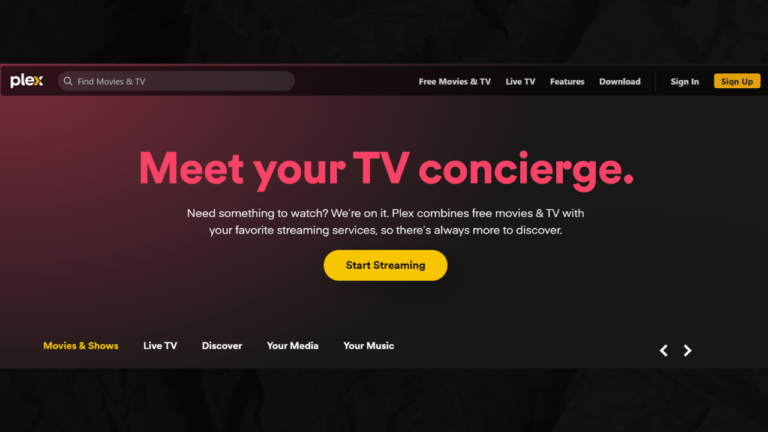
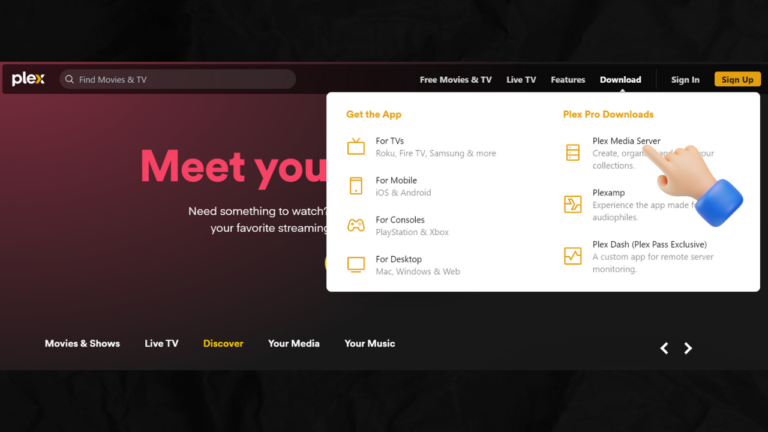
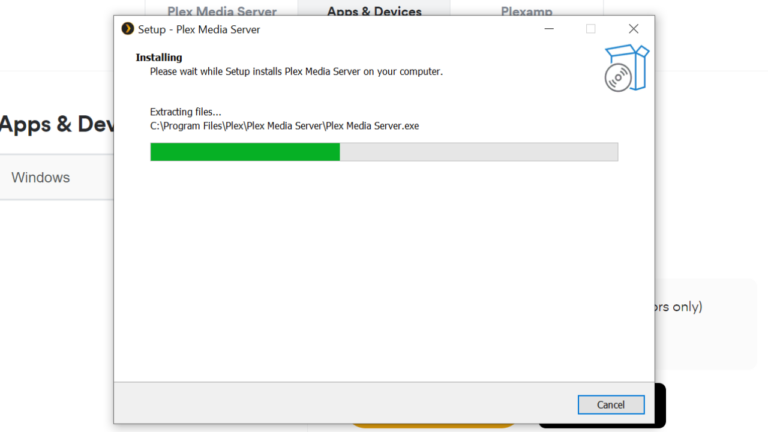
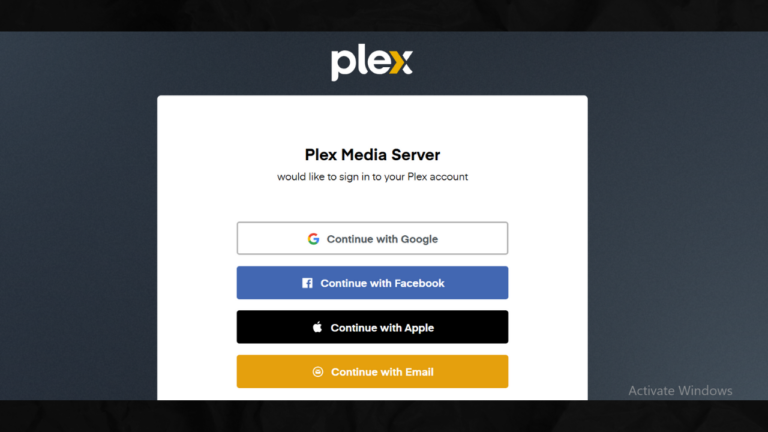
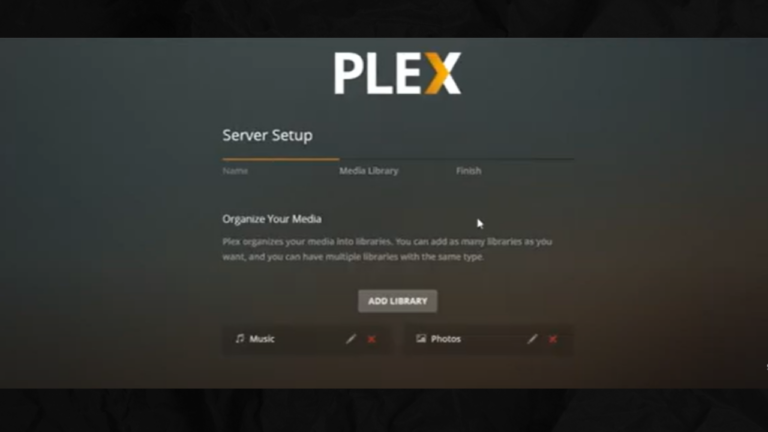
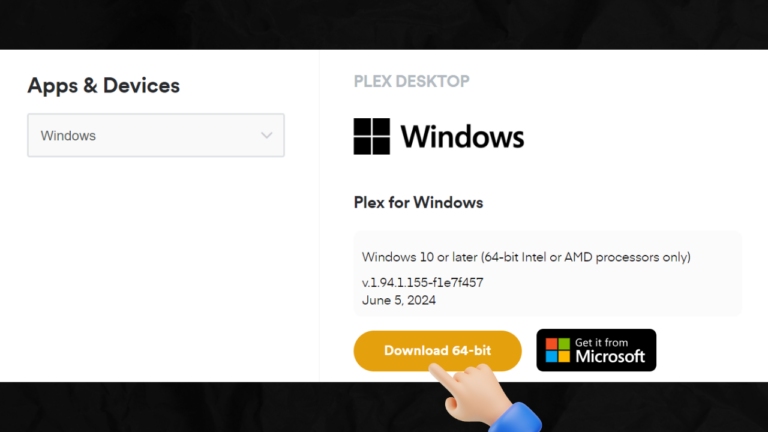










Leave a Reply.