HBO Max Not Working? Fix with a Few Steps
Streaming services have become an indispensable part of people's entertainment lives. However, when you are ready to relax and enjoy the long-awaited TV series or movies, it is undoubtedly a frustrating experience to suddenly find that your HBO Max is not working properly.
Whether it is the application failing to launch, the video failing to load, or encountering other technical problems, these may disrupt your viewing plans.
In this article, we will explore the common reasons that cause HBO Max to malfunction and provide practical solutions to help you quickly restore a smooth viewing experience.
- Part 1 :6 Common Fixes for HBO Max Not Working on TV
- Part 2 :6 Other Max Problems and Solutions
- Part 3 :Conclusion
6 Common Fixes for HBO Max Not Working on TV
When HBO Max not working on your TV, the cause can vary widely, often stemming from both technical and user-related issues. One common reason is connectivity problems, which can occur if your internet connection is unstable or if there are issues with your Wi-Fi router.
Additionally, outdated software can lead to compatibility issues, as streaming apps frequently require the latest updates to function optimally. Another potential cause is cache buildup within the app, which can slow down performance or cause it to crash. In some cases, server outages on HBO Max's end can also lead to temporary unavailability.
By addressing these common issues, you can often restore their streaming experience with minimal hassle. Let's explore 6 common & practical fixes that can resolve HBO Max issues on your TV.
1Check Internet Connection
A stable and strong internet connectivity to have uninterrupted streaming services from HBO Max. So, before dealing with other solutions, you must check the internet connection. The most important step is to run a speed test using any digital tool.
If the speed is below the minimum recommended level, it will cause HBO Max problems.
So, how will you test the speed?
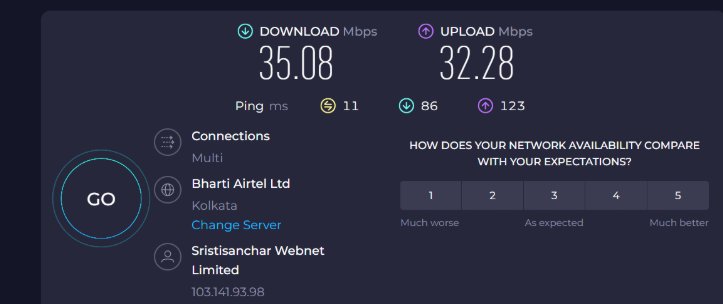
Click on this link and hit the ‘Go’ option.
After testing the internet speed, the tool will show a report (as shown in the image).
If your connection lacks speed, there are ways to improve it. For instance, you should check if other devices have been connected to the network. Sometimes, large file uploads or downloads may consume significant bandwidth. Thus, before streaming content on HBO Max, you should stop the downloading or uploading process. Another simple trick is to move the device close to the router.
2Update HBO Max App
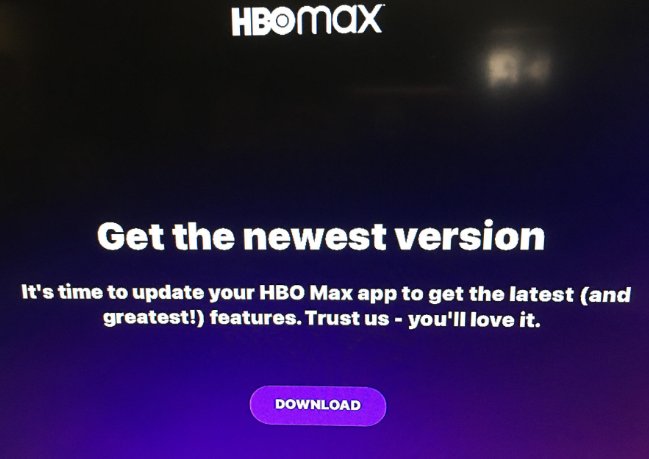
If you are not using the latest version of your HBO Max app, it will cause functional issues. The update process is almost the same for every device user.
For instance, Samsung TV users have to access the Smart Hub and click on the Home button. Open the Smart Hub menu.
From the Apps section, select the HBO Max app. Click on the update option and let the system download the latest automatically.
So, HBO Max not working on Roku or other devices can be solved with app updates. The updating process solves bugs and improves performance.
3Clear App Cache

Sometimes, cookies and cached data are the main reasons why the HBO Max is not loading. Every time you use the app, the cached data accumulates over time. It results in compatibility problems with HBO Max problems. So, you have to clear the data to fix unexpected errors.
However, the process of removing caches and cookies depends on the smart TV model you use. You have to access the browser menu or settings of your device. Find the section to remove browsing data and clear the cache. This step will re-establish a connection with Max’s servers. It will also save you from playback issues while using HBO Max.
But, as the caches are removed, you need to use the login details to access the HBO Max app. Your personalized settings also need to be reconfigured. Although it causes inconvenience, you will get a smooth streaming experience.
4Uninstall and Reinstall
If the above solutions do not work, a simple uninstallation and reinstallation process may solve errors. Reboot your smart TV or the chosen device to eliminate temporary issues that affect HBO Max’s performance. Those who have not restarted their device even after prolonged use will find this solution useful.
In some cases, corrupted files and app data lead to persistent problems. That is why app reinstallation is the best solution for the complications. It will help you avoid underlying glitches. Ensure you remember your login details, as they are essential after reinstallation.
So, try out this simple step for HBO Max troubleshoot.
The installation process is slightly different for every device. For instance, if you experience HBO Max not working on Samsung TV, uninstall and install the app as follow:
- Step 1.Turn on your TV and press the Home button on your remote to access the Smart Hub.
- Step 2.Navigate to the Apps section: Use the directional pad on your remote to scroll to the Apps icon at the bottom of the screen and select it.
- Step 3.Once in the Apps section, look for the Settings gear icon in the top right corner of the screen and select it.
- Step 4.Scroll through your installed applications to locate HBO Max.
- Step 5.You will see options such as Delete, Add to Home, and Lock. Choose Delete, and a confirmation screen will appear. Confirm by selecting Delete again.
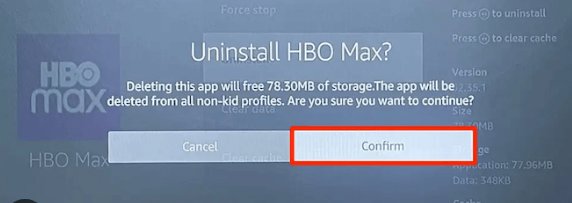
- Step 6.After confirming, HBO Max will be uninstalled from your Samsung TV.
For installation, just search it on the Apps, finding and installing it.
5Check for updates
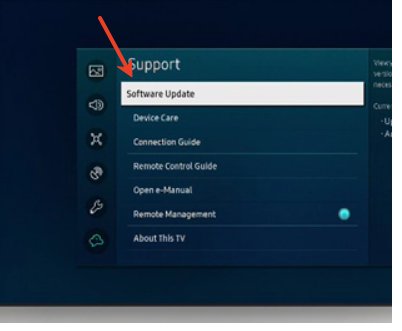
If your device’s software has not been updated, you will encounter issues. Check for the available updates and take the right step. The steps for updating the software may differ depending on your device. For instance, Samsung users check the video to update the software.
6Sign out and Restart your devices
If other solutions don't work, try restarting your device. A reboot can often resolve temporary glitches affecting HBO Max, particularly if the device has been running for a long time without a restart.
The sign-out and restart processes depend on the device you are using. You can restart by Press and hold the power button on the remote until the TV turns off and then back on (this takes about 5 seconds) or just unplug the TV.
Bear in mind that these troubleshooting steps are meant to solve common HBO Max issues. If problems continue despite these efforts, consider contacting HBO Max support for more tailored help.
7Bonus: Use AirDroid Cast to Watch the HBO Max on TV from Phone or PC
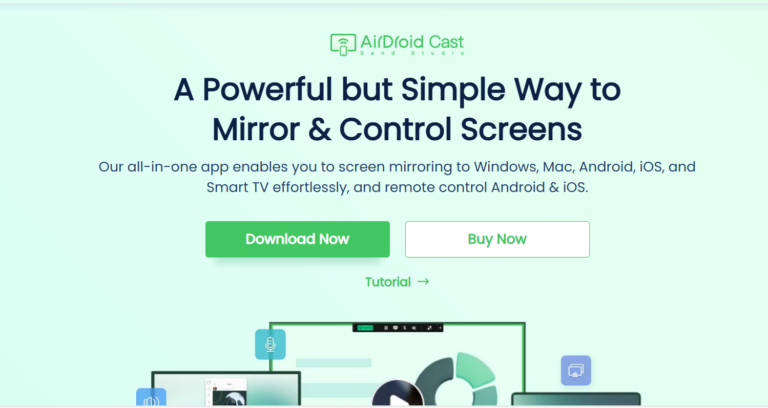
If you try all these common troubleshootings, but all not work, and don't want to spend time on fixing it, just want to watch HBO Max on TV, we'll highly recommend to use AirDroid Cast. This innovative screen mirroring tool allows you to cast HBO Max from your smartphone, tablet or computer screen to your TV, and quickly enjoy the big screen watching.
AirDroid Cast stands out because it's compatible with multiple systems including Android, iOS, Windows and macOS. Unlike many other casting tools it has a web version that allows you to connect without downloading extra apps so it's easy to use and accessible.
You can easily watch HBO Max videos on TV from your Phone or PC in easy steps:
- Step 1.Go to webcast.airdroid.com on your TV.
- Step 2.Download the AirDroid Cast on the phone/PC and tap/click the cast.
- Step 3.Then, use your phone or pc to scan the QR code or manually enter the connection code.
- Step 4.Grant the necessary permissions for mirroring.
- Step 5.After everything is set up, then you can enjoy watching Crunchyroll together.
6 Other Max Problems and Solutions
Having explored the six common fixes for resolving HBO Max issues on your TV, it's important to recognize that these solutions are often not tailored to address specific problems. Streaming services can present a variety of challenges, each with its own set of symptoms that require targeted troubleshooting.
From frequent app crashes to audio malfunctions, different issues can arise, disrupting your viewing experience in unique ways.We will delve into 6 specific "not working" scenarios, providing insights into their causes and offering precise solutions to ensure a seamless HBO Max experience on your television.
1The HBO Max App Crashing
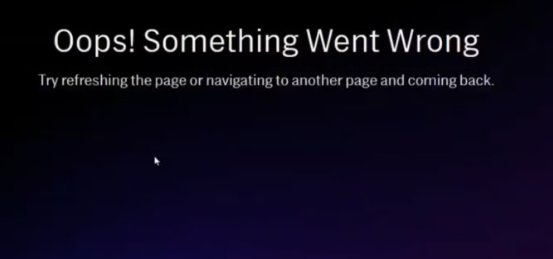
HBO Max won’t play if the app crashes or freezes frequently. The screen will show a message- ‘something went wrong’. You should update the app on the device and use the latest version to avoid crashes. Most users forget to update the smart TV apps if they have not enabled the auto-update option.
From the Google Play Store app, you can find Auto-update apps from the settings menu. Remove the app cache and fix the Max app crashing problems.
However, if these steps do not work, delete your HBO Max app from the device and reinstall it.
2Max Streaming Problems
When you find HBO Max not working on Firestick, you cannot stream content easily. It will result in buffering problems and slow loading times. So, you may feel frustrated while watching TV shows or movies. But, in most cases, your internet network’s slow speed causes these issues. You may switch from a cellular connection to a Wi-Fi network. This will ensure better performance of your app. To determine if there are any network issues, you may run an online speed test.
You can also visit Down Detector to know if others have reported an issue. If you have found no network issue, remove the cache from the browser and app.
3Audio Not Being Produced on Max

HBO not working or audio not being produced is another issue with the app. While streaming content, you may not hear any sound, or the audio cuts off intermittently. Although the video has no issues, the audio problem will affect your experience.
Sometimes, the app or your device is the source of the issues. However, if it has no problem, there is something wrong with the TV show itself. You may stream another show to find out if the same issue exists.
In case no solution works for your problem, use the Max Feedback form to file your complaint.
Some experts think the ports or HDMI cables are the source of your audio problems. For instance, a damaged cable connected to the device will cause performance issues.
Moreover, you should ensure your devices have not been connected to a different Bluetooth speaker.
4Max isn’t Available Error
Have you noticed the message- ‘Max service is not available’. It denotes that Max is not working in your region.
Max service is currently available in several places, although there are some exceptions due to licensing issues. So, you have to check service availability in your country.
Some users try to sign up with Max using a VPN, but it may also block the streaming service. It leads to error codes, such as 420 or 100.
Max’s catalog is not the same for every region. Thus, your favorite show may not be streamed in your region. But, if you have already downloaded a video, play it on your device.
5Streaming Content on Multiple Devices
It is another error message you would find after signing in to the app.
You might have accessed the Max app on different devices. However, it will cause an error message for several simultaneous streams. If HBO max is not working, it indicates more than 3 concurrent streams.
Open the app on your mobile and access the account on the browser. Click on your profile icon and choose the device manager from the settings menu. Repeat the same thing for your computer. So, stop streaming Max content on the last used device and work on another.
But, downloaded TV shows and movies are not considered as multiple streams. If you cannot identify the device on your list, log out of all the devices.
6Can’t Sign in to Max
HBO Max users often cannot sign in to the app while using their smart TVs or other devices.
How would you solve this problem? Go to the Max website and enter a code to sign in to account on your smart TV. If this code has not worked on your mobile browser, use your computer. Sometimes, your default browser does not work, and you need to choose an alternative.
An incorrect password or email address also prevents you from accessing the account.
Conclusion
There are different solutions for the HBO Max app not working on TV. You need to determine the cause of the issues with our Max app. The steps for the solution may not be the same for every device.












Leave a Reply.