How to Go Live on TikTok on Mobile & PC
TikTok is the perfect platform for content creators to get a head start in their online personas since it’s so accessible. However, there are some aspects of creating content that can be a little daunting.
For example, not as many creators utilize the live streaming feature on TikTok which can be a sorely missed opportunity. So today, we’re showing you everything you need to know to go live on TikTok!
1. Requirements for Live Streaming on TikTok
There are a few major requirements you need to meet before you have access to the LIVE feature.
In Short:
- Age: 18 years old or older
- Number of Followers: At least 1,000 followers
- Requires you to adhere to TikTok’s Community Guidelines & Terms of Service
The age prerequisite is tracked via the birth date you provided when you created the account. If you mistakenly set your age to below 18 at the time, you can’t manually change your age on TikTok as they remove the ability to do so. You can reach out to their support page to change the birthday there, but you’ll probably need to verify the change.
Additionally, you can only start live streaming once you reach 1,000 followers which is a pretty hefty number to reach, especially for newer TikTok creators. The 1,000 follower minimum to go LIVE may vary depending on the region you live in.
Lastly, follow TikTok’s rules and regulations to ensure your account isn’t banned or blacklisted. Essentially, avoid streaming sensitive and harmful materials like pornography, nudity, violence, etc., and follow their rules.
2. How to Go Live on TikTok Mobile
If you meet the requirements to go live on TikTok, then you should be able to access the feature right away. The good news is this works as long as you reach 1,000 followers and doesn’t require any paid subscriptions so you can go live on TikTok for free!
Once you’ve got everything set up and you’re ready to go live, follow the steps below:
- Step 1.Open the TikTok app on your mobile. At the bottom center of your screen, tap on the ‘+’ Add post icon.
- Step 2.Swipe through the options and select the ‘LIVE’ tab.
- Step 3.Before you go LIVE, make sure you have a title/cover photo for your LIVE stream. Additionally, change any LIVE settings, and add a filter, effects, or enhancement if necessary.
- Step 4.Once everything’s ready, tap on the ‘GO LIVE’ button to start streaming.
- Step 5.Wait for the 3-second countdown to finish and you’ll be live to your audience!
- Step 6.When you’re done with the LIVE stream, tap on the End LIVE button at the top of the app window. Select ‘End Now’ to end the stream.
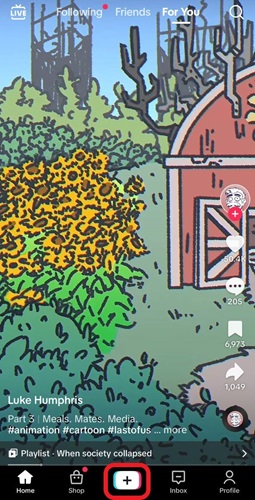
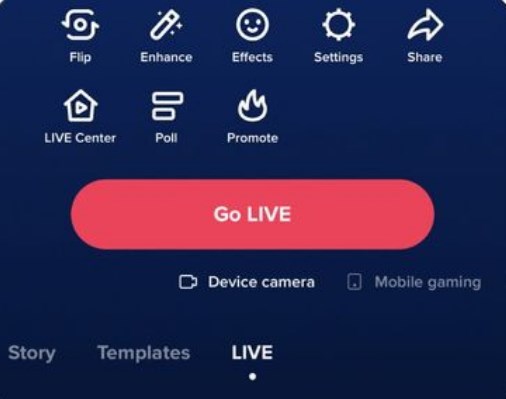
If you tried the ‘+’ Add post button and can’t find the ‘LIVE’ tab, then it means you haven’t reached the minimum 1,000 follower count, are not old enough, or are otherwise ineligible to start LIVE streaming.
3. How to Go Live on TikTok on PC
If you’re looking for a more comprehensive and versatile way to control your LIVE streams on TikTok, the good news is you can stream from a Windows PC. TikTok has its own live broadcasting software similar to OBS, called TikTok LIVE Studio.
Similar to the LIVE feature on the TikTok mobile app, LIVE Studio has some requirements before you can access the software. Here are the requirements you need to use LIVE Studio:
- Age: 18 or older
- Creators outside of the U.S. can access LIVE Studio with a minimum of 1,000 followers.
- Gaming Creators in the U.S. require a minimum of 1,000 followers to access LIVE Studio.
- Gaming Creators require a history of gaming-related posts on or have gone LIVE with gaming-related content on TikTok.
- Non-gaming content creators in the U.S. require 10,000 followers for LIVE Studio access.
How to Start a LIVE Stream with TikTok LIVE Studio on PC
Once you’ve gone through the above steps to get verified and have access to LIVE Studio, you can start streaming. Here’s how to start a LIVE stream with LIVE Studio on Windows PCs:
- Step 1.Download and install TikTok Live Studio from the TikTok LIVE Studio site, open the software and log in on your PC.
- Step 2.Select ‘Set up now’ on the welcome screen.
- Step 3.Set up your Microphone and Camera. Then click on ‘Next’.
- Step 4.Wait for the software to perform a network and hardware test.
- Step 5.Select your video quality settings of choice based on the results. And click ‘Okay’.
- Step 6.Adjust any additional LIVE quality settings as needed.
- Step 7.Set up your ‘Scene’. Choose an orientation mode and select one of the preset themes. Click on ‘Finish’.
- Step 8.Adjust any stream elements you require. When ready to start the live stream, click on ‘GO LIVE’.
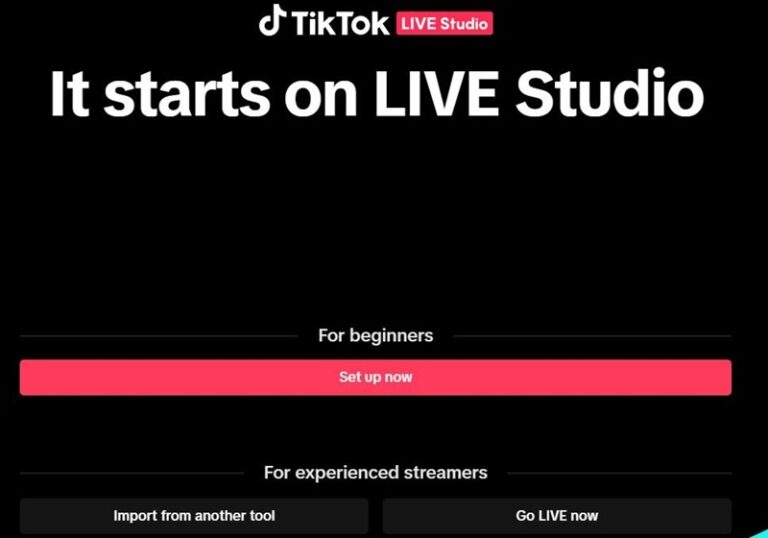

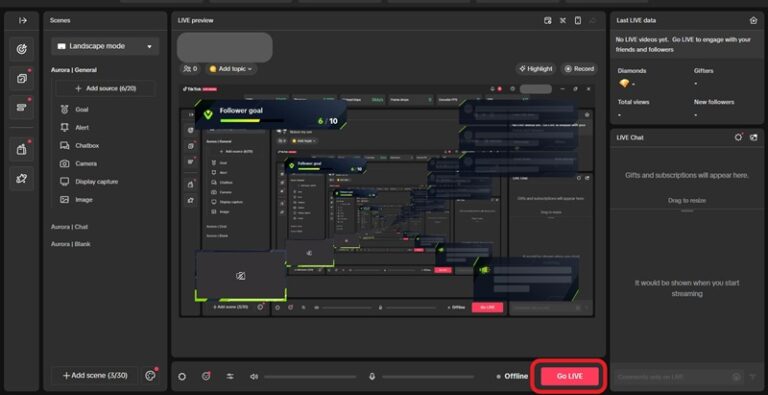
Now you are live streaming on TikTok from PC.
Application Process for TikTok Live Streaming without 1,000 Followers
This is a little complicated as creators are segmented based on their follower counts and genre of content. You need to either be a gaming creator with 1,000 followers or have 10,000 followers in another content genre if you’re in the U.S.
There is an alternative route if you’re a streamer on other platforms for either gaming content or other Livestream genres. You can manually apply to gain access to LIVE Studio, and if successful, you can use TikTok’s broadcasting software.
For gaming content creators, you need an established following and live streaming history to manually apply for LIVE Studio.
For other creators, you can also apply to get access to Live on PC or console that provides you an RTMP stream key for OBS/other broadcasting software. TikTok will evaluate your application on these criteria:
- ‘Influence you have’ e.g. follower counts, live stream viewers, post engagement, etc.
- TikTok account safety history
- LIVE content quality on other platforms
Once approved, you will be allowed access to Live Studio and Live on PC or console.
You can find the application link here.
Once the application is approved, you can start live streaming on TikTok. When you get access to LIVE Studio, you’ll be granted a 14-day trial period that can upgrade to a 180-day access pass if LIVE access is not revoked in the first 2 weeks and you’ve had at least two 25-minute LIVE streams in the first 2 weeks.
After the 180-day access is over, it will automatically renew if you’ve had at least three 25-minute LIVE streams 30 days before the expiry of the original access requirement.
If you don’t meet the initial 14-day trial or 180-day access requirements listed above, your access to LIVE Studio will be revoked and you need to apply for it again.
4. Why Go Live on TikTok
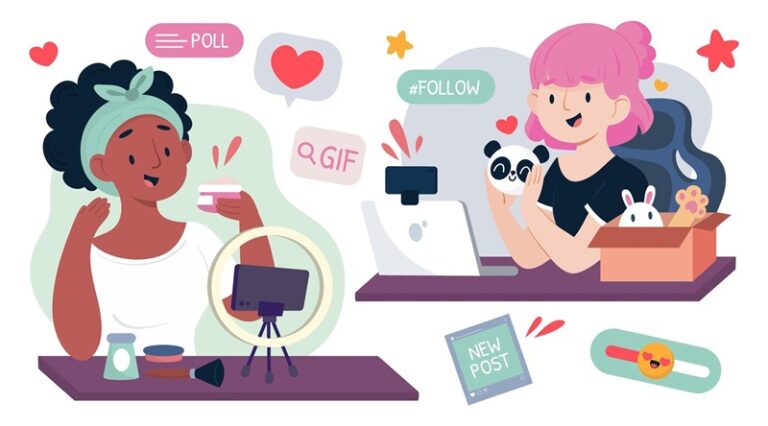
If you’re wondering why you should consider using TikTok LIVE, then here are some possible benefits that you may be interested in
1. Audience Growth
One of the biggest reasons to start using TikTok LIVE is to grow and connect with your audience. Not only does it help attract new viewers who happen to watch your LIVE stream, but it also promotes engagement with your community.
2. Monetization Opportunities
Doing LIVE streams allows you to monetize your content and streams. During a LIVE stream, your viewers can send you LIVE Gifts which you can use to collect Diamonds.
3. Showcasing Talent
Maybe you kill it on a guitar, or you’re a phenomenal singer, or maybe you have an eccentric art style! There’s so much you can do to show off any of your natural-born talents.
5. FAQs
Q1: What is TikTok Live?
TikTok LIVE is TikTok’s version of live streaming, similar to YouTube Live and Twitch.
Q2: How many followers to go live on TikTok?
Depending on your region and content, you either require 1,000 Followers or 10,000 Followers.
Q3: Is it possible to go live without 1,000 followers?
It’s not possible to be automatically approved to go LIVE without 1,000 followers, but if you’re a creator on another platform with a solid history in live streaming, you can apply to gain access to LIVE Studio here.
Q4: How to go live with someone on TikTok?
Here’s how to go LIVE with a guest on TikTok:
1. Start a TikTok LIVE stream.
2. While LIVE, select the ‘Multi-guest’ icon in the bottom left-hand corner.
3. Invite a friend/creator that you want to appear on the LIVE stream.
4. Tap on ‘Accept’ to approve requests from other creators or viewers.
6. Final Remarks
And that’s everything you need to know on how to go LIVE on TikTok from your mobile device or PC! Now you’ve got a clearer picture of what you need to get started, but if you don’t meet the requirements, don’t worry.
Just keep grinding it out with video posts for now until you hit the minimum required follower count. It might take a while, but it’s worth it to grow and nurture your TikTok following!











Leave a Reply.