AirDroid Cast
Easy to Watch YouTube Videos from your phone, PC to TV

Streaming Tips
● Screen Mirror on Android, iOS, Win, Mac, and TV;
● Remote Control Mobile from PC;
● Lightweight Web for Online Mirroring;
● Two-way Audio for Speaking and Listening;
Free Trial Get Web VersionEver clicked on a YouTube video, ready to enjoy your favorite content, only to be met with... silence? Ugh, it’s the worst, right?
It’s like the audio gremlins decided to ruin your day. Whether you’re on your computer, phone, or TV, this problem can feel super frustrating, especially when you’re not sure what’s causing it.
Don’t worry! Here we’ll share common reasons why YouTube might lose sound and, more importantly, the simple fixes you can try to get things working again.
If the sound on YouTube is not working, there are a few common culprits to check out:
1. Volume Settings: Sometimes, the YouTube player is accidentally muted, or your device's volume is turned down too low.
2. Glitches: Temporary bugs in your browser or YouTube app can mess with the sound. A quick restart often fixes this.
3. Audio Output: Your device might be set to the wrong audio output, like Bluetooth speakers or headphones you’re not using.
4. Browser Versions: Using an old or unsupported browser version can cause compatibility issues with YouTube.
5. Sound Driver Issues: Your device’s audio drivers might need an update, or they could be malfunctioning.
These are all pretty easy to troubleshoot, so don’t panic. Stick with us, and we’ll walk you through the fixes step by step.
If you’re facing no-sound issues on your computer browser, here’s how to get your audio back step by step.
Sometimes, the simplest fixes are the most effective. Here’s how to check if the YouTube player is muted:
![]()
This might seem basic, but it’s a common cause of the lack of sound on YouTube.
Next, make sure your computer’s system volume isn’t muted or turned down too low:

Test sound by playing audio from another source, like a music app or website, to see if your system’s sound is working overall.
Temporary glitches in your browser or computer can cause sound issues. Restarting often fixes these:
Quick and simple, but effective!
Sometimes, the issue isn’t with YouTube or your device, but with the browser you’re using.
You should try to open YouTube in a different browser, like Chrome, Firefox, Edge, or Safari. If the sound works in another browser, the problem might be with your primary browser. It's time to troubleshoot further or switch.
Outdated software can cause compatibility problems with YouTube.
Open your browser’s settings and look for the “About” or “Updates” section to check for updates.Then, Download and install the latest version.
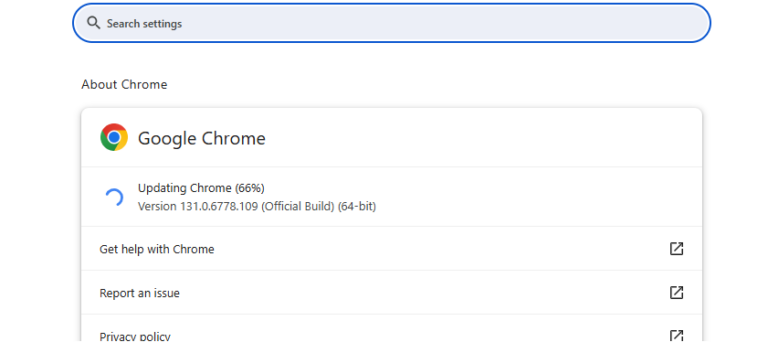
For older browsers still using Adobe Flash Player (though it’s rare as most now use HTML5), make sure Flash is updated to the latest version.
Browser extensions or settings can sometimes interfere with YouTube’s sound. An incognito or private browsing window disables most extensions by default.
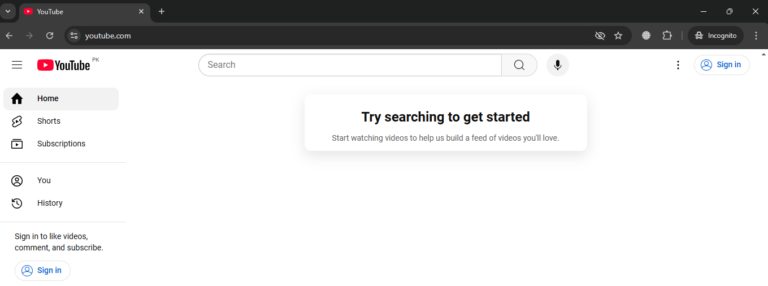
If the sound works, one of your browser extensions might be causing the issue.
A corrupted cache or cookies can lead to playback issues. Here’s how to clear them:
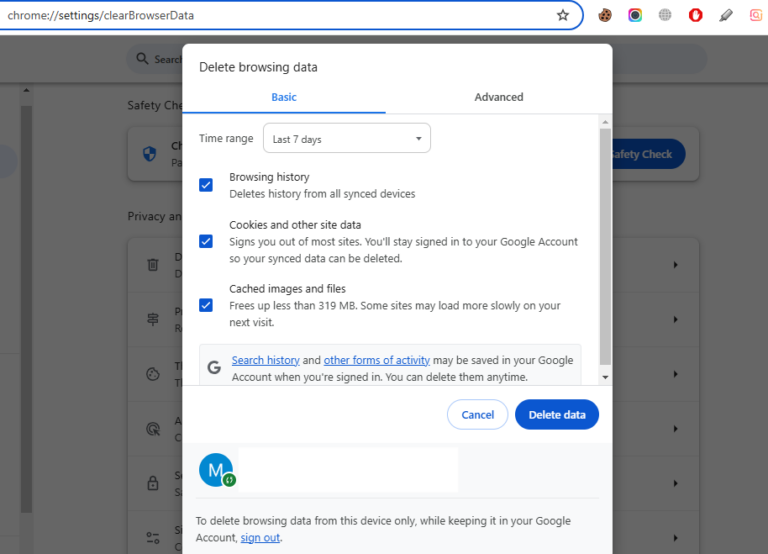
Share YouTube videos on a big TV screen is great and enjoyable.AirDroid Cast can help you cast the screen from phone, PC to TV, and can also remotely watch together. Take a Look!
Certain browser extensions, especially ad-blockers, can interfere with YouTube’s audio:
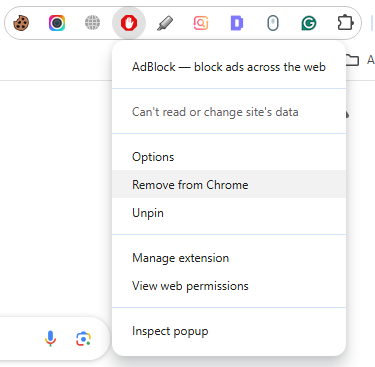
If you’re still unable to fix the sound issue, downloading the YouTube videos might be a temporary workaround:
This isn’t a fix for YouTube’s issue, but it helps confirm if the video’s audio track is intact.
Sometimes, firewalls or antivirus programs can block YouTube’s audio, and we need to check it.
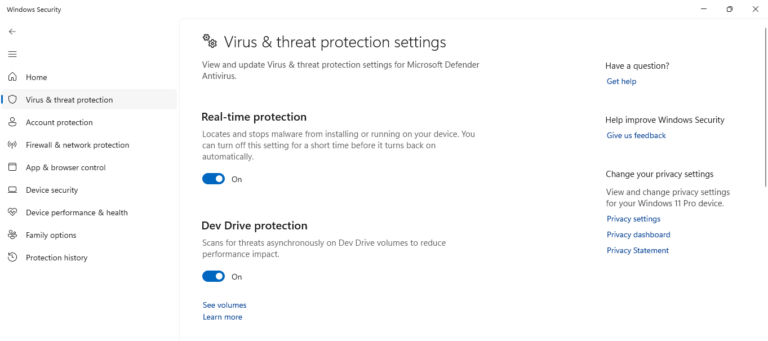
Your computer might be trying to play sound through a Bluetooth device or headphones that aren’t connected, or misconnected to another device. To help:
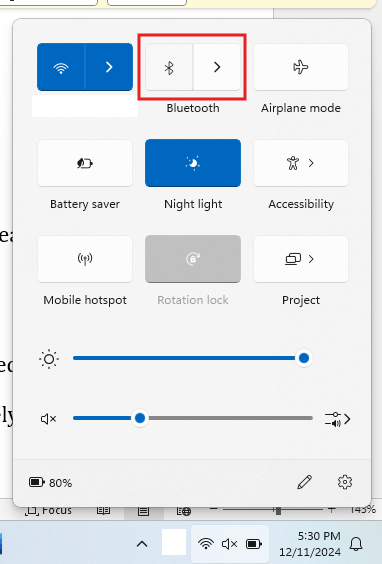
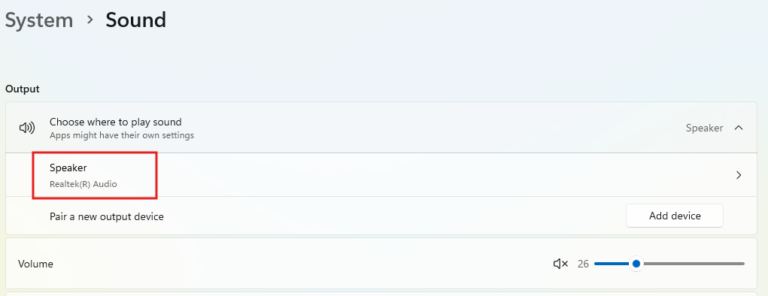
Outdated or corrupted sound drivers can cause audio issues. Here’s how to update them:
On Windows:
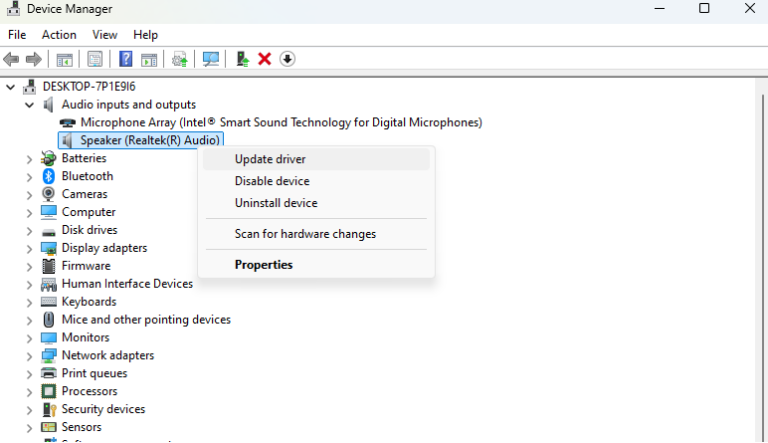
On macOS:
After updating, restart your computer and test YouTube again.
Fixing no sound on YouTube in your browser might take a bit of trial and error, but most issues are easy to solve with the steps above. and move to the more advanced steps if needed.
If there's no sound while watching YouTube on TV, you can get that sound back through the following methods:
Sometimes the TV’s audio settings are misconfigured. Here’s how to fix them:
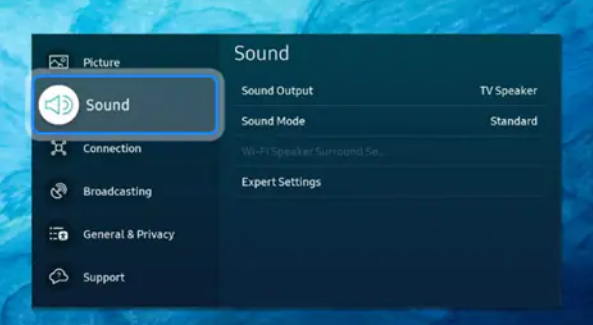
The YouTube app on your TV might have its own audio settings:
Some TVs allow you to change the audio output format, which can cause issues if not set correctly:
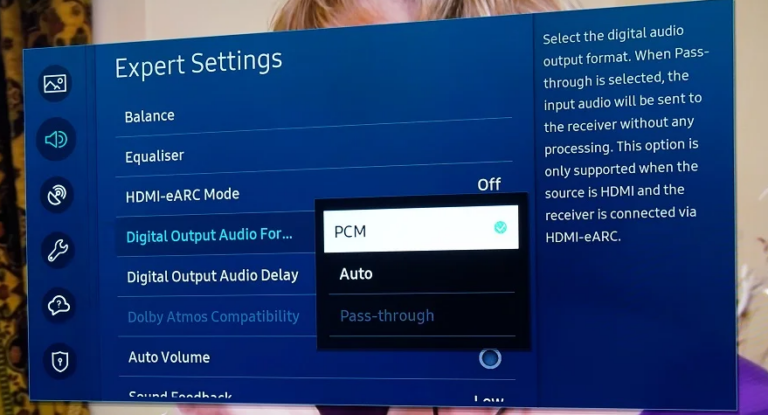
Easy to Watch YouTube Videos from your phone, PC to TV
Loose or faulty cables can disrupt audio.If you’re using HDMI, ensure the cable is securely connected to both your TV and external device (if applicable).
Test with a different HDMI cable to rule out a faulty connection.And inspect all cables connected to your TV, soundbar, or external speakers if using.
Temporary app glitches can cause sound problems:
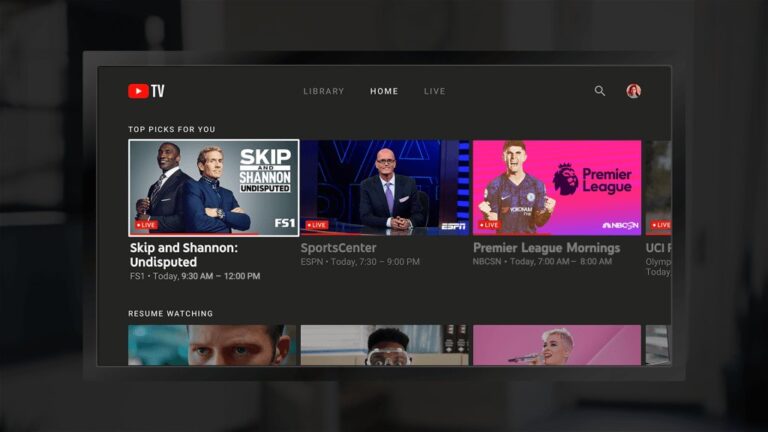
If the problem persists, uninstall the app and reinstall it from your TV’s app store.
Sometimes, a simple restart is all you need. Power off your TV, wait for about 30 seconds and then turn it back on.Open the YouTube app and see if the sound is back.
If you’re watching YouTube on your phone and can’t hear any sound, it’s frustrating, but here are the steps you can take to troubleshoot:
Sometimes, the simplest solution is the right one. Make sure your phone’s volume isn’t muted:

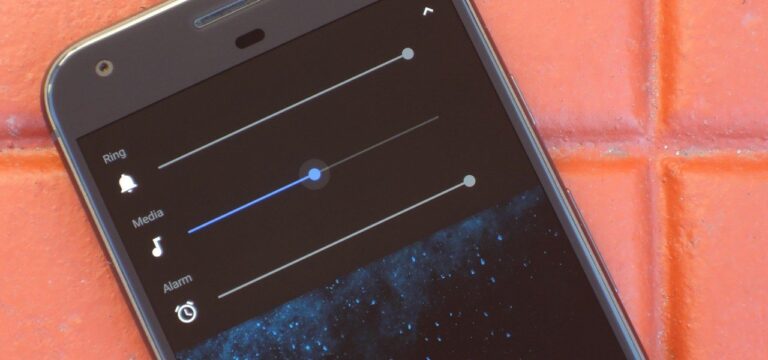
On iPhone, swipe down (or up, depending on your model) to access the Control Center and ensure the volume slider is turned up.
A quick reboot can solve many software glitches:
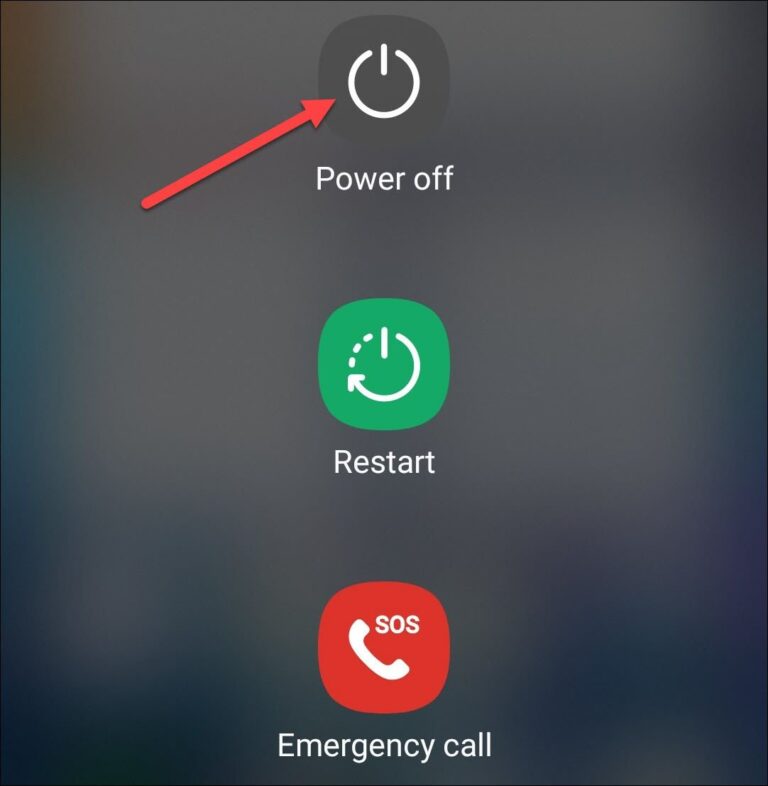
Outdated apps can cause performance issues, including sound problems:
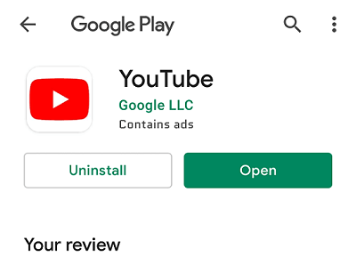
Open the app and try playing a video to see if the sound is back.
If the YouTube app isn’t cooperating, you can use your phone’s browser as a workaround:
This can help you figure out if the issue is with the app or your phone’s settings.
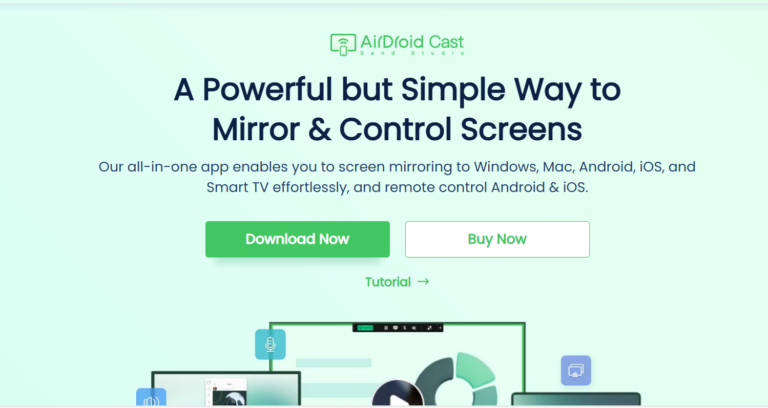
Since you troubleshooting the YouTube videos no sound issue, then you can freely share it with your family and friends. Here, we recommend you to try a free screen mirroring app - AirDroid Cast, which can help you cast YouTube videos from a small screen such as phone, tablet and PC to a bigger screen like TV.
AirDroid Cast stands out because it's compatible with multiple systems including Android, iOS, Windows and macOS. Unlike many other casting tools it has a web version that allows you to connect without downloading extra apps so it's easy to use and accessible.
There you go! With just a few simple tweaks, you can get your YouTube sound back on track and start enjoying your favorite videos again.
Don’t forget that sometimes the easiest solution is just restarting or reinstalling the app. It’s like hitting the reset button for your sound!
If you’ve gone through all these steps and the issue persists, get in touch with YouTube support for more specialized help. But chances are, one of these solutions will do the trick!

Leave a Reply.