How to Play Netflix on Carplay [4 Methods]
Apple CarPlay makes it super easy to use all your favourite apps when you're on the road.
However, Netflix is one of the apps that is unfortunately not available on CarPlay. This can be annoying for users who want to watch Netflix while driving or waiting in their car.
So, is there a safe and legitimate way to stream Netflix on Apple CarPlay?
This guide is here to walk you through how to play Netflix on CarPlay. We'll share some methods that actually work, so you don't have to keep your phone in hand the whole time.
Part 1. Why Can't I Watch Netflix on CarPlay?
Apple CarPlay is designed for driver-centric tasks, making it safer for you to use the phone while driving. It's all about letting you use only the essential apps without getting distracted on the road.
On the other hand, video streaming apps like Netflix or YouTube are not officially supported on CarPlay. They will distract the driver and are considered unnecessary for driving purposes.
Part 2. How to Watch Netflix on CarPlay?
As Netflix doesn't come pre-installed on CarPlay, you'll need to try a little more to get it to work. Check out the methods below to play Netflix on CarPlay.
| Methods | Connectivity Type | Jailbreaking | Experience |
|---|---|---|---|
| 1. Carbridge | Wired | × | Lightweight and high-quality |
| 2. Multimedia Box | Wired | × | Least lag and HD streaming |
| 3. LetsView | Wireless | × | Stable but laggy sometimes |
| 4. Android Auto | Wireless | × | Seamless and smooth |
Method 1. Carbridge
Carbridge provides an easy way to bridge the gap between your iOS device and CarPlay. This app allows you to use any application from your iPhone on your CarPlay-enabled car without any hassle.
Yep, that means you can even use those normally off-limits apps on CarPlay, including streaming favourites like Netflix, YouTube, and Amazon Prime.
That said, it is important to note that you dn NOT need to jailbreak your device to install the app.
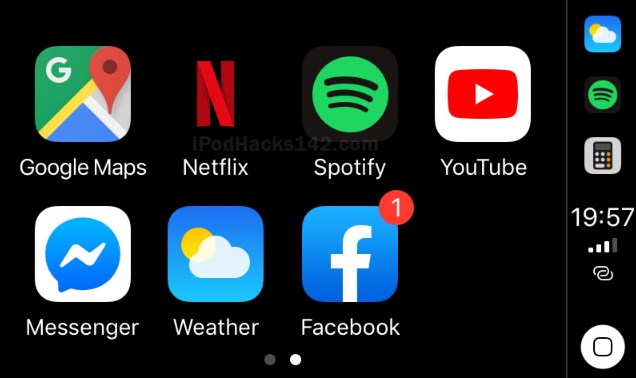
Here's a simple step-by-step guide on how to set up and use CarBridge:
- Step 1. Open a browser on your iPhone and go to the official CarBridge website. Download and install CarBridge on your device.
- Step 2.Connect the iPhone to your car with a USB cable. Open CarBridge and tap "Bridge". Select the "Netflix" app from the list to start watching in your car.
Method 2. Multimedia Box
Compared to CarBridge, the Multimedia Box is a physical device that you plug into your car's USB port. It replaces the usual CarPlay screen with its own, and comes with all the top streaming apps like Netflix pre-installed.
Plus, you can even cast your iPhone's display onto your car's screen for that bigger and better viewing experience. The best thing is that there is no need to jailbreak your device to use the multimedia box. Just plug it in, and it will automatically connect to CarPlay in less than 15 seconds.
Follow the steps below to play Netflix on Carplay with your Multimedia Box:
- Step 1. Use the extension cord from the box to connect the multimedia box to your car's USB port. It works with both USB-A and USB-C ports for wired CarPlay.
- Step 2. Now, you need to give the multimedia box access to the Internet. Just connect it to a Wi-Fi or mobile hotspot, and you're all set.
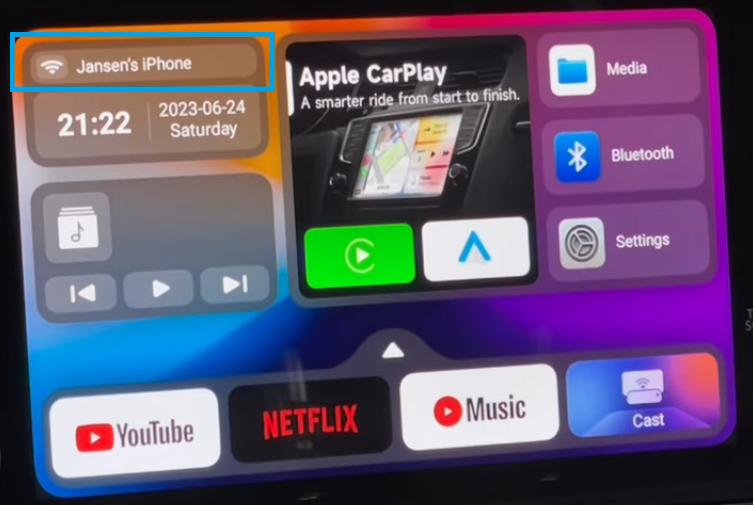
- Step 3. Boot up CarPlay, and you'll land on the Multimedia Box home screen. Select "Netflix" from the list of apps and start streaming.
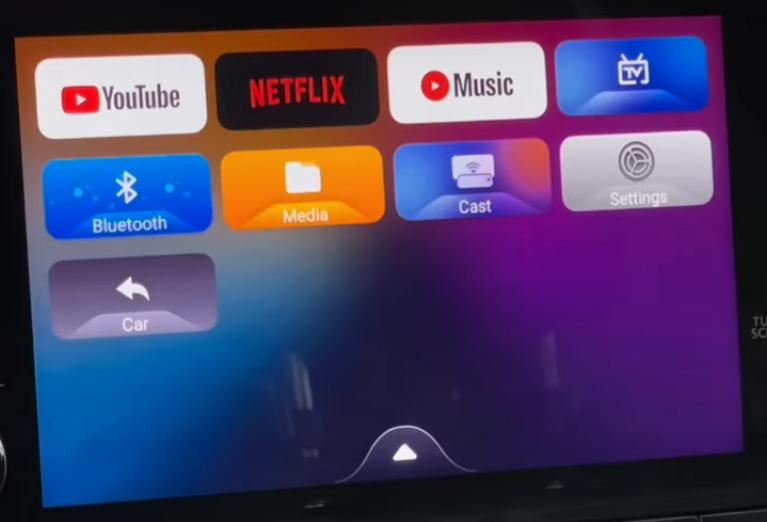
Method 3. LetsView
If you don't want to jailbreak your device, LetsView is a great alternative to play Netflix on CarPlay. This is a free app that allows you to easily mirror your phone screen to CarPlay over Wi-Fi. This means you can open Netflix on your phone and watch it on the bigger screen of your car.
You also don't need to worry about lag or interruption because LetsView supports real-time, high-definition quality. It's easy to use, quick to set up, and comes with extra features like screen recording.
Now let's see how you can mirror your phone in CarPlay using LetsView:
- Step 1. Install LetsView on your iPhone and in CarPlay. Make sure both are on the same Wi-Fi network to connect.
- Step 2. Launch LetsView on both devices. On your iPhone, tap the “screen mirroring” icon. Devices on the same Wi-Fi using LetsView will show up.
- Step 3. Choose your CarPlay device from the list and hit "Start Broadcast". Open Netflix on your phone to view it on your car's larger screen.
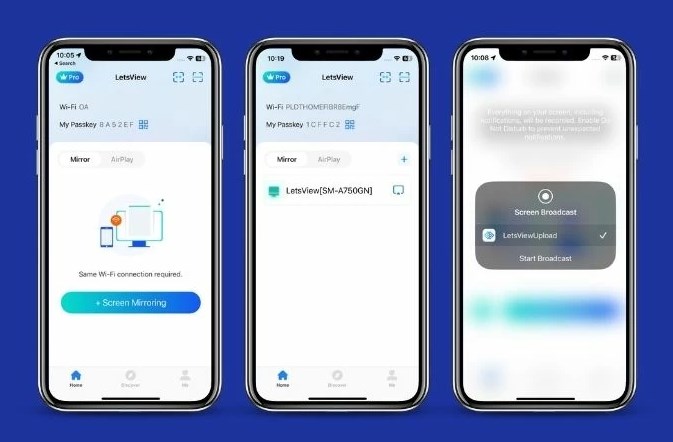
Method 4. Android Auto
This method is suitable for users with car that support both CarPlay and Android Auto. Android Auto is a Google app that allows you to display apps from your Android phone on your car's screen.
Check here first if your phone and car radio system are compatible. You'll also need to install the Android Auto Apps Downloader (AAAD), which enables you to install apps not officially available on Android Auto.
Here are the steps to use Netflix with Android Auto:
- Step 1. After downloading Android Auto to your phone, visit this site to download AAAD. It allows you to install popular third-party apps on Android Auto.
- Step 2. With AAAD, you can now install apps like CarStream, Fermata, AA Mirror Plus, etc. These apps enable you to stream Netflix on your car screen.
- Step 3. Connect your Android phone to your car, and launch Android Auto on the car screen. Open the desired app via AAAD and you can play Netflix easily.
Part 3. Conclusion
Apple's decision to exclude all streaming apps such as Netflix from CarPlay was made to encourage safer driving practices. However, that doesn't mean you can never enjoy Netflix or other favourite streaming apps on your ride. By following the methods outlined above, you can easily integrate Netflix into your CarPlay experience.
FAQs about Play Netflix on CarPlay











Leave a Reply.