How to Watch YouTube Without Ads in 2024: 11 Effective Methods
Tired of being interrupted by ads while watching your favorite YouTube videos? You're not alone! From skippable ads to long unskippable ones, these interruptions can be a real bummer. But there are ways to get around them and watch ad free.
Whether you're on a smartphone, smart TV or computer, these 11 ways will help you watch YouTube ad free. Say goodbye to distractions and take control of your YouTube!
- Part 1 :11 Ways to Watch Youtube without Ads
- Part 2 :Bonus Tip: Watch your Youtube without Ads on Big Screen
- Part 3 :FAQs on Watching YouTube Without Ads
- Part 4 :Conclusion
11 Ways to Watch Youtube without Ads
Ads on YouTube can be annoying especially when you're in the middle of your favorite content. But there are ways to get around ads and watch ad free.
Some are straightforward and legit, others are creative hacks or third party tools. Below we'll explore 11 ways to watch YouTube ad free with step by step instructions for each.
1. Get YouTube Premium
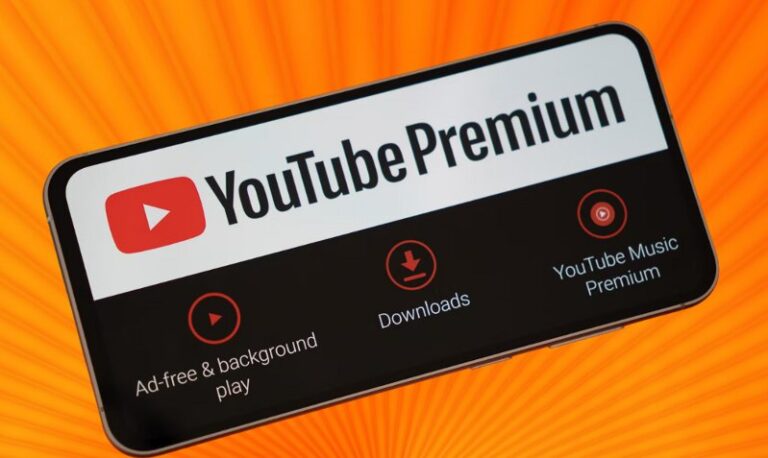
The easiest, most reliable and official way to watch YouTube ad free is to subscribe to YouTube Premium. This subscription service removes all ads from videos and gives you other cool features on top of that.
With YouTube Premium you can download videos offline so you can watch your favorite content even when you're not connected to the internet.
Also it allows background playback so you can continue listening to your favorite music, podcasts or videos even when you switch to other apps or lock your phone screen.
And another great feature of YouTube Premium is YouTube Music. This separate streaming service lets you access a huge library of songs, albums and playlists ad free.
Since YouTube Premium is from YouTube itself, subscribing means you're guaranteed to be compatible with all devices and platforms that support YouTube and won't breach any terms of service.
In short, YouTube Premium gives you an ad free experience that's more convenient and enjoyable across the entire YouTube.
How to Get YouTube Premium:
- Step 1.Go to YouTube Premium.
- Step 2.Select a subscription plan that works for you. Plans typically include:
- Individual Plan: Ideal for one person.
- Family Plan: Allows up to six members to enjoy ad-free YouTube.
- Student Plan: A discounted option for eligible students.
- Step 3.Sign in with your Google account and complete the payment.
- Step 4.Once subscribed, ads will disappear across all your devices when you use YouTube.
- Step 5.As a YouTube offered solution, Premium is 100% ad free with no risk of software bugs or compatibility issues.
2. Install an Ad-Blocking Extension
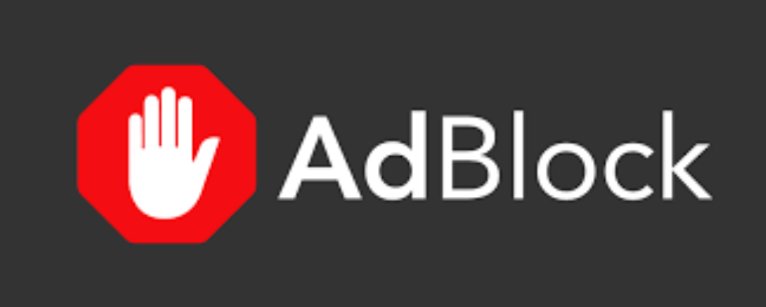
Browser based ad blockers are a free option for users who want to block ads on YouTube. Extensions like Total Adblock, AdGuard, AdLock, AdBlocker Ultimate and uBlock Origin are popular tools that block ads by filtering out ad scripts before they can load.
So no need to pay for a subscription.
These ad blocking extensions are easy to install and compatible with most web browsers and a simple way to skip ads on YouTube. But do note that ad blockers can affect content creators as they rely on ad revenue to support their channels.
But for those who want ad free experience, these browser based ad blockers are a quick, easy and free way to watch YouTube ad free.
How to Get Free Ad-Blocking Extension:
- Step 1.Go to the extention official sites or the Chrome Web Store.
- Step 2.Install the extension in your browser.
- Step 3.Enable the ad blocker extension, and it will start filtering ads immediately.
| Ad Blocking Extension | Compatibility | Features | Limitations |
|---|---|---|---|
| Total Adblock | YouTube and other websites |
| Require a subscription; Free version just has basic functionality |
| AdGuard | System wide |
| Require a subscription; May block YouTube annotations or comments |
| AdLock | Multiple platforms |
| App is one time purchase or subscription |
| AdBlocker Ultimate | Open source |
| Sometimes it can interfere with YouTube functionality and prevent certain videos from loading or block interactive elements. |
| UBlock Origin | Multiple platforms |
| May be overwhelming for non tech users |
3. Try Device-Wide Ad-Blocking Software or Modded YouTube Apps
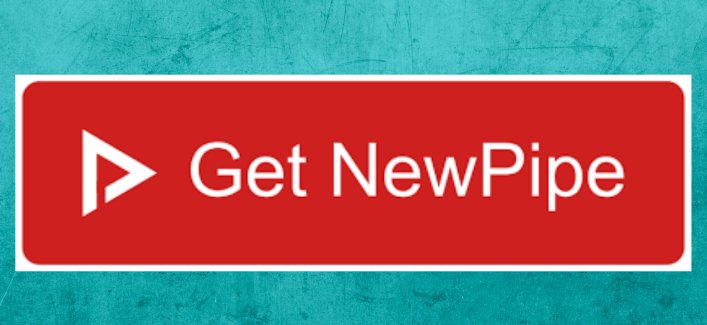
Device Wide Ad-Blocking software is the best way to block YouTube ads across all devices. These tools work at network or system level and filter out ads before they even load. They work on smartphones, computers and even smart TVs. Here are some of the best device wide options and how to use them.
- NewPipe is a lightweight, open-source Android app that allows you to watch YouTube videos without ads.
- Not Modded: Unlike some apps, NewPipe isn't a modded version of YouTube but a standalone player designed to prioritize privacy and functionality.
- Key Features: It supports background playback, picture-in-picture mode, and video downloads without ads.
- Availability: Not available on the Google Play Store, but you can download the APK from the official website or the F-Droid app store.
- Limitations: You can import subscriptions, but it doesn't support logging into your YouTube account, so syncing your watch history and playlists isn't possible.
- LibreTube offers a polished, modern user interface with a bottom navigation bar and updated icons.
- Ad-Free and Open Source: Like NewPipe, LibreTube is open-source and free, with built-in ad-blocking.
- Extra Features: Includes SponsorBlock integration to skip sponsored sections in videos and chapter selection for more straightforward navigation.
- Beta Testing: The app is still in beta, meaning it's fully functional but may have occasional bugs.
- Availability: LibreTube is exclusive to Android devices; you can download it from the official website.
- SkyTube is another free, open-source alternative to YouTube for Android users.
- Features: include basic features like ad-blocking, background playback, and offline video downloads.
- View-Only App: SkyTube doesn't allow you to log into your YouTube account, so syncing your subscriptions and watch history isn't possible.
- Channel Subscriptions: The app lets you subscribe to channels and bookmark videos within its interface.
- SkyTube Extra: A separate version, SkyTube Extra, supports the official YouTube player and casting features while retaining ad-blocking functionality.
- SmartTube (formerly SmartTubeNext) is a third-party app designed to replace the YouTube app on Android-based smart TVs and streaming devices like Amazon Fire TV.
- Features: Ad free viewing experience that supports video casting, subscriptions and playlists just like the official YouTube app.
- Sideload Installation: The app isn't available in official app stores, so you'll need to sideload the APK from trusted sources like GitHub manually.
- Why It's Useful: Long, unskippable ads on the YouTube app for TVs can be frustrating, and SmartTube provides a simple workaround to eliminate them.
- Limitations: This solution is only compatible with Android-based smart TVs and devices, leaving out non-Android platforms.
4. Download YouTube Videos
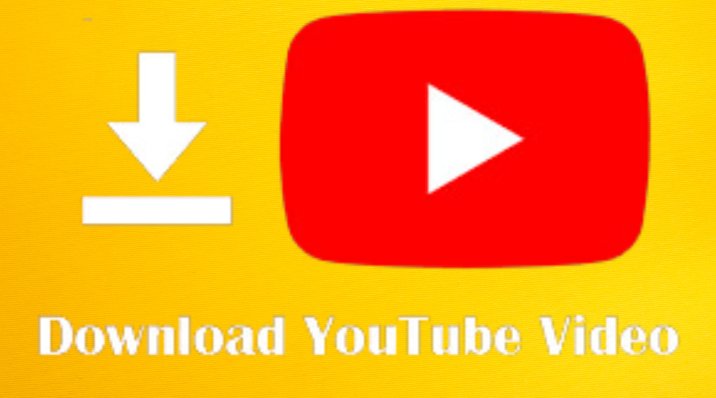
If you're fed up with ads, downloading YouTube videos to watch offline is a simple solution. You can do it officially with YouTube Premium or with third party tools.
How to Use (Free Downloaders):
- Step 1.Visit a trusted downloader website such as ytmp3.cc, SaveFrom.net, or 4K Video Downloader.
- Step 2.Copy the URL of the YouTube video you want to download.
- Step 3.Paste the URL into the downloader's input field.
- Step 4.Choose the quality and format, then download the video.
- Step 5.Play it offline without ads.
5. Block YouTube Ads on Mobile Devices via DNS Server

DNS based solutions like Pi-hole and AdGuard DNS can block ads on all network devices including mobile phones, tablets and smart TVs. These tools work by preventing devices from connecting to ad servers.
Pi-hole is a self hosted DNS server running on a Raspberry Pi that blocks ads on your entire network. Once set up all devices connected to your Wi-Fi will be ad free.It blocks most ads but struggles with YouTube ads because they're served from the same domain as video content.
You can also use AdGuard DNS to block the ads. It is a simpler alternative to Pi-hole. It offers ad and tracker blocking at the DNS level. It doesn't require a dedicated device and can be set up directly on your mobile phone or router.
While effective for most ads, AdGuard DNS may not reliably block YouTube ads due to YouTube's delivery methods.
6. Use a Browser With a Built-In Ad Blocker
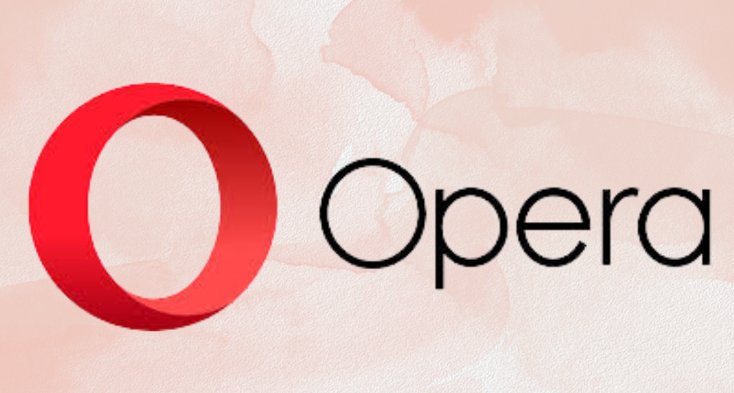
Some browsers like Brave and Opera have built-in ad blockers. These browsers block ads at the browser level so you can enjoy ad free YouTube.
Just download and install the browser, and launch its built-in ad blocker.
7. Modify the URL
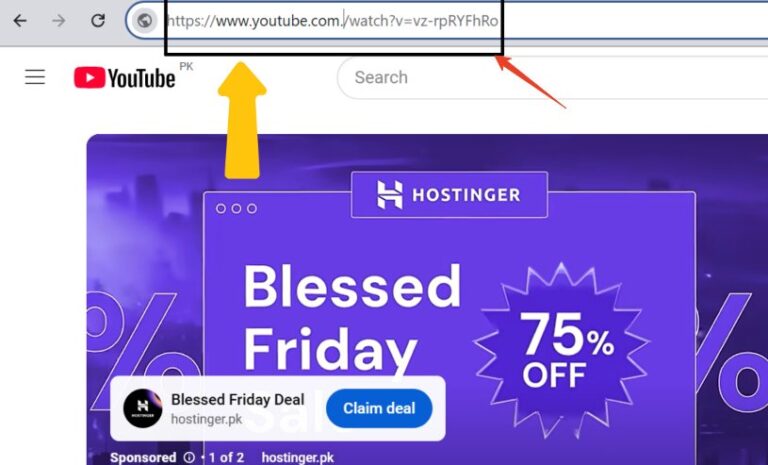
YouTube ads can be annoying especially when you want a seamless viewing experience. Interestingly a simple hack can bypass ads on some videos. By modifying the URL you can watch ad free. Here's how it works:
When on a YouTube video, add a dot (.) right after “.com” in the link. For example a link like https://www.youtube.com/watch?v=example would become https://www.youtube.com./watch?v=example. Hit enter and the video might play ad free.
This trick works because the extra dot changes how YouTube processes the request without breaking the video link. But note that this might not work universally or consistently as it depends on YouTube's server responses and updates. It's a temporary solution to ad interruptions for now!
8. Move your video cursor to last 10 secs
Mid-roll ads can interrupt your YouTube experience but there's a simple trick to skip them. You can often skip these ads and watch ad free by manipulating the playback bar.
Here's how: play the video and move the playback bar to the last 10 seconds. Let the video finish then replay from the start. This trick often skips the mid-roll ads because YouTube considers the video already watched.
9. Use the "Incognito" browsing mode
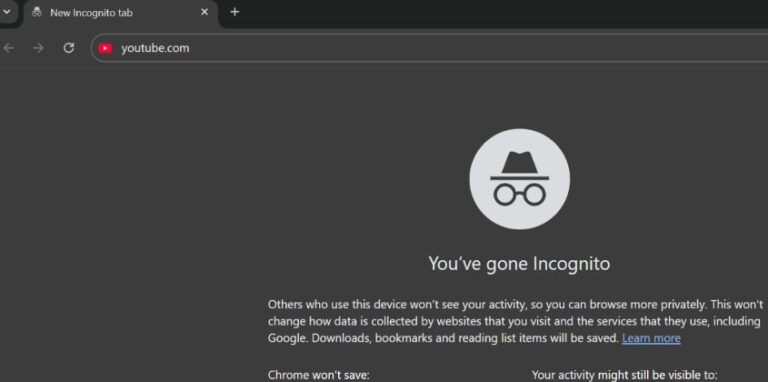
To reduce personalized YouTube ads watch videos in incognito mode. This will prevent ads from being targeted to your browsing history.
Open your browser in incognito mode by pressing Ctrl+Shift+N (Windows) or Command+Shift+N (Mac). Then visit YouTube and watch your videos. This will minimize targeted ads and will be less intrusive.
10. Use VPN

Using a VPN (Virtual Private Network) can reduce region specific ads on YouTube. Some countries have fewer ads and by connecting to a server in one of those countries you can have a smoother viewing experience.
To use this method install a VPN service like NordVPN, ExpressVPN or ProtonVPN. Once installed, connect to a server in a country with fewer YouTube ads like some European countries. Then open YouTube and watch videos with fewer interruptions.
11. Make a pact with your computer's mute button
If you can't avoid ads, mute them. Muting ads is a simple way to make them less annoying. This doesn't block the ads but helps you avoid the noise.
To do this, keep your hand on the mute button (either on your keyboard or remote). As soon as an ad starts, mute the sound and unmute it when the ad is finished. It's a quick and easy solution to ad free viewing.
Bonus Tip: Watch your Youtube without Ads on Big Screen
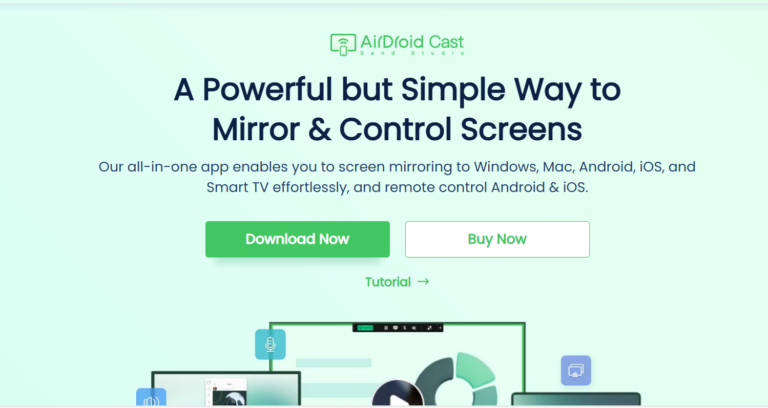
If you want to watch ad free YouTube or other streaming platforms like Peacock on a bigger screen, AirDroid Cast is the way to go. This innovative tool allows you to cast your smartphone, tablet or computer screen to TVs or monitors.
AirDroid Cast stands out because it's compatible with multiple systems including Android, iOS, Windows and macOS. Unlike many other casting tools it has a web version that allows you to connect without downloading extra apps so it's easy to use and accessible.
FAQs on Watching YouTube Without Ads
Conclusion
Ads may be a necessary evil for free content but that doesn't mean you have to tolerate them. With YouTube Premium, ad blockers, DNS servers and more you can have an ad free YouTube experience. Choose what works for you and enjoy now!












Leave a Reply.