- Remote access and control of devices
- Automated policy application across device fleets
- Device health monitoring and alerts
- Secure kiosk mode to prevent unauthorized access
- Automated workflows for rebooting after unexpected shutdowns
Computer Always On: 5 Hidden Risks & How to Safeguard Your Windows Devices 24/7
1Why You Should Always Keep a Computer Always On?
Continuous Device Availability
Continuous Device Availability allows users to consistently access data, documents, and applications. A prime example of this approach is Amazon’s e-commerce platform, which requires its website to remain operational 24/7 by utilizing constantly running servers.
Continuous Screen Display
Continuous Screen Display is commonly used in classrooms, retail stores, corporate offices, and hospitality settings to regularly display information, ads, or operational updates.
Key Statistics for Continuous Device Availability and Screen Display
The market value for high-availability servers is projected to grow at a CAGR of 11.7% from 2017 to 2025, highlighting the increasing demand for systems that ensure uninterrupted operations.
2Risks of Leaving PC Always on Display
Accelerated Hardware Wear:
Continuous operation without adequate cooling periods can lead to damage to the CPU, GPU, hard drive, and other parts of the computer.
Hard drives, in particular, are made to operate in certain temperature ranges (5 to 60 degrees Celsius for enterprise HDDs). For every 5-degree Celsius increase above 40° Celsius, the annual failure rate (AFR) of hard drives can rise by approximately 30%. The AFR can double after passing 55° Celsius, which indicates a higher likelihood of hard drive failure when under sustained thermal stress.
Energy Waste Costs:
Leaving a computer on can lead to increased energy costs due to significant energy consumption. Consider the difference between two common setups:
● Office Workstation: A typical workstation’s power consumption is 100W, consuming 72 kWh/month and costing around $9.36/month at $0.13/kWh.
● Gaming Rig: A gaming setup roughly uses about 600W, consuming 432 kWh/month and costing around $56.16/month.
The formula for the calculation of energy consumption and its cost is as follows:
● Energy (kWh) = (Power (W) × Time (hours)) / 1000
● Cost = Energy (kWh) × Electricity Rate ($/kWh)
Security Vulnerabilities:
A system that is always on may be subject to cyberattacks. As an illustration, the 2016 Mirai botnet attack exploited always-on devices, bringing down major servers by targeting unpatched systems.
System Performance Decline:
Leaving a computer on doesn't inherently cause performance issues like memory leaks, but if there are memory leaks in applications or system processes, then leaving the computer on will only make the problem worse. Memory leaks develop when memory allocation fails to properly manage memory, which leads to unused memory remaining unreleased and causing system slowdowns.
An automotive control unit experienced intermittent failures during long drives due to a memory leak from dynamically allocated buffers for sensor data not being freed.
Unexpected Failure Costs:
Computers that are left running can encounter a higher risk of unexpected failures such as power outages, crashes, or hardware malfunctions. This situation can lead to data loss and corruption, as well as financial losses. For example, Amazon suffered a 40-minute outage in 2013, which resulted in financial damages estimated at $5 million.
3How to Leave Your PC Always On
Basic Solution (For Individual Users)
Step-by-step Windows power configuration guide (with screenshots for Windows)
Step 1 Open Settings (Windows key + I). Navigate to System > Power & battery.

Step 2 Click on "Screen, sleep, & hibernate timeouts." Set the following options to "Never"
● "Turn my screen off after" (for both "On battery" and "Plugged in")
● "Make my device sleep after" (for both "On battery" and "Plugged in")
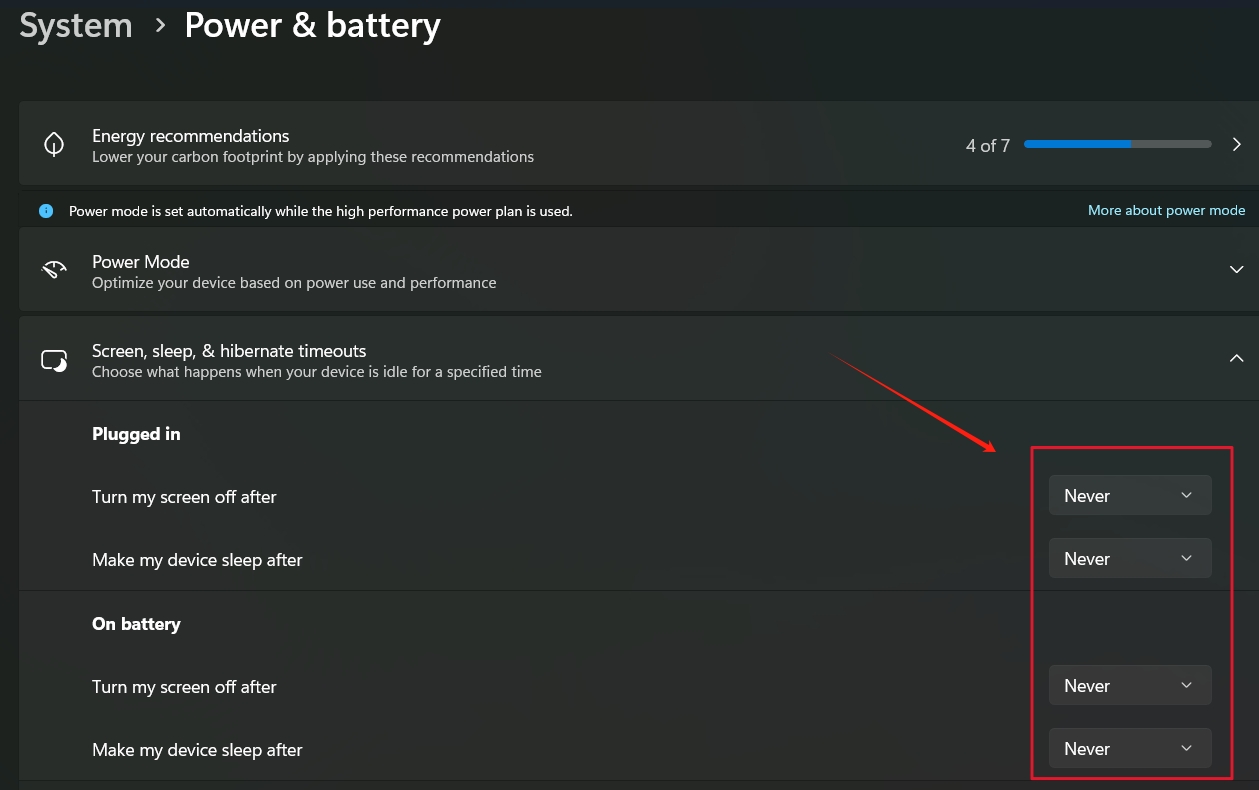
Step 3 Close the Settings window to apply changes.
4Advanced Solution: Enterprise-Grade Tool and Reduce the Risks
What is AirDroid Business? Why it matters in keeping your computer screen always on?
AirDroid Business is a unified device management solution that allows businesses to control Windows and Android devices from a single dashboard. It provides essential management tools to keep PCs active, protect batteries and hardware, and ensure strong security for enterprise computers.
AirDroid Business helps IT admins manage always-on devices by:
- Applying consistent power policies across multiple devices
- Monitoring device health and performance in real-time
- Implementing secure remote access protocols
- Automating updates and maintenance during off-hours
- Providing instant alerts for any anomalies or security threats
How AirDroid Business Helps to Keep Your Computer On and Reduce the Risks
Step 1 Apply Policies to Keep Devices Awake
1.Log in to the Admin Console.Navigate to the "Policy & Kiosk" section
2.Create a new policy configuration file: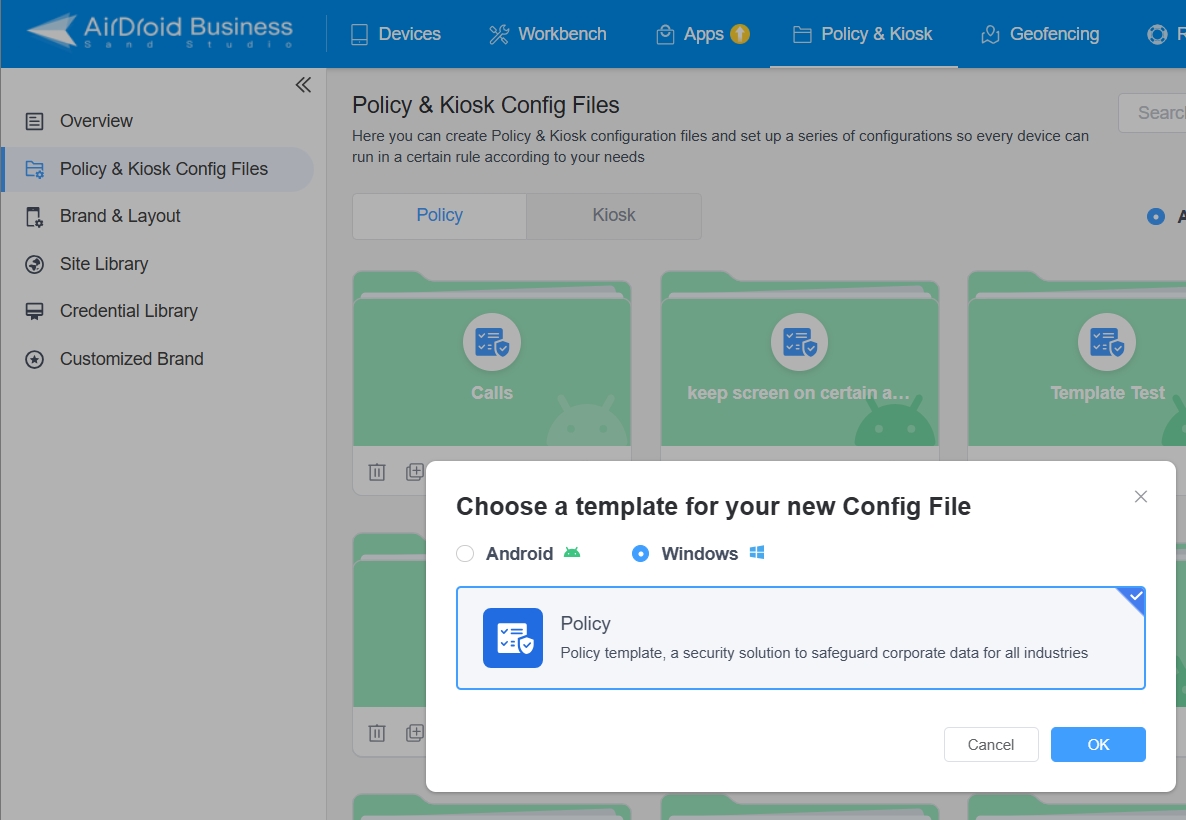
● Enable "Keep Awake" settings to prevent devices from entering sleep mode.
● In addition, you can select a duration for devices to enter sleep mode.
● You can also permit or block users from adjusting the screen timeout
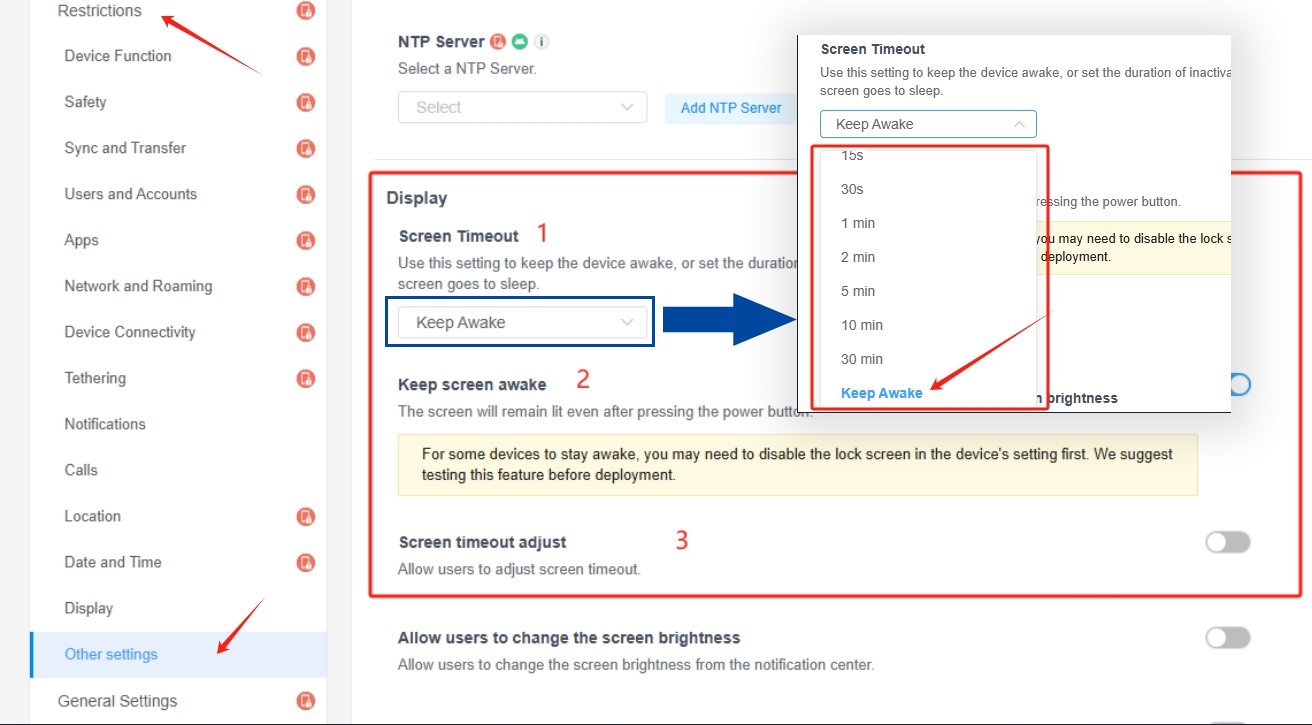
4.Assign the policy to specific devices or groups from your Device List.
Step 2 Restore “Keep Awake” Status After Unexpected Shutdown
1.Set up a workflow to automatically restart a computer when devices shut down unexpectedly
2.Configure the workflow to trigger "Reboot Device(s)" action when device status is off
3.Upon reboot, the device will revert to the "Keep Awake" policy set in Step 2
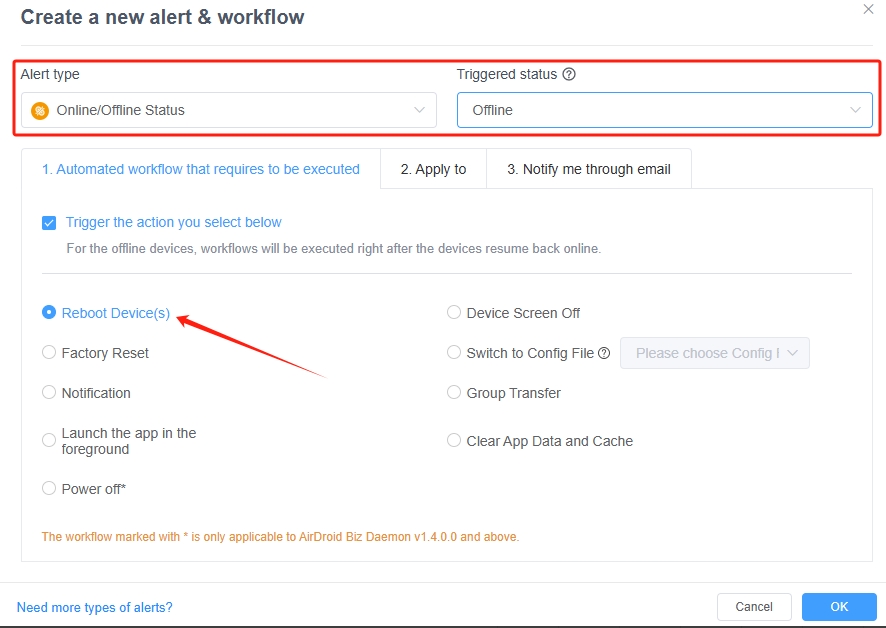
Step 3 Minimize Negative Impact on Devices and Batteries
1.Set up a workflow to automatically turn off the screen when battery capacity drops below a specific threshold (e.g., 10%)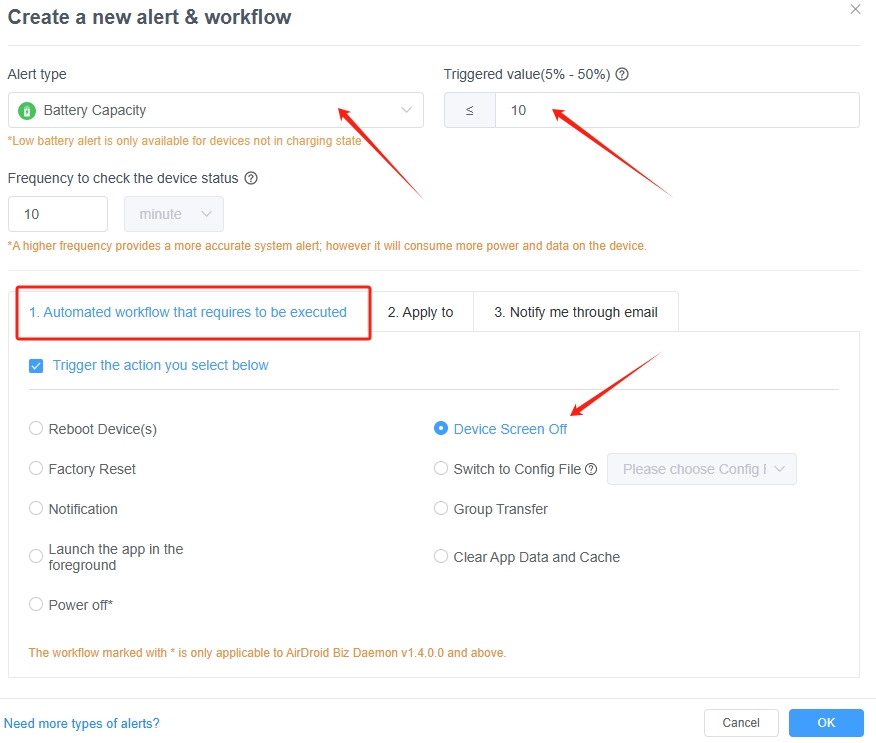
2.Configure another workflow to automatically restart the device when battery status changes to "Charging" or "Fully Charged"
3.After restart, the device will revert to the original "Keep Awake" policy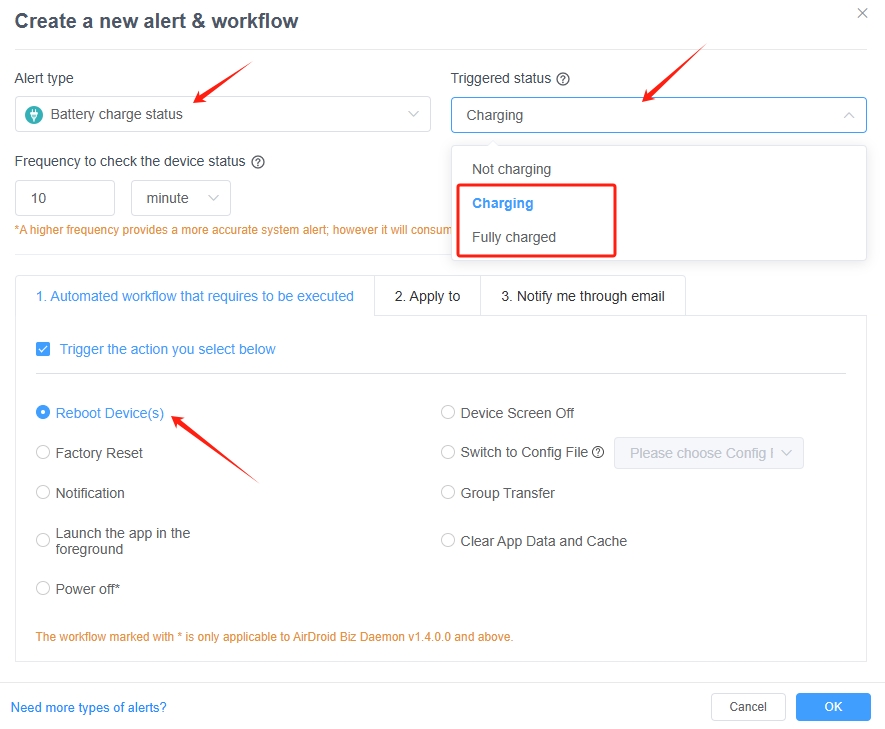
Conclusion
Businesses benefit from continuous computer operation, but such practice creates specific risks. Running systems continuously leads to multiple problems when you do not implement suitable management methods. The five hidden risks we’ve explored—accelerated hardware wear, wasted energy costs, security vulnerabilities, system performance decline, and unexpected failure costs—emphasize the need for proper management of devices.
For businesses managing multiple devices, an enterprise-grade solution like Airdroid Business can help mitigate these issues, providing tools to keep computers operational 24/7 with minimal risk.
Maximize Uptime, Minimize Risk: Evaluate your company’s needs and consider Airdroid Business for your device management needs.










Leave a Reply.