[2024] Fully Kiosk Browser for Windows
Fully kiosk is a highly protected Android kiosk browser and app launcher which helps to restrict devices to a specific website and prevent access to all other device functions and websites.
1Can I Use 'Fully Kiosk Browser' on Windows?
The only way to run a fully kiosk browser Windows is to change the OS from Windows to Android because it is compatible with Android.
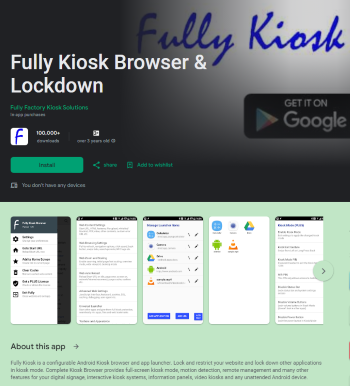
However, changing the OS is not suitable for all users because installing Android OS on your Windows device can be troublesome and risky.
Install Android OS on Your Windows PC
- The device might face multiple compatibility challenges when trying to run Android software. For example, Android does not support various PC hardware configurations like graphic cards, audio devices, and Wi-Fi connections, making it non-operational.
- Similarly, Android may lack the drivers for various PC components that cannot be used otherwise.
- Moreover, it is a complex task requiring high technical knowledge, and the lack of official support makes it challenging.
💡 Alternative Kiosk Browser Solutions
- Most users prefer to find an alternative way to implement a kiosk browser within the Windows OS boundary. It helps them keep connected to the original Windows features and update management, streamlining lockdown processes.
2Alternative Solutions to Fully Kiosk Browser
👍 Alternative Solution 1: Kiosk Browser in MDM (Mobile Device Management)
MDM software is the most stringent tool for configuring Windows kiosk browsers. They provide powerful features to satisfy different business endpoints and ensure security.
- Similar to Fully Browser, the Windows kiosk mode offered by AirDroid Business locks down target Windows devices to run only your configured browser (such as Chrome or Edge), allowing access only to approved pages while blocking all other URLs.
- The functions of the browser can be customized according to specific business requirements.
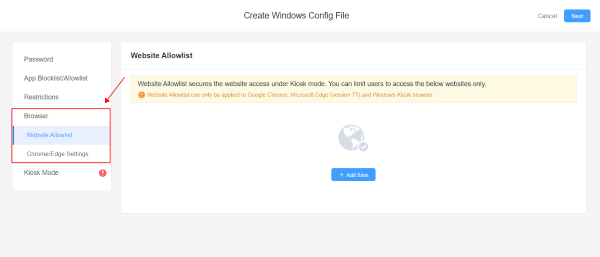
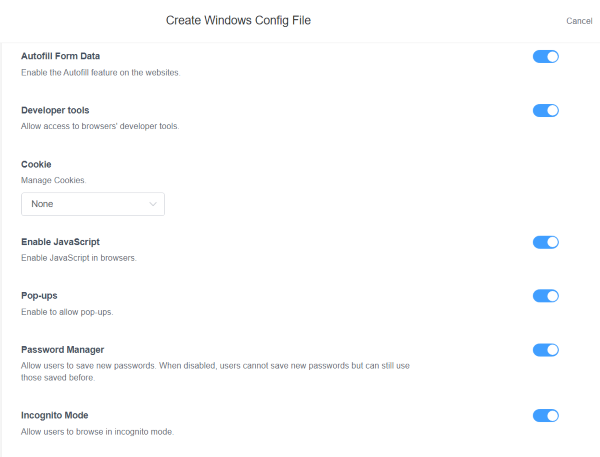
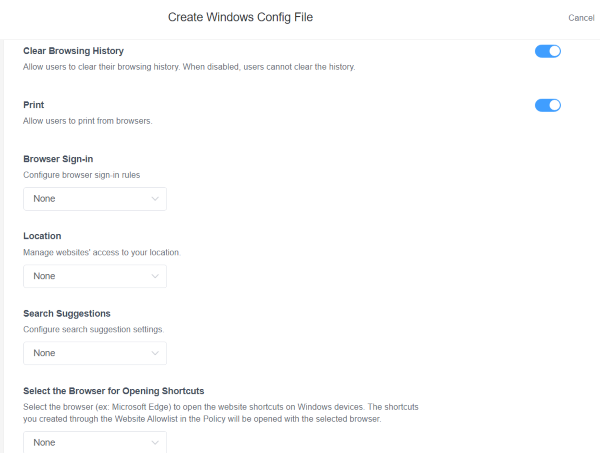
Kiosk Browser (MDM) for Windows: Goals, Features and Application
The primary goal of lockdown Windows devices into a kiosk browser is to develop a controlled and productive working environment.
- Limited Access: The kiosk browser of MDM ensures a controlled user experience with restrictions imposed with website allowlisting and blacklisting, content filtering, and other such features, particularly the public-facing kiosks, which are displayed for brand visibility and promotions. These restrictions allow businesses to display a kiosk browser in full-screen mode with specific website, images or videos while the viewers can only read it.
- Locked-down Environment: MDM provides strong authentication for Windows devices, ensuring only authorized users can access them. It helps ensure data protection and compliance and enables remote lockdown of unattended devices.

Key Features
- Prevent timeout closing
MDM's prevent timeout closing feature helps enterprises and marketers ensure continuous display on the kiosk screens. Usually, the screen closes or timeouts after a specific time when left unattended, but MDM allows businesses to run their devices with kiosk browsers with 24-hour display, just like ATMs, which we can use 24/7, and they keep displaying bank's information all the time when not in use. - Strict lockdown mode
This feature of MDM allows business administrators to restrict access to other device functions. For example, in hotels, we can only use interactive kiosks for check-in and out, while all other device operations are hidden or disabled. These functions include system settings options, access to stored files, and the installed apps. It limits the device to the intended kiosk application. - Full-screen Mode
Full-screen mode provides an interactive display area for businesses to manage more content on the screen. It is also a way to eliminate distractions and other elements displayed on a normal screen, such as the taskbar, menu bar, and other functionality control options. - Website Allowlist
Business administrators can create a list of URLs to add as approved websites. End-users can access only those websites on managed devices while blocking access to all other websites. It helps prevent malicious attacks and improve work productivity in business environments. - Device Function Limitation
With MDM, admins can limit device functions so users cannot change network and other settings. This helps ensure the device's continuity as a kiosk browser and prevents data leakage. Users cannot use keyboard shortcuts to make changes.
Application of Kiosk Browser for Windows
- Retailers
Retailers usually use POS systems and specific web application to provide interactive kiosk services to customers. These web applications on Windows devices are used in-store to facilitate customers and staff. Customers can access the kiosk browser with the store's private app to check out prices, make purchases, and perform transactions.
It is a streamlined and easy way to deal with maximum customers quickly, resulting in customer retention. The kiosk browser also displays promotions and sales offers for customer engagement. - Hotels and Offices
At hotels and offices, have developed personal apps, websites, or web applications to manage check-in and check-out with kiosk mode on interactive devices. These devices save visitors' information, which can be fetched in the future for any need. Users are also provided with information kiosks to obtain concerned information. - Healthcare
Healthcare professionals have innovated their hospital management system with specialized applications or personalized app. They run such apps and websites on kiosk browsers to schedule and manage patients' appointments. Medical staff can use these devices with limited access to medical niches only so they can search out queries quickly in emergencies. They are also displayed in waiting areas to convey health-related general information and precautions.
Alternative Solution 2: Microsoft Edge Kiosk Mode/Chrome Kiosk Mode
Most of the popular browsers like Google Chrome and Microsoft Edge provide kiosk mode for users. Both them allow for running Windows 10 kiosk browsers, but there might be some differences in their steps and scenarios.
For Chrome Kiosk Mode
- Step 1: Download the Chrome browser app on a Windows device and create a shortcut on the desktop.
- Step 2: Right-click the shortcut icon and select the 'Properties' option from the menu.
- Step 3: Move to the shortcut tab and type a specific URL with the '--kiosk' command in the target field. This will allow you to run the Chrome browser with a specific webpage.
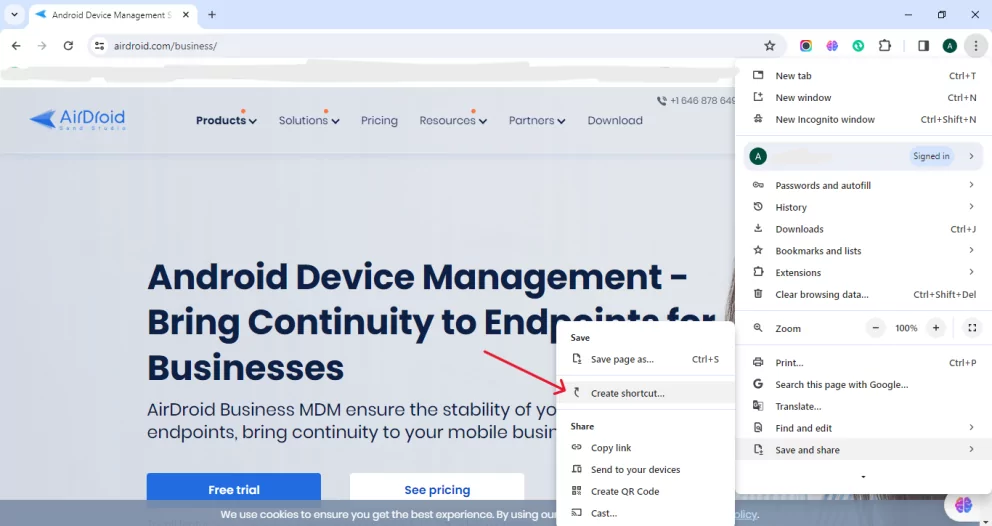
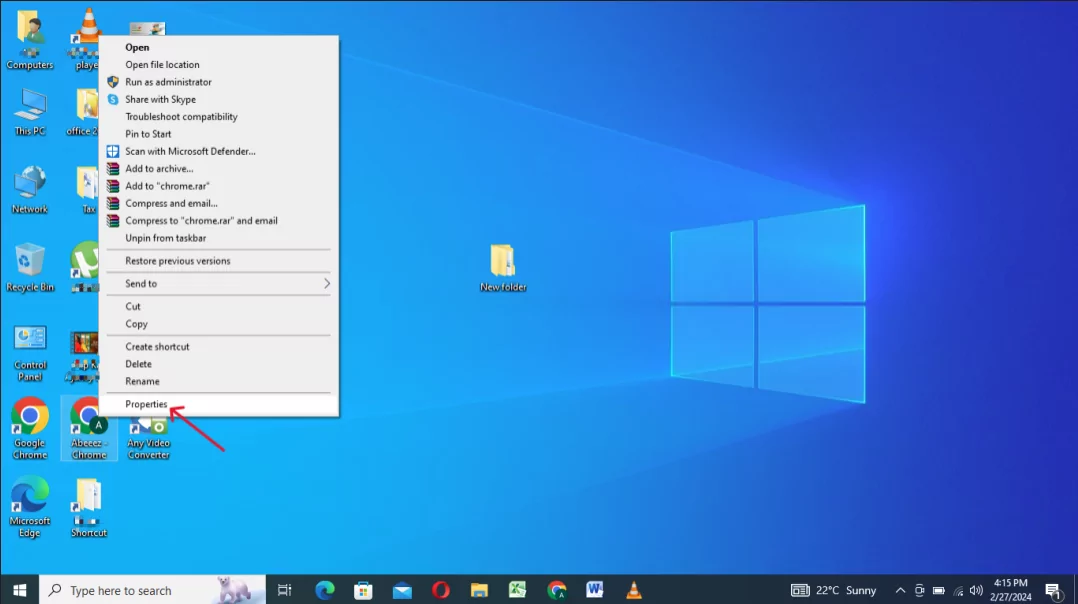
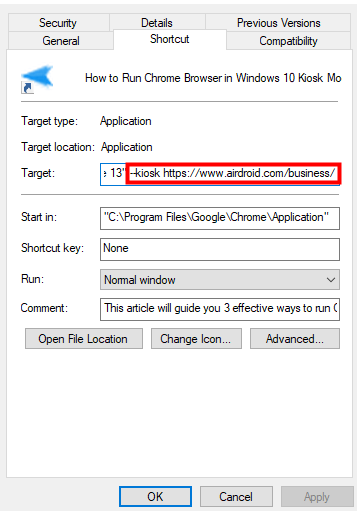
👉Scenarios
Chrome kiosk mode is suitable for individuals who regularly access a specific website directly. It reduces internet searching and saves time by directly opening the desired page. Furthermore, it is very convenient to exit using the F11 shortcut key.
Microsoft Edge
You can set the Microsoft Edge browser in kiosk mode using assigned access on Windows.
- Step 1: Open the Settings on your Windows device and type 'kiosk' in the search bar. It will display 'Set up a kiosk (assigned access).' Select the option and click 'Get Started'.
- Step 2: Add a name for the kiosk and click 'Next'.
- Step 3: Select the app to run in kiosk mode. You should choose Microsoft Edge from the list here.
- Step 4: Now select how to run the kiosk and select 'Next.'
- Step 5: Add the URL you want to open in the Edge browser and select a restart time for the browser if it is left unattended. Click 'Next' and 'Close to initiate it.'
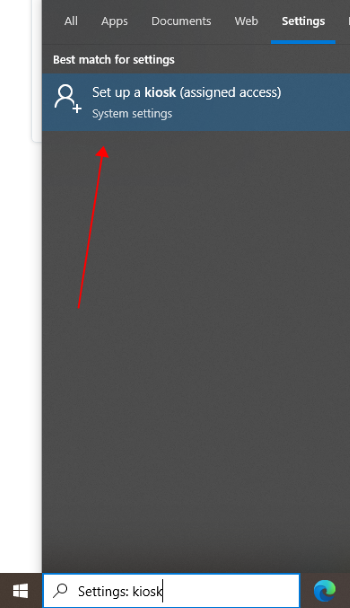
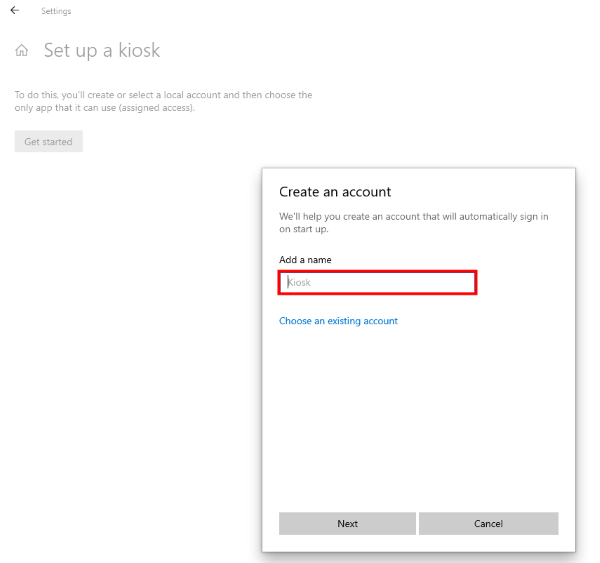
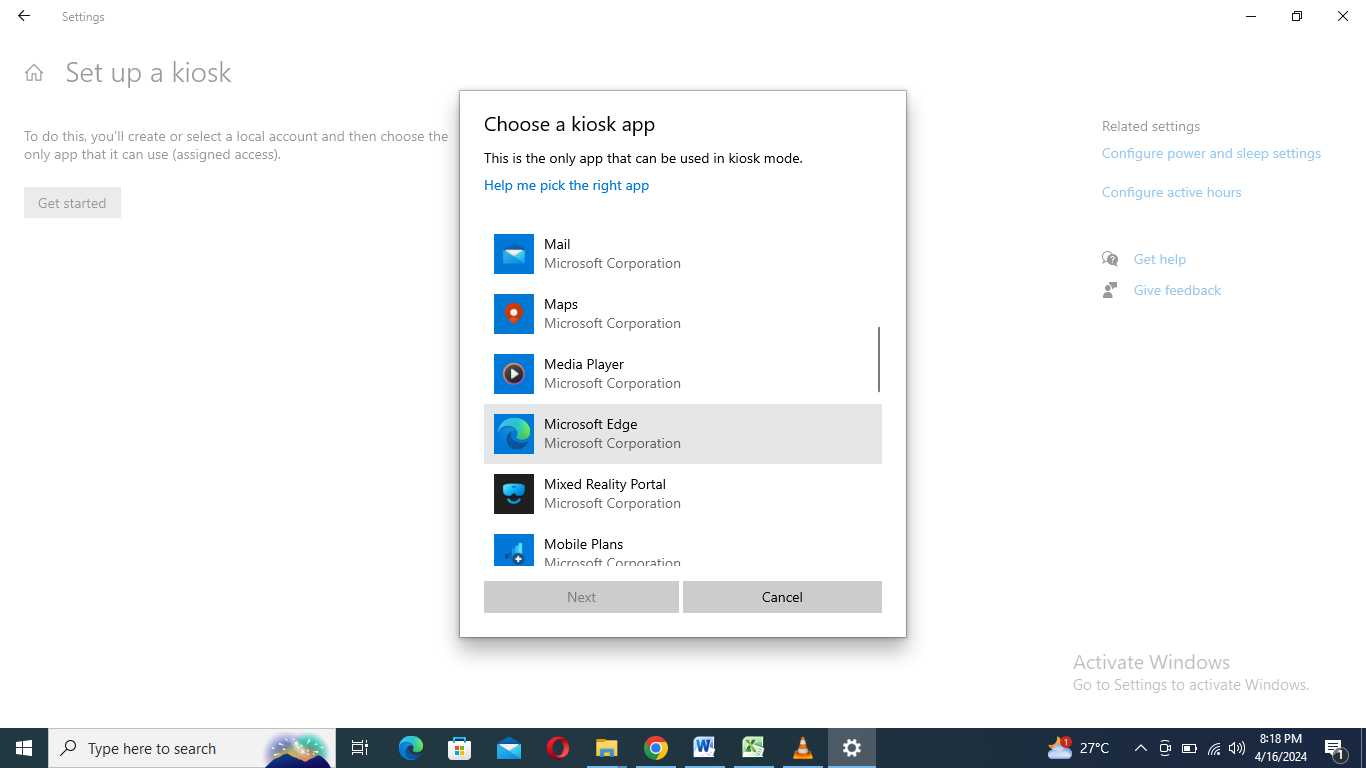
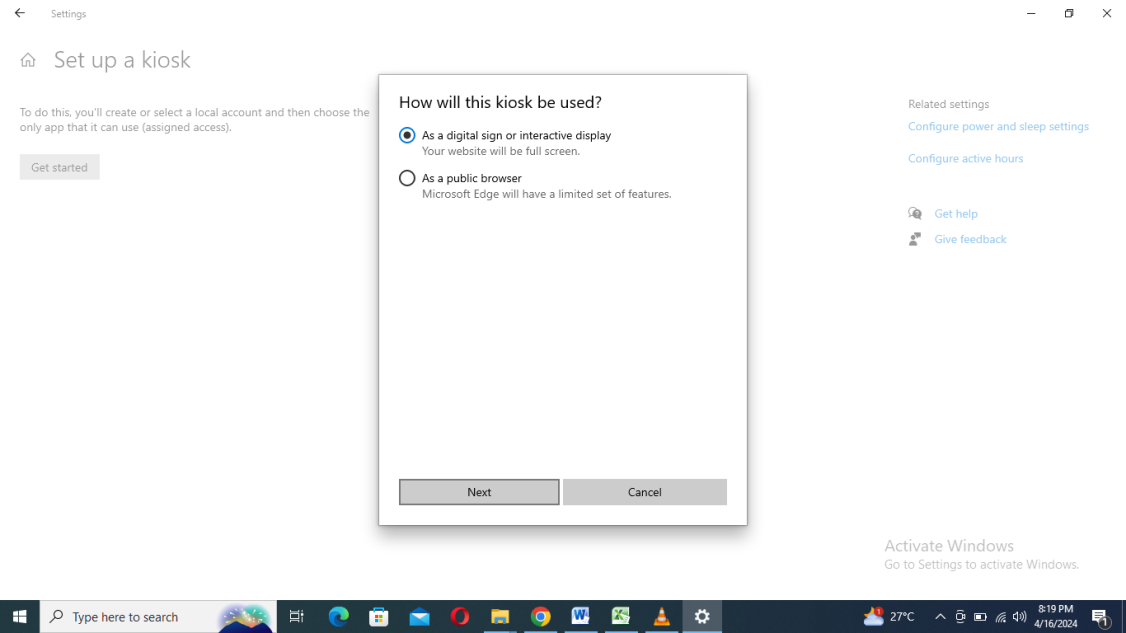
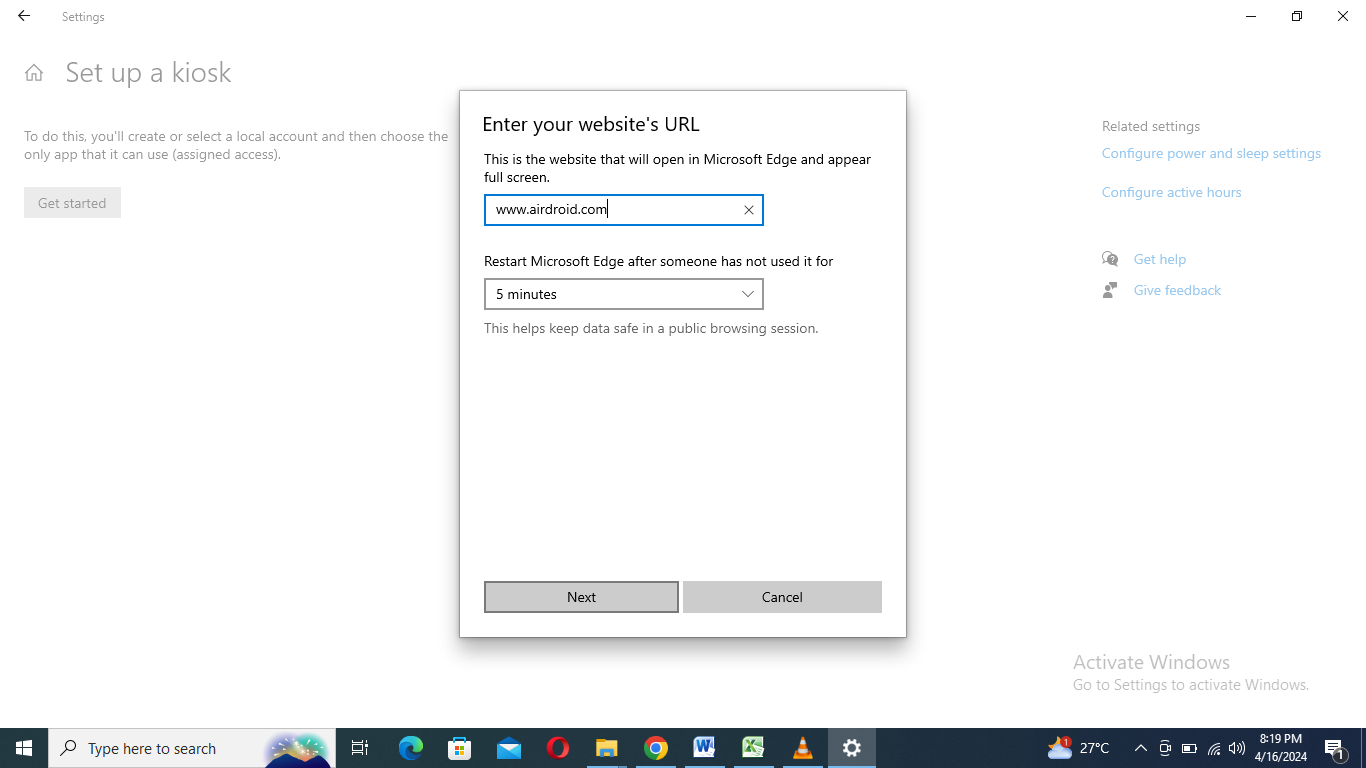
👉Scenarios
Microsoft Edge kiosk browser is specifically helpful for individuals who want to run only the Edge browser on the device. It is not appropriate for enterprises because end-users can easily exit the kiosk mode by using the shortcut key Ctrl + Alt + Del.
4Summary
Fully kiosk is a software solution designed to provide security for Android devices by remotely managing access and permissions and adding restrictions on them. It offers multiple services like kiosk browser, single-app mode, and video kiosk, but it is currently not available for Windows.
Users with Windows devices can utilize it if they install Android OS on their Windows devices, which is a complicated procedure.
For ease of users with Windows devices there are various solutions including the popular web browsers like Google Chrome and Microsoft Edge that offers kiosk mode. These browsers are only suitable for individuals because it is easy to exit the kiosk browser mode set on them. To provide a professional and fully optimized kiosk management system, we recommend using an MDM solution which offers highly controlled and secure kiosk mode feature.









Leave a Reply.