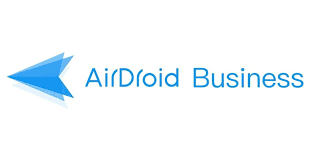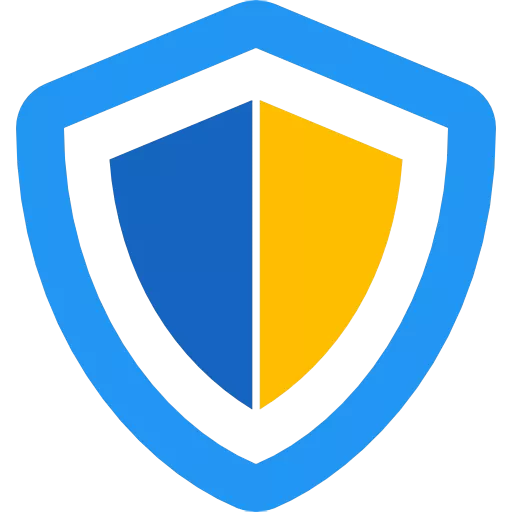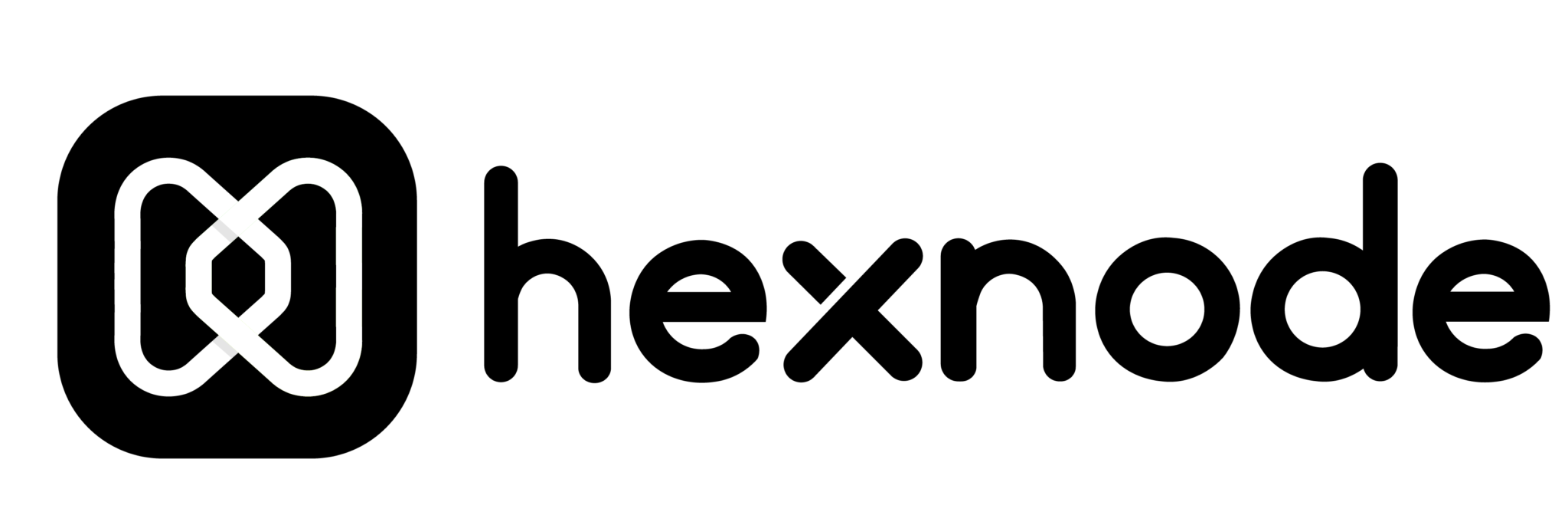Kiosk software for Windows allows admins to lock Windows devices into running only approved applications or websites, cutting off unnecessary configuration options and restricting access to preset pages.
With Windows kiosk mode, businesses can transform Windows devices into work-function devices, allowing users to use only selected programs for enhanced focus and security.
Let's learn about the main features of Windows kiosk software and their different use cases. Explore the best 5 kiosk software for Windows, which helps to simplify the device locking process and enhance the security.
1Windows Kiosk Software Features & Application Scenarios
Windows Single-app Kiosk Mode
Single-app kiosk mode restricts a Windows device from running only one application. This is usually meant to provide users with devices tailored to a specific need.
For example, it is often utilized to turn tablets into sign-in, check-out, or self-service totems in the event organization, retailer, and food sectors.
Windows Multi-app Kiosk Mode
With the multi-app kiosk mode, a Windows device is restricted to run exclusively a set of pre-selected applications. This is usually done for focus or security reasons.
For example, in an educational or work environment, Windows devices could be restricted to prevent students or workers from accessing distracting applications.
In business environments, Windows computers and tablets could be restricted to multi-app kiosk mode to limit exposure to cyber threats (this is usually done by locking out dangerous websites, limiting access to the business’s databases, and more).
Windows Kiosk Browser
When a Windows device is locked into kiosk browser, it only consents access to one pre-selected browser, like Chrome.
Furthermore, Windows kiosk browser mode can further lock the system into allowing access to a single browsing tab and/or a single website.
This mode is usually used for self-check-in totems in meetings and events. It could also be used in retail environments when the single application that needs to be provided to users is a web application.
System Lockdown
This particular configuration of Windows kiosk mode prevents access to the underlying operating system. This way, any unauthorized access or change to the system settings and files is prevented.
This is usually meant to enhance security when the device is for public use. For example, when there are computers at the student’s disposal in a school lab, system lockdown mode prevents them from making accidental changes to the operating system settings.
The same principle could be applied in a business environment when computers and tablets are at the workers’ disposal.
Windows Devices Peripheral Control
This particular function locks access to selected peripherals. When configuring it, admins can choose which peripheral devices can be used from an endpoint computer.
For example, admins could restrict access to printers or modems, or even to USB ports. This is usually made in environments where admins need to manage networks of devices.
In educational or work environments, where a lot of devices could be connected to the same printer, access to that peripheral could be restricted to avoid overuse and waste.
2 Our Testing Items
2.1 The degree of support:
- Types of kiosk modes supported by the software.
- Types of applications that can be locked down.
- Compatibility with different devices.
- Support for various kiosk modes across different Windows versions.
- Ability to temporarily exit kiosk mode.
- Support for remote device management.
2.2 Security:
- Focus on data security and access control measures.
2.3 Usability & Customer support:
- User interface friendliness; Product usability (learning curve and whether professional IT knowledge is required).
- Difficulty level of device enrollment.
- Quality of technical support, including channels such as online chat, phone support, community forums, and documentation resources (e.g., detailed user guides and video tutorials).
2.4 Customization:
- Support for customizing the device interface and configurable options.
2.5 Price:
- Transparency in pricing.
- Available pricing plans and licensing models (e.g., per device, user, or annual subscription).
- Availability of a free trial.
2.6 Customer reviews:
- Aggregation of user reviews from major platforms (highlighting strengths, weaknesses, and improvement suggestions).
3 Best 5 Kiosk Software for Windows
AirDroid Business is a highly rated lockdown software, earning impressive scores of 4.9 and 4.8 on G2 and Capterra, respectively. Its Windows kiosk mode excels in meeting user needs with robust features, affordable pricing, and exceptional customer support.
The degree of support
| Supported Kiosk Mode | Single/multi-app, browser lockdown(Chrome & Edge) |
|---|
| Supported App Types | MSI,UWP,EXE |
| Compatibility | Windows 10 or later |
| The Level of Support | All kiosk features run smoothly in Windows 10 and 11 |
| Temporary Exit | ✔️ |
| Remote Management | ✔️ |
Security
AirDroid Business complies with the General Data Protection Regulation (GDPR), ensuring the privacy and security of user data.
AThe data processing procedures meet international standards and can satisfy enterprises' stringent requirements for data protection.
All transmissions are encrypted through TLS tunnels, ensuring that data is not stolen or tampered with during transmission.
It also provides Member management functionality, supporting role-based access control to grant different device management permissions to employees with different roles.
Usability
AirDroid Business is renowned for its simple and user-friendly interface. Additionally, they provide detailed operation & video tutorials, and help center documentation, making it easy for even non-IT users to get started quickly.
The pre-sales service is excellent, and the TS team responded quickly when we encountered issues, which we were very satisfied with. Moreover, the device enrollment process is smooth, taking an average of 1 minute per device binding.
Customization
When setting up a kiosk, AirDroid allows you to customize the kiosk interface and layout, enable full-screen mode, hide the notification bar, etc. It also allows customization of device functions, enabling enterprises to disable functions unrelated to work. (
View the detailed device restriction options)
Price
A
14-day free trial is offered, which can be extended to 21 days by registering with a corporate email.
Pricing plans are divided into three stages: basic, standard, and enterprise, ranging from $1 to $2.75 per device per month; it is flexible as you can purchase customized packages based on required features.
Customer reviews
AirDroid Business has received high scores of 4.9 and 4.8 on G2 and Capterra platforms, respectively.
From user feedback, most enterprise users believe that the kiosk has greatly helped them in locking down devices and managing them efficiently.
The easy-to-use management dashboard and web-based login allow even non-technical users to get started easily, lowering the barrier to entry and operational costs.
However, some users have expressed a desire to see this tool integrated with AI, which is something we can look forward to!
Highlights
- This is the most straightforward and convenient solution for setting up a kiosk.
- AirDroid also offers rich Policy settings, such as password security rules, disabling unnecessary device functions, and powerful remote management features, making it ideal for enterprises that need centralized management of Windows devices distributed across different locations.
Deskman aims to improve the security management of Windows devices. It provides restriction features that allow admin to protect the organization’s devices and network just the way they need. It provides: Local control over single device and its networks; Restrictions features like websites and applications blacklist, disable system keys and more. One key consideration is that while Deskman often appears in searches for free Windows kiosk software, it only offers a 30-day free trial and does not provide a permanent free version.
The degree of support
| Supported Kiosk Mode | Multi-app, kiosk browser |
|---|
| Supported App Types | EXE |
| Compatibility | Windows 10 or later |
| The Level of Support | All features run smoothly in Windows 10 and 11 |
| Temporary Exit | ❌ |
| Remote Management | Available in Enterprise plan |
Security
Deskman is an on-premise solution, meaning all computer data is not uploaded to the cloud, so there is no need to worry about data leaks.
It strictly complies with
GDPR and
CalOPPA regulations, and all user-uploaded data is encrypted using SSL technology.
Usability
This is a lightweight solution, and it can be set up and ready to use within 5 minutes of downloading.
Although Deskman's dashboard is simple, there were some difficulties during the setup process, such as unclear prompts when adding permitted applications.
Deskman provides operation documentation but no video tutorials, so it may take some time to learn and understand. It is more suitable for users skilled in computer technology.
Customization
This product primarily targets users who need to restrict Windows functionalities, so it does not offer much in terms of device interface customization.
However, it excels in device limitations, allowing you to hide/disable almost any feature you can think of on the Windows PC, including System, Start Menu, Applications, web, and folders(
Click here for details).
Price
A 30-day free trial is offered, after which payment is required. Each device requires a license, and pricing packages are not transparent; you need to contact sales for a quote.
Customer reviews
Currently, there are no reviews of this software on review platforms, but there are many user praises on forums. For users who only want to control the menu bar, taskbar, folder access, and restrict available applications and websites on a single Windows device, it is more than sufficient to meet their needs.
Highlights
- Rich Windows customization features, such as hiding the control bar, blocking administrative and command line tools, disabling shutdown options, and more.
KioWare for Windows is built for businesses, enabling admins to create a locked kiosk environment quickly and easily. It offers: Customizable lockdown to lock users’ access to the device and network according to the organization’s requirements; User session management: KioWare removes all user’s data when they leave the kiosk. This way, a brand-new session is ready for the next user; Three different subscription plans: Lite, Basic, and Enterprise. Different plans corresponding to different kiosk functions that users can choose from.
The degree of support
| Supported Kiosk Mode | Kiosk browser |
|---|
| Supported App Types | Web App, EXE |
| Compatibility | Windows 10, 2016, 2019, 11, or 2022 |
| The Level of Support | All features run smoothly in supported Windows devices. |
| Temporary Exit | ❌ |
| Remote Management | ✔️ |
Security
Kioware has been very well designed because it makes use of a dedicated Windows (non-admin) account to provide kiosk access.
By using non-administrator account, KioWare ensures that users of the kiosk can not access or modify important system settings or files. This can prevent unauthorized changes to the system, and reduces the risk of security violations.
Usability
The product interface appears somewhat outdated, and the setup process for PCs is slightly more complex compared to Kioware for Android.
Users need to refer to documentation to learn how to use it. The upside is that technical support responds quickly, which is commendable.
Customization
It allows customization of the interface and kiosk lockdown scope. In terms of user access permissions, enterprises can control which domains or pages users can view, as well as whether users are allowed to download/copy files to the desktop.
Price
A 14-day free trial is offered. Paid plans include Lite, Basic, and Enterprise, with the Enterprise plan providing remote kiosk management functionality.
Pricing may vary by region, so it is recommended to visit Kioware's pricing page for details.
Customer reviews
Most users find that the software has good performance in locking browser as self-service or attendance system on Windows, and is easy to install and manage.
However, a frequent point of criticism is its outdated interface, along with the complicated process for administrators to exit kiosk mode.
Hightlights
- External device compatibility.
- You can create a scheduled task to set the browser to launch automatically on startup.
Scalefusion is a comprehensive solution for businesses to secure and manage desktops and mobile devices. Its kiosk mode offers robust control over Windows devices, making it an ideal choice for older Windows systems due to its high compatibility and extensive kiosk features.
The degree of support
| Supported Kiosk Mode | Single/Multi-app mode, kiosk browser(Edge) |
|---|
| Supported App Types | UWP, Win32 |
| Compatibility | Windows OS 7, 8.1, 10, 11 (22H2 and above) 32-bit and 64-bit Operating Systems |
| The Level of Support | In Windows 11, some display settings will not work |
| Temporary Exit | ❌ |
| Remote Management | ✔️ |
Security
Scalefusion implements strict security practices, enforcing
TLS for all data communications and protecting the system with 2FA.
The collection, storage, and usage of data are detailed on their official security page.
Usability
Although Scalefusion's interface is not user-friendly, it provides comprehensive and detailed user documentation and video tutorials. Issues can be resolved quickly through search, making it accessible even for users without IT expertise.
For device deployment, it offers multiple enrollment methods, allowing users to choose according to their needs.
Customization
Scalefusion offers branding features, allowing Windows devices to upload brand logos, customize the device interface, and lock screen. Functional customization covers Network, Location, General, and App/Windows updates, similar to AirDroid Business.
Price
Scalefusion offers a 14-day free trial. Pricing plans are divided into four stages: Essential, Growth, Business, and Enterprise, ranging from $2 to $6 per device per month.
Customer reviews
Most users are satisfied with Scalefusion's kiosk features for Windows, especially its support for older devices like Windows 7 and 8.
However, many users report that it takes a long time to familiarize themselves with the interface, as many options are hard to find, prompting requests for more detailed operation guides.
Highlights
- Provides BitLocker configuration to enhance system security.
- Hybrid work is the new normal, so IT admins must ensure that their companies' devices are properly provisioned, configured, updated, and secured.
- Display settings offer various options, including hiding the taskbar, recommended sections, and file restrictions
Hexnode is a comprehensive platform that allows admins to control and manage a fleet of devices within the organization. It provides a lot of security and control features, including kiosk management. Business can configure kiosk settings and peripherals to obtain granular control on the managed devices.
The degree of support
| Supported Kiosk Mode | Single/Multi-app mode |
|---|
| Supported App Types | UWP, Win32 |
| Compatibility | Single App: Windows 10 (Pro, Enterprise, Education),Windows 11 (Pro, Enterprise, Education); Multi App: Windows 10 Pro (v1709+), Enterprise and Education editions,Windows 11 Pro, Enterprise and Education editions |
| The Level of Support | Creating multi-app mode on Windows 11 requires setting up an XML/JSON file and configuring it with the assistance of PowerShell. |
| Temporary Exit | ❌ |
| Remote Management | ✔️ |
Security
It uses various encryption protocols for data transmission, employs Advanced Encryption Standard (AES) for devices, and ensures all services are encrypted with TLS.
Usability
Among the five recommended kiosk software options, Hexnode features the most complex interface.
Setting up a kiosk demands a certain level of IT expertise. The provided tutorial documentation lacks sufficient detail, necessitating additional time for exploration and comprehension.
However, its forum platform allows users to share ideas and ask questions, proving to be highly beneficial.
Customization
In addition to offering device interface customization, Hexnode allows users to upload custom scripts to execute device startup, shutdown, login, and logout operations.
In terms of device restrictions, its capabilities are second only to Deskman, allowing custom configurations for Email and Microsoft Defender.
Price
Hexnode offers a 14-day free trial. Pricing plans are divided into four stages: Pro, Enterprise, Ultimate, and Ultra.
The pricing for Ultra is not transparent, while the other three plans range from $2.16 to $4.68 per device per month.
Customer reviews
Hexnode is highly praised by its users, making it a strong recommendation despite its higher cost. Users often combine kiosk mode with remote control to maximize the software's advantages.
However, some customers have reported that Hexnode's policy options are too numerous, leading to overlaps and interference, so extra care is needed during setup, and testing is recommended before wide-scale deployment.
Highlights
- Unattended remote access for Windows.
- Powerful Windows device restrictions options.
4 Summary and Recommendations
When searching for a kiosk app for Windows, the market offers numerous options. How do you identify the best one for your business?
First, consider your requirements: the application scenarios and essential features. Second, verify the software's security level, as it can impact your company's data. This is why we prioritize "security" as the top consideration.
Based on our research, kiosk mode users can be categorized into two types:
- Small-scale enterprises where Windows devices set to kiosk mode are used within office premises. In this case, due to the limited number of devices, IT staff can promptly address any issues, making remote management features unnecessary. We recommend using Deskman. If you only need browser locking functionality, you can utilize the free Chrome kiosk mode(Windows built-in feature), which can be easily configured using shortcuts and commands.
Medium to large enterprises where Windows devices set to kiosk mode are distributed across multiple locations.
In this scenario, we recommend an MDM solution with remote management capabilities to help centrally manage all devices. AirDroid Business is a great option, starting as low as $1 per device per month.
Additionally, due to the larger number of devices, changing the solution post-implementation can incur significant costs (e.g., device unenrolling, license replacement). Therefore, we advise testing around 5 solutions before finalizing to ensure the best fit for your business.
5 The Demand for Windows Kiosk Software Across Businesses of Different Sizes
The global kiosk software market is witnessing fast growth: while it has registered a market size of $0.79 billion in 2023, it is expected to reach $4.30 billion in 2032. This growth is driven by the increasing demand for self-service kiosks across different sectors:
- Small, medium, and large size retailers are using kiosk mode to facilitate check-outs and inventory management.
- In the financial sector, kiosk mode is deployed to provide users with self-service bank transaction totems, ATM services, and financial information.
- Large government and public institutions are deploying kiosk mode software to manage queuing and provide services and public information.