- Limit students to approved apps and websites while blocking harmful content
- Secure applications and data remotely
- Enforce policies to ensure device compliance
- Remotely troubleshoot devices to minimize downtime
Lockdown Browser for Windows: How to Download and Use It
LockDown Browser is a test-taking solution created by Respondus for schools.
After licensing LockDown Browser from Respondus, schools are provided a custom link to distribute to students. Clicking the link lets students download the version compatible with their operating system, such as LockDown Browser for Windows.
Upon downloading and installing LockDown Browser, students will take an exam without the ability to use other computer features, such as apps, functions, or the web. This lockdown protects academic integrity.
1How to Download and Use Lockdown Browser for Windows
LockDown Browser is the market leader in this category. According to Respondus, the software is used by over 2000 institutions and is used for 200 million exams per year. LockDown Browser is also conveniently integrated with popular learning management systems (LMS), such as Canvas, Blackboard, and Moodle.
Downloading and using LockDown Browser is easy.
- Institutions can avail of a two-month free trial of LockDown Browser to evaluate the software and its features. Respondus asks that the school's LMS administrator be the point of contact for this trial. If the faculty and staff decide the software meets their needs, they can procure the paid version, which begins at US$2995 for an annual license for up to 2000 students. Prices increase in a tiered structure depending on the number of students who will use the software.
- After availing of the annual license, the school will be provided with a boutique link customized to their institution to distribute to students. From that link, students will confirm their system requirements so the correct version of the solution, such as LockDown Browser for Windows, can be installed.
- a. All students must comply with the installation and use of LockDown Browser. Students who try to take an exam through a standard browser like Google Chrome will be advised to do so instead through the LockDown Browser.
- Follow the Lockdown Browser installation tutorial for different devices to complete the installation. Once installed successfully, the student should click on its icon, which consists of a lock with an arrow and shield. Upon launching LockDown Browser, the student will be redirected to the home page of their school's LMS, such as Canvas, Blackboard, Moodle, Schoology, or D2L Brightspace. They should then log in to their personal account with their credentials.
- Before using LockDown Browser to take an exam through their LMS, the student is encouraged to master the software. There are two main ways of doing so: They can read the quick start guide or take an optional non-graded practice exam from their class to know that LockDown Browser was installed correctly.
- To take an actual exam, students must navigate to the exam in their LMS. Starting the test maximizes the browser to full screen and prevents students from accessing other resources on their desktops. In the event of an emergency or technical issue, the student can terminate the exam but must provide a reason (e.g., "I am not feeling well). The instructor can view this reason on the instructor-side LockDown Browser dashboard.
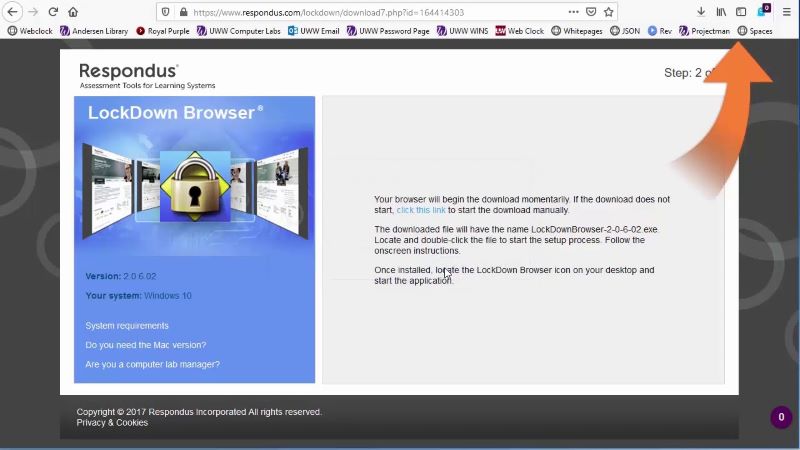
As evident in this workflow, using LockDown Browser for instructors and students is straightforward. After the installation and initial exam, the process of using LockDown Browser will become second nature. Students will understand they need to take their LMS exam through LockDown Browser and cannot access other resources while doing so.
2What Are the Purposes of Lockdown Browser
At the most immediate level, LockDown Browser prevents students from cheating in three ways.
- Communication - LockDown Browser prohibits communication through messaging apps and software to prevent cheating. Without LockDown Browser, students could get outside help from classmates already well versed in the subject or even a better student taking the same exam for live assistance. For example, a peer could offer coaching during an exam or even the outright answers through Facebook Messenger.
- Unauthorized resources - Without LockDown Browser, students could turn any exam into an "open book exam" by searching local files or, more commonly, the internet. They could go through their cloud storage to look at past materials from the class, look up open source resources on a search engine, or even prompt a large language model (LLM) like ChatGPT for help. LockDown Browser forces students to answer based only on their knowledge.
- Generating answers - Students can also generate answers without LockDown Browser in place. The most obvious route is an LLM, but cheating can be more straightforward. Students could use a calculator app for an arithmetic class or copy and paste a sentence into a tool like Grammarly to find grammatical errors in a remedial English class. LockDown Browser blocks apps and hundreds of other functions like copy-paste that could be used for cheating.
Through the LockDown Browser, schools remove the temptation to cheat on any exam administered through their LMS.
Purpose
There are two main objectives of LockDown Browser for Windows.
Accurate assessment
Schools that adopt LockDown Browser ensure a consistent application of standards by preventing cheating. Without the software, they are left in a guessing game. Did this student get a great score because they studied the material well or because they used unauthorized resources on their desktop?
With this uncertainty, the school is not measuring accurately and consistently. One student's well-earned and deserved "B" will be the same "B" as a student submitting LLM-generated answers. Through the LockDown Browser, schools gain confidence that they can accurately assess each student using the same standards.
Whether the exam results in a letter grade or a numerical score, teachers know that the results are a fair assessment of where each student truly stands in a subject.
Correct pathing
LockDown Browser is also in the best interests of the students. Students often end up in worse situations if they have free reign to cheat. For example, a student who cheats on a placement exam for math may be assigned to a far more advanced course than he can handle, preventing him from ever learning the material from a suitable starting point.
Similarly, a student who cheats on a final exam will progress to the next course in a sequence where they will not have the prerequisite knowledge to succeed. Pathing can also apply within a single course. If a student cheats on a midterm, the teacher may not realize that interventions are needed. The student may then progress toward the nationally administered exam, such as an Advanced Placement (AP) test, and predictably do poorly without the ability to cheat in a proctored setting.
From this view, LockDown Browser is ultimately more than preventing cheating—it's about putting the student in the best position to succeed.
3Use Cases
Remote learning
Although the pandemic is over, many schools include remote learning in their academic calendar. For example, they may place the institution back on a temporary remote learning setup in bad weather like a storm. While convenient for students, it does create a major difficulty: testing.
Unlike in a classroom, where students can be easily monitored during tests or exams, students generally have privacy at home. They may have their camera off and can access other resources, such as other websites or applications on their device. As a result, some students may be tempted to cheat if entrusted to take a remote test without any guardrails.
LockDown Browser for Windows enables institutions to administer remote exams through their LMS without fear that students will use the remote learning environment as an opportunity to cheat.
On-site exams
LockDown Browser is also surprisingly useful for on-site exams. Imagine a lab environment where students each have a desktop for a computer science test built around coding challenges. Even with an instructor at the front of the classroom, there is no way to check what all students are doing on their computers.
Some may look up outside resources on another tab or even ask a generative artificial intelligence (AI) program like Microsoft Copilot for assistance in generating the answer. If the instructor approaches, the student could simply click out of the tab, and the instructor would be none the wiser.
From this view, the LockDown Browser is essential. It prevents cheating in on-site lab environments where monitoring what students do on the school desktops is difficult.
Make-up exams
Students who are absent for an exam are an operational nightmare for administrators. Usually, teachers have to schedule a make-up exam during inconvenient times, such as during their lunch hour or after school. Proctoring these make-up exams, often on a 1-to-1 basis, is a significant opportunity cost for instructors.
LockDown Browser provides two superior alternatives for make-up exams. The first option is for students to take their make-up exam through LockDown Browser at the time and place of their choice, such as at home on the weekend.
The second option is that students check in on-site, such as a school library, to take an exam through LockDown Browser. This configuration would allow a proctor, such as a librarian, to monitor students taking make-up exams from different subjects and teachers. While the proctor adds an additional layer of complexity, the person can also assist in other matters, such as granting permission for the student to use the restroom.
4Creating a safe office environment
Schools need to use LockDown Browser to prevent cheating. The office environment is no different. When people should be working, there are many temptations on company-issued devices.
Device misuse
Although there are no exams in office environments, there remain many ways for employees to misuse them. These include:
- Personal use - The company can use company-issued devices for non-work-related functions, such as browsing the web, playing games, or streaming entertainment.
- Illegal or inappropriate use - Some employees may access unlawful content, such as pirated movies and shows or pornography.
- Moonlighting - Some employees may even try to use their company-issued device for a side gig or freelancing.
Dangers of device misuse
The stakes are arguably higher for device misuse at organizations. These consequences generally fall into two categories. The first is lost productivity. Every minute an employee spends on non-work activities through their company-issued device represents a decrease in productivity for the company. While a few minutes of web surfing won't make a significant impact, consistent, non-work use quickly adds up.
The second is in risk management. Devise misuse represents a major risk for the company. An employee downloading pirated films could attract a lawsuit from the movie studio targeted toward the company. An employee surfing the web could download a virus, such as ransomware, that moves laterally across the organization's network and causes extensive damage.
How to prevent device misuse at your company
LockDown Browser single-handedly prevents cheating in schools. An MDM is also a one-stop solution for enterprises for device misuse. One of the most popular in this category is AirDroid Business, which offers the ability to lock down the browsing environment.
Companies can create a whitelist. In contrast to a blacklist, which is based around prohibited sites, a whitelist is even stricter: It denotes only the websites a person can visit or the apps that they can use.
In addition to these content restrictions, IT teams can set device-level configurations, such as settings prohibiting using an external drive or joining insecure outside networks, such as the WiFi at a coffee shop.
Companies can go further by locking a device down to one app. This level of control is best suited for a single-purpose device, such as a tablet used to sign-in guests at a clinic or track deliveries.
With AirDroid Business, companies can enjoy the same level of protection as schools with LockDown Browser in the modern office environment.
5Conclusion
With the ubiquity of computers, students take exams through their LMS more often than ever. While this option presents incredible convenience, it also presents significant temptations regarding test-taking: Students may try to access external apps, software, or resources to cheat.
The best way to prevent computer-enabled cheating is through LockDown Browser. Created by Respondus, LockDown Browser is trusted by more than 2000 schools. These schools procure the software through an annual license. Their students can then download the browser for their corresponding operations system, such as LockDown Browser for Windows.
LockDown Browser also integrates with every major LMS. The student must launch LockDown Browser, sign into their LMS, and initiate the exam. Upon doing so, the screen will be maximized, and they will be unable to search the internet, open other apps, or use other functions, thus preventing them from cheating, allowing accurate assessment of their abilities, and facilitating correct pathing for the course and their overall academic journey.
Organizations face a similar problem in the workplace: device misuse. To combat this problem, enterprises can use an MDM like AirDroid Business to lock down through a browser whitelist, custom configurations such as blocking external storage devices, or even single app mode.
Technologies like LockDown Browser and AirDroid Business serve as crucial guardrails. In an online world with ever-present distractions, they keep us focused on what matters the most: the task at hand.
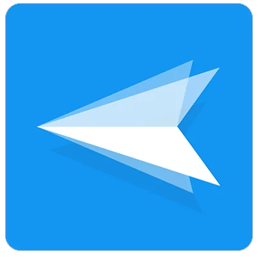









Leave a Reply.