Top 8 Alternatives to Google Family Link for Parental Control
Parents worry about their kids' safety online due to dangers like bad content and cyberbullying. And Google Family Link has been a go-to solution for many to monitor their children's online activity. However, not every family's needs align perfectly with what Google Family Link offers.
So we look for other alternatives to Google Family Link that might offer something different. Let's see these alternatives, each with its benefits and limitations to find the right online safety tools for their families.
- AirDroid Parental Control (Android)
- Apple Screen Time (iOS)
- Microsoft Family Safety (Windows)
- Bark (Android, iOS, Kindle, Windows, Mac and Chromebook)
- Net Nanny (Android, iOS, Kindle Fire, Windows, and Mac)
- Qustodio (Android, iOS, Kindle, Windows, Mac and Chromebook)
- Norton Family (Android, iOS, Windows and Mac)
- Aura Parental Controls (Android, iOS)
1AirDroid Parental Control (Android)
I gave AirDroid Parental Control a spin to see how it stacks up as a parental control option. Right off the bat, I appreciated its thorough approach to monitoring my kid's phone use. With features like seeing their screen live, tracking where they are, and even listening in if needed, I felt more in control and reassured about their safety online.

All in all, AirDroid Parental Control is a powerhouse for parents who really want to dive deep into managing their child's digital world. It does a lot and does it well, as long as you're okay with its limitations and the privacy implications.
Main Features:
- 24/7 Safety Monitoring & Screen Mirroring: Keep an eye on your child's phone screen in real time.
- Sync App Notifications & Remote Camera: Receive notifications from apps like WhatsApp and remotely access the device's camera.
- One-Way Audio: Listen into the device's surroundings, with an option to record.
- Content & Web Filtering: Block harmful content and manage web search settings.
- Instant Location Tracking & Geofencing: Track your child's location and set up safe zones.
- Time Management: Set limits on app and screen usage.
- Activity Reports: Monitor and adjust your child's phone usage based on detailed reports.
Cons:
- The extensive features may be overwhelming to configure at first, but eventually, it is easy to set it up.
2Apple Screen Time (iOS)
I tried Apple Screen Time and really liked how well it works with iPhones and iPads. It's easy to use, letting you and your kids manage how much time you spend on devices.
It's great for keeping an eye on app usage and setting downtime. Family Sharing makes it easy to control your kids' screen time.
But, if you're looking for something that works outside the Apple world or needs deeper monitoring, it might not be enough.
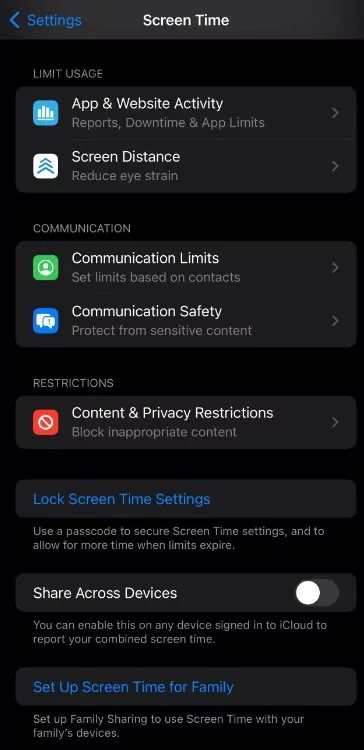
Main Features
- App Usage Insights: Offers detailed analytics on app usage, including time spent on individual apps and categories like social media or entertainment.
- Downtime Scheduling: Allows users to schedule periods when only specific apps are allowed, promoting time away from the screen.
- App Limits: Enables setting daily time limits for app categories or individual apps.
- Content & Privacy Restrictions: Provides options to restrict access to inappropriate content and manage privacy settings.
- Family Sharing Integration: With Family Sharing, parents can configure settings for their children's devices, including Downtime, App Limits, and content restrictions.
Cons
- Available exclusively for iOS devices, limiting its utility for families with devices across multiple operating systems.
3Microsoft Family Safety (Windows)
Testing out Microsoft Family Safety, I found it packed with features for keeping kids safe online and offline. It's great for monitoring across devices, including Xbox.
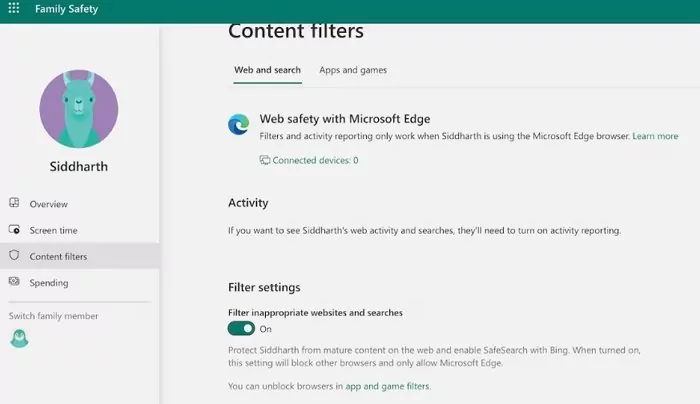
Setting it up was a bit of a hassle, and I ran into some bugs. But if your family uses a lot of Microsoft products, it's a solid choice. Just be ready for some technical hiccups.
Main Features:
- Web and App Filtering: Allows for the control of the content accessible on monitored devices.
- Time Limits: Parents can set limits on device use to encourage a healthy digital lifestyle for their children.
- Activity Reports: Offers insights into device usage, including which apps are used and for how long.
- Location Tracking: Provides the ability to monitor the physical location of family members through their devices. It's available across Android, Windows, and Xbox, with limited functionality on iOS devices.
Cons:
- Users have reported frequent errors and bugs that can hinder the overall experience.
- The initial setup can be challenging and not as user-friendly as some might hope.
4Bark (Android, iOS, Kindle, Windows, Mac and Chromebook)
Bark really impressed me with its ability to monitor so much across different platforms. It's user-friendly and sends alerts that actually matter, keeping kids safe from online dangers.
However, kids who know their way around tech might deactivate some of its features. The basic plan feels limited, and the short trial might not give you enough time to decide if it's right for you.
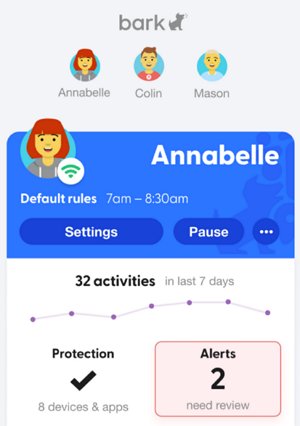
Main Features:
- Broad Coverage: Monitors over 30 social networks, offering an extensive range of surveillance over a child's online activities.
- Activity Reports: Provides an easy-to-read dashboard that summarises your child's digital behaviour.
- Cross-Platform Compatibility: Available for iOS, Android, and Amazon devices, making it versatile for monitoring.
- Screen Time Management: Enables parents to set limits on screen time and filter web content.
- Real-Time Monitoring: Tracks texts, photos, and videos, ensuring parents are always in the know.
- Instant Alerts: Offers 24/7 detection of concerning content, such as adult content, sexting, and drug use.
Cons:
- The app's VPN can be toggled off and on by savvy users, potentially undermining its effectiveness.
- The 7-day trial may not be sufficient for parents to assess the app's full capabilities.
5Net Nanny (Android, iOS, Kindle Fire, Windows, and Mac)
Net Nanny is a solid choice for keeping kids safe online, thanks to its strong content filtering and screen time management. But it's pricier than some other options and doesn't offer a free trial, which could be a deal-breaker for some. Plus, setting it up might be tough if you're not very tech-savvy.
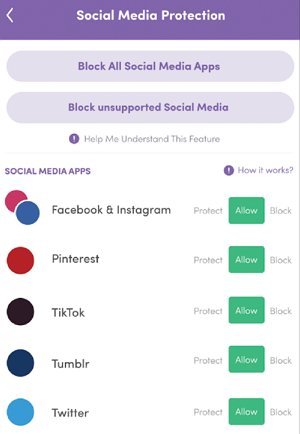
Main Features:
- Website Logging: Tracks which websites are visited, providing insight into online behaviour.
- Parental Controls: Offers a suite of tools to manage and restrict digital activities effectively.
- Alerts and Reporting: Sends notifications and detailed reports on your child's online actions.
- Screen Time Management t: Enables setting limits on screen use with a flexible scheduling system.
- Pornography Blocking: Automatically prevents access to adult content.
- Internet Filter: Filters out inappropriate or harmful online content based on categories.
Cons:
- The absence of a trial period makes it difficult to evaluate the app without upfront investment.
- New users may find the initial setup process challenging and time-consuming.
6Qustodio (Android, iOS, Kindle, Windows, Mac and Chromebook)
Qustodio is an impressive free app, giving lots of control over your kids' digital activities through a detailed dashboard.
However, setting rules isn't always straightforward, and it lacks in areas like social media and email monitoring. Still, its free version is a great starting point, and the paid upgrade offers even more.
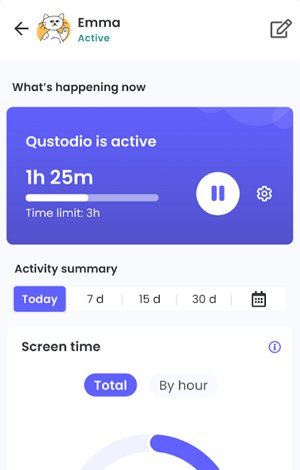
Main Features
- Comprehensive Free Version: Offers web, app, and search monitoring, online content filtering, safe search, limited social media monitoring, and time limits.
- Online Reporting Dashboard: A detailed cloud-based dashboard showing search activities, app and website usage, calls, texts, and flagged activities.
- Location Tracking: Includes a family tracker for current locations and a location history feature.
- Robust Parent Dashboard: Provides a comprehensive view of children's online activities with excellent cloud-based monitoring.
- Effective Web Filter: Helps in filtering out inappropriate content effectively.
- Emergency Features: Comes with a panic button for emergencies.
- Social Media Monitoring: Though limited, it includes some oversight on platforms like Facebook and Twitter.
Cons:
- The premium subscription, necessary for monitoring multiple devices, can be expensive.
- Only offers a 3-day trial, which may not be sufficient for thorough evaluation.
7Norton Family (Android, iOS, Windows and Mac)
Norton Family hits a sweet spot with its mix of features like School Time and geofencing at an affordable price. The 30-day trial is a big plus, letting you try before you buy. On the downside, tech-savvy kids might find ways around the controls, and it's a bummer that it doesn't support macOS.
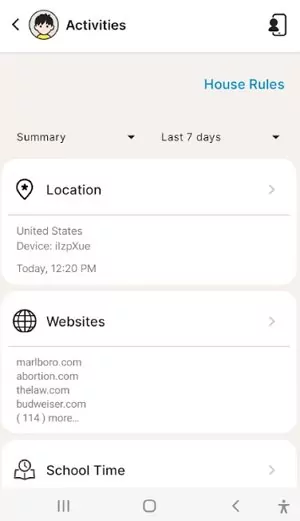
Main Features
- 30-Day Free Trial: Offers a full-featured trial without requiring financial details.
- Content Monitoring: Enables age-appropriate content monitoring for children.
- Screen Time Limits: Allows parents to set boundaries on device usage.
- School Time Feature: Helps keep children focused on schoolwork during school hours.
- Location Tracking: Provides a 30-day history of your child's locations.
- User-Friendly Dashboard: An easy-to-navigate web dashboard for monitoring and control.
- Cross-Device Monitoring: Tracks online activity across all your child's devices.
- Advanced Geofencing: Offers precise location-based controls and alerts.
Cons:
- The app's processes can be terminated by tech-savvy kids, undermining parental controls.
8Aura Parental Controls (Android, iOS)
Aura wraps parental controls with other digital security tools, making it more than just a way to monitor your kids. It is straightforward to set up and alerts you to potential cyberbullying. However, if you're just after parental controls, it might be more than you need to pay for. Plus, there's no standalone parental control app, which might not suit everyone.
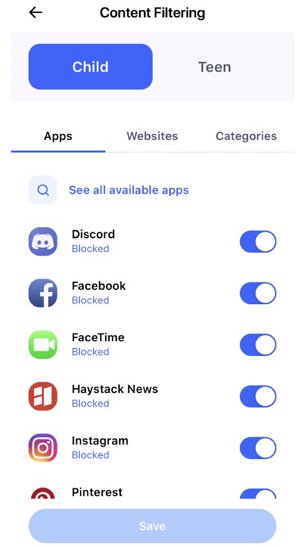
Main Features:
- 30-Day Free Trial: Offers a no-commitment trial to explore features.
- Content Monitoring: Enables blocking of inappropriate websites and apps.
- Screen Time Limits: Allows parents to manage how much time their children spend on their devices.
- School Time Feature: Helps keep children focused during school hours.
- Location Tracking: Provides a 30-day history of your child's locations.
- Comprehensive Device Coverage: Monitors child's activity across different devices.
- Geofencing: Advanced tools for monitoring geographical boundaries.
Cons:
- The app can be terminated, making it possible for savvy kids to circumvent restrictions.
Final Verdict
In wrapping up, the top 8 alternatives to Google Family Link show there's a variety of apps out there to keep kids safe online. Each has its perks and drawbacks.
Depending on what you value—be it detailed control, privacy, or support for different devices—you can find an app that suits your family's needs.
While no app is perfect, the options available mean you're more equipped than ever to help your kids navigate their digital worlds safely.














Leave a Reply.